We can totally feel your frustration! It’s agonizing to deal with deleted photos – especially from your renowned Sigma camera!
Keep reading to discover how to recover your precious X3F photographs. We’ve also thrown light on the history of X3F and possible data loss scenarios.
Click here to skip straight to the X3F photo recovery section.
What is a X3F file?
The X3F file extension, also known as the Foveon X3 format or “FOVb,” is the Sigma camera’s RAW image format. Like other RAW image formats, X3F files preserve unaltered and unprocessed image data directly from the camera’s sensor. While the extension is supported on different operating systems, such as Windows, Mac, and Linux, you must use special software to access X3F files.
How to open X3F files?
The Sigma Photo Pro tool is a great choice to open RAW X3F photos. Other notable mentions include Adobe Photoshop, Adobe Photoshop Lightroom, Adobe Photoshop Camera RAW, etc.
Is It Possible to Recover a Deleted X3F File?
Yes, it is absolutely possible to recover deleted X3F files. However, the chances of recovery mainly depend on what caused the data loss and exactly how (or where) they were deleted. If you’ve accidentally deleted your X3F photos from a PC, the first place you should check is the Recycle Bin.
If you can’t find the deleted files and don’t have backups, the best option to recover deleted photos from any device is to use data recovery software.
Before you attempt X3F file recovery, it’s imperative to immediately stop using the affected memory card or camera. If you keep clicking and saving pictures on the same card or drive, the deleted data will be at a high risk of being overwritten by new files.
Listed below are the most common reasons behind X3F file loss:
Reason Behind X3F File Loss | Description |
Deleting from the camera or storage media | If you've deleted X3F photos from the camera's memory card, try to recover deleted photos from the SD card. |
Storage media formatting | If you formatted the memory card on the camera or on a connected PC before taking backups, you could end up losing all your X3F files. Here’s how you can recover files from a formatted SD card. |
Storage media corruption | If your memory card doesn’t show up on File Explorer or shows the “SD card needs to be formatted” error, chances are your SD card is corrupted. You can recover files from the corrupted SD card. |
While you can use data recovery software to recover deleted files from your SD card due to formatting or corruption, you’ll have to turn to a data recovery center if the device has incurred physical damage. Our team has compiled a list of the best data recovery services to ease your selection.
How to Recover Permanently Deleted X3F Files?
Today our helper will be a data recovery software tool called Disk Drill. It is a leading data recovery tool that is extremely user-friendly and comprehensive. The tool supports the X3F file extension and 90-plus image file formats.
Similar to the X3F RAW image format, Disk Drill also supports the recovery of NEF and NRW files. Interestingly, Disk Drill also recovers lost X3I images (Ultra Detail Sigma RAW photos).
Our editorial team has rated Disk Drill among the top SD card recovery software because the tool scores well in several critical arenas. For starters, Disk Drill is a truly complete tool with compatibility across file systems like exFat, NTFS, FAT32, etc. Additionally, you can recover up to 500MB of images for the low, low cost of free!
Another important aspect is folder structure. Disk Drill ensures that your recovered X3F files retain their file names and original folder organization – unless recovered using a signature scan, in which case the file naming will differ. The entire data recovery workflow is a breeze.
Follow these steps to recover your deleted X3F images with Disk Drill:
- Download and Install Disk Drill.
- Connect the SD card with the lost X3F photos to your computer. Now, launch Disk Drill. Alternatively, you can experiment with connecting your sigma camera. Only if your computer recognizes the camera as a data storage, can you attempt X3F data recovery.
- Select the relevant storage device and click Search for lost data to proceed.
We are using a USB stick for this demo. The recovery process is exactly the same for any storage device.
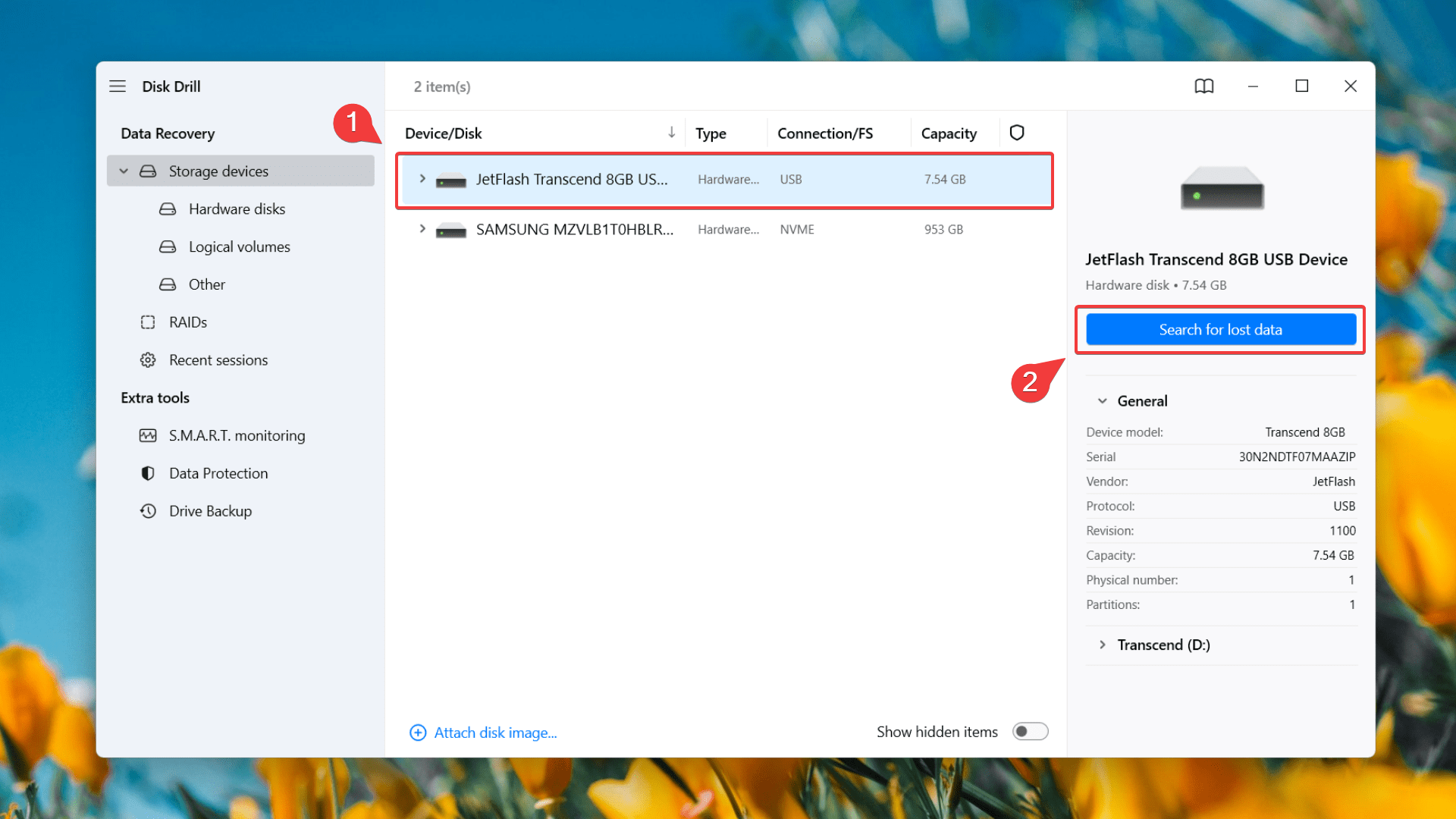
- Disk Drill’s algorithm will start scanning the device or card for recoverable files. This could take a while, depending on the size of your SD card and its read speed. Once the scan is complete, click Review Found Files.
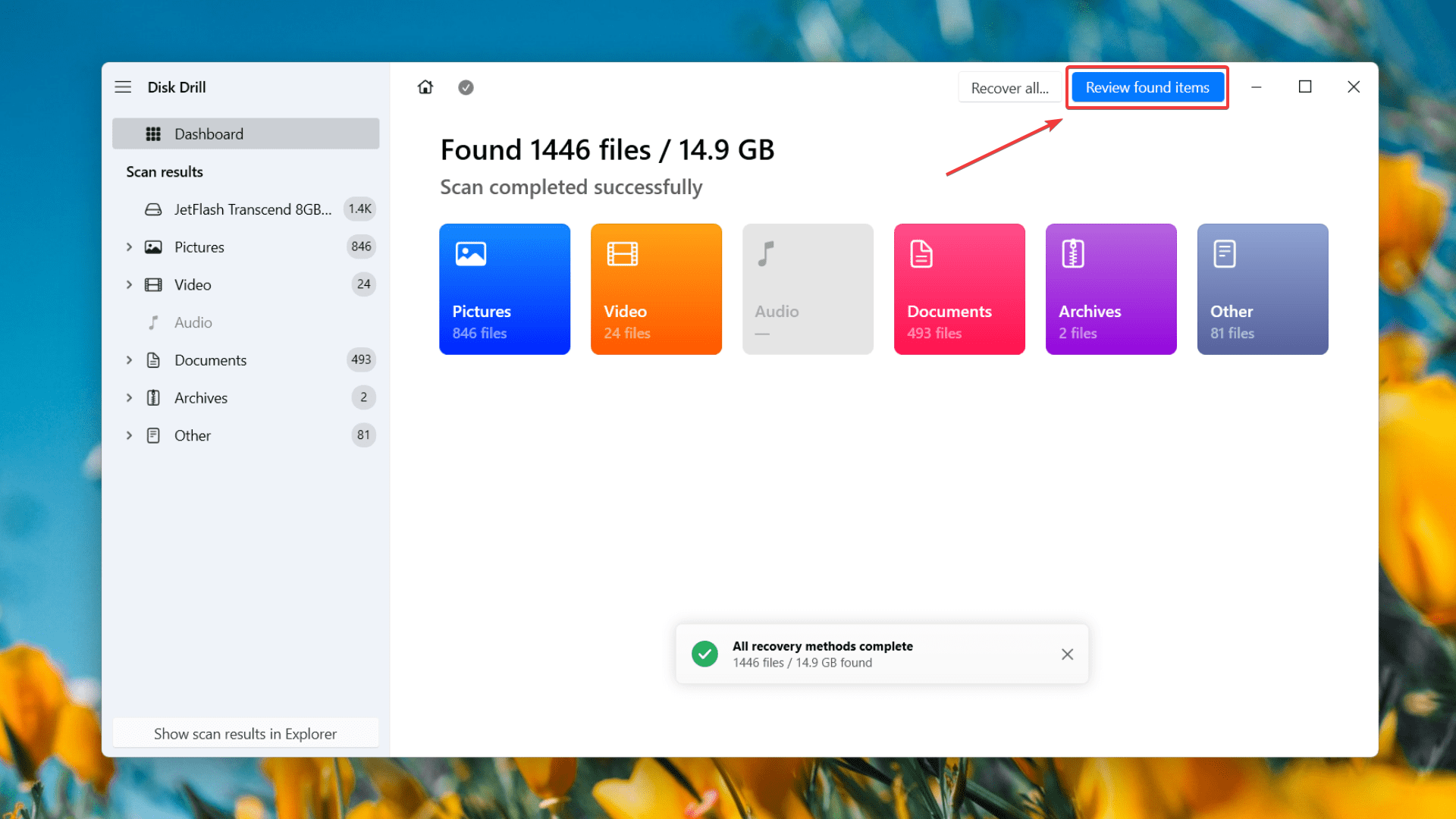
- You can now filter through the results to show only pictures or use the search tab to type in “.X3F” and find deleted files with the X3F file extension. Once the results appear, you can select the files you want to recover by ticking the checkboxes next to the file name. Now, click the Recover button.
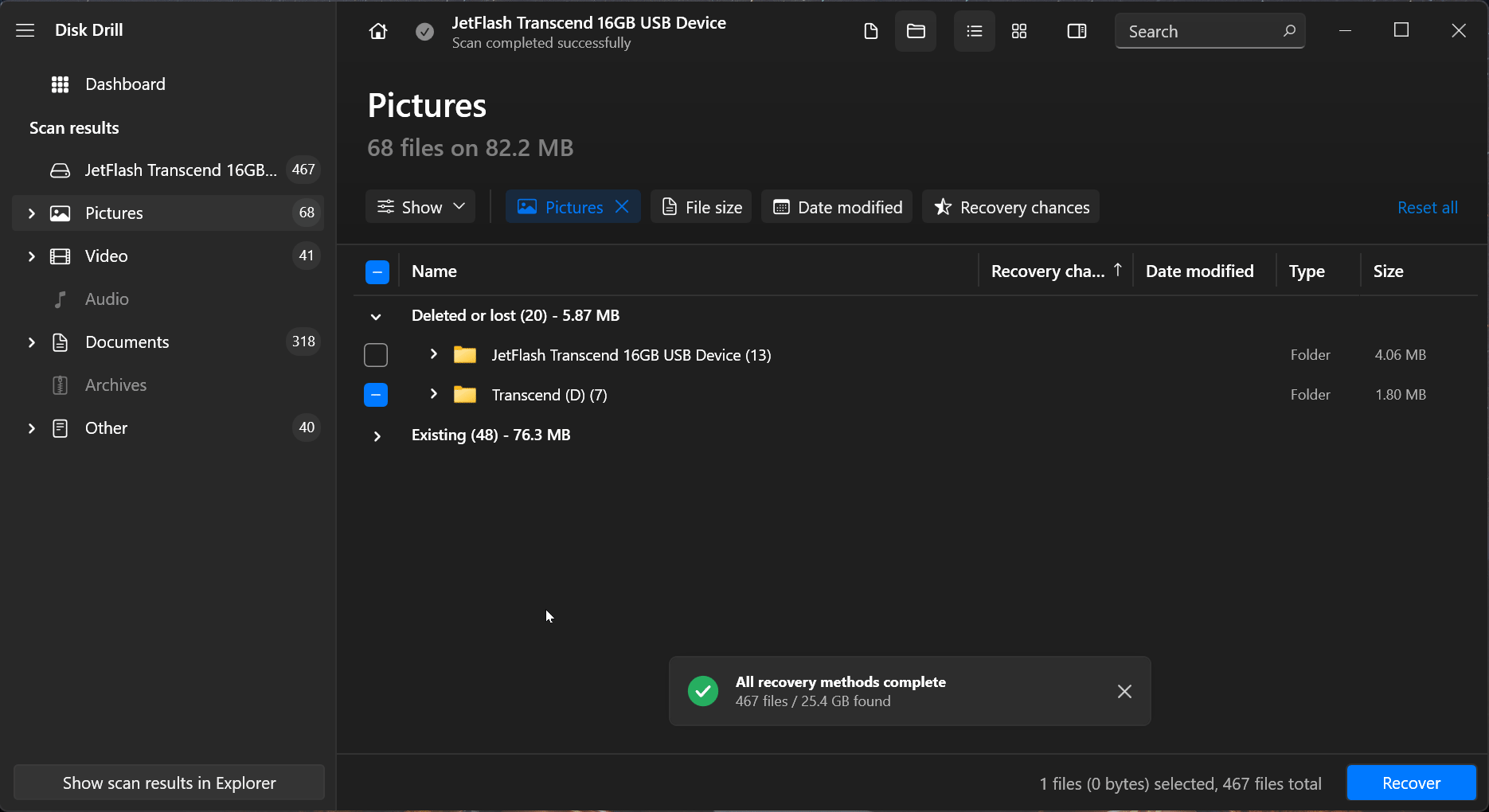 Use the preview feature (by clicking on the eye icon while hovering over a file) to have a sneak peek of your photos before recovery. The preview also displays the X3F photo file path, last modified date and other essential attributes.
Use the preview feature (by clicking on the eye icon while hovering over a file) to have a sneak peek of your photos before recovery. The preview also displays the X3F photo file path, last modified date and other essential attributes.
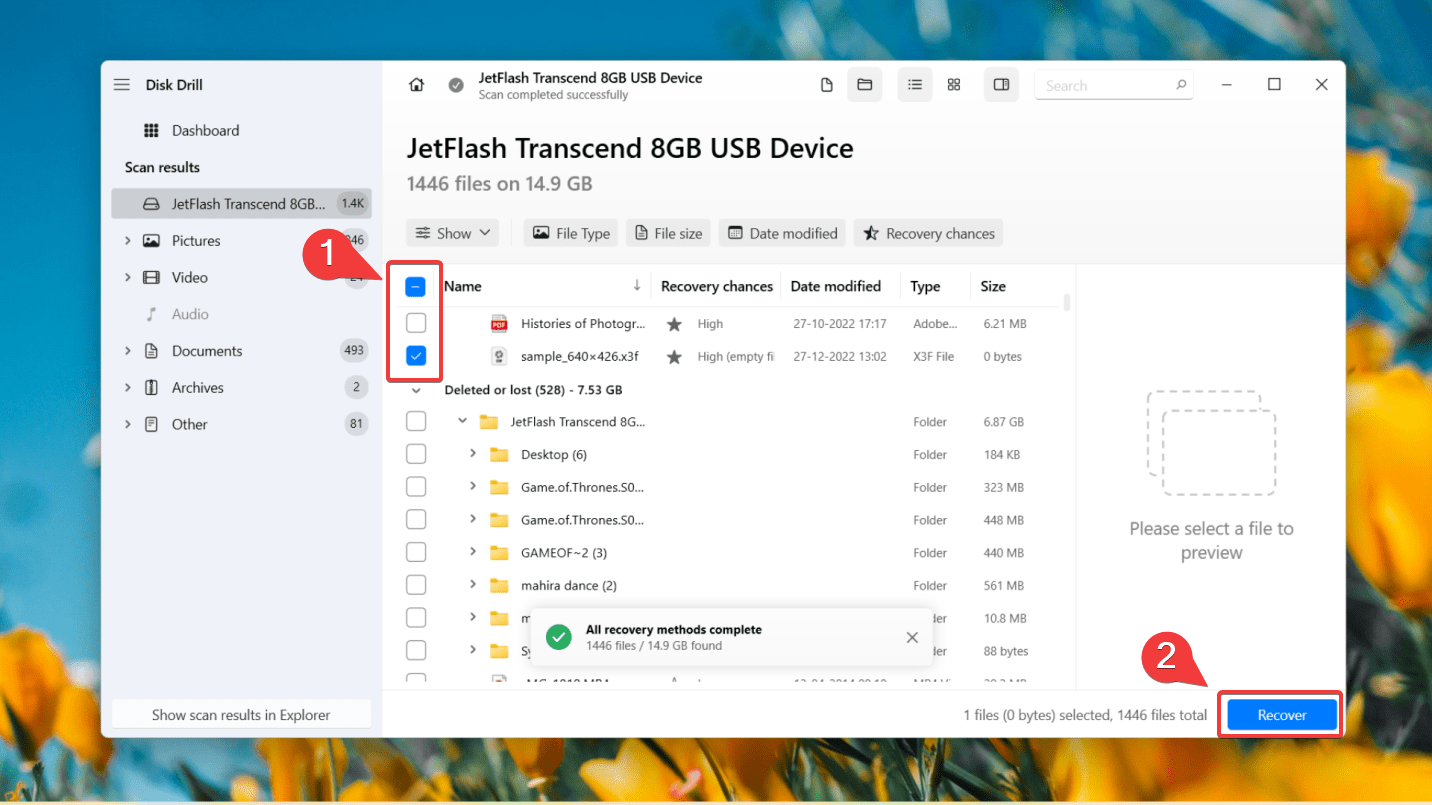
- Select a destination to save your recovered X3F data. Ensure that this location is on a different storage device than the one you’re trying to recover files from. Finally, click Next to recover X3F files from the SD card or camera.
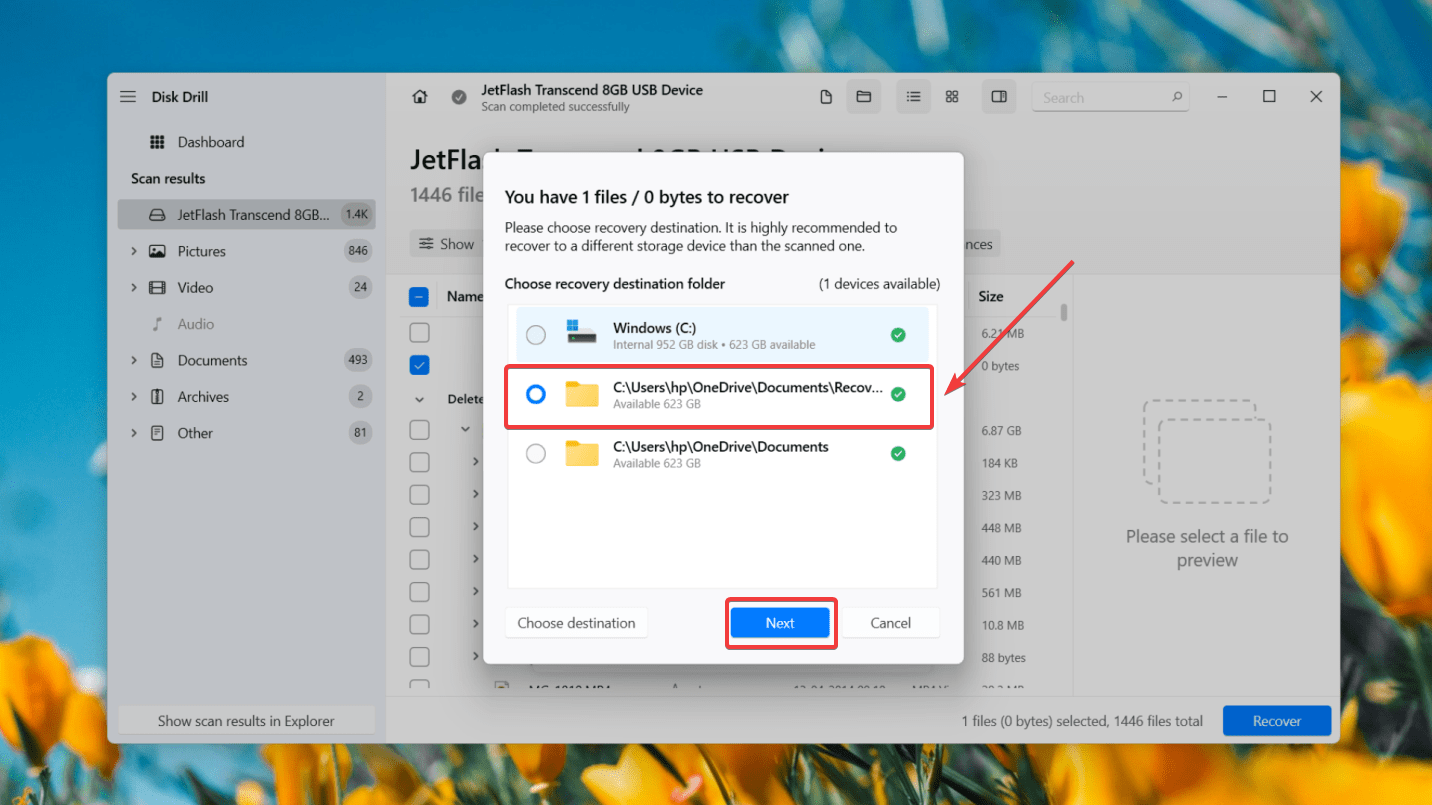
To learn more about Disk Drill and its vast array of features, you can go through our comprehensive Disk Drill review.
FAQ
How to recover a deleted X3F file from a PC?
Here’s how you can recover deleted X3F files from a PC via Disk Drill:
- Download and Install Disk Drill.
- Connect the SD card with deleted X3F files to the computer.
- Select the hard drive and click Search for Lost Data.
- Preview the files you wish to recover.
- Click Recover to restore your data and choose a recovery location.
Is it possible to rescue a corrupted X3F file?
If your memory card doesn’t show up on File Explorer or shows the “SD card needs to be formatted” error, it has most likely become corrupted. In such a scenario, you can use professional data recovery software like Disk Drill to rescue corrupted X3F files without formatting. However, if the corruption of files is not related to problems with the storage media, the chances of recovering such files are minimal.
Is it possible to repair unreadable X3F files?
You can repair unreadable X3F files using the following methods:
- Ensure hidden files are displayed by your operating system.
- Assign a new drive letter to the connected device.
- Use utilities such as CHKDSK or Disk Utility.
- Reinstall drivers.
- Format the corrupted SD card.
- Use professional data recovery software.
Is there any reliable X3F file converter?
Yes. While certain image editors come with built-in features to convert some types of photos, you can also use online image converters or turn your X3F file to any other image type you choose.
Notable online X3F file converters include:
If you’re looking for an offline X3F file converter, check out:
Conclusion
There are several reasons why your X3F photos can be deleted from your SD card or hard drive. However, this does not mean they are lost forever. While you can prevent this hassle by creating regular backups of your files, reliable data recovery software is the best way to retrieve deleted X3F files in unforeseen scenarios. If this doesn’t work, you can approach a trustworthy data recovery service and have them recover your X3F files effectively.
This article was written by Joshua Solomon, a Contributing Writer at Handy Recovery Advisor. It was also verified for technical accuracy by Andrey Vasilyev, our editorial advisor.
Curious about our content creation process? Take a look at our Editor Guidelines.
