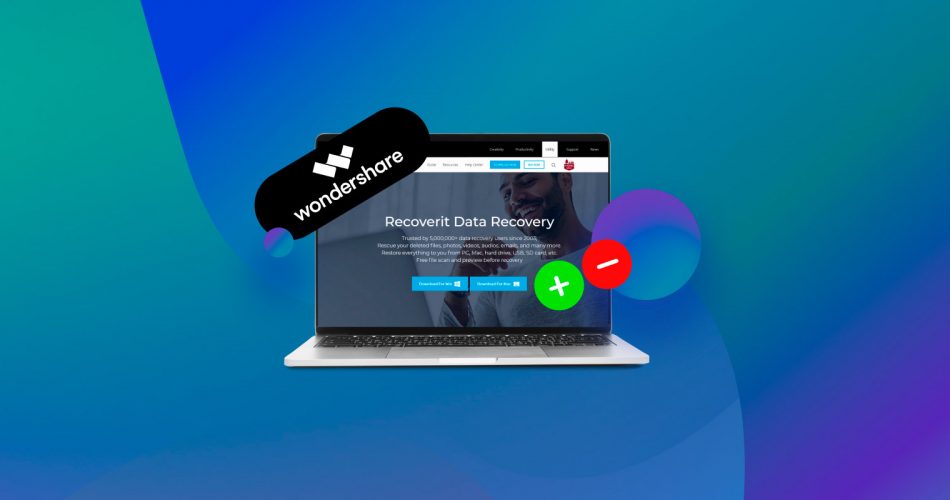Wondershare Recoverit stands out with bold claims: a 99.5% recovery success rate and support for over 1,000 file formats, including photos, videos, and documents. It promises to recover lost data from 2,000+ devices—SD cards, external drives, hard disks, crashed computers, and so on.
These claims sound impressive, but we’ve learned not to take them at face value. Our team tested Wondershare Recoverit in real-world scenarios to see if it lives up to the hype. We’ll break down everything you need to know, from its features and usability to safety, performance, and pricing. If you want to know if this recovery software is what you need, our Wondershare Recoverit review will help you figure it out.
What Is Wondershare Recoverit?
Recoverit is a data recovery tool created by Wondershare. First released in 2003, it has steadily gained popularity over the past 20 years. The company updates it regularly, with the most recent version, 13.0.0, launching on July 24, 2024.
With support for both Windows and macOS, Wondershare Recoverit aims to be a one-stop solution for personal and professional data recovery needs.
You can use Recoverit data recovery from different locations from USBs to SD cards, desktops to specific folders, and formatted partitions. You can also retrieve data from iOS and Android devices.
Want to help make our content better? Please vote for the best alternative to Wondershare Recoverit:
What Are the Main Features of Wondershare Recoverit?
Obviously, the main function of Wondershare Recoverit is data recovery, and, jumping ahead, the software does a decent job with it. As we already mentioned, Wondershare Recoverit claims to support over 1,000 file types and more than 2,000 storage devices. Let’s now look at all the features this tool offers:
- Recoverit supports a variety of file systems, including NTFS, FAT32, and exFAT.
- It offers two scan modes. The quick scan targets recently deleted files, while the deep scan looks for data on formatted or damaged partitions.
- Recoverit can repair corrupted videos and photos in the Premium plan.
- The software allows you to create bootable drives to recover data from systems that won’t start. This feature is available in higher-tier plans and can be helpful in system crash scenarios.
- Users can scan specific folders, partitions, or locations like the Recycle Bin or Desktop.
- You can preview certain file types before recovery.
- Recoverit supports Bitlocker-encrypted drives but requires unlocking them within the OS first.
- Modern and user-friendly interface, with options to filter and sort results by type, date, or size.
Is Wondershare Recoverit Safe?
This is an important question. Most people asking about safety want to know if it’s safe to download or if it carries malware or adware. But there’s so much more to safety than just that. Let’s break it down.
- Is it safe to download? We ran Wondershare Recoverit’s installer through VirusTotal.com to check for potential issues, and the results were mixed. While many antivirus engines marked it as safe, a few flagged concerns like “Win/grayware,” “Potentially Unwanted,” and “Deceptor.WndrshrRcvr.EKW.” These types of warnings are not uncommon for recovery tools, as they often interact deeply with storage systems and mimic system-level processes. After installing the software, we ran a full system scan and didn’t find any malicious activity or unexpected issues on our system. However, these VirusTotal results might raise concerns for users who are particularly cautious about their software.
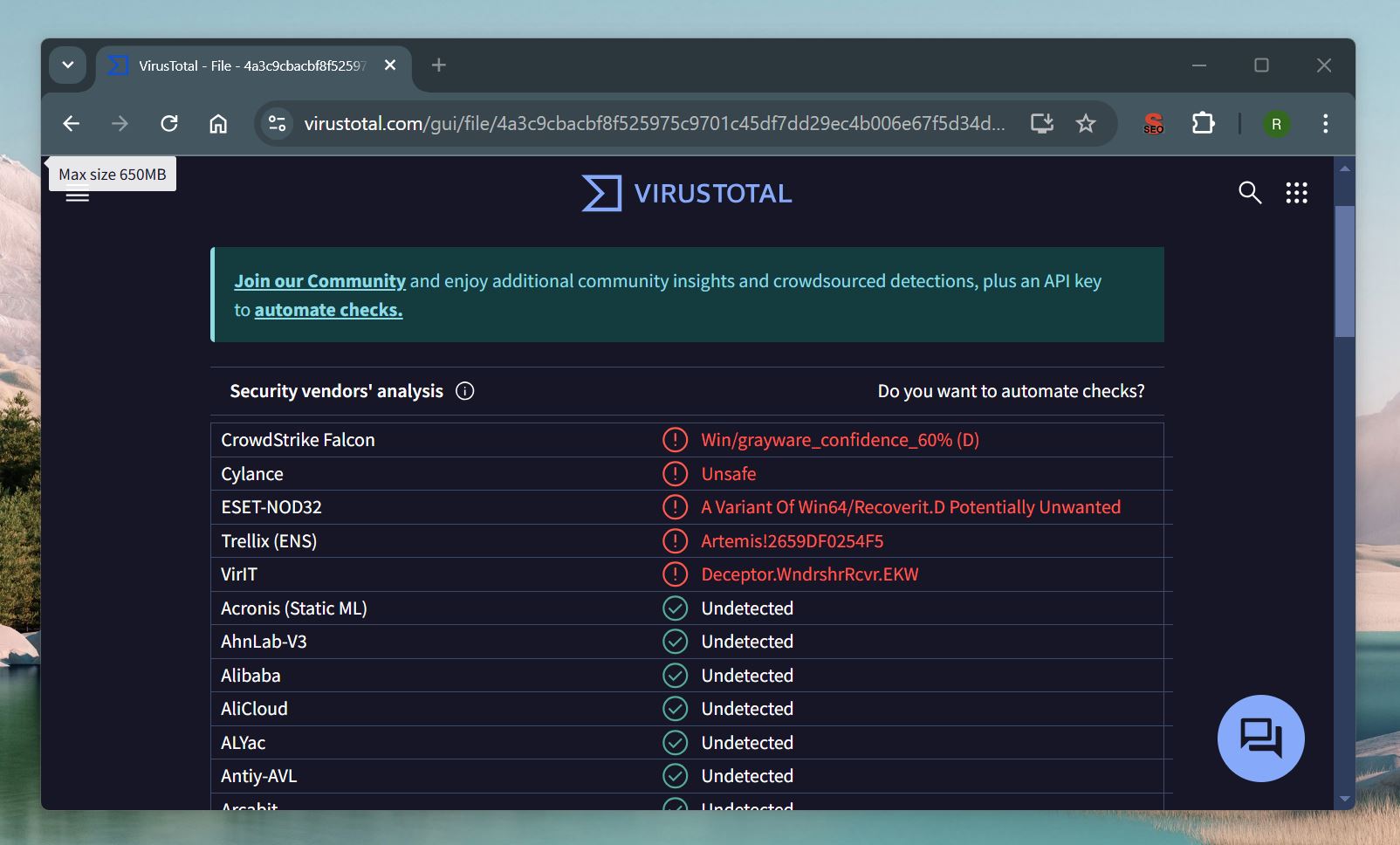
- How does it handle your data? Recoverit works in read-only mode for most recovery tasks, which means it doesn’t alter or overwrite the original data on your storage device. However, we have some reservations because the software doesn’t consistently use non-intrusive read-only algorithms. This could pose a risk of further data corruption with damaged or failing drives.
- What about privacy? The software operates locally, so your files stay on your computer unless you choose to upload them. Wondershare’s privacy policy is transparent about how user data is handled, and it doesn’t collect or share files without your consent.
- Encrypted drives and security. Recoverit can scan Bitlocker-encrypted drives, but it requires you to unlock them in your OS first, so only authorized users can access sensitive or encrypted data.
Overall, in terms of safety, Wondershare Recoverit is not great, but not terrible. It passed most malware checks and handles most recovery scenarios well. However, the lack of consistently non-intrusive algorithms means it’s best used for healthy or moderately affected drives.
How Easy Is Wondershare Recoverit to Use?
Ease of use can make or break a data recovery tool, especially for people who aren’t tech-savvy. Wondershare Recoverit offers a clean interface and a straightforward recovery process. Here’s how a typical recovery session looks, broken down into a few steps:
Step 1: Download and Install Wondershare Recoverit
To get started with Wondershare Recoverit, go to its official site. (Always download recovery tools from trusted sources to avoid tampered files.) Click the download button for your OS to get the installer.
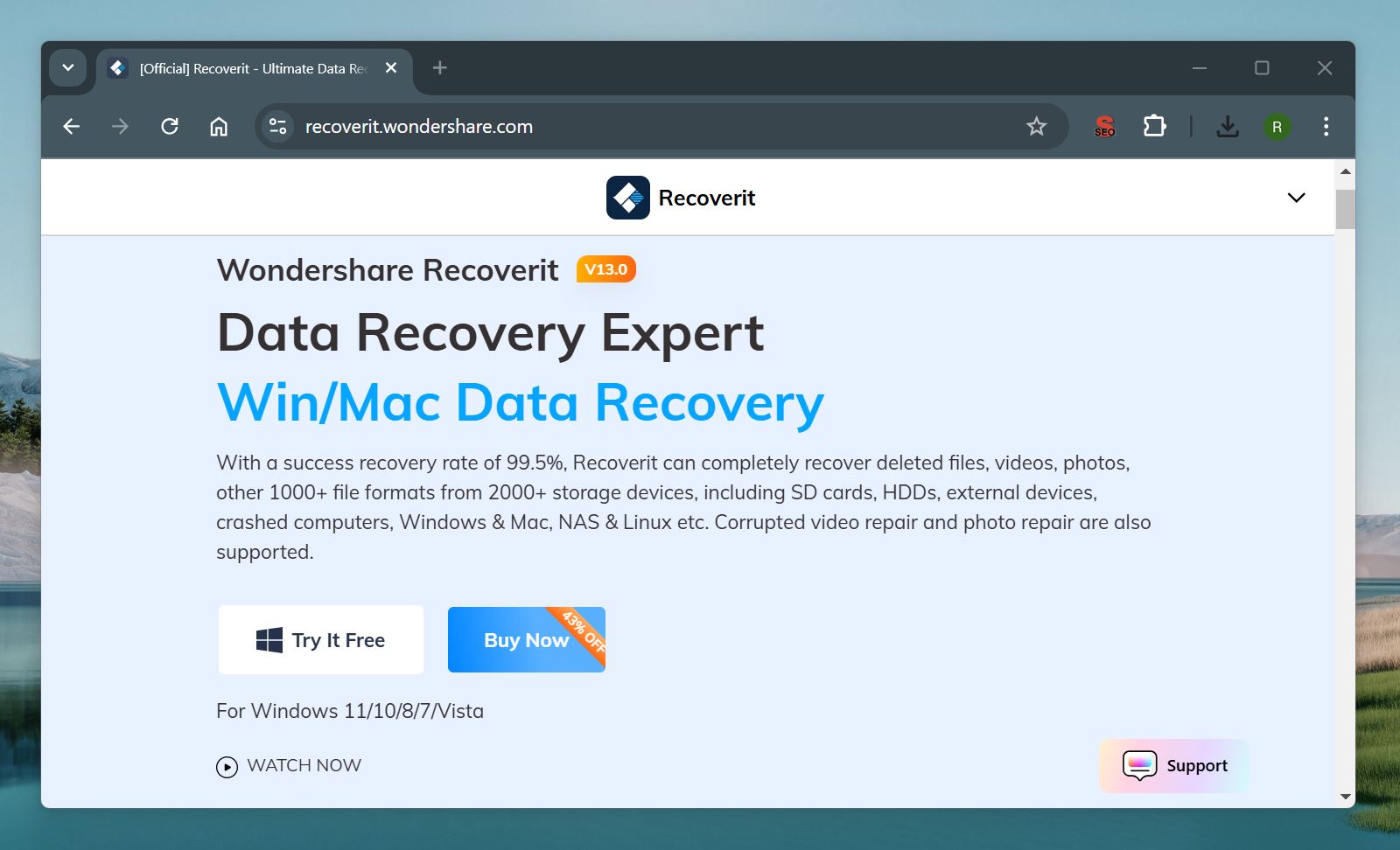
Once the download is complete, open the installer and follow the on-screen instructions. The setup is quick and straightforward, in our case it took just a minute. Make sure you’re connected to the internet, as the installer may download additional files during the process.
When you download/install recovery software like Wondershare Recoverit, make sure you don’t save or install it on the same drive or partition where you’re trying to recover data. It can overwrite the data you’re attempting to restore, which will make recovery impossible. Always choose a different drive or partition.
After the installation is finished, the program will launch automatically, and you’ll be ready to move on to the recovery process.
The installed program takes up around 550 MB of disk space.
Step 2: Select the Recovery Source
Once Wondershare Recoverit is installed and launched, the first screen you’ll see displays all the available drives and partitions connected to your system. This is where you select the location of the lost or deleted files you want to recover.
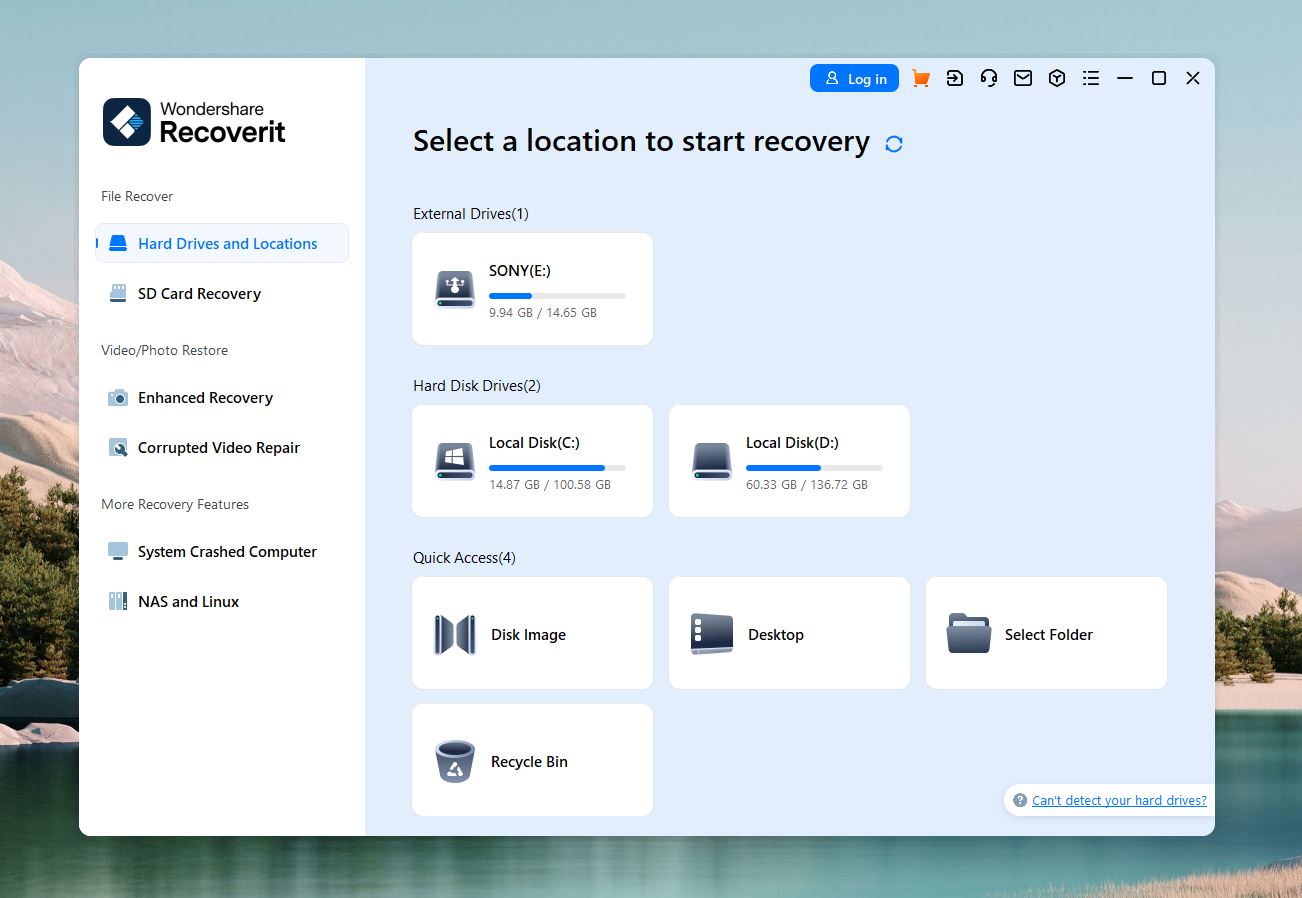
- The interface provides options like your system drives, external storage devices, and specific locations such as the Desktop or Recycle Bin. If you know exactly where the files were before they were lost, select that folder or partition for a more targeted scan.
- If a partition has been lost or formatted, Recoverit lists it among the available recovery sources. However, the tool doesn’t always clearly indicate which disk a lost partition belongs to, which can make it harder to choose the correct one.
- If you want to scan an entire disk instead of a specific partition or folder, you’ll need to navigate to the “Disk” option in the list. Note that Recoverit doesn’t allow scanning of entire disks by default—you’ll need to select specific volumes or locations within the drive.
Step 3: Run the Scan
As soon as you click on a specific location, drive, or partition, Wondershare Recoverit starts the scan immediately. You’ll see the progress bar at the bottom left of the screen, which shows:
- The type of scan (Quick or Deep).
- The percentage completed.
- The estimated remaining time.
- The number of files found so far.
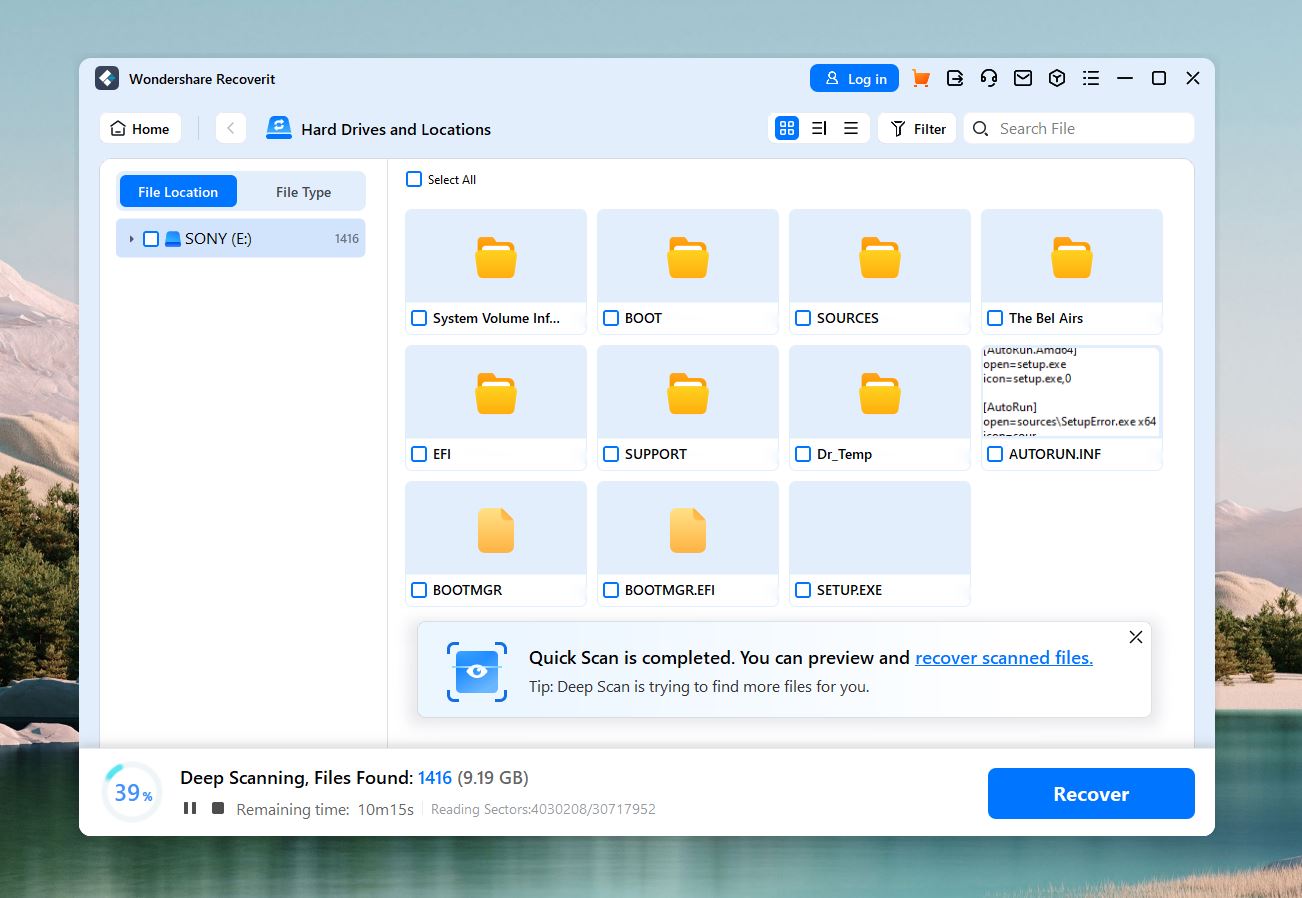
Files are grouped into categories like Document, Photo, Video, Archive, and so on, which appear on the left sidebar. For supported file types, you can preview images and documents directly from the results. If a file isn’t previewable, you’ll need to recover it first to check if it’s usable.
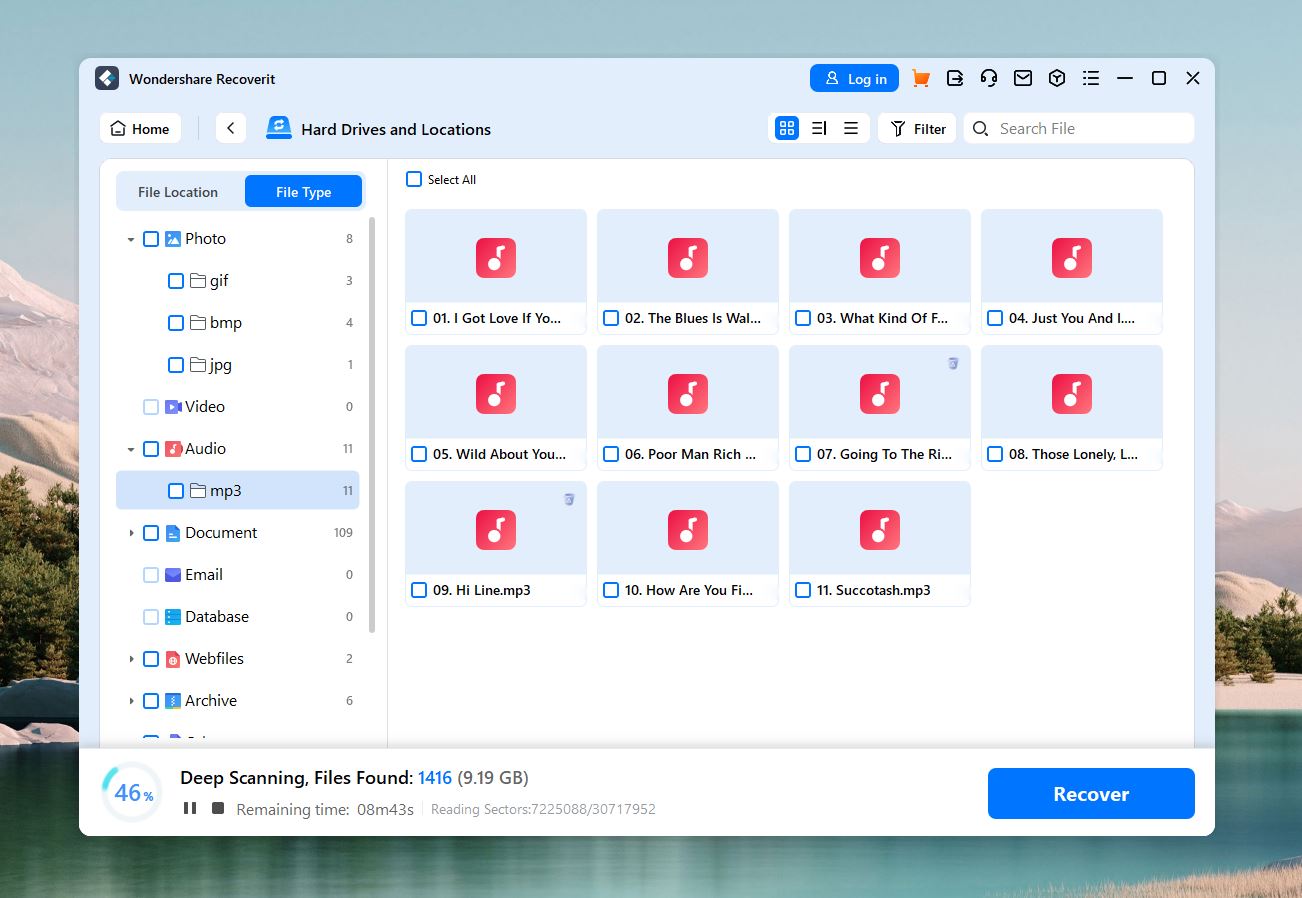
The search bar at the top lets you find specific files by name, while filters allow you to sort results by type, size, or date modified. While Recoverit provides useful filters, it doesn’t show recovery chances for the files it finds, which some competitors offer.
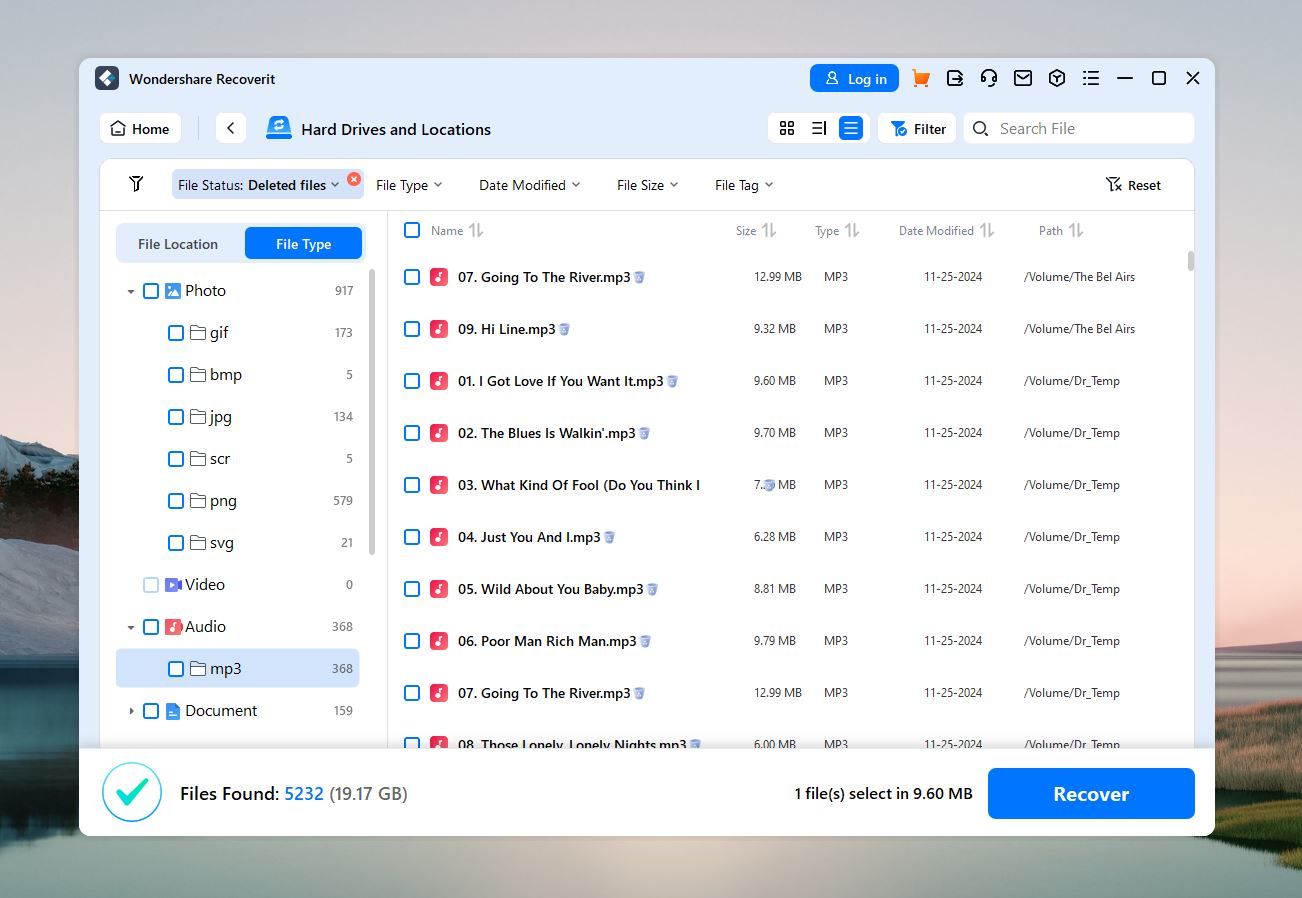
Step 4: Recover Your Files
Once the scan is complete and you’ve identified the files you want to recover, the final step is to save them to a secure location. It’s pretty straightforward—just click the Recover button at the bottom of the screen after you selected the files you want to save. You’ll then be prompted to choose a location for the recovered data.
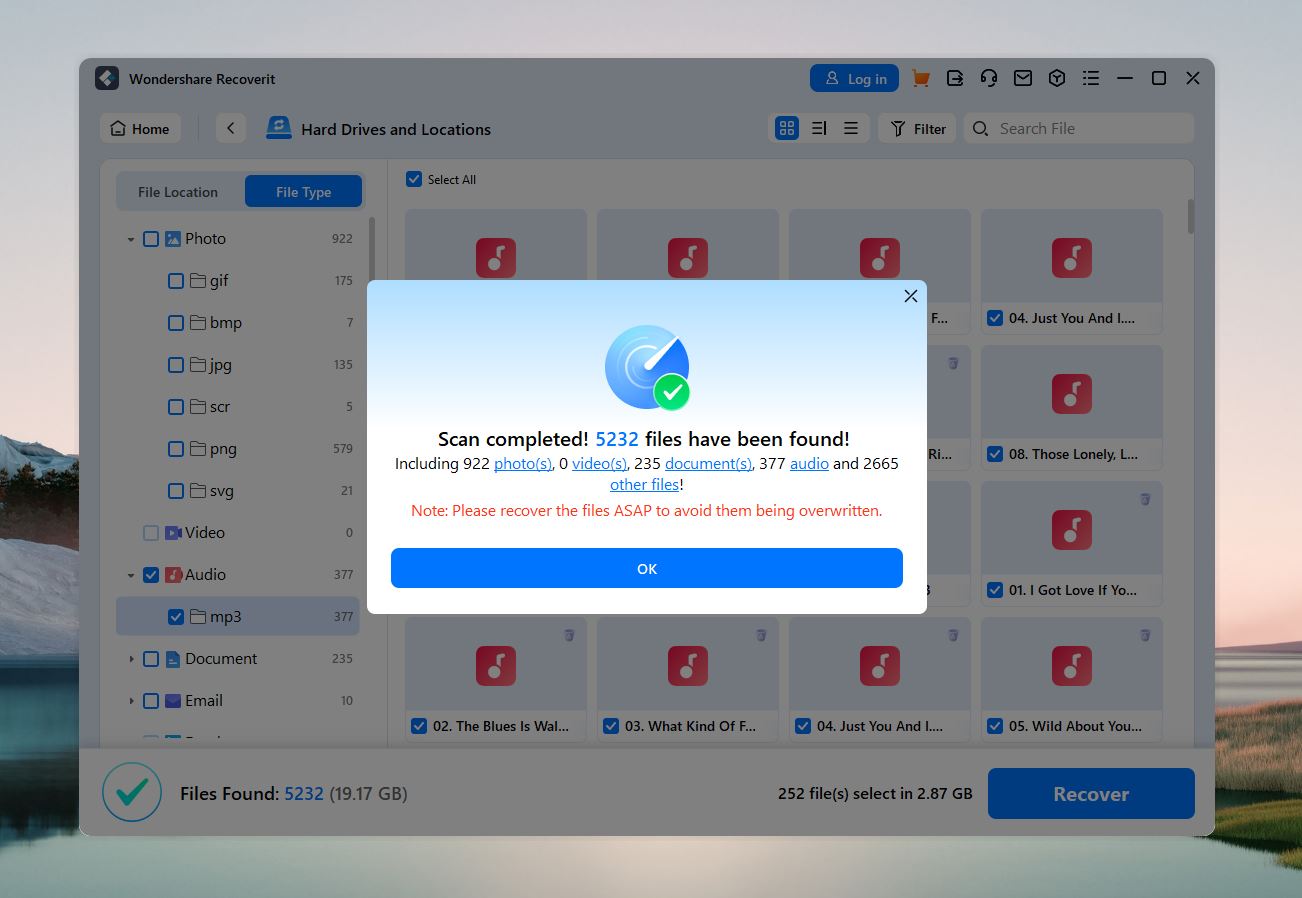
Always save files to a different drive or external device to avoid overwriting data.
The free version of Wondershare Recoverit lets you recover up to 100MB of data without upgrading. While this gives you a chance to test the software, the limit feels tight compared to some competitors. Once you hit the 100MB cap, the Recover button triggers a pop-up that prompts you to upgrade to a Premium plan. But you still can scan and preview files with the free version.
As you can see, there’s nothing too complicated about Wondershare Recoverit. The interface is clean and modern, and the steps are easy to follow. It feels like the software is designed to guide users through the process without overwhelming them, which is great for those who aren’t particularly tech-savvy. That said, there are a few things we didn’t love about the overall experience. First off, while the layout looks polished, the way storage is presented isn’t ideal. You can’t scan an entire hard drive at once. Instead, you have to select specific partitions like C: or D:. This might not seem like a big deal for smaller tasks, but if you’re unsure where your data was lost or need to recover files across multiple partitions, it adds unnecessary steps. Another thing that stood out was the limited preview feature in the free version (it shows only partial preview with a big Unlock Now button). It’s odd—since you can’t recover files beyond the trial limits without upgrading anyway, why not let users preview them fully? Giving people the ability to check if a file is truly recoverable could make the upgrade decision feel more worthwhile. As it stands, the preview restrictions feel a bit counterproductive. There’s also the lack of scan session saving. If your scan gets interrupted, you’re forced to start from scratch, which can be a major inconvenience with large drives. And while the pop-up reminders to upgrade are expected in a freemium model, they do feel a bit too frequent, especially if you’re just trying to test the software before committing to it. Overall, the user experience is okay—it’s simple enough to use, and the interface is pleasant, but a few quirks hold it back. We tested Wondershare Recoverit on a Dell XPS 16 (Windows 11) system to see how it handles different file recovery scenarios. Here’s how it performed across various storage devices, file systems, and file types. We tested with these storage devices: To thoroughly test Wondershare Recoverit, we populated our storage devices with a wide range of files, including both common and uncommon types. This allowed us to evaluate the software’s recovery performance across a variety of scenarios. We included commonly used formats like: We also had less common file types to test Recoverit’s versatility: We deleted files from a variety of storage devices, such as USB drives, SD cards, and hard drives. And also used drives that had missing or corrupted file systems to simulate real-world issues. After all the tests we found that Recoverit excelled with standard file types like JPG, MP4, and DOCX, however, its performance varied with uncommon formats. It recovered RAW photo formats like CR2 and ARW well, but struggled with HEIC and JP2 files, files were often left partially corrupted or incomplete. Overall, Wondershare Recoverit showed good performance for most common file types and typical data loss scenarios. As for its performance with different file systems, it was best with NTFS: File System Performance (Star Rating) Notes FAT32 ⭐⭐⭐ Performed reliably. exFAT ⭐⭐⭐ Good for recently deleted files but struggled with fragmented data. NTFS ⭐⭐⭐⭐ Best performance with high recovery success rates. EXT4 ⭐⭐ Some files were found but not fully recovered.
On the data recovery software market, prices can range from $30 to up to $500, depending on the included features and the number of computers you wish to use. Wondershare Recoverit data recovery has several pricing plans. Here is an outline of each: You can contact Wondershare if you are looking for a plan for 3 or more computers. There are plenty of payment options such as PayPal, credit and debit cards. You can download a free version of Wondershare Recoverit, but you will notice that the features are somewhat limited. Still, it’s a great way to get started and see if you need one of the paid plans. Wondershare offers a 30-day money-back guarantee. Wondershare Recoverit comes with a few extra features that add value beyond standard data recovery. While it doesn’t pack as many extras as some competitors, the features it offers are practical for common recovery issues. Compared to similar basic recovery tools, Wondershare Recoverit offers a solid list of extras. Many competitors at this price point stick to more basic features, but Recoverit includes useful tools like photo and video repair, which are especially handy for common file types like JPG and MP4. While it doesn’t include extras like disk health monitoring or file system repair, the features it does offer stand out. The Wondershare site has some good reviews from customers who have used the free and paid-for versions. There were many reviews tugging at heart-strings as we read of precious and priceless files being recovered. The general opinion from users was that Recoverit is easy to use, particularly for those who don’t have much experience with data recovery. Overall, people were able to recover “most” to “all” files. Wondershare Recoverit scored 4.1 out of 5 on Trustpilot. Interestingly, the majority of the reviews are 5 stars, followed by 1-star reviews, although only 17% have rated it as 1 star. Wondershare has responded to the large majority of their negative reviews, but it seems like a bit of a coincidence that they can’t seem to locate the order number of these customers. It would be nice to see how Wondershare handles these negative reviews. The lowest star rating with g2, a software review site, is a 3, so it is generally very popular with business users. These reviewers also commented on the outstanding recovery rate but also mentioned the limitations of the free trial. Wondershare Recoverit left us with mixed feelings. It’s a dependable recovery tool for common file types and handles typical data loss scenarios well. However, it’s not without its shortcomings. Recoverit struggles with less common file systems and delivers inconsistent results with rare file types. While its pricing is competitive, it feels less appealing when compared to other tools that offer a broader range of features. Overall, Wondershare Recoverit is a reliable choice for basic recovery tasks, particularly if you need tools like video/photo repair. However, its limitations in versatility make it harder to recommend for all users.
Pros: Cons: The Wondershare data recovery app that allows you can select different file types and locations that Recoverit will scan to find lost or deleted files. Once you have selected and/or previewed files, you can recover them to a new location. Yes, Recoverit is completely safe and legit. This is because it is only searching files that your devices have already saved. It doesn’t influence these files in any way. Plus, it comes with an anti-virus guarantee, making it 100% safe. You can download the free version of Wondershare Recoverit, but it’s limited. The free version allows you to scan and preview recoverable files, but you can only recover up to 100MB of data. If you need to recover more, you’ll need to upgrade to a paid plan. This article was written by Roxana Raducanu, a Author at Handy Recovery Advisor. It was recently updated by Roman Demian. It was also verified for technical accuracy by Andrey Vasilyev, our editorial advisor. Curious about our content creation process? Take a look at our Editor Guidelines.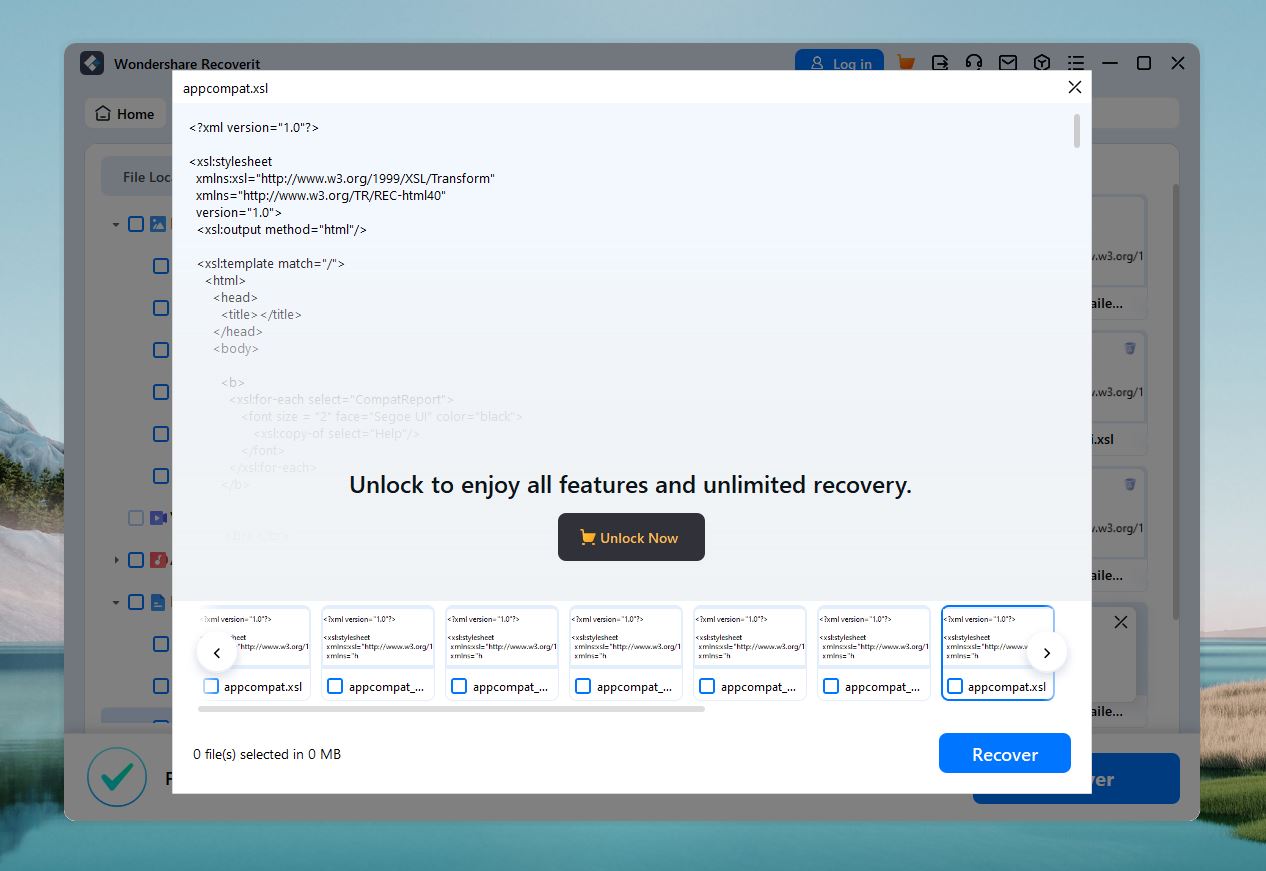
Our Data Recovery Results
Is Wondershare Recoverit Good Value for Money?
Extra Features
What Are People Saying About Wondershare Recoverit?
Our Final Verdict
FAQ
What does the Wondershare data recovery app do?
Is Recoverit legit?
Is Wondershare data recovery free?