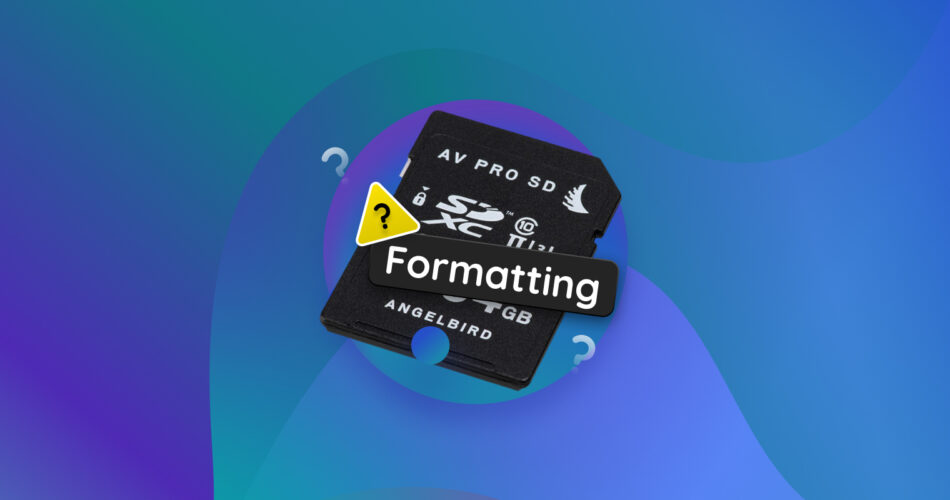SD card reformatting is a double-edged sword. On the one hand, it can fix performance issues and corrupt file systems, making your SD card work like new again. But on the other hand, it erases all your data. This begs the question, does formatting actually delete everything on your SD card?
This article explains what happens when you format an SD card and the exact steps to recover your lost data.
What Will Happen if You Format Your SD Card?
Formatting an SD card replaces the current file structure with a new one. Formatting also reinitializes your SD card’s file system structures. Consequently, your SD card recreates necessary file system structures like the FAT, MFT, and other metadata.
Apart from erasing data, there are two primary purposes behind formatting an SD card:
- 🗃️ Reorganize existing file structure: Each device has its own file system. A formatted SD card ensures that your SD card is completely secure and compatible with the target device (DSLR, Android smartphone, camera, etc.).
- 🐞 Bug fixing and performance optimization: Bugs, like read/write errors and data corruption, can impact the performance of your SD card. Formatting fixes these issues and optimizes your SD card for reuse.
Does Formatting an SD Card Delete Everything on It?
Yes, formatting an SD card does essentially delete everything on it. However, there’s a technical detail to consider related to the type of formatting that has been applied. This will be especially interesting for users who have faced SD card corruption and whose device refuses to read the SD card before it is reformatted.
- A quick format doesn’t permanently delete your data. It resurfaces new file structures over the existing ones. A quick format removes links (or pointers) to your existing files and obstructs access. Subsequently, the data still continues to linger in the shadows. However, with prolonged use, new files begin to overwrite your “invisible but available” files. As a result, it’s critical to act promptly and recover deleted data. Here’s more information on Quick formatting and Full formatting.
- A full format erases all existing files and folders on your SD card. Additionally, a full format performs a scan to identify bad sectors and fixes them on the go. Unfortunately, it’s impossible to recover your SD card data after a full format.
Functions | Quick Formatting | Full Formatting |
Permanently erases data | ❌ | ✅ |
Identifies and fixes bad sectors | ❌ | ✅ |
Data retrieval | ✅ | ❌ |
Memory cards can sometimes resist formatting due to issues like corrupted sectors or software glitches. Regardless of the cause, there are multiple solutions to explore when your card isn’t cooperating.
Is your SD card asking to be formatted? Remember, formatting always leads to data loss. While quick formatting might allow some data recovery (actually a lot), there’s always a chance some information will be permanently unrecoverable. The ideal scenario is to create an image (a complete copy) of your drive before formatting. This way, your data will be secure, and you can format your card without hesitation. We’ll cover this and data recovery for already formatted cards in the next section.
If I Format My SВ Card Can I Get Everything Back?
Yes, while formatting an SD card erases all the data on it, there’s a chance you might still recover your data if you used Quick formatting and haven’t overwritten anything yet. However, to recover data in this scenario, you would need data recovery software.
Our editorial team highly recommends Disk Drill. This tool boasts a clean and user-friendly UI, making it an ideal choice for beginners. If you’ve lost data from a formatted SD card, Disk Drill is your go-to ally. Even if you’re grappling with a corrupted SD card that needs formatting, Disk Drill won’t let you down. Its byte-to-byte feature allows you to create an exact “carbon copy” of your entire SD card.
On the other hand, if you have no problems accessing data on your card and want to intentionally format your SD card, and also want a convenient way to back up your data, consider tools like AOMEI Backupper or Clonezilla. A traditional backup creates an ‘archive’ of your files that you can easily access later. While Disk Drill creates a copy of your device, it’s primarily designed for data recovery itself.
Disk Drill is a storage-agnostic platform, which means that the tool supports data recovery from various SD card devices like microSD, SDHC, SDXC, etc. Disk Drill also facilitates data recovery from corrupted and RAW file systems.
Here’s how you can use Disk Drill to recover data from your formatted SD card:
- Download, install, and launch Disk Drill on your PC.
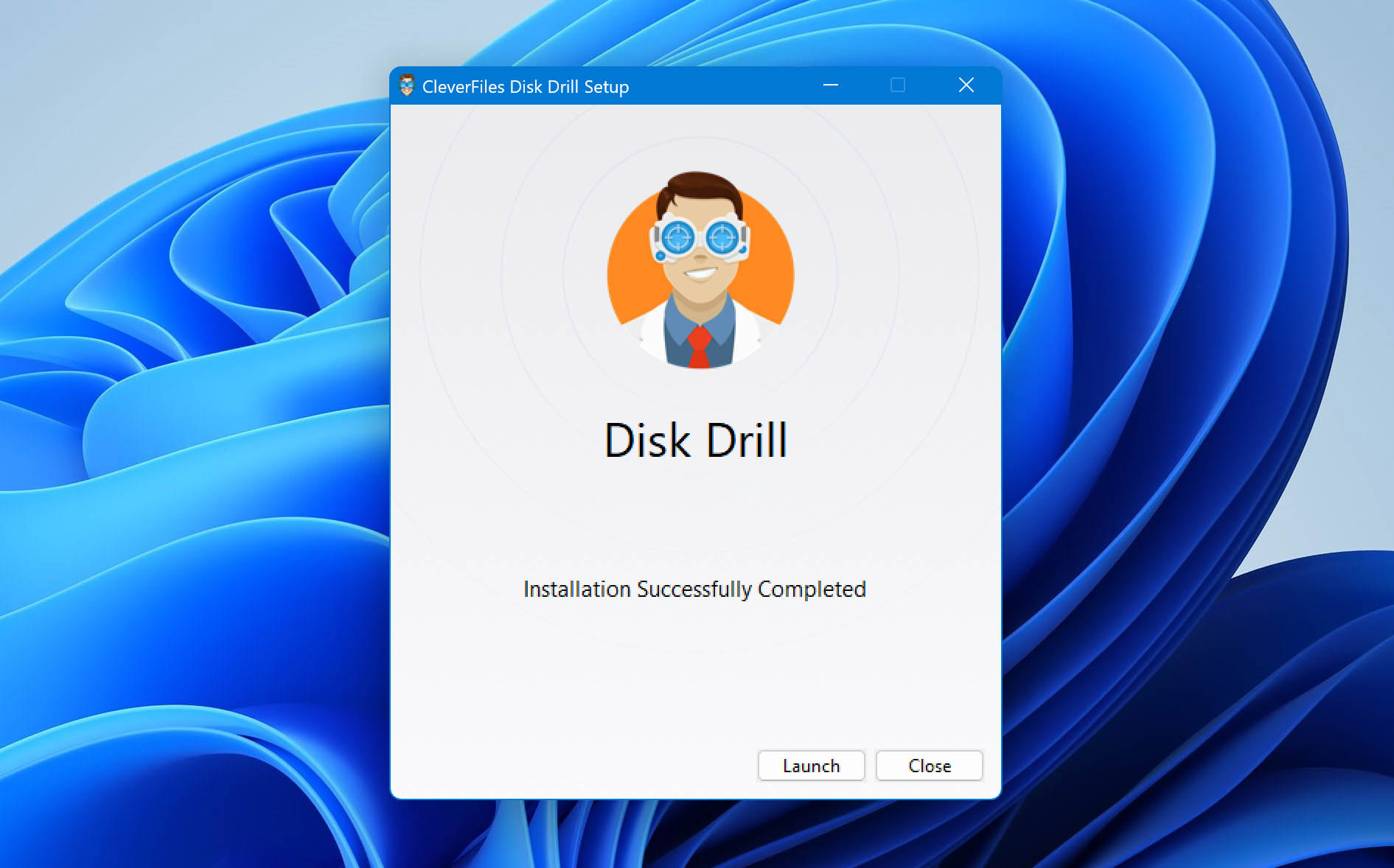
- Connect the formatted SD card to your PC using an external or built-in card reader.
- Select the formatted SD card and click on Search for lost data.
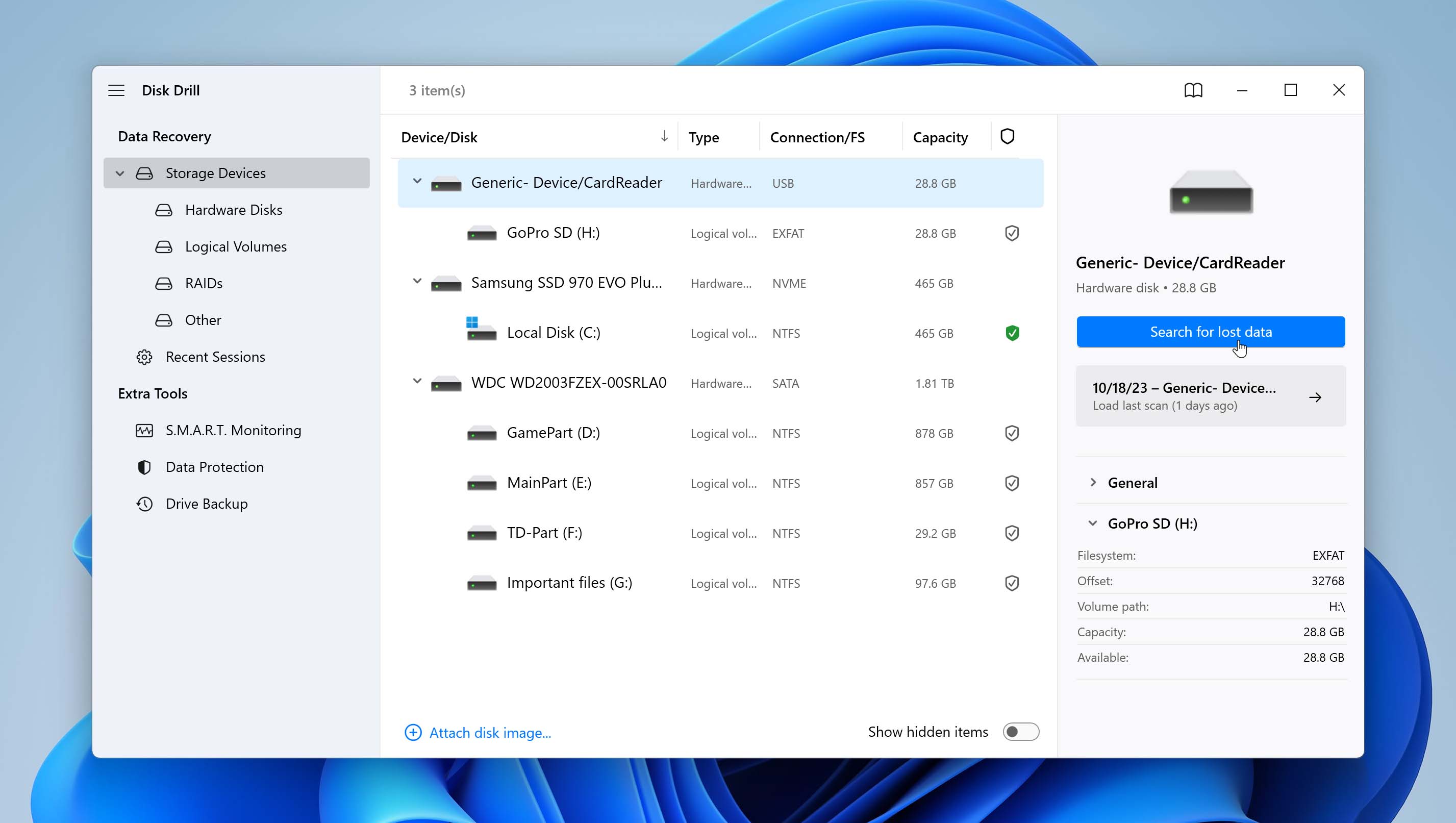
- Wait for the scan to terminate, and then click Review found items.

- Refine the SD card search results by leveraging filters. Type a particular file type into the text field (in the top right corner) and hit Enter. For this tutorial, I attempted to find a .mp4 deleted music video.
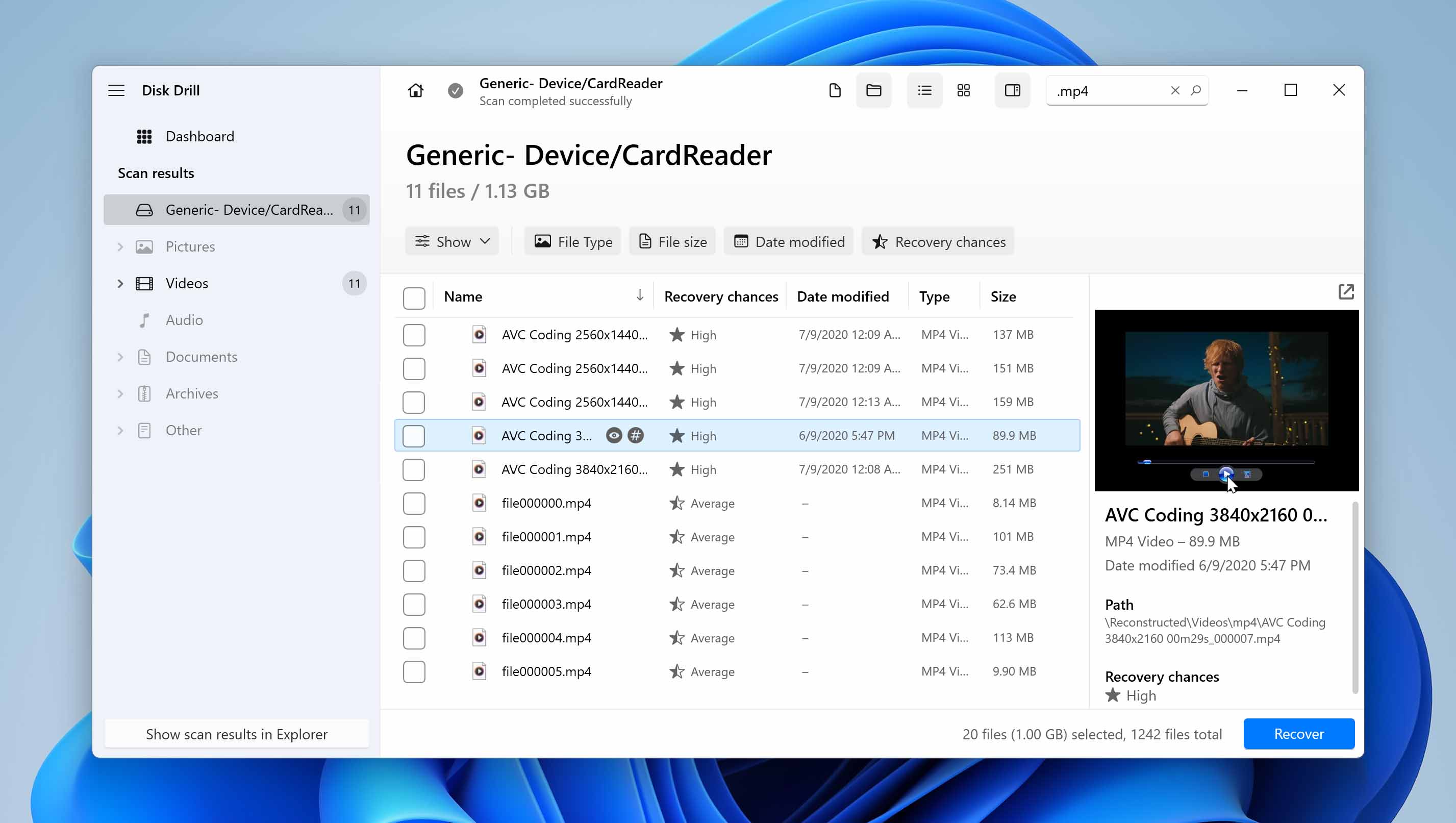
- Leverage the preview feature by clicking on the eye icon that appears upon hovering over any file on your SD card. The preview pane displays useful attributes like the file path, file name, etc.
- Select the files you would like to retrieve from the formatted SD card, and click Recover.
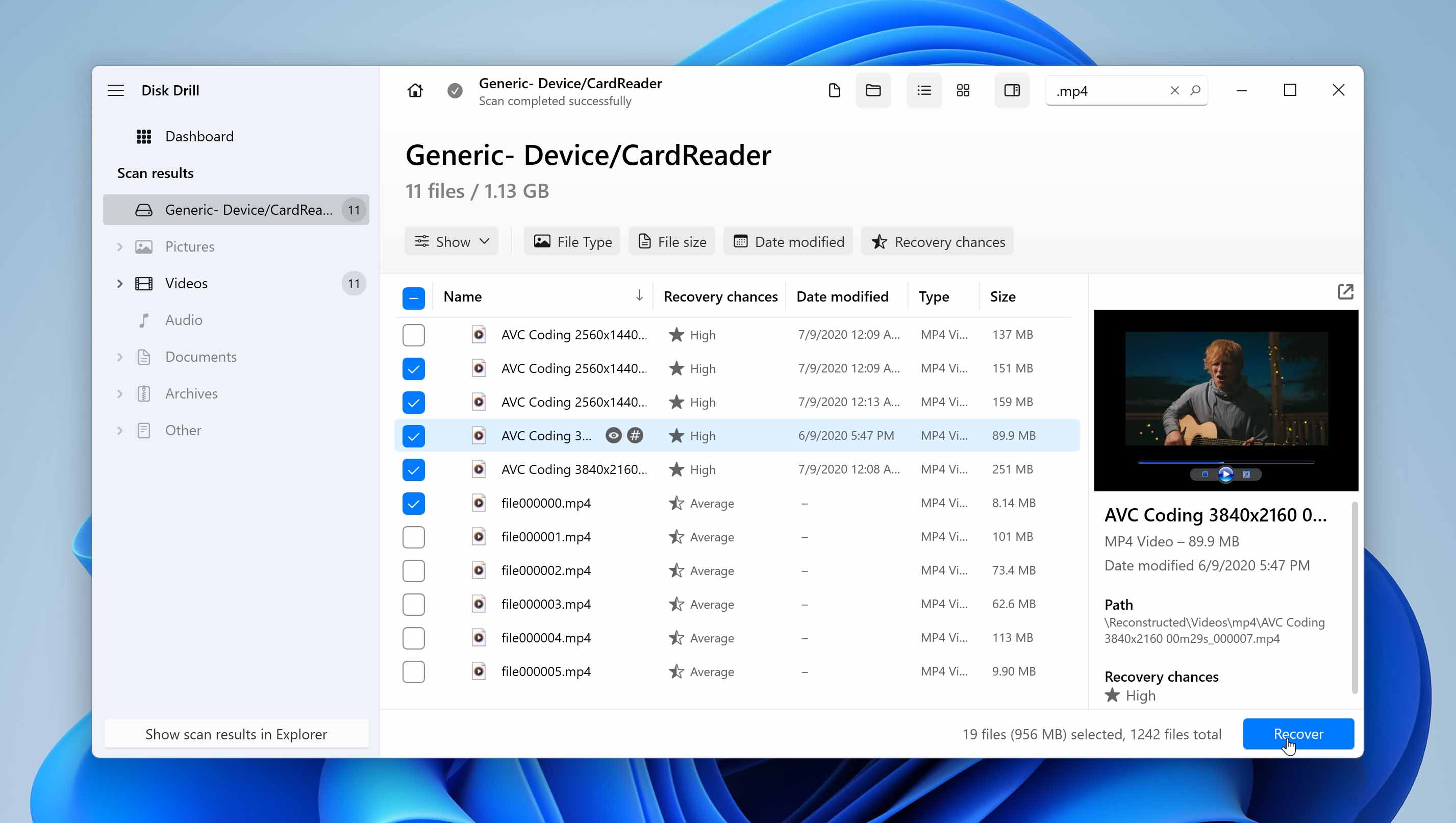
- Specify a destination for saving your recovered data, and click Next. Avoid selecting the formatted SD card.
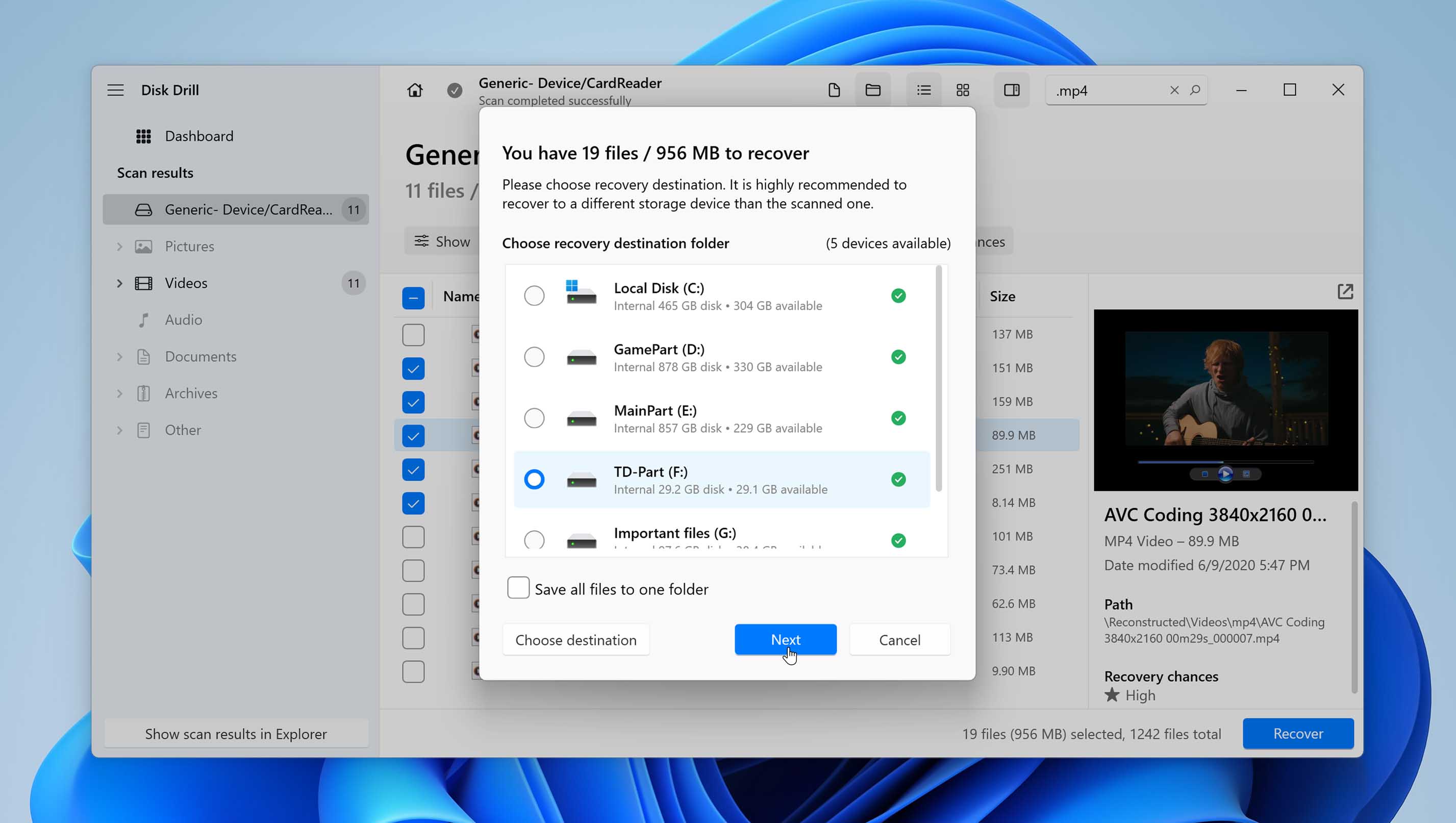
To learn more about the tool, check out our Disk Drill review. If you’re worried about Disk Drill’s authenticity, check out our comprehensive safety review.
FAQ
Is it good or bad to format an SD card?
It’s good to format an SD card. Formatting an SD card resets its inherent partition tables and optimizes performance. A formatted SD card is a healthy SD card. Subsequently, you are less likely to lose data from a healthy SD card. However, before executing a format, always ensure to take backups.
What is the difference between formatting and deleting files from an SD card?
Deleting files simply removes references to your SD card data, clearing space for new data. Formatting restructures your SD card’s file system and erases all data. Consequently, data recovery isn’t all that straightforward. If you want to erase all data and prevent easy data recovery, formatting is your go-to over simple file deletion.
If I format my SD card can I get everything back?
Yes, you can recover data If you perform a quick format. Here’s how you can use data recovery software to recover data:
- Download and install data recovery software.
- Connect your formatted SD card to the computer.
- Select your SD card and initiate the scan.
- Preview the files you want to recover (if possible).
- Choose a secure recovery location (sometimes you have to do it in the beginning) and recover your data.
Conclusion
Many store critical information on SD cards. At the end of the day, we are all susceptible to committing accidents like an unintentional format.
Yes, formatting an SD card does erase all the data. But don’t despair! SD card recovery software offers a potent solution for recovering data from a formatted SD card. However, time is of the essence. You must act promptly to maximize the chances of a successful SD card data recovery.
This article was written by Joshua Solomon, a Contributing Writer at Handy Recovery Advisor. It was also verified for technical accuracy by Andrey Vasilyev, our editorial advisor.
Curious about our content creation process? Take a look at our Editor Guidelines.