Western Digital hard drives, like any other storage device, are prone to errors that can endanger your data. However, there are many Western Digital recovery and hard drive repair software to choose from, and you’re bound to get confused when trying to choose one.
So we’ve saved you the trouble and compiled the 7 best WD hard drive repair tools that will help you troubleshoot disk errors, recover lost data or overall help maintain your WD hard drive.
7 Key WD Hard Drive Repair Tools for Your Repair Kit
We know that hard drive errors can pop up unexpectedly, and there’s no one-size-fits-all software solution when it comes to WD external hard drive repair tools.
Keeping this in mind, we’ve tried to make this list as inclusive as possible so you can read about each tool and its strengths and choose the one that best fits your recovery, repair, or diagnostic needs.
1. CHKDSK: Best Native Repair Tool
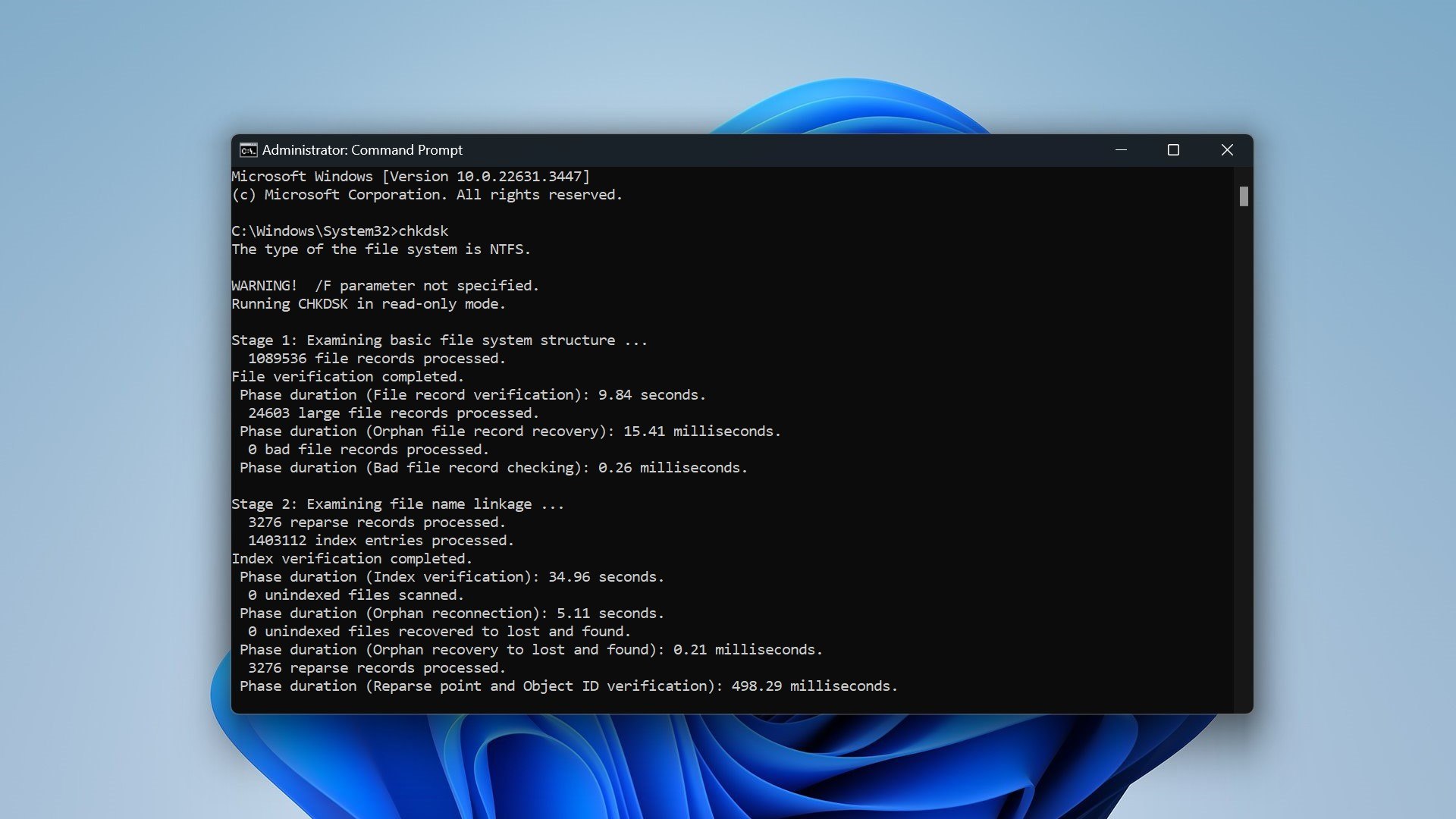
CHKDSK is an inbuilt command-line utility on Windows OS and is completely free to use. This native tool is designed to scan, detect, and repair errors on your hard drives. CHKDSK scans your WD hard drive for file system errors, and running the utility can help you check and repair your hard drive.
CHKDSK works by scanning the file system for both logical and physical problems, including bad sectors, cross-linked files, and directory errors. If it finds any faults on your WD hard drive, CHKDSK will attempt to fix them automatically and restore the integrity of the file system.
You can also use this WD HDD repair tool to check for and fix bad sectors on your drive, although this depends on the type of bad sector you’re dealing with. We should mention that CHKDSK can only repair soft bad sectors (where the data might be incorrectly written). If your WD external hard drive has hard bad sectors (due to mechanical damage, if you dropped it, for example), CHKDSK simply marks them as unusable to isolate them.
Overall, CHKDSK is a fundamental Western Digital HDD repair tool for diagnosing and fixing various disk issues and is a great place to start since it is free. However, its outdated command-line interface and relatively high learning curve make it hard for beginners to use effectively (Although you can run it in some capacity by right-clicking your drive and selecting Properties>Tools>Check).
Caution: Running CHKDSK can potentially result in data loss or file corruption, especially if your WD hard drive is severely damaged. We strongly advise users to back up any important data (or recover it if data is inaccessible) before running CHKDSK. Here is our full guide on how to use CHKDSK for more information.
2. Disk Drill: Best Data Recovery Tool
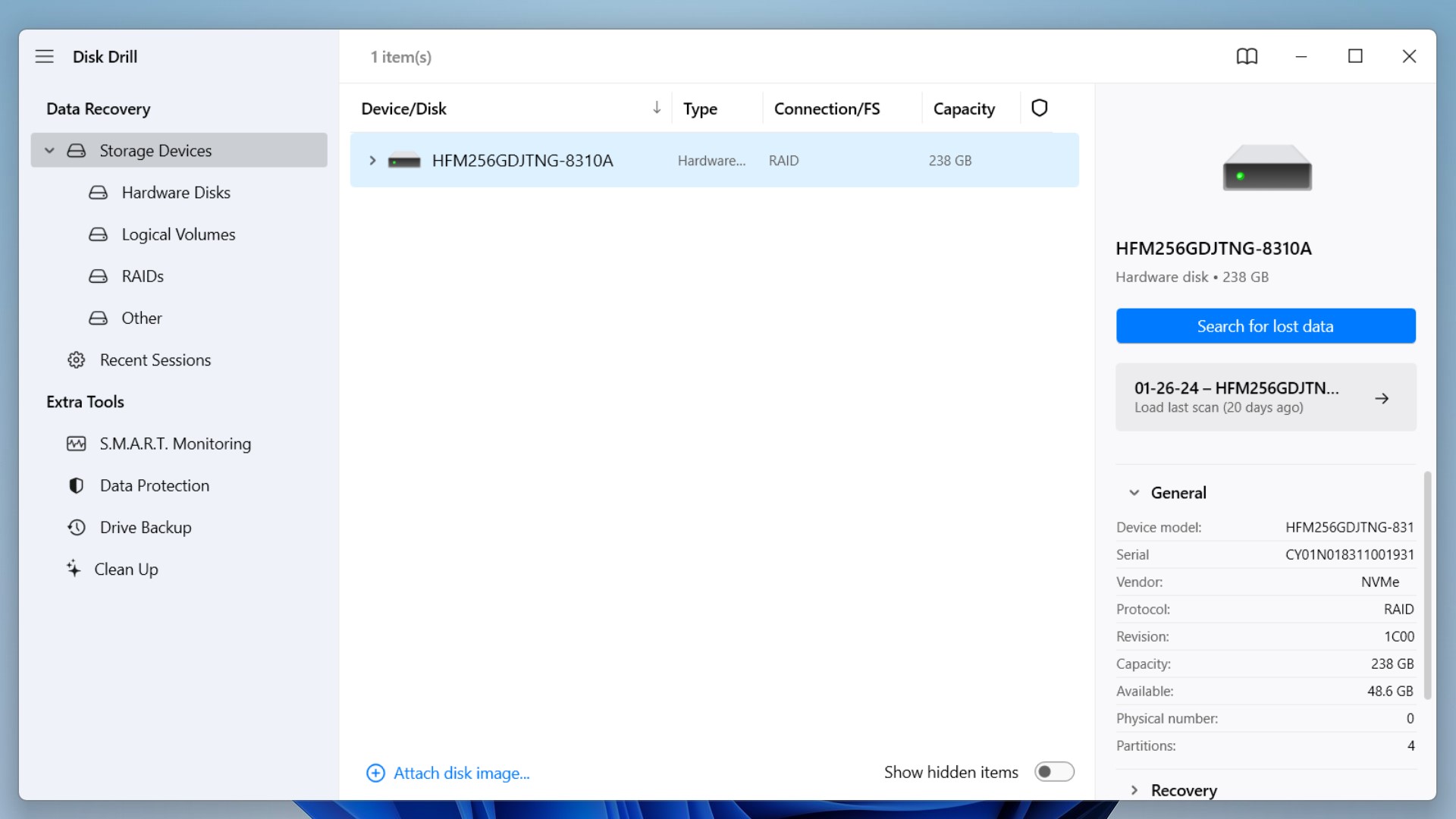
Disk Drill 5 for Windows and macOS is one of the best data recovery apps for getting back lost data from your Western Digital hard drive. We’ve reviewed it before and can agree that it is a robust application that can handle various data loss scenarios, including accidental deletion, data retrieval from logically failed WD drives, and can even help in scenarios with corrupted or RAW file systems.
Disk Drill comes with an intuitive, beginner-friendly interface, but is still packed with advanced features that professionals can use. Disk Drill also works with diverse file systems like FAT16/FAT32, exFAT, NTFS/NTFS5, and many more. Let’s suppose you use your WD My Passport external hard drive to store images, videos, audio, or text files and end up losing them accidentally. Well, Disk Drill, with support for around 400 file signatures, can help you recover them!
Another thing to mention is that Disk Drill has a lot of handy features like previews, filtering options, and intuitive scan results to make your work easier. It also lets you recover up to 500 MB of data on Windows free of cost. Currently, Disk Drill is available for Windows and macOS but not yet on Linux.
Here’s a simple guide to use Disk Drill for WD hard drive data recovery:
- Download and install Disk Drill on your system.
- Launch the application and select your Western Digital hard drive from the list of devices. Now click on “Search for lost data.”
- Wait for the scan to finish or begin previewing found files by clicking “Review found items.”
- Once you’ve selected the files you want, click on “Recover”. Your recoverable files will now get sent to your desired folder.
3. CrystalDiskInfo: Best Hard Disk Monitoring Tool
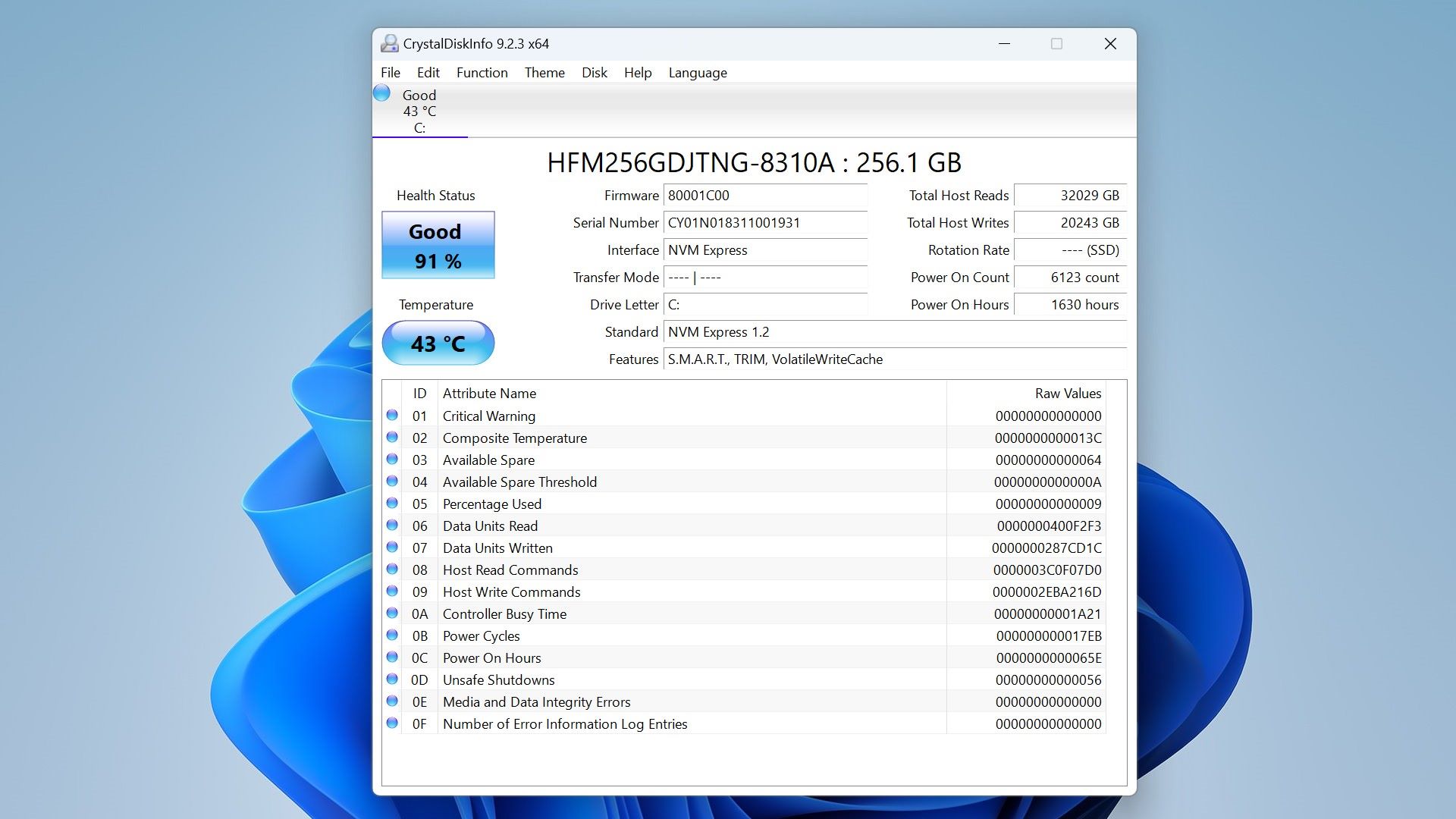
CrystalDiskInfo is a user-friendly utility that is made for monitoring the health and performance of your hard disk drives. This WD hard disk monitoring tool provides detailed information about various parameters of your hard drive. This can allow you to assess your WD hard drive’s current condition and identify potential issues before they worsen and lead to failure.
CrystalDiskInfo uses your WD drive’s SMART data to display real-time information about your hard drive’s health status, temperature, power-on hours, and other vital parameters. When it detects anything abnormal or warning signs that indicate potential drive failure (such as excessive temperature, high error rates, or imminent bad sectors), it alerts you to take action so you can start backing up your data.
It also features a neat GUI that displays your hard drive’s health status using color-coded indicators (Good=Blue, Bad=Red, and so on), making it easy for you to interpret and act upon the information. Here’s a useful YouTube video we found for using CrystalDiskInfo.
Note: CrystalDiskInfo is a pretty valuable tool and lets you be proactive with hard drive maintenance and monitoring. However, we should mention that it is not intended to repair or fix any underlying issues. Users should use it in conjunction with other repair tools to effectively manage and maintain your WD hard drive.
4. TestDisk: Best Partition Repair Tool
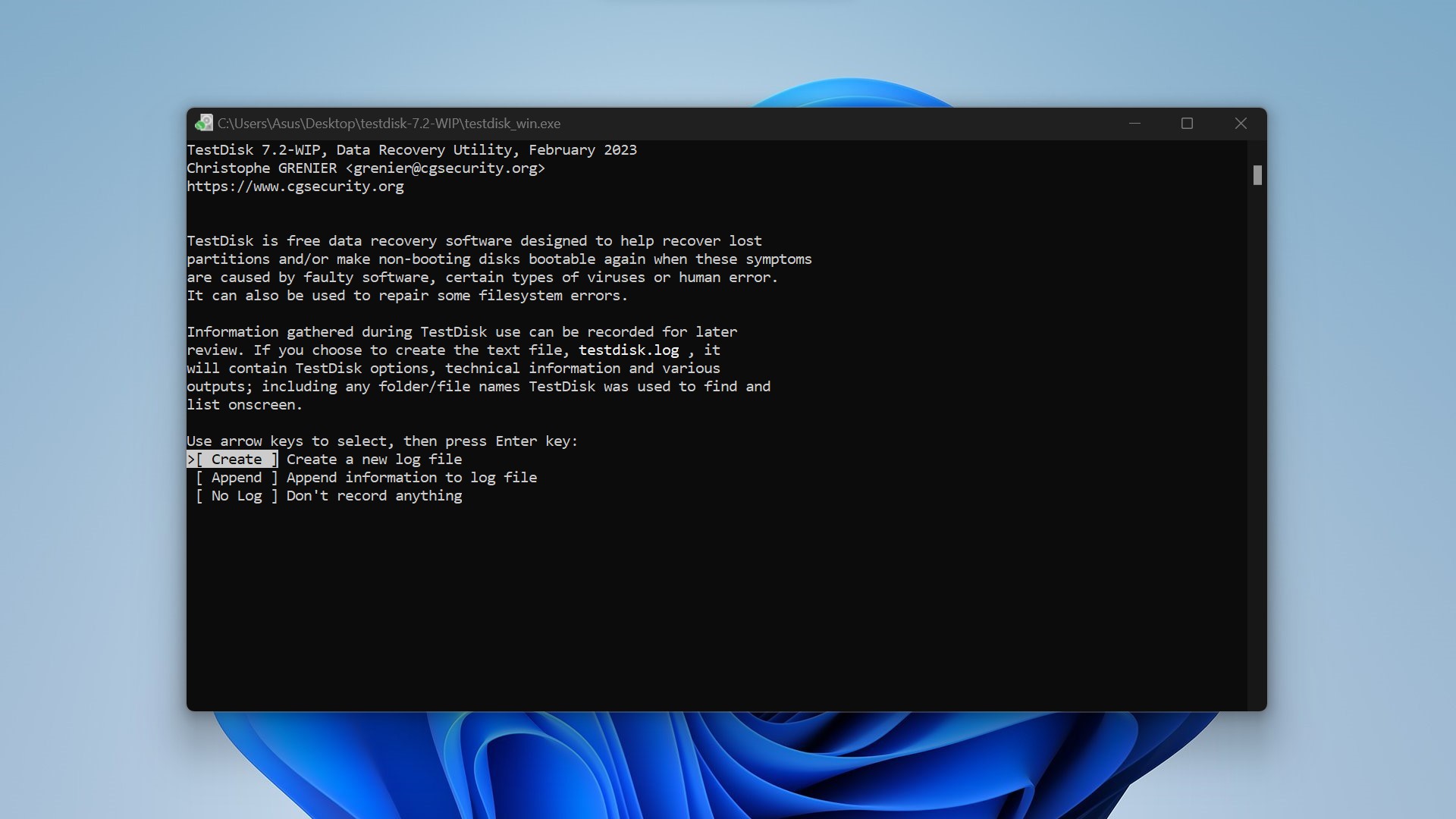
TestDisk is a free and open-source partition repair tool that will help you fix and repair partitions on your WD hard drive. Whether you need to recover files from corrupted partitions or make your non-booting disks bootable again, this WD repair tool will help.
The command-line interface of TestDisk can be intimidating for beginners. However, TestDisk comes bundled with another software called PhotoRec, which has a GUI version called QPhotoRec. This can help you recover lost files, including photos, videos, documents, and more, from your WD hard drive.
TestDisk’s primary function is recovering lost or deleted partitions caused by accidental deletion and partition table damage on your WD hard drive. It can analyze your disk’s structure and identify lost partitions, allowing you to restore them to their original state. But TestDisk can also help you fix errors like “MFT is corrupted” or “Drive is invalid” by locating and displaying safe entries on your partition so that you can securely recover data from a WD hard drive to a different storage device. So, if you need advanced features like partition recovery and disk diagnostics for free, TestDisk is the right choice.
Note: TestDisk mainly focuses on file system repair and reconstruction, and its file recovery capabilities are limited to copying files from found partitions without recovering them. TestDisk isn’t a great option for recovering permanently deleted files on its own (unless you use the bundled PhotoRec/QPhotoRec), but it can be very useful when used in conjunction with other data recovery software. Read our full review of TestDisk to get the full picture.
5. AOMEI Partition Assistant: Best Hard Drive Management Tool
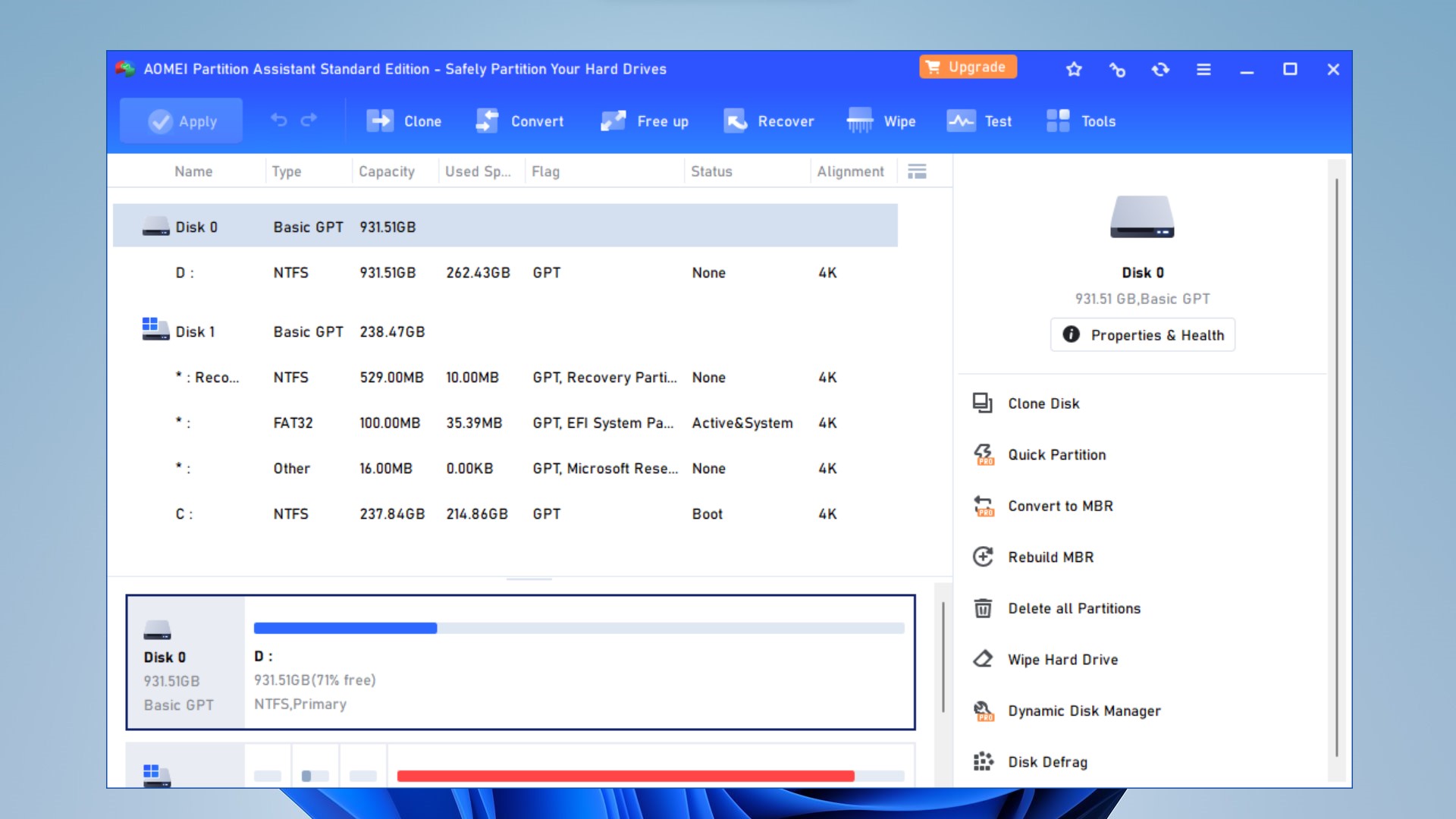
AOMEI Partition Assistant is a comprehensive disk management software for your WD hard drive and offers a wide range of features for partitioning, disk cloning, data migration, and more.
You can use its intuitive tools to manage disk partitions and optimize the disk performance of your Western Digital hard drives. AOMEI Partition Assistant allows you to easily create, resize, move, merge, split, and format partitions on WD hard drives. Better yet, it provides a GUI for managing partitions so that users of all skill levels can use it.
You can also clone entire disks or individual partitions to transfer data from one WD hard drive to another or upgrade to a larger drive without worrying about data loss. And in case your OS is inaccessible, this Western Digital hard drive tool lets you create bootable USB drives and CDs to perform disk management tasks on your WD hard drives.
This software’s free version lets you manage partitions, while the paid version allows you to access all the additional features like partition recovery, partition alignment, secure SSD erasure, etc.
Note: AOMEI Partition Assistant has tools for managing WD hard drives and optimizing your disk performance. However, it is important to exercise caution when performing disk management operations. Any improper settings or actions could result in the loss of your data or damage to the WD hard drive. We implore you to back up your important data before making any changes to disk partitions or structures.
6. Victoria HDD/SSD: Best Bad Sectors Fixing Tool
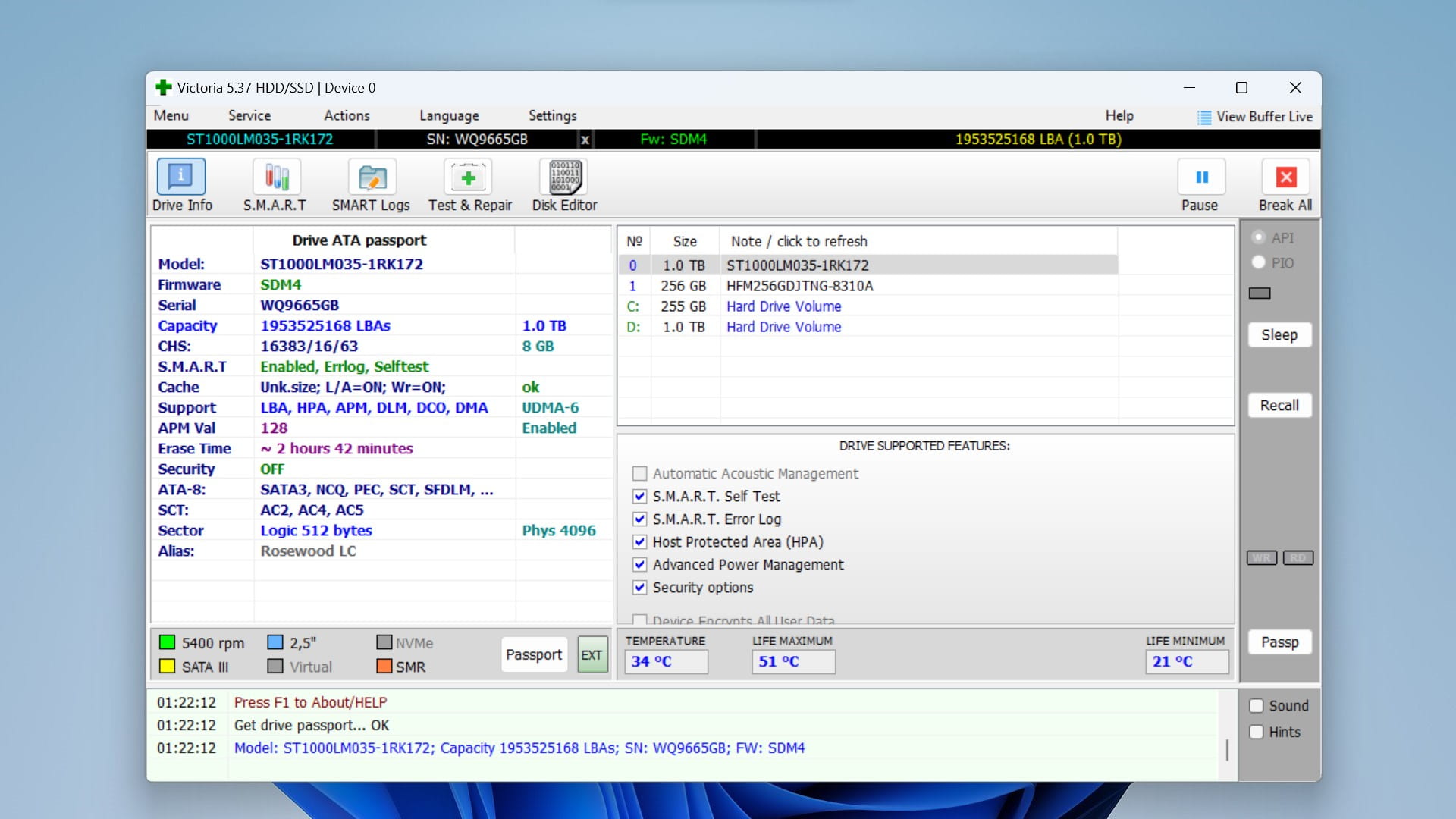
Victoria HDD/SSD is a powerful diagnostic and repair tool for identifying and repairing bad sectors on your Western Digital hard disk drives or solid-state drives. This software has advanced features to analyze the health of WD hard drives, detect potential issues, and perform sector-level repairs to improve your disk’s performance and reliability.
Victoria thoroughly scans your WD hard drives to identify and locate bad sectors (which are basically areas of the disk that are no longer functioning properly). It can provide detailed reports on the number, location, and severity of bad sectors that it finds after scanning your WD drive.
Along with identifying, Victoria can help you with remapping bad sectors on your drive. Simply put, this means it can identify and mark bad sectors on your disk to prevent data loss, and after scanning your hard drive’s surface, it can remap, erase, and possibly restore data when errors are spotted. This remapping replaces bad blocks with spare memory blocks without preserving the data, so use caution and always back up your data before attempting fixes.
Victoria also acts as a diagnostic tool to let you assess your WD hard drive’s health and performance and checks your drive’s SMART data to see if your drive is failing or needs to be repaired/replaced. It also has tools for drive cloning, benchmarking, low-level formatting, and partition management.
As with any software that attempts to repair your drive, Victoria can cause loss of data if you don’t know what you’re doing. Proceed with caution! And here’s a handy YouTube tutorial on Victoria if you’re interested in learning more.
7. Clonezilla: Best Disk Imaging/Cloning Tool
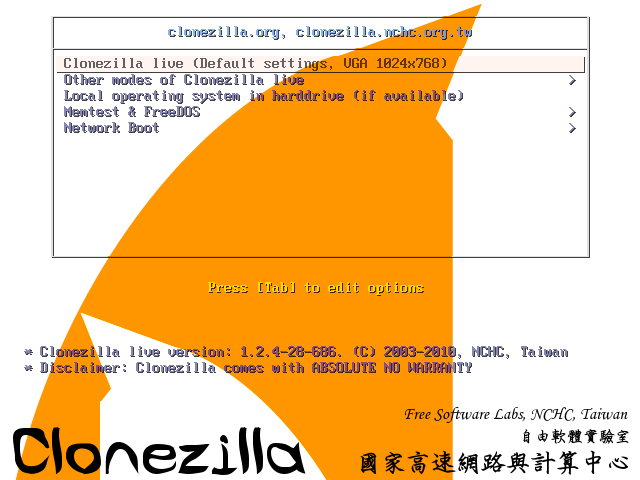
Clonezilla is a disk imaging and cloning tool that offers features for backing up, restoring, and cloning WD hard drives. You might need to create an exact copy of your WD drive for data migration or disaster recovery, and Clonezilla can help with that. This software allows users to create disk images of WD hard drives, capturing all the contents of your drive, including the operating system, applications, and any data you might have.
Users can also clone WD hard drives to another drive of equal or larger capacity, making it easy if you need to upgrade to a larger drive or replace a failing drive without having to go through the hassle of reinstalling the operating system and all your applications. This cloning is done sector-by-sector to ensure an exact replica of your original WD drive is made.
Moreover, Clonezilla provides a live boot environment that can be booted from bootable media like a USB flash drive or CD/DVD, allowing users to run the software without installing it on their system. This makes it convenient to perform disk imaging and cloning operations on WD hard drives without making any changes to the existing operating system. It supports a wide range of file systems commonly used on WD hard drives, including NTFS, FAT32, exFAT, ext2/3/4, and more.
You can also use it to compress disk images to reduce the required storage space and encrypt sensitive data to protect it.
One major con to this software, though, is that it has a pretty dated user interface, and while the CLI provides full control over the software’s functionality and allows professional users to fine-tune parameters, it can be hard to use for beginners. At Least Clonezilla is fully open-source, making it freely available for download and use.
Other Western Digital HDD Repair Tools: Honorable Mentions
While our main list of WD repair tools offers you essential functionalities, we felt that several honorable mentions deserve recognition for their unique capabilities in disk repair and maintenance. So, in this section, we’ve explored some supplementary software solutions for WD hard drive repair and management.
- Diskpart: Diskpart is a command-line disk partitioning utility that is natively available on Windows operating systems, so you won’t have to spend a dime extra. It offers a range of disk management functions, which include letting you create, delete, and format partitions on Western Digital hard drives. It lacks a graphical user interface like many other disk management tools, but it does provide advanced users with powerful command-line capabilities for managing WD hard drives. Here’s a YouTube video on using Diskpart and its commands.
- HDD LLF Low Level Format Tool: HDD LLF Low Level Format Tool is a specialized utility that lets users perform low-level formatting on Western Digital hard drives. Low-level formatting erases all data on the drive and reinitializes the disk’s magnetic storage surface. If that sounds too complicated, you can understand it as simply restoring your WD drive to factory settings. This tool is useful for repairing WD hard drives which are severely corrupted or there is damage to the disk’s internal structure.
- DiskGenius: DiskGenius is used for disk management and data recovery and offers quite a few features for repairing Western Digital hard drives. It can let you partition, format, and optimize your WD drives, as well as recover lost or deleted data from damaged partitions. It also provides tools for cloning, imaging, and backing up WD hard drives, making it a versatile solution for both data recovery and disk repair. Here’s our full DiskGenius review to help you make a more informed decision.
- Hard Disk Sentinel: Hard Disk Sentinel is a disk monitoring and analysis tool that can be used to monitor the health and performance of your Western Digital hard drives in real time. It continuously monitors various parameters such as temperature, SMART attributes, and disk usage to try and detect any signs of impending failure. This tool will send you alerts and notifications to warn of any potential issues, allowing you to take proactive measures to prevent data loss or drive failure.
- Macrium Reflect: Macrium Reflect is a disk imaging and backup software that offers features for Western Digital hard drive repair and maintenance. Using Macrium, you can create full or incremental backups of your WD drives and their data. It also supports disk cloning, disk migration, and disk imaging, making it a comprehensive solution in cases of disaster recovery and backup for WD hard drives.
Conclusion
Western Digital hard drives are popular storage devices, and although reputed for their reliability, they, too, can suffer from data loss and disk errors. In such scenarios, you can make use of data recovery apps and specialized repair tools to try and fix these errors, manage partitions, and clone and back up your valuable data.
This list of tools ranges from free and open-source software to advanced premium software that can help troubleshoot disk errors, recover lost data, and optimize your Western Digital hard drive’s performance.
This article was written by Vihaan Jain, a Staff Writer at Handy Recovery Advisor. It was also verified for technical accuracy by Andrey Vasilyev, our editorial advisor.
Curious about our content creation process? Take a look at our Editor Guidelines.
