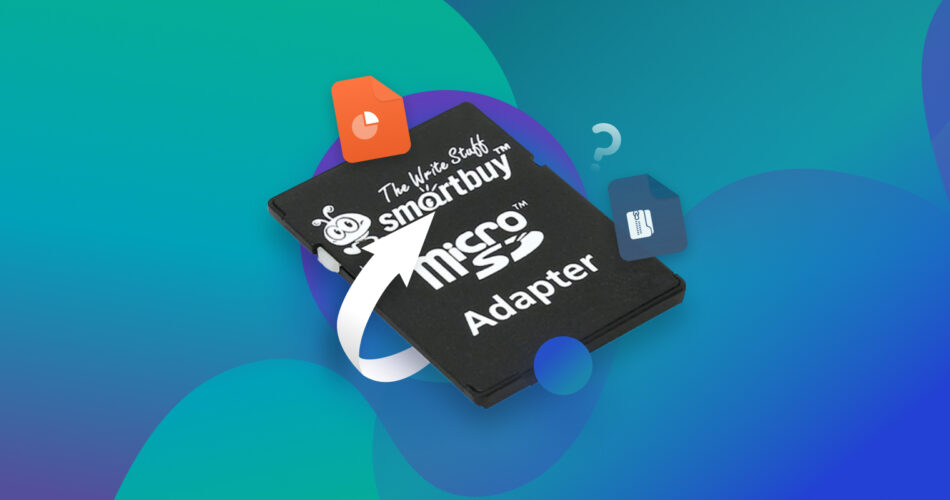SmartBuy is a Taiwanese tech company that focuses primarily on developing storage solutions ranging from DVDRs to internal optical drives. They also offer a respectable variety of SDHC and SDXC memory cards. These come with run-of-the-mill safety features, but that’s no guarantee that their devices are protected against various data loss scenarios.
That being said, in this guide, we’ll discuss the best way to recover data from SmartBuy memory cards, along with the different situations where this method is applicable.
Is It Possible to Recover a SmartBuy Memory Card?
Whether or not a SmartBuy memory card is recoverable depends heavily on what caused the data loss to begin with. We’ve listed the most common scenarios that lead to loss of data and how likely it is to be able to recover data from each circumstance:
Data Loss Scenario |
Recoverability |
😱 File Deletion |
It’s possible to recover deleted files from SmartBuy memory cards using a data recovery program under the condition that the deleted data hasn’t been overwritten yet. Otherwise, your best bet is to retrieve the lost files from some sort of backup. |
🔃 Formatting |
You can format a SmartBuy memory card one of two ways – a “Quick” format or a “Full” one. A “Quick” format gets rid of all the data on your card and creates a new file system. However, the wiped files remain present on the card until it’s overwritten, and you can potentially recover data from formatted SD cards using data recovery software. A “Full” format wipes the data from your SmartBuy memory card permanently. |
⚠️ File System Corruption |
There are some tools that can repair corrupted files, but you’ll have better luck retrieving the data from a backup if available. However, if your SmartBuy memory card is the one that’s corrupted, your computer might ask you to format the device. There are tools that can repair corrupted storage devices, in addition to certain data retrieval apps that can recover files from corrupted SD cards. There are even some that can help in recovering SD cards without formatting. |
⭕ Memory Card Became RAW |
Memory cards typically pick up the RAW format if there’s an issue with their file system. In these cases, your operating system will generally advise you to format the device. Obviously, this means your data will be lost. Fortunately, competent data recovery programs are capable of RAW SD card recovery. |
❗ File Transfer Errors |
If you encounter a file transfer error, there’s a good chance that the integrity of the files you were transferring will be damaged, as the moving of data could not be completed. In these cases, SmartBuy SD card recovery may be possible through the use of a good data recovery program. The alternative is to get the files back from a backup or previous version. |
🔥 Physical Damage |
The only reliable way to potentially retrieve files from a physically damaged SmartBuy memory card is by sending the device to a data recovery specialist since attempting to recover files by yourself could further damage the device. |
How to Recover Data from a SmartBuy SD Card
As you may have surmised from the table above, a top-notch data rescue program is the best method for SmartBuy memory card recovery.
Disk Drill is among the most well-reviewed options in this field. It boasts an incredibly high success rate when recovering deleted files from SD cards or retrieving them from a host of other data loss scenarios. It also features an accessible UI that’s easy on the eyes, and its scanning speeds beat out most of the competition.
On top of all that, it includes quite a few other useful features, such as the following:
- It’s highly compatible with a wide range of file types, whether it’s audio, video, pictures, documents, archives, etc.
- It works with the majority of file systems out there, like NTFS, exFAT, FAT32, and even Mac-specific ones like HFS/HFS+ and APFS.
- You can use it to create backups of your SmartBuy memory card to keep your files secure.
You can also look forward to Cross-Platform Scanning, meaning you can begin scanning your SmartBuy memory card on a Windows machine, then carry on with the process on a Mac device. Another cool thing is that Disk Drill starts off as free SD card recovery software, allowing you to use all of the app’s features and recover up to half a gigabyte of data before requiring a purchase.
Simply follow the steps below to recover data from SmartBuy SD cards using Disk Drill:
- To get started, navigate to the official Cleverfiles website and download the Disk Drill setup file.

- Next, run the file you just downloaded and follow the instructions until you manage to install the app.
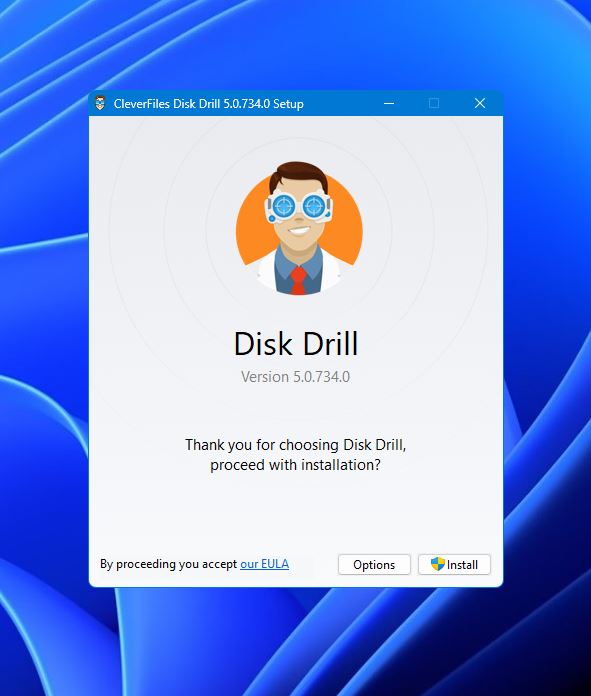
- Make sure your SmartBuy memory card is connected to your PC via a card reader. From there, launch Disk Drill, then select your SmartBuy memory card from the list of available devices and click Search for lost data.

- Upon clicking, your memory card will now be scanned for any recoverable files. While this happens, you can click Review found files button located in the top-right corner to browse all the files that have been located so far. On the other hand, you can just wait for the scan to finish and click the same button to head to the results page.

- Check the results page for any files you want to recover from your SmartBuy memory card. You can make the search easier by using the categories on the panel to the left, or you can use the search bar in the top-right corner to search file names or extensions. Once you’ve found the files you want to retrieve, make sure to tick the checkbox beside the filename to select it, then hit the Recover button when you’re ready to go to the next step.

- After that, you’ll get a pop-up asking you to decide on the location where the rescued files will be stored. It has to be in a different storage device than the one you’re recovering from. Click OK once you’re ready.
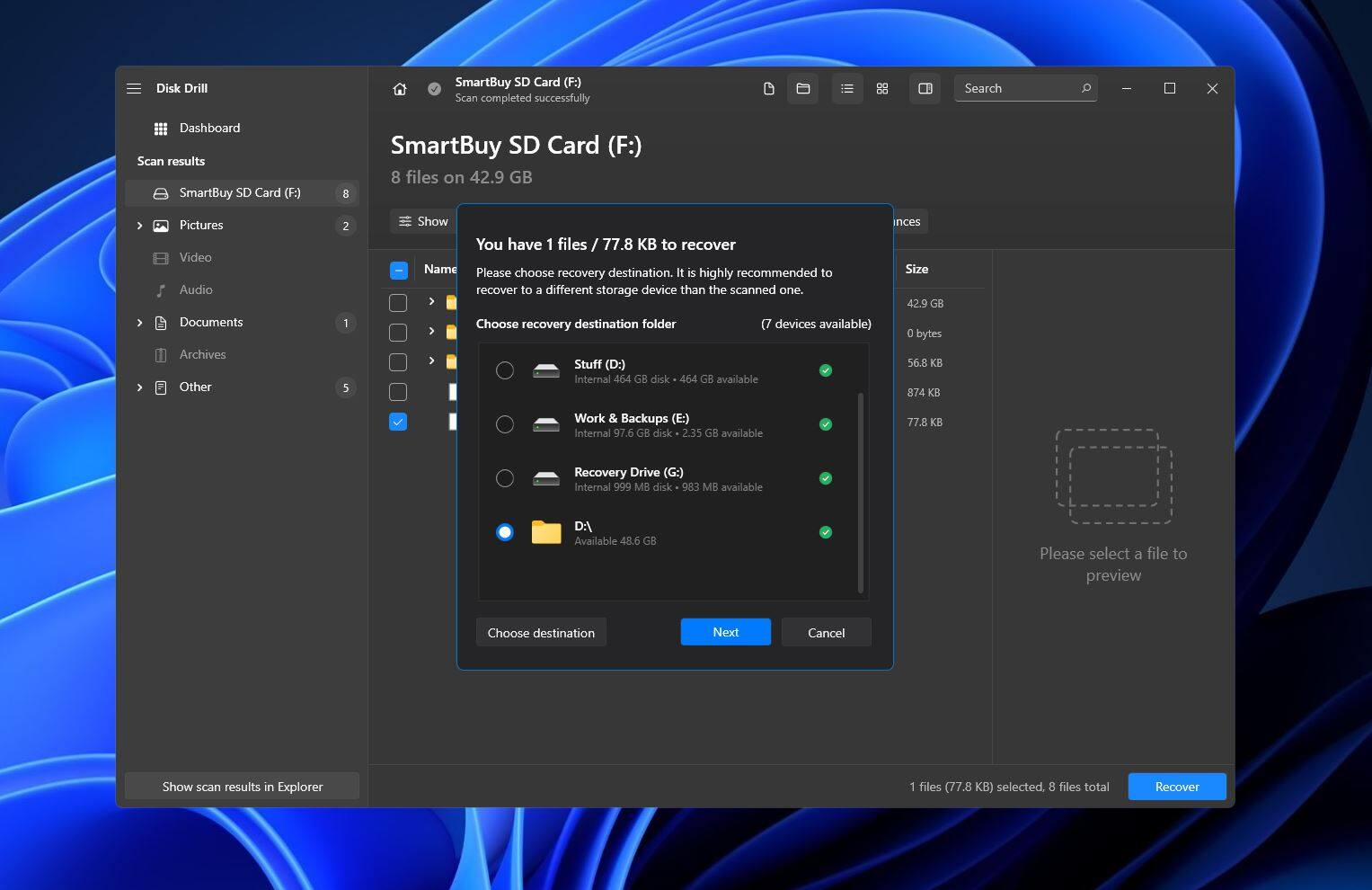
- Finally, Disk Drill will then attempt to recover the files that disappeared from your SD card. When it’s done, you’ll get a completion message with a button labeled Show recovered data in Explorer, which you can click to go straight to your retrieved files.
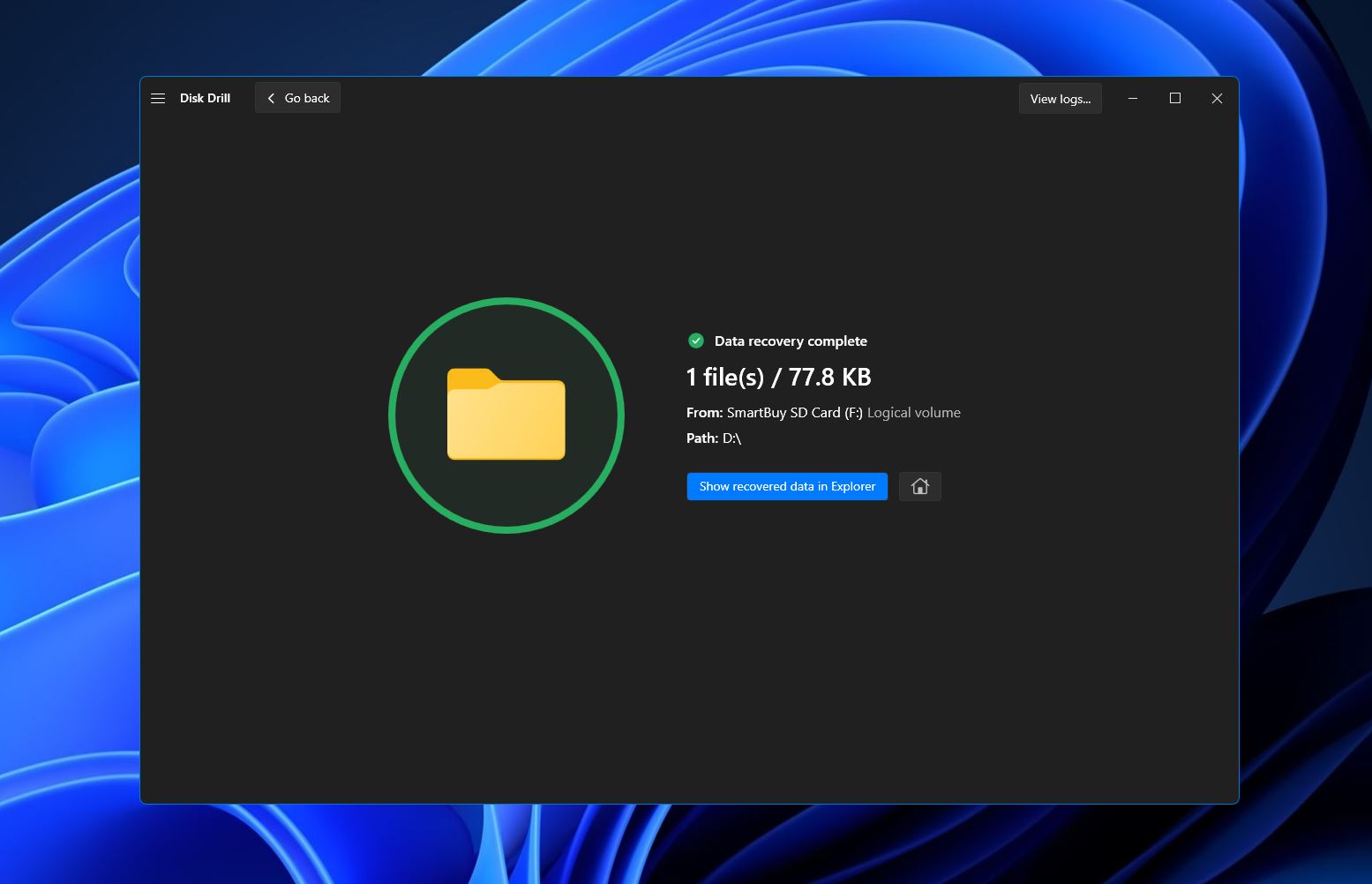
What About Damaged/Broken/Not working SmartBuy Memory Cards?
Data recovery programs won’t do much good for SmartBuy memory cards that have sustained significant damage or have ceased working completely. In these kinds of cases, your only course of action would be to look up the best SD card recovery services in your area and reach out to them to see if they can help.
There is an exception, however. If your memory card is showing up in the Disk Management tool and its size is displayed properly, then there’s a good chance that a recovery program can retrieve its contents.
FAQ
Where do deleted files from SmartBuy SD card go?
Memory cards don’t have a Windows Recycle Bin or Mac Trash Bin like computers do. So when files are deleted from them, they’re wiped from the device. However, while the files may no longer be there, the data remains on the SmartBuy SD card until it’s overwritten by new information.
How to recover deleted files from a SmartBuy SD card?
The most reliable way to recover deleted files from SmartBuy SD cards is through high-quality data recovery apps, like Disk Drill:
- Download and install Disk Drill.
- Run it and scan your SmartBuy card.
- Wait for the scanning process to finish.
- Select the photos, videos, or other files.
- Pick a storage location and hit OK.
Can you recover data from a wiped SmartBuy SD card?
It all depends on whether the data was wiped through a “Quick” or “Full” format. If it’s a “Quick” format, the data is retrievable, assuming that the information hasn’t been overwritten yet.
How to recover deleted files from SmartBuy SD Card Without Software?
The best way to retrieve deleted files from a SmartBuy memory card without the use of data recovery software is by copying the files over from an established backup. The downside here is that you’d need to have created a backup before the data loss took place.
This article was written by Princess Lescan, a Staff Writer at Handy Recovery Advisor. It was also verified for technical accuracy by Andrey Vasilyev, our editorial advisor.
Curious about our content creation process? Take a look at our Editor Guidelines.