The photos and videos in your Pentax camera aren’t just files – they are memories, and losing them can hurt. But what if you could recover deleted photos from a Pentax camera? Let’s see how.
Pro Tip: Make sure to stop using the memory card after losing (or accidentally deleting) any important file, as the data can get overwritten by new files. The sooner you are able to run the recovery process on your Pentax camera’s memory card, the higher your chances of getting the files back intact.
Is It Possible to Recover Data from a Pentax Camera?
Modern Pentax cameras store any recorded photos or videos on an SD card, making it possible to recover them even after deletion. This is because a memory card never actually removes a file, but simply ‘forgets’ it. Until a new file is overwritten in its place, the file is still there, if you know how to find it.
And data recovery software is designed to do just that. Whether your media was saved in the form of a standard file format like JPG or Pentax’s own raw image file (PEF), scanning the memory will reveal any recoverable data.
Here is an overview of some possible causes of losing data on a Pentax camera and ways to fix it:
Cause |
Possible Solution |
😯 Accidental Deletion |
It is very easy to accidentally delete a photo on your camera, and since there is no recycle bin, it can be hard to get it back. But a data recovery tool can scan the drive to restore any deleted photos or videos from its SD card. |
🧹 Accidental Formatting |
Formatting the SD card is a good way to clean up the memory, but it can also remove any files already on it. Fortunately, data recovery tools are able to recover files from a formatted SD card as well. |
⚡ Physical Damage |
For the purposes of data recovery, any damage to the camera is irrelevant – it is the condition of the memory card that matters. Only a professional data recovery service can recover data from a damaged memory card, and even then the chances of success are low. |
📛 SD Card Corruption |
Logical data corruption can be easily reversed by data recovery applications, allowing you to recover data from a corrupted SD card. But if the files themselves are corrupted due to malware or any other reason, repairing and recovering that damage might not be possible. |
Types of Pentax Cameras
Since 2004, every Pentax camera uses SD cards for storage. As data recovery depends on the type of memory rather than the camera, this means you can recover photos from any modern Pentax DSLR camera.
The Pentax K-1, for example, can use SDXC memory cards, with backward compatibility with SDHC and standard SD cards. This trait rings true across the board, with models like K-3, K-5, K-S1, and even Pentax 645Z being able to support all full-sized SD cards.
It is only when you get to the really old models that you might run into a problem since they aren’t always digital. The classic K1000 – if you manage to get your hands on one – will run on film, like any traditional camera.
How to Recover Deleted Photos and Videos from a Pentax Camera
When it comes to DIY data recovery, the only reliable method is to use a good data recovery tool. The best SD card recovery software scan the memory card to find any lost pictures and videos, restoring them to their original state.
Now which application you should use is a tricky question to answer. There is no dearth of popular data recovery apps with their own pros and cons.
For this guide, we will be demonstrating the process using Disk Drill and DiskDigger. Disk Drill is great for casuals and professionals alike thanks to its excellent performance, generous free trial, and the lifetime license (most tools charge you by the month). DiskDigger, while it has its issues (which we will talk about in the recovery section), can work well enough for recovering a couple of files (though Disk Drill can do that just fine too).
Can You Directly Connect the Pentax Camera to Your Computer?
Most Pentax cameras come with a USB port to let you connect it to your PC and access its files directly. But this method uses the MTP/PTP protocol, which treats the memory as a media device, not a storage drive.
This means that while you can freely transfer photos and videos from your camera, you cannot scan the camera’s memory with a data recovery tool. You will need to take out the memory card and insert it into a card reader for that.
Option A: Disk Drill
Disk Drill consistently ranks number one in our tests of the best photo recovery software, and is thus the perfect option for recovering data from a Pentax Camera. The free version works on both Windows and Mac computers and can recover up to 500 MB of data on Windows, after which you will need to get a paid license.
Here are the steps for recovering photos from a Pentax memory card using Disk Drill:
- Insert the Pentax camera’s SD card into a memory card reader and plug it into your PC.
- Download and install Disk Drill.
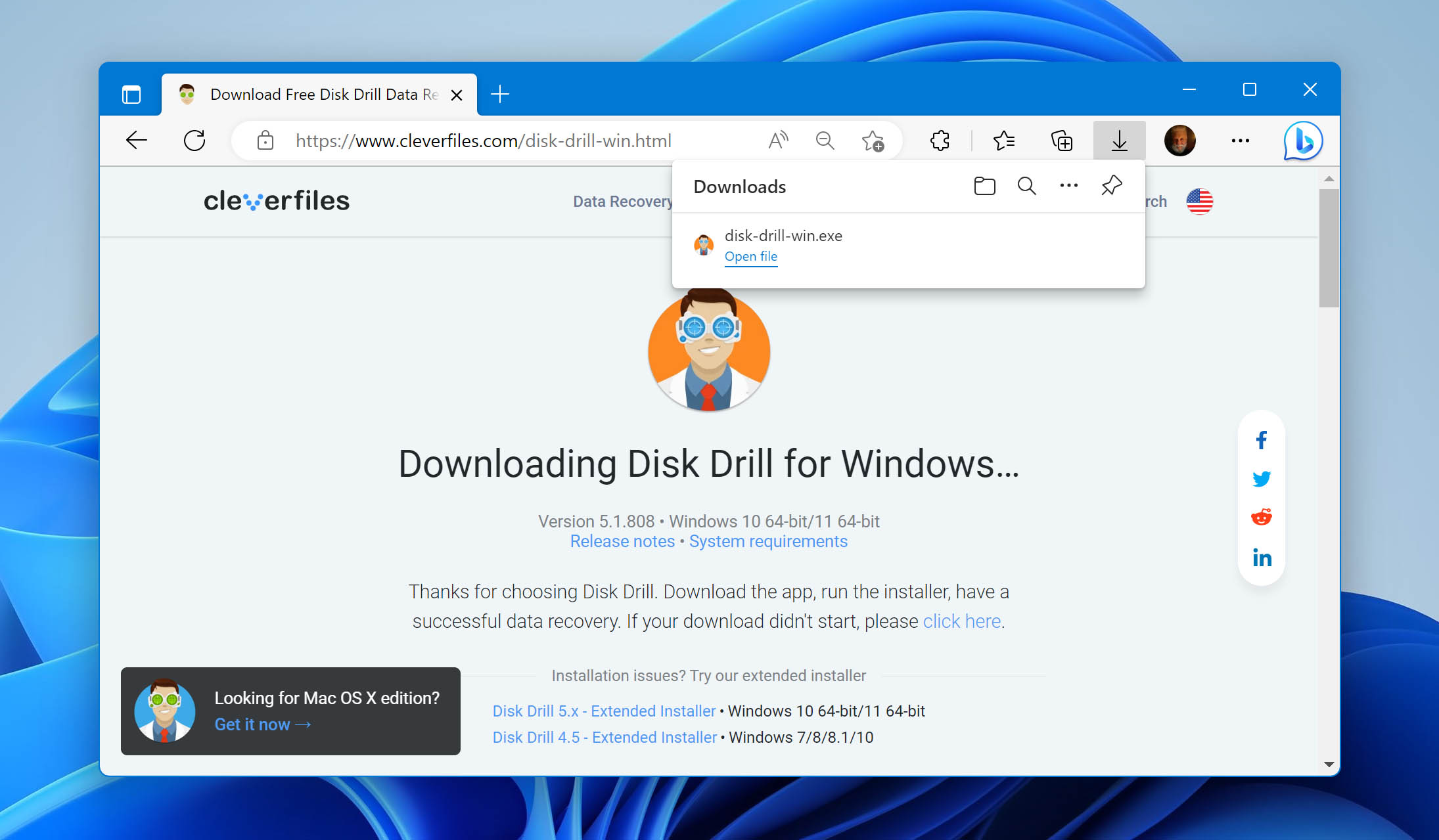
- Launching Disk Drill will list all drives attached to your PC. Select the drive representing the Pentax memory card and click on the Search for lost data button.
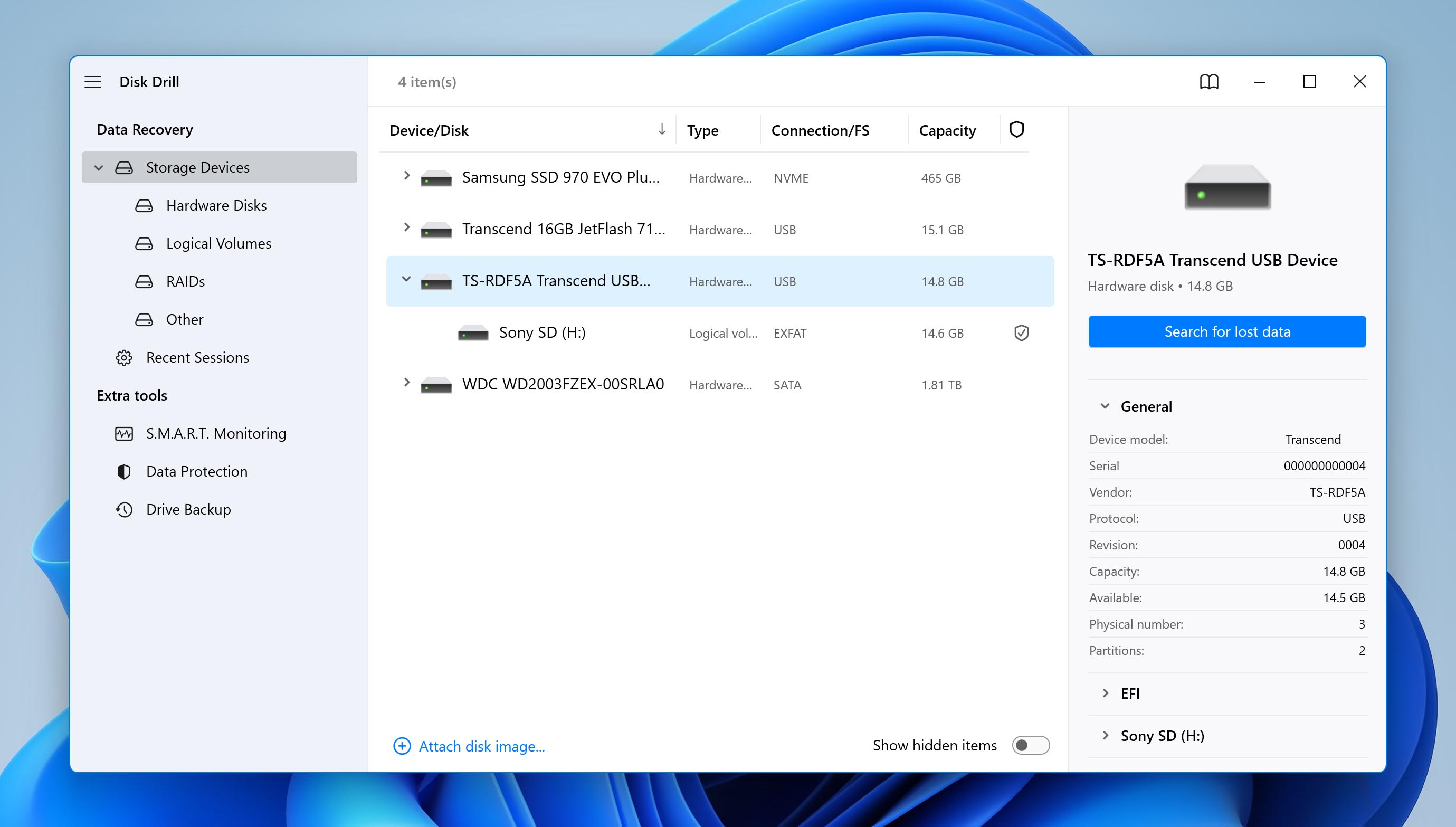
- Disk Drill will quickly scan through the drive, giving you a real-time overview of its progress on the dashboard. You can check the scan results at any time by using the Review found items button, but for the best results, you should wait until the scan is done.
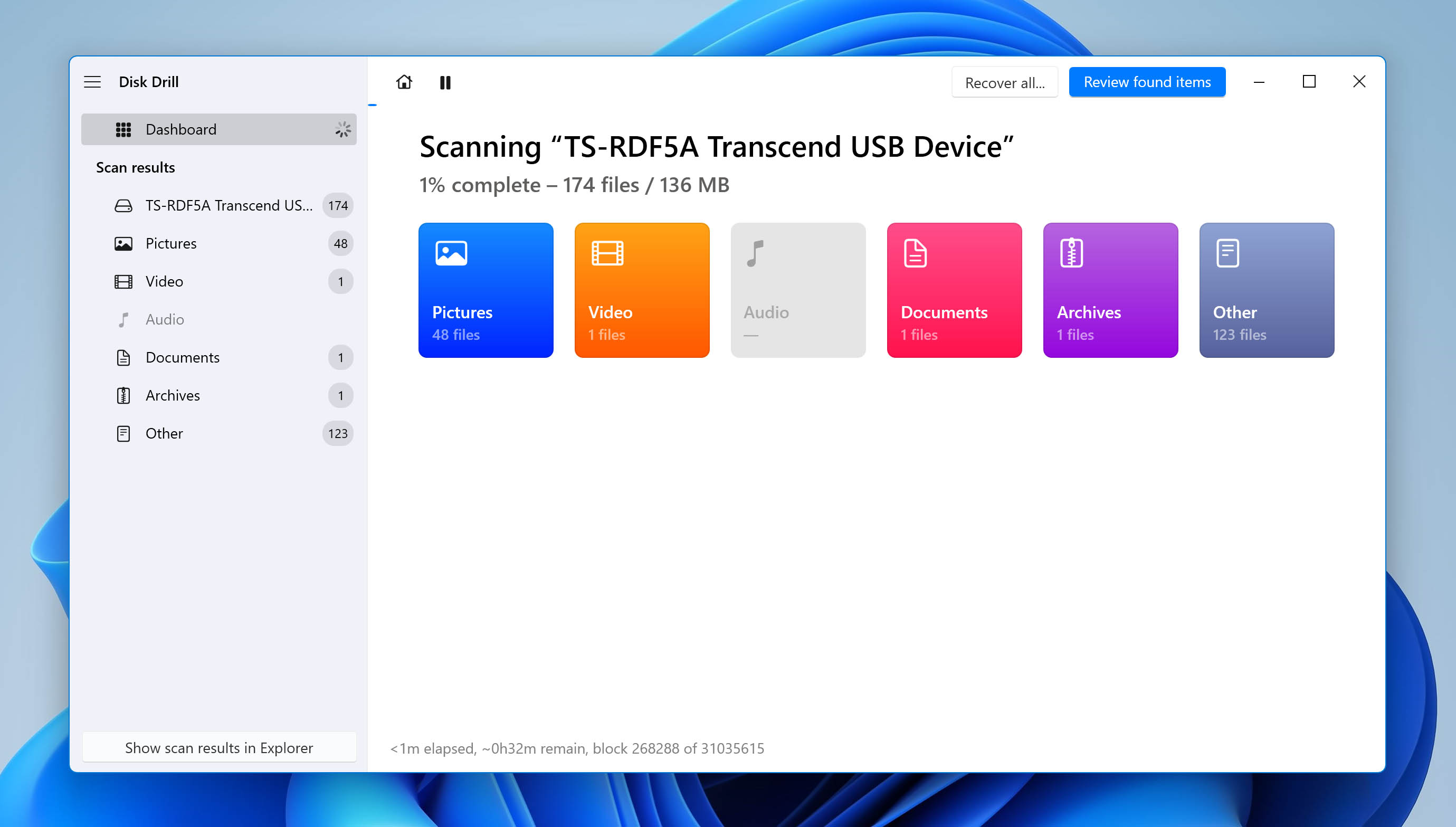
- The scan results will display all recoverable files in a detailed folder structure, segregated by file types. Select Pictures to narrow down the search results or search for the photos you want – if you remember their file names. You can also click on the right-facing arrow to select the subtype within pictures, based on the extension of the file.
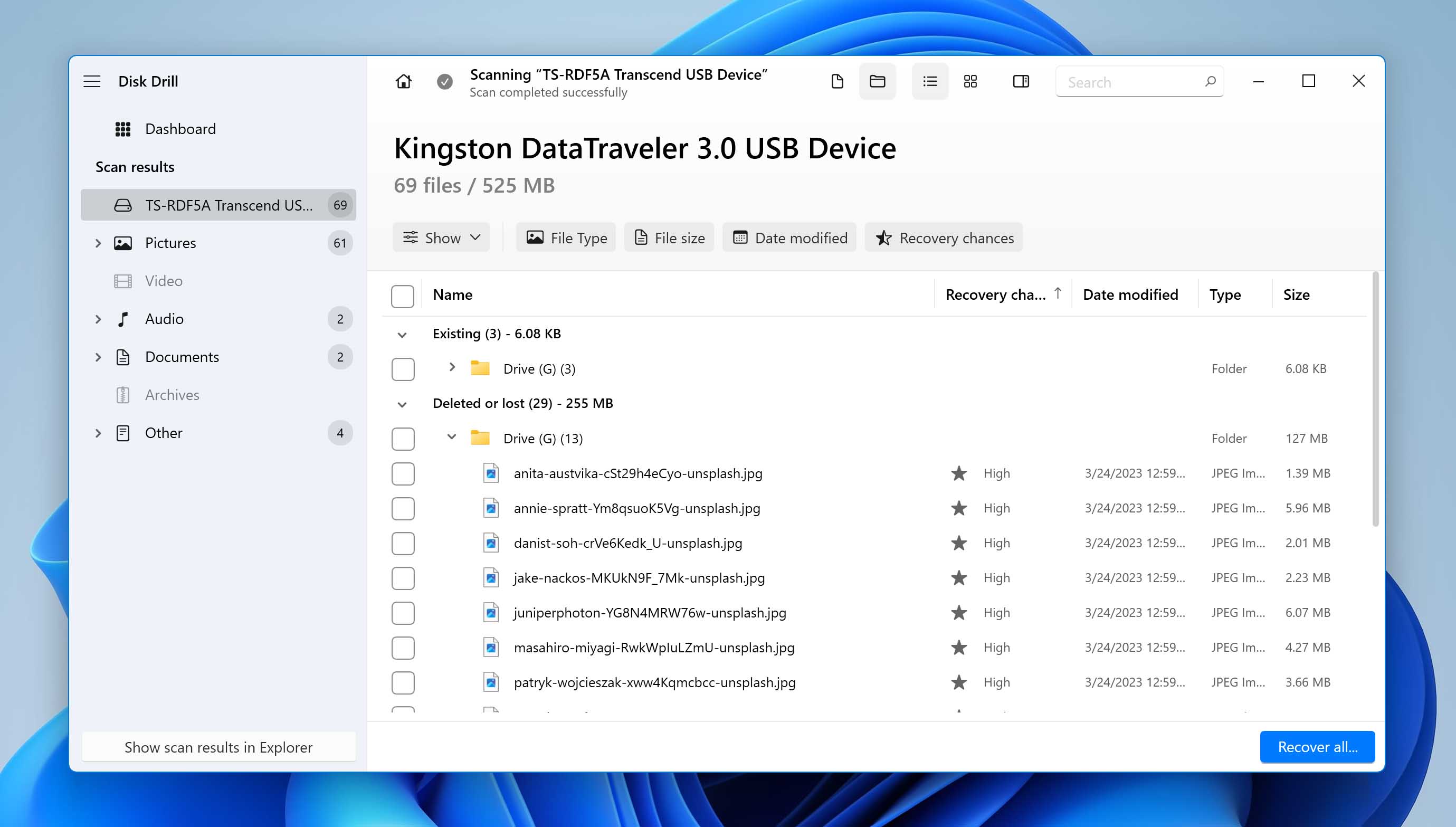
- Depending on the file type and condition, Disk Drill will also display a preview when you select it. Note that this is limited to file types natively supported by Windows. This means that RAW Pentax camera image files (like the DNG extension), might not show up correctly. Select the files you want to preserve and hit the Restore button.
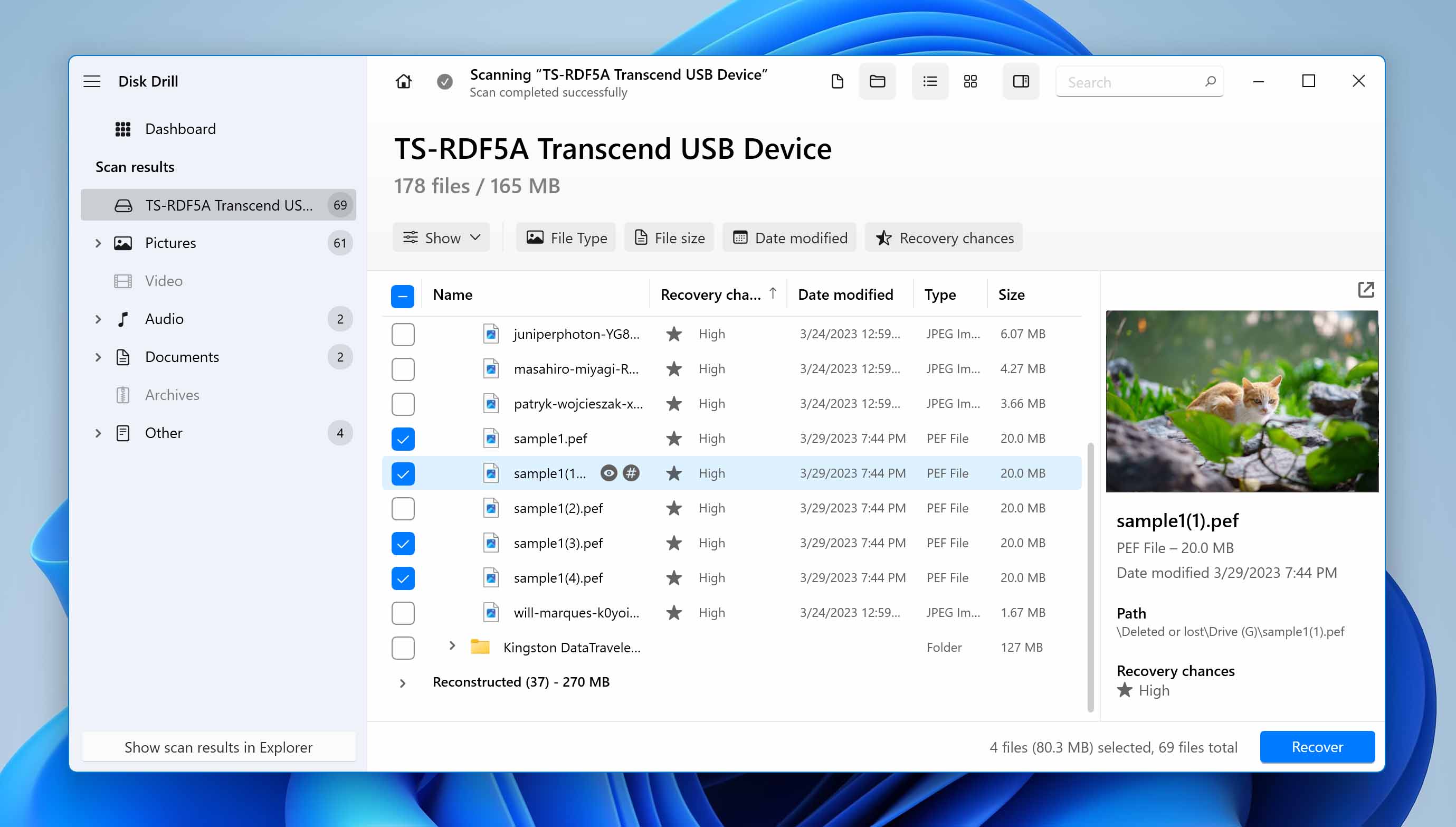
- Choose a recovery destination on a different drive to save the files into. Disk Drill will display a success message when it is done. Click on the Show recovered data in Explorer button to see the recovered photos.
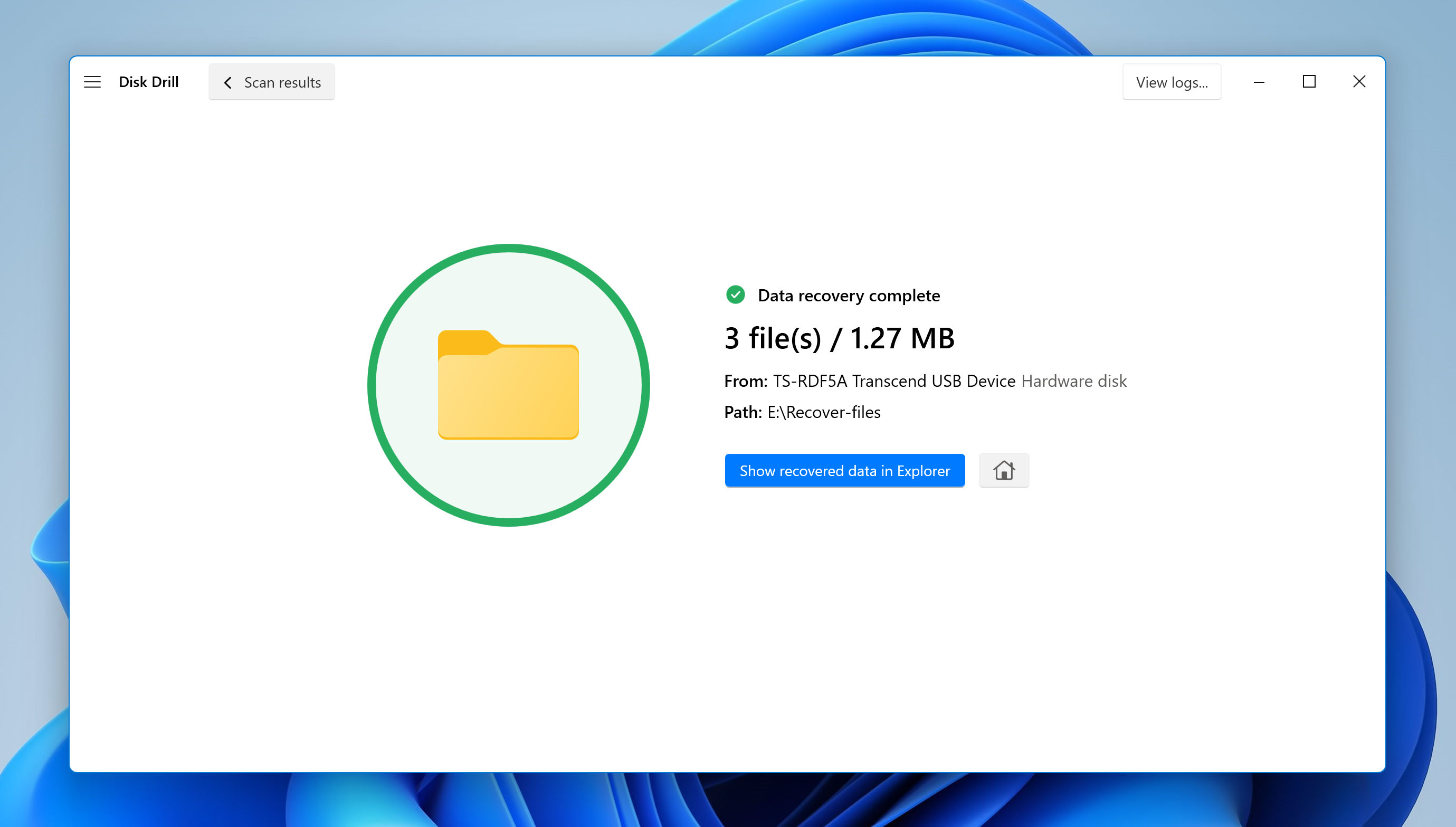
Option B: DiskDigger
DiskDigger may not be the best data recovery application out there – especially if you consider the UI – but it is free for personal use and can recover photos from a Pentax camera’s memory card. And while it works well enough at recovering basic video formats like AVI or MOV, it can struggle with new MP4 codecs, often recovering broken videos that cannot be played.
Here is how to use DiskDigger to get back your deleted photos from a Pentax camera:
- Connect the Pentax camera memory card to your PC using a card reader.
- Download DiskDigger. As it is a portable application, you don’t need to install anything.
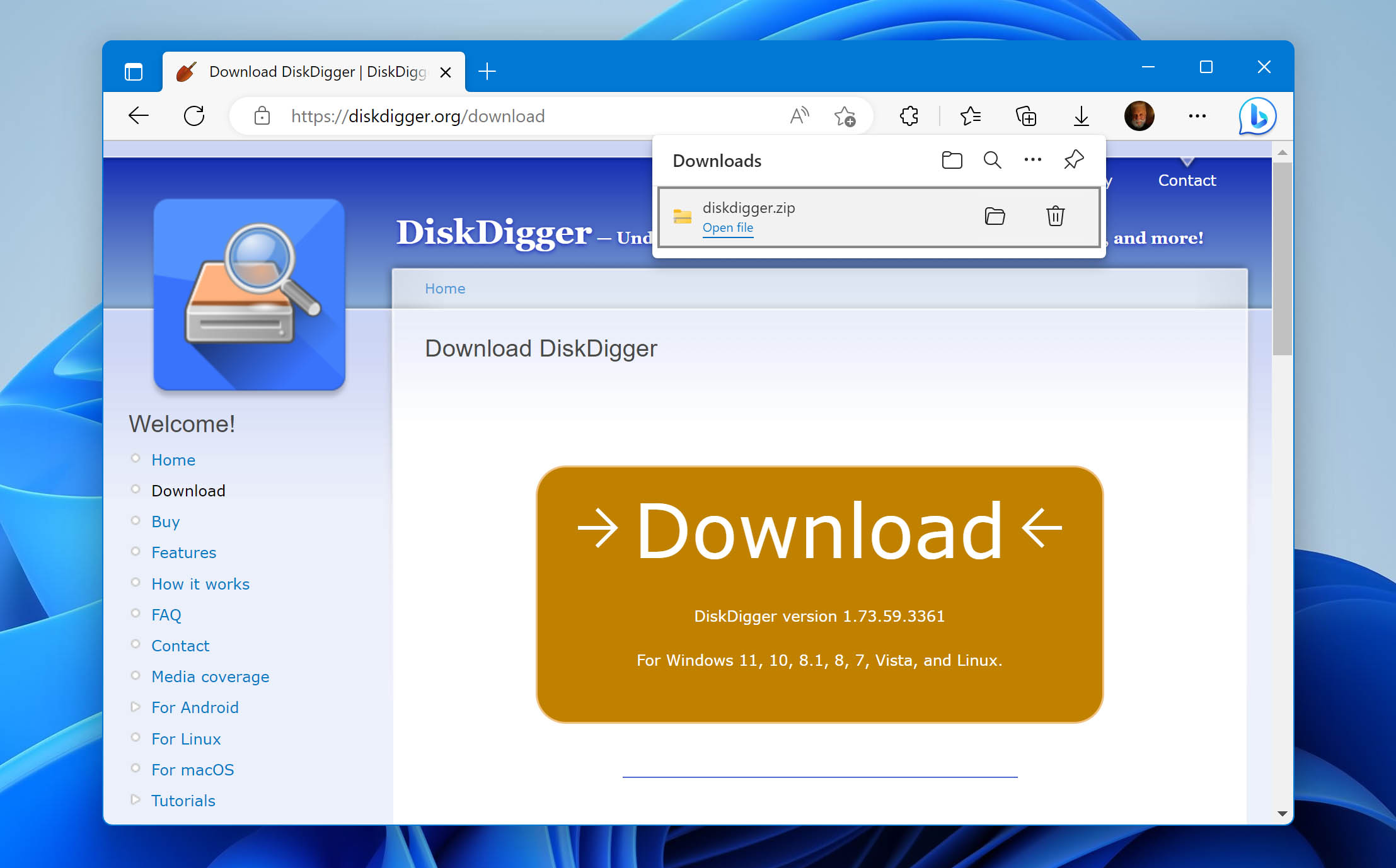
- Extract the zip file and run the application. If this is your first time running the application, you will be presented with a license agreement. Hit Agree to proceed.
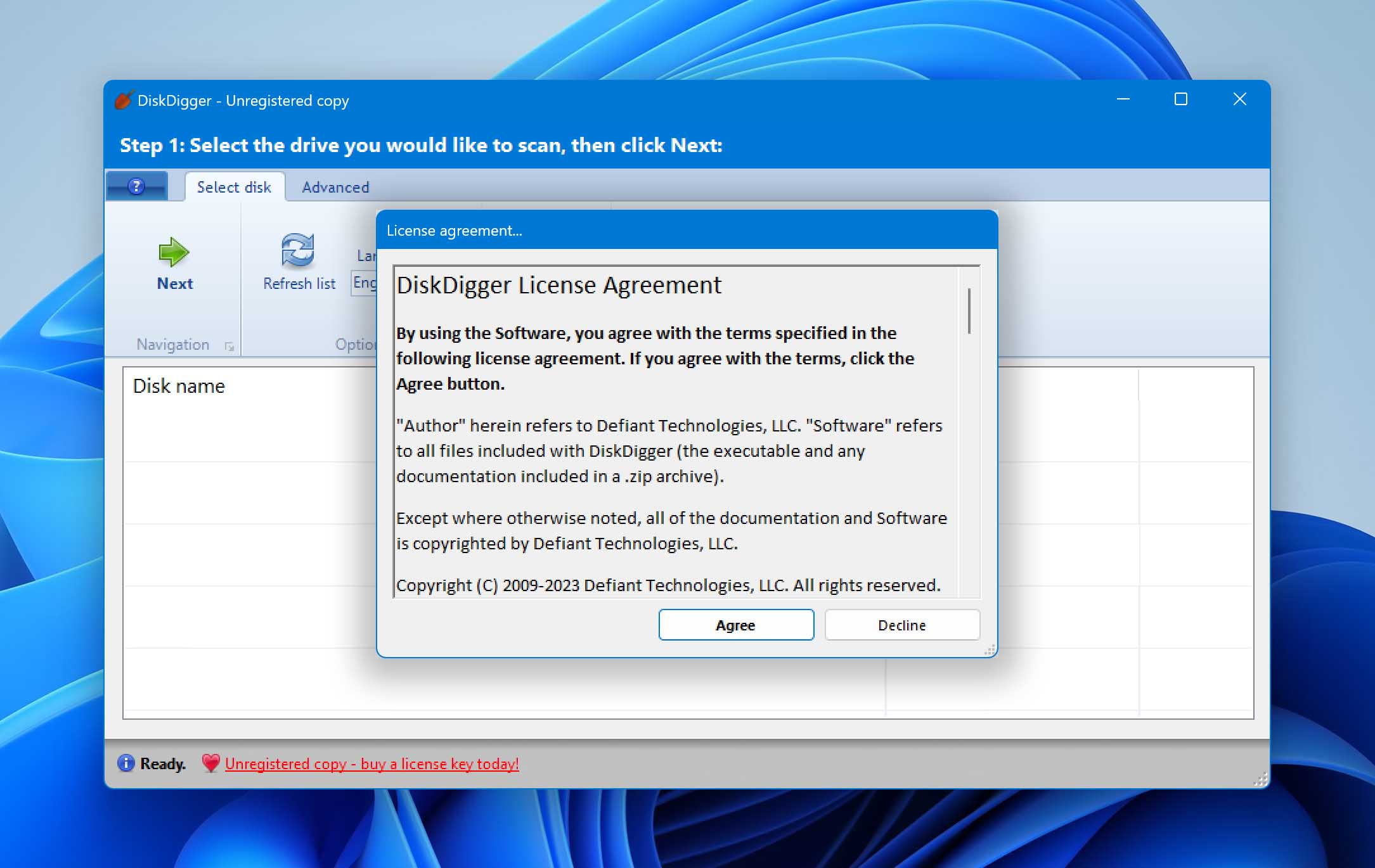
- Select the drive you want to scan – in this case, the Pentax SD card – and click on Next.
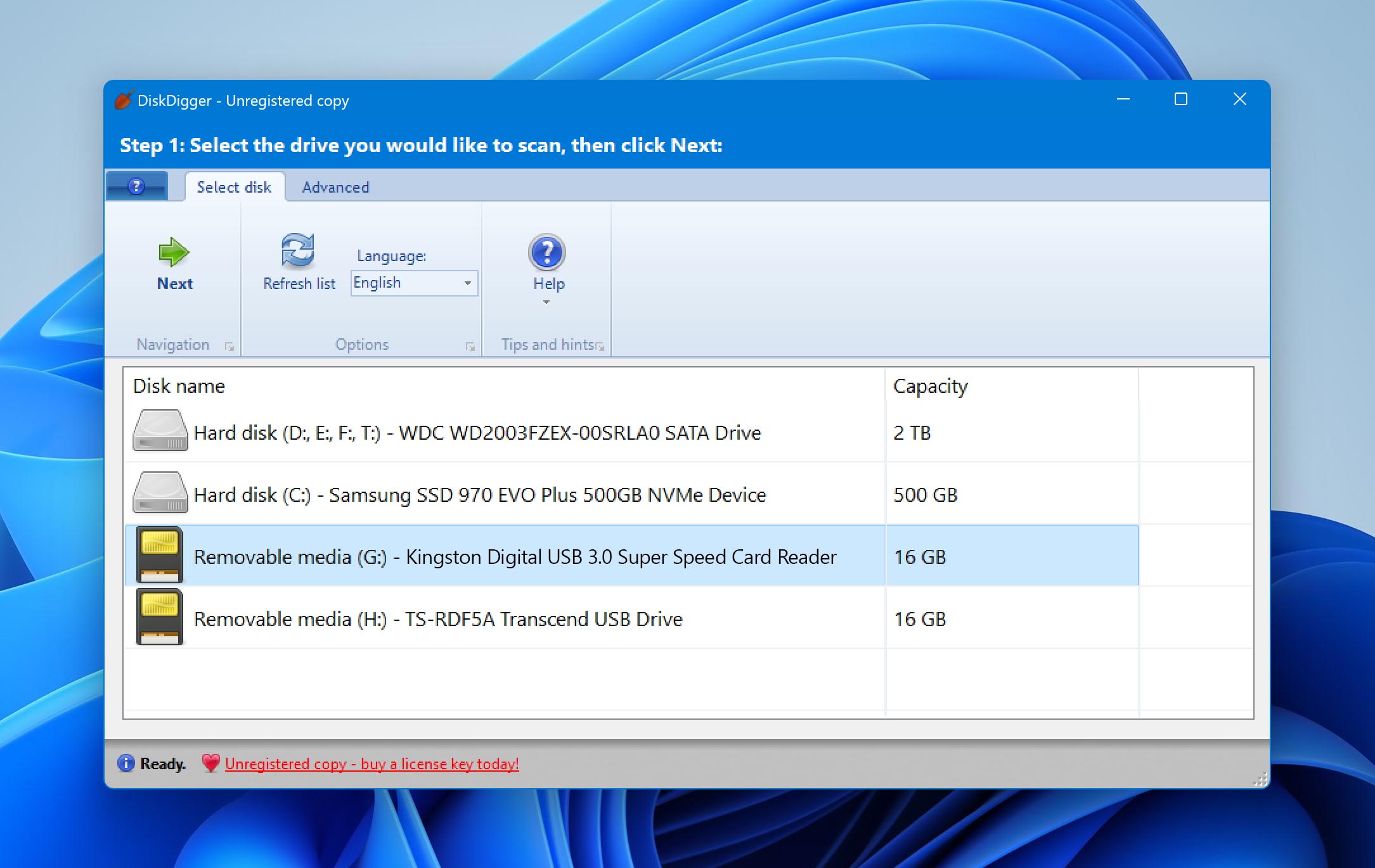
- You will be presented with two types of scan options: Dig Deep and Dig Deeper. Dig Deep is basically what’s called Quick Scan in other tools, and is good for recovering recently deleted files in a short time. The Dig Deeper option is synonymous with the Deep Scan feature of other apps and performs a more thorough investigation, often turning up files that are hard to locate otherwise. For now, select Dig Deep.
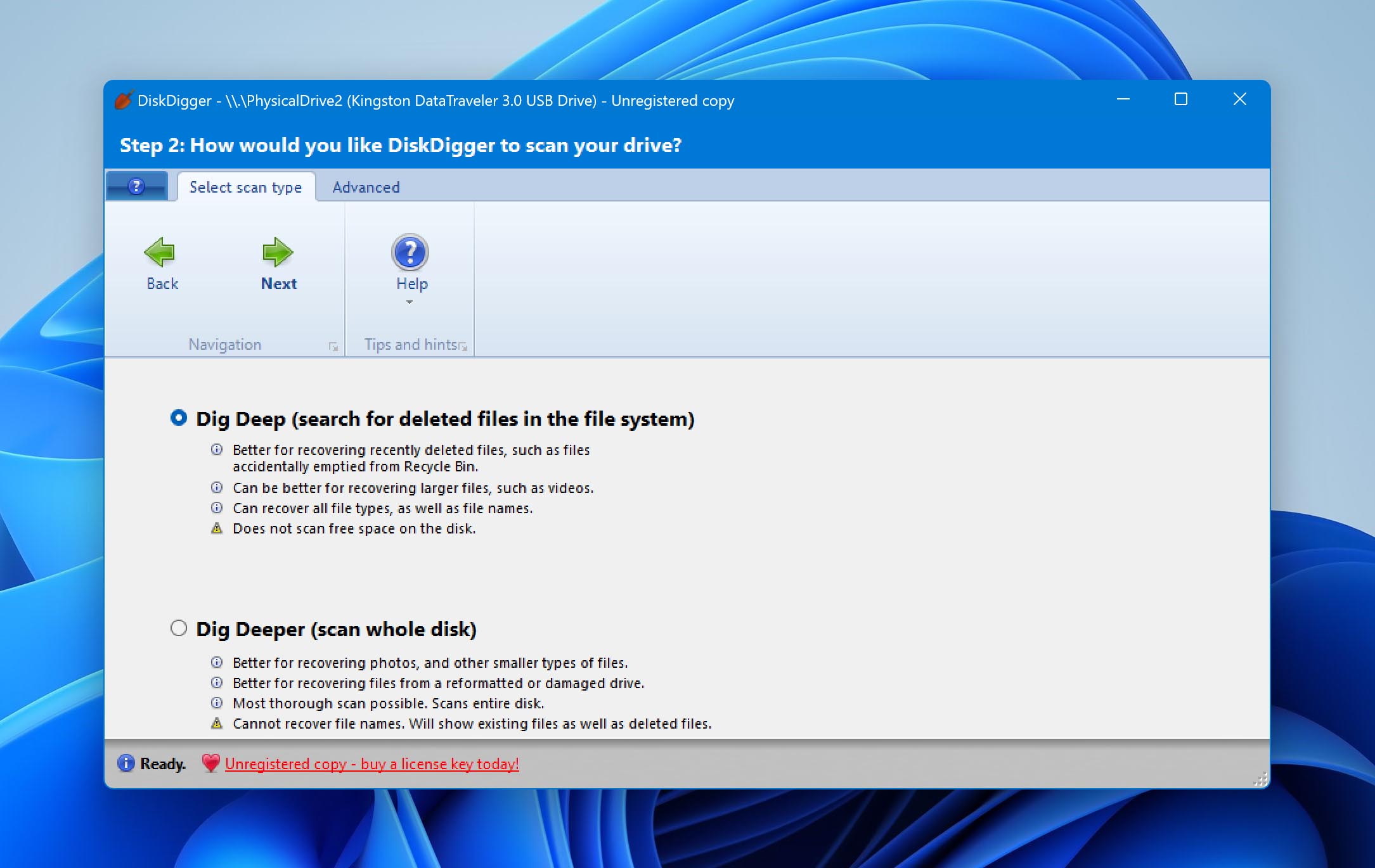
- The scanning can take a while, and there is no clear indicator of the progress, apart from the files that keep appearing on the left. It is recommended to leave it running for some time to let it scan everything.
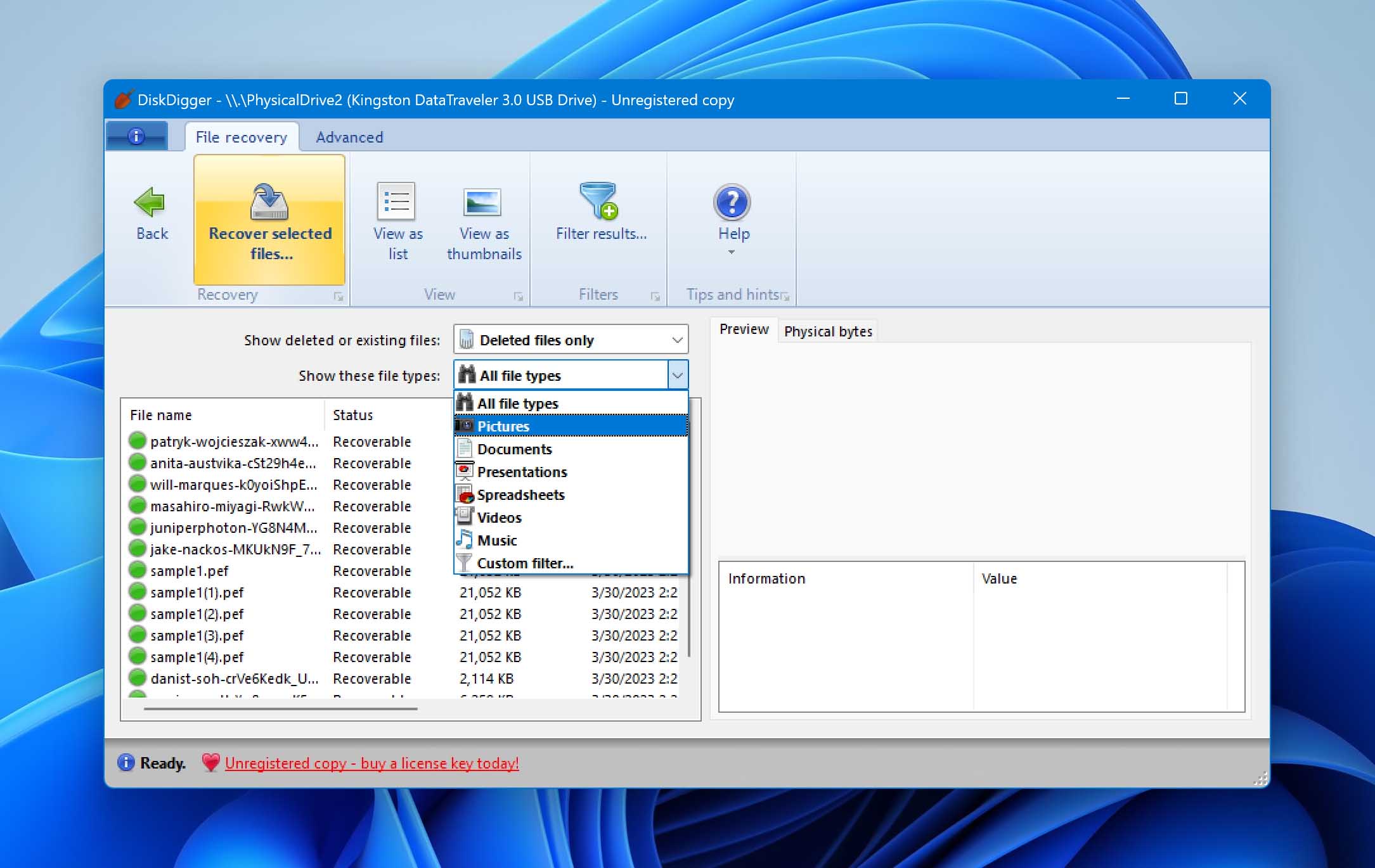
- The files are marked with a green symbol if they can be recovered, and red if they have been overwritten. Selecting a green file will also show a preview on the right.
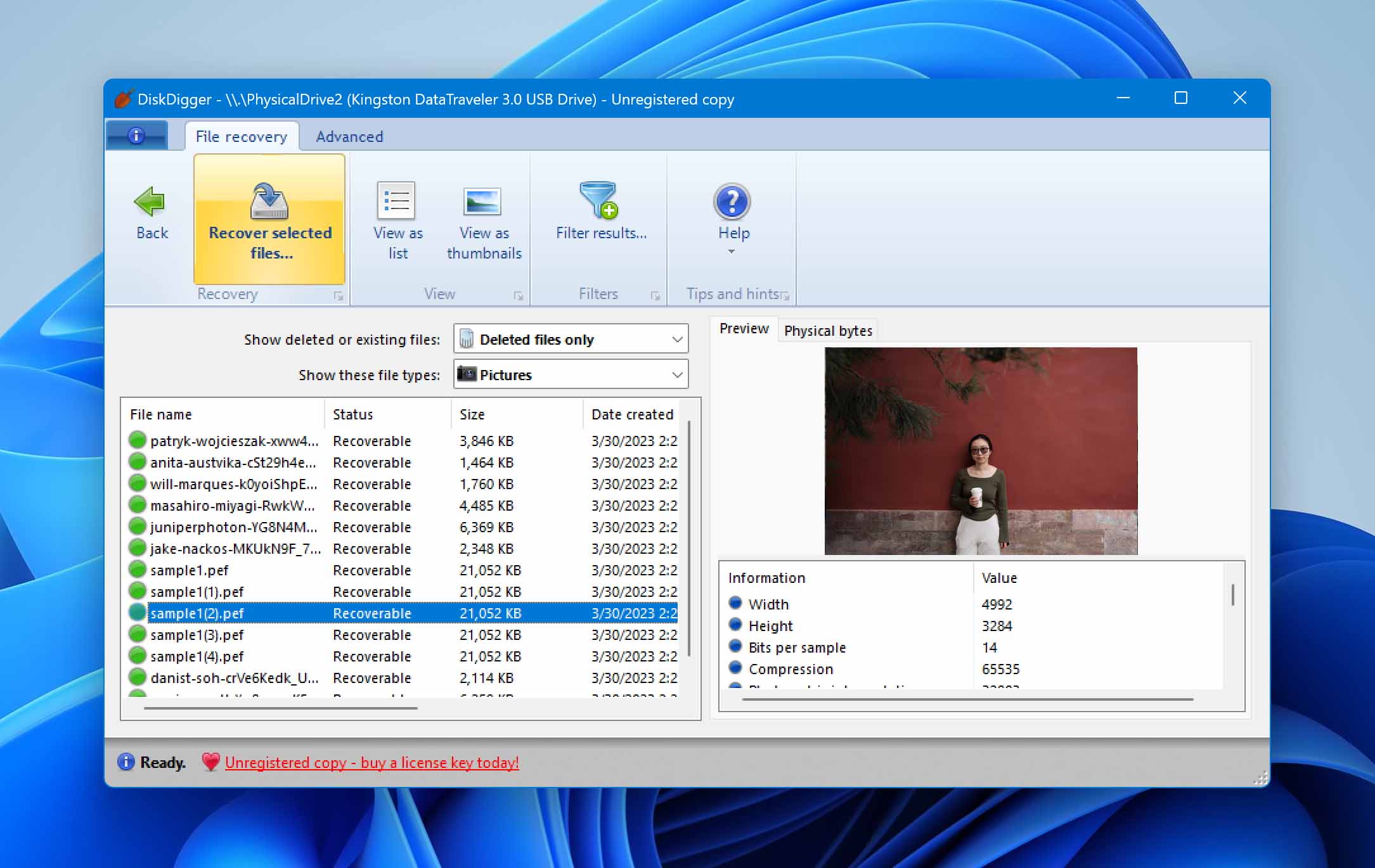
- Click on the Recover selected files… icon on the top to save the file. You will also have to specify a destination folder on your computer.
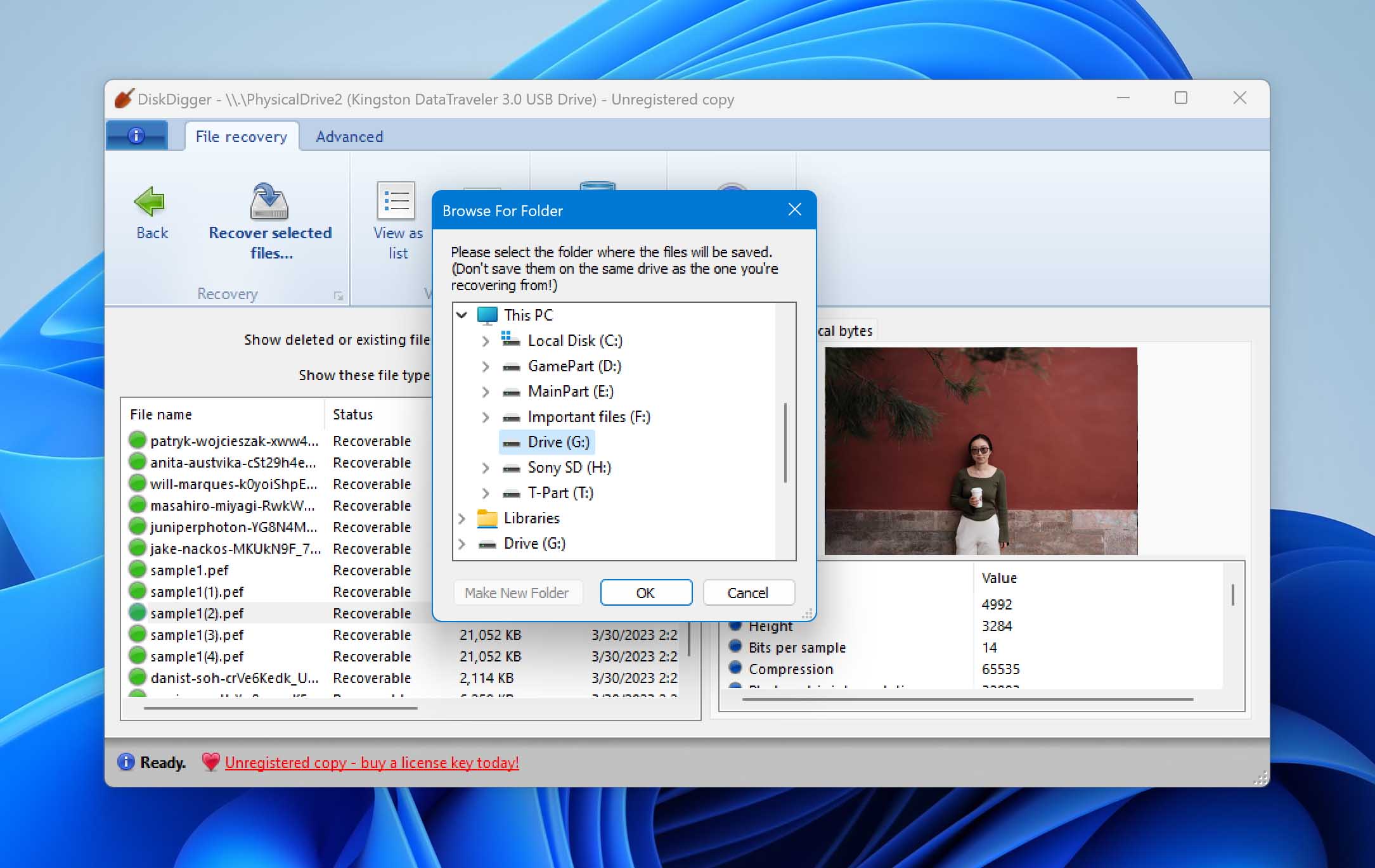
- Don’t panic when the software asks you to enter a registration key. It is just a tactic to get you to buy a license. If you wait a few seconds, the Continue unregistered option will become available. Select it to save your files.
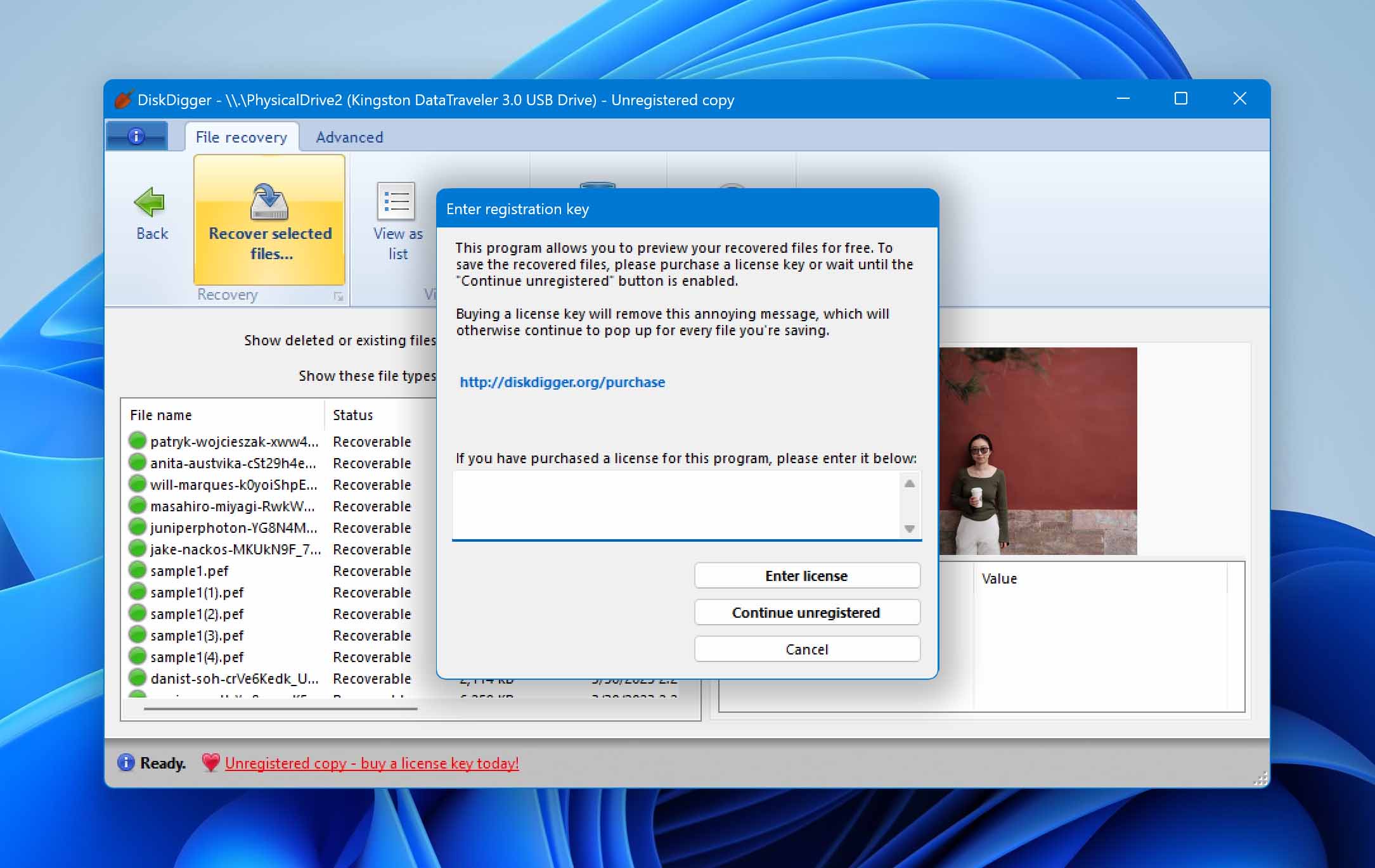
- In case this basic scan fails to turn up results, you can go back and try again, but this time select the Dig Deeper option. While the scan will take longer, it is more thorough, and you have a better chance of finding the photos you want.
FAQ
Can I recover deleted photos from a Pentax camera?
Yes, it is possible to recover deleted photos from a Pentax camera. Just take out its memory card and connect it to a computer (using a card reader).
This makes the drive scannable by a good data recovery tool like Disk Drill or DiskDigger, allowing you to recover your photos and save them to your PC.
How to recover photos from my Pentax digital camera?
Recover photos from your Pentax digital camera with the following process:
- Take out the Pentax memory card and connect it to your PC using a card reader.
- Install Disk Drill.
- Scan the Pentax memory card with Disk Drill.
- Select the photos you wish to keep and use the Recover button.
- Choose a folder on your PC’s hard drive to save the files.
Is it possible to recover data from Pentax cameras connected directly to PC?
While Pentax cameras can connect with a computer with USB cables, such a connection can only be used to transfer photos and videos, not scan the memory.
For that, you will still need to take out the memory card and insert it into an inexpensive card reader. Only then can your PC scan and recover data from that drive.
What is the best Pentax digital camera photo recovery software?
In our listing of the best photo recovery software, the number one spot is occupied by Disk Drill. With its cross-platform support and a generous free plan, it can recover photos from your Pentax digital camera with ease.
On the second spot is Recuva, which, while free, works quite slowly and only runs on Windows. Then there is Photorec – a simple data recovery tool lacking a modern UI or any advanced features, but is absolutely free.
Conclusion
Recovering accidentally deleted photos and videos from your Pentax camera is easier than you imagine. All you need is to connect the SD card to a computer and run a data recovery scan on it.
We have demonstrated the process with Disk Drill and DiskDigger, though you can use any other data recovery tool as well. Just make sure to save the files on a different drive, not the SD card – overwriting existing files can make it difficult for other files to be recovered.
This article was written by Levin Roy, a Contributing Writer at Handy Recovery Advisor. It was also verified for technical accuracy by Andrey Vasilyev, our editorial advisor.
Curious about our content creation process? Take a look at our Editor Guidelines.
