Accidentally deleted files from your voice recorder? You don’t have to push the panic button.
No matter how diligent you are with a voice recorder, accidental deletion or formatting is always a concern.
Keep reading to understand how to recover lost files from a digital voice recorder. To skip straight to the recovery techniques, click here.
Can I Recover Deleted Files from a Digital Voice Recorder?
Yes, you can recover deleted recordings from a digital voice recorder. The first step involves accessing the file storage (SD card or voice recorder) on a PC. Then, you can leverage data recovery tools to retrieve deleted files.
If you are using voice recorders from Samsung, Sony, Sennheiser, Olympus VN/WS series – or essentially any brand, you can always connect the voice recorder to your PC. To scan the internal memory of your voice recorder, ensure that your device is recognizable as mass storage. You can then try data recovery software to recover deleted files.
On the other hand, if you store your recordings on a memory card, you can access files on your PC using a card reader. In fact, many digital voice recorders like the Philips DVT 6010 or the Olympus VN have SD card slots for additional storage. Once you can access the memory card, you can attempt data recovery using data recovery tools.
Check out our starter’s guide on recovering files that disappeared from an SD card. External memory cards are favorites for storing music and audio files, and fortunately, the process of audio file recovery from an SD card is quite straightforward.
Since many use smartphones for voice recording, lost files can be retrieved by connecting Android or iOS phones to a computer. Popular voice recording apps include the Smart Voice Recorder App on Android or the default Voice Memos App on the iPhone.
How to Recover Permanently Deleted Files From a Digital Voice Recorder
Here is a step-wise approach to recovering permanently deleted files from a digital voice recorder:
Step #1: Determine the File Save Location
The file save location could be the device’s internal storage or an SD card.
Step #2: Connect Your Memory Card/Voice Recorder to a PC
You must attempt to access data residing in the memory card or voice recorder. Use a card reader if your computer doesn’t have a built-in card slot.
Your PC recognizes most digital voice recorders as MTP enabled devices. However, almost all data recovery programs don’t support scanning devices connected via MTP. For a successful recovery from the internal memory, it is necessary to initialize the recorder as a normal storage device.
If your voice recorder stores data on an external memory card, eject the memory card and access it on your PC via the inbuilt memory card reader or an external card adapter.
Step #3: Scan With a Data Recovery Tool
Many data recovery tools exist, but Disk Drill is our elite pick. Disk Drill is one of the most popular and best-suited data recovery tools.
The data recovery process is relatively straightforward and very beginner-friendly. Additionally, Disk Drill is renowned for supporting several popular audio formats including the .3ga, .mp3, and .aac – to name a few.
Disk Drill offers absolutely free data recovery for up to 500 MB of data. As a result, you can recover your audio files for free without having to pay for any premium subscription.
You might have deleted the audio file directly from your device. On the other hand, if you often connect your card to a PC and have a quirky habit of hitting Shift + Delete frequently, Disk Drill is a real lifesaver as the tool can recover permanently deleted data from a recycle bin.
Here’s how you can recover voice recordings using Disk Drill:
- Download and install Disk Drill
- Connect the voice recorder or SD card to your PC and launch Disk Drill. For this demonstration, I’m using a USB stick. However, the data recovery process is the same for any data storage media.
- Select the appropriate storage media and click Search for lost data. By default, Disk Drill chooses the All recovery methods scanning option. Alternatively, you could try Quick Scan or Partition scan for a more targeted file discovery.
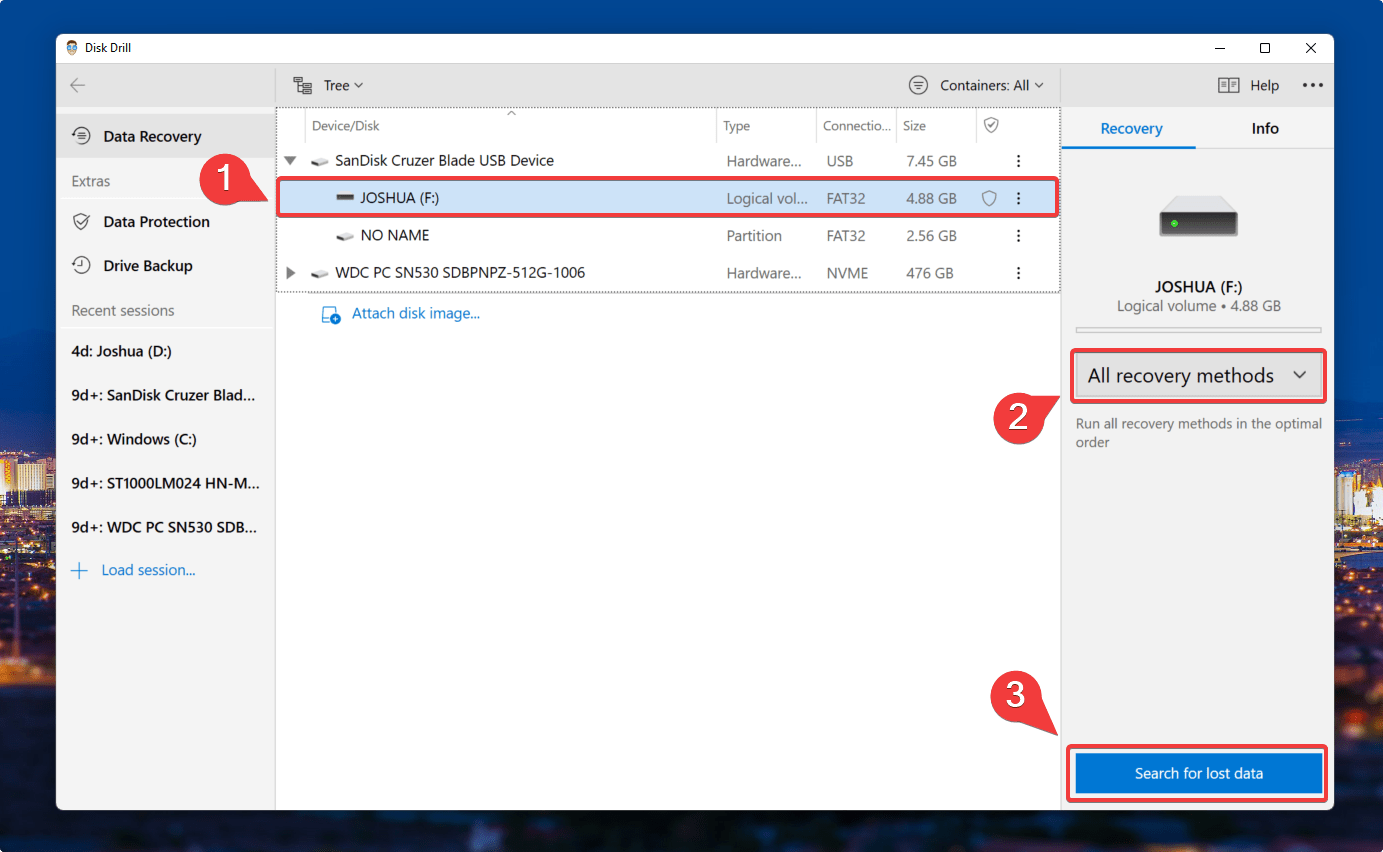
- Disk Drill will now scan your connected device for recoverable data. Once the scan completes, click Review found items.
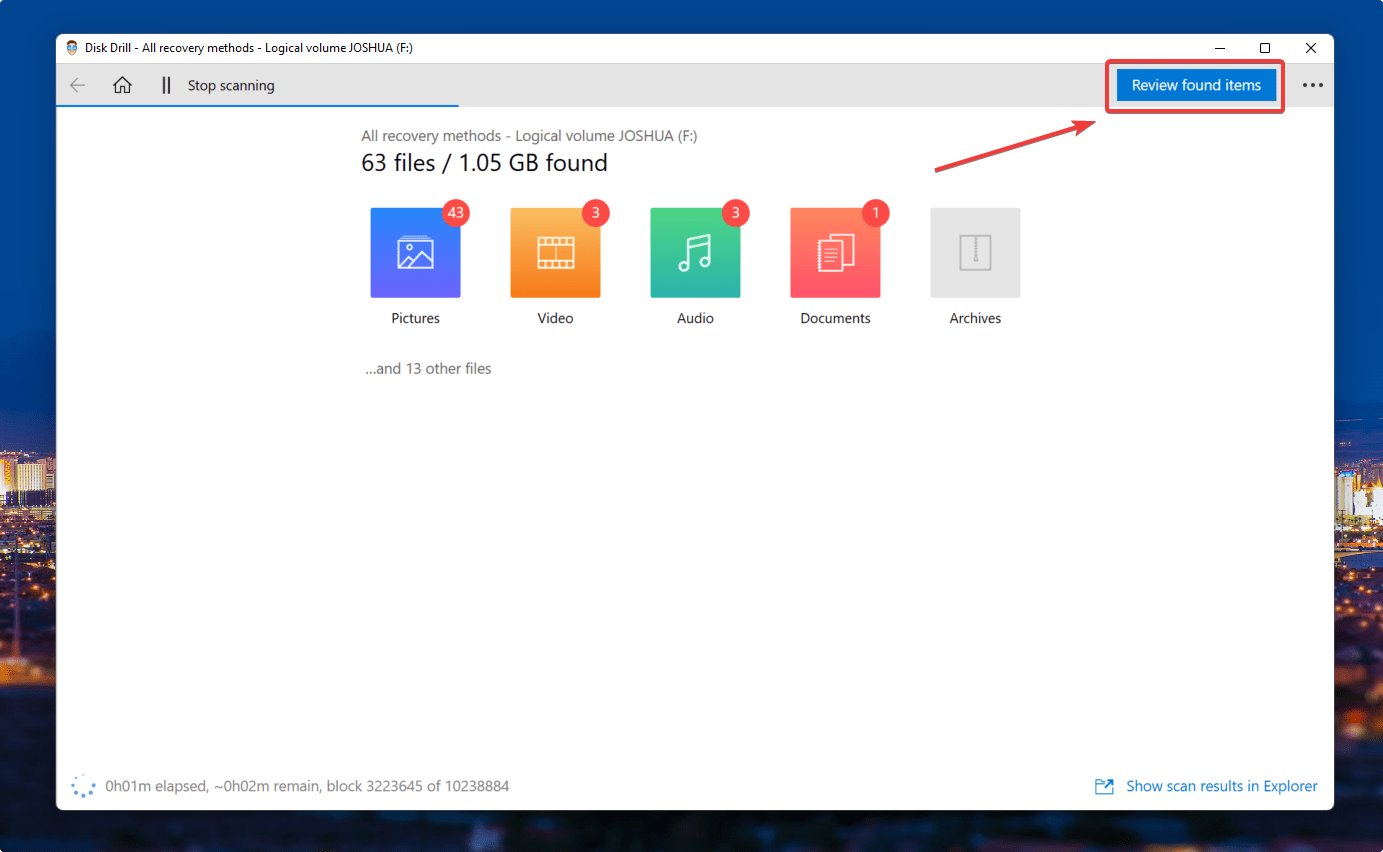
- Disk Drill has a fantastic Preview feature that lets you view details like the file path and last modified date.
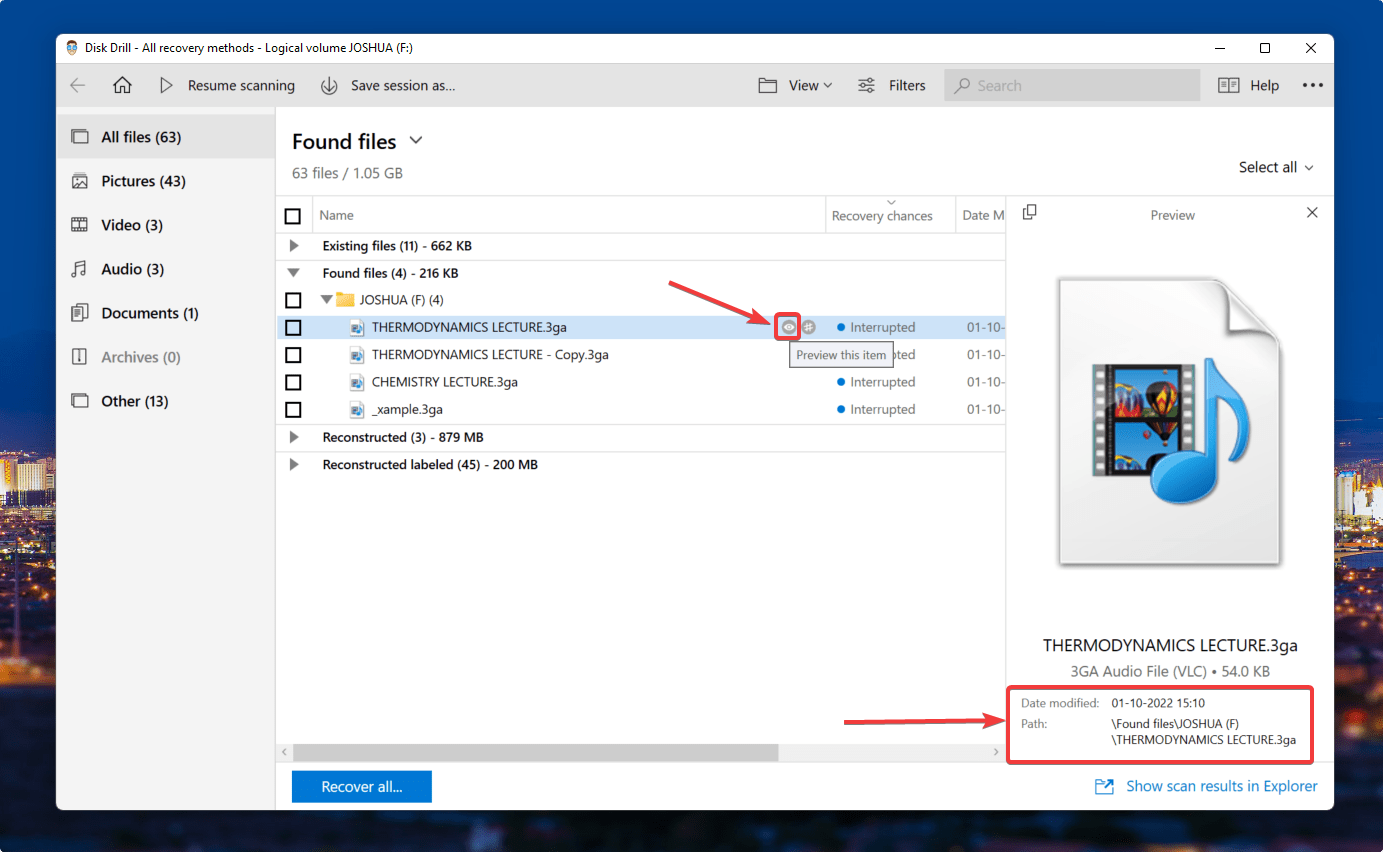
- Filters are unique as Disk Drill allows you to sort results based on a file type for super fast data recovery. I knew that I was looking for some .3ga missing files. So, I typed .3ga (in the top right search bar) & hit enter, and VOILA! It feels like I skipped straight to the front of a queue at a crowded supermarket.
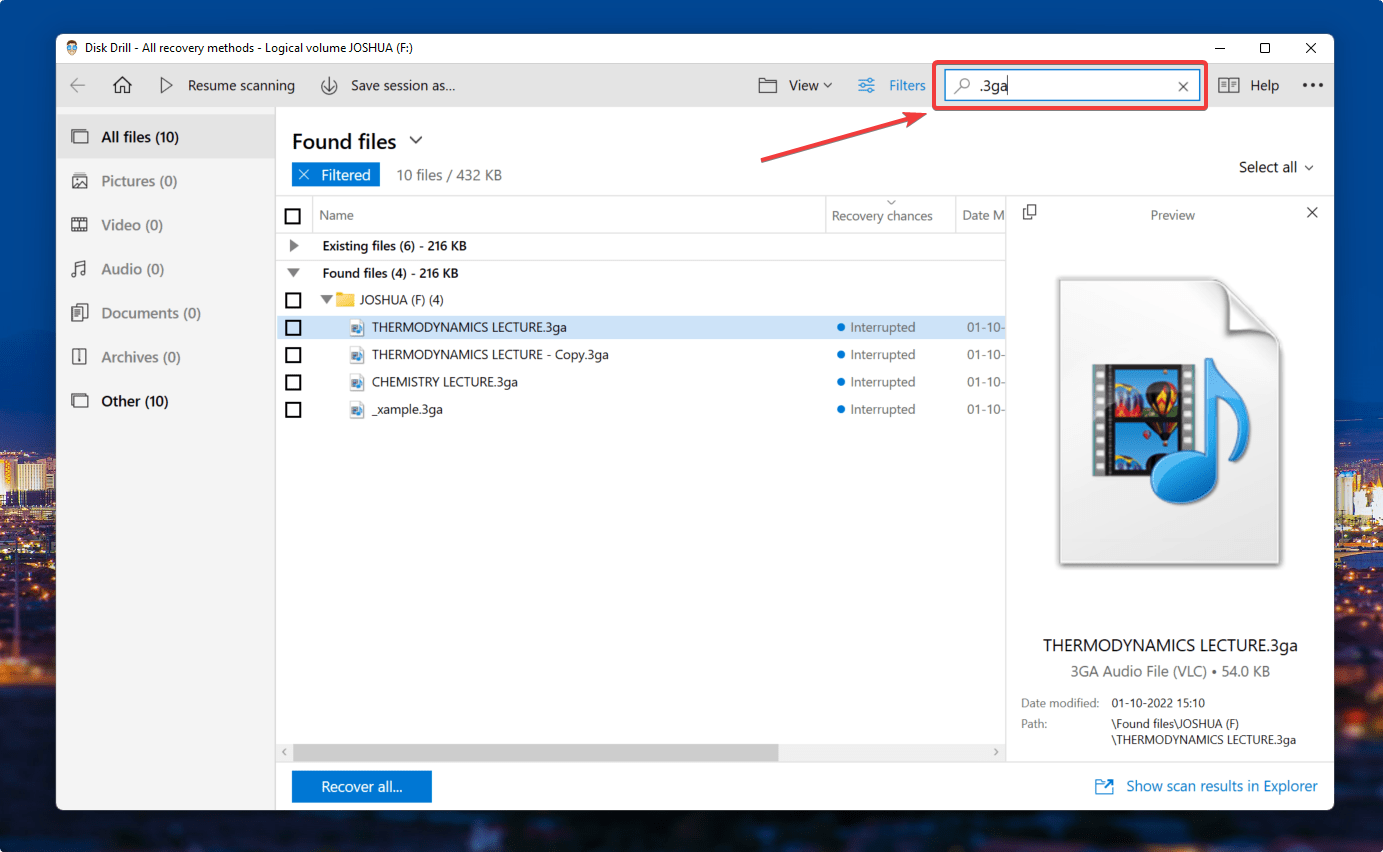
- Choose the recordings you want to recover, and click Recover.

- Specify the recovery destination and click on Ok.
👀
Note: To avoid overwriting errors, ensure that you pick a different location than the location you’re recovering data from: i.e., don’t pick your SD card for saving the recovered data.
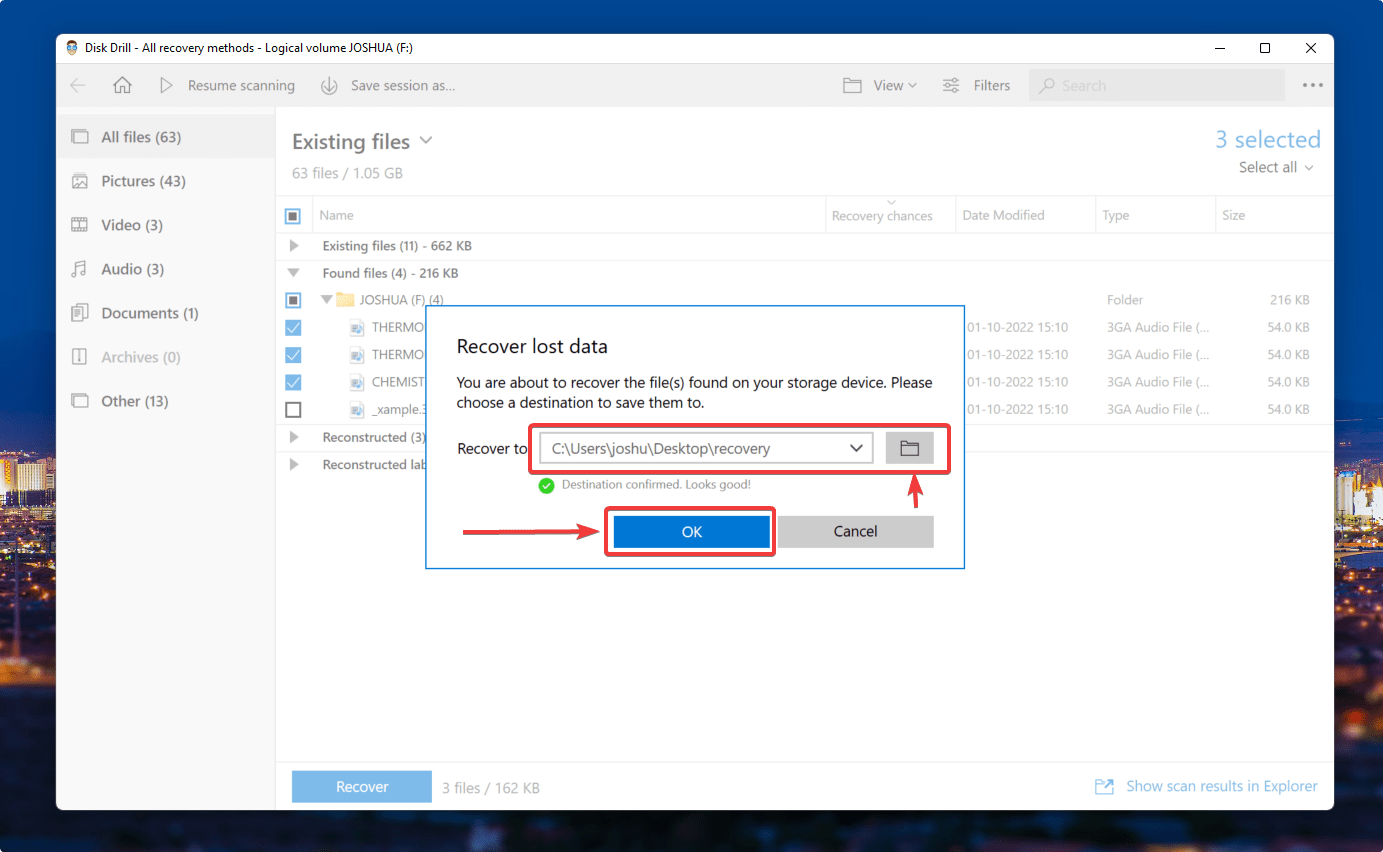
- Click on Show recovered data in Explorer to view your retrieved voice recordings.
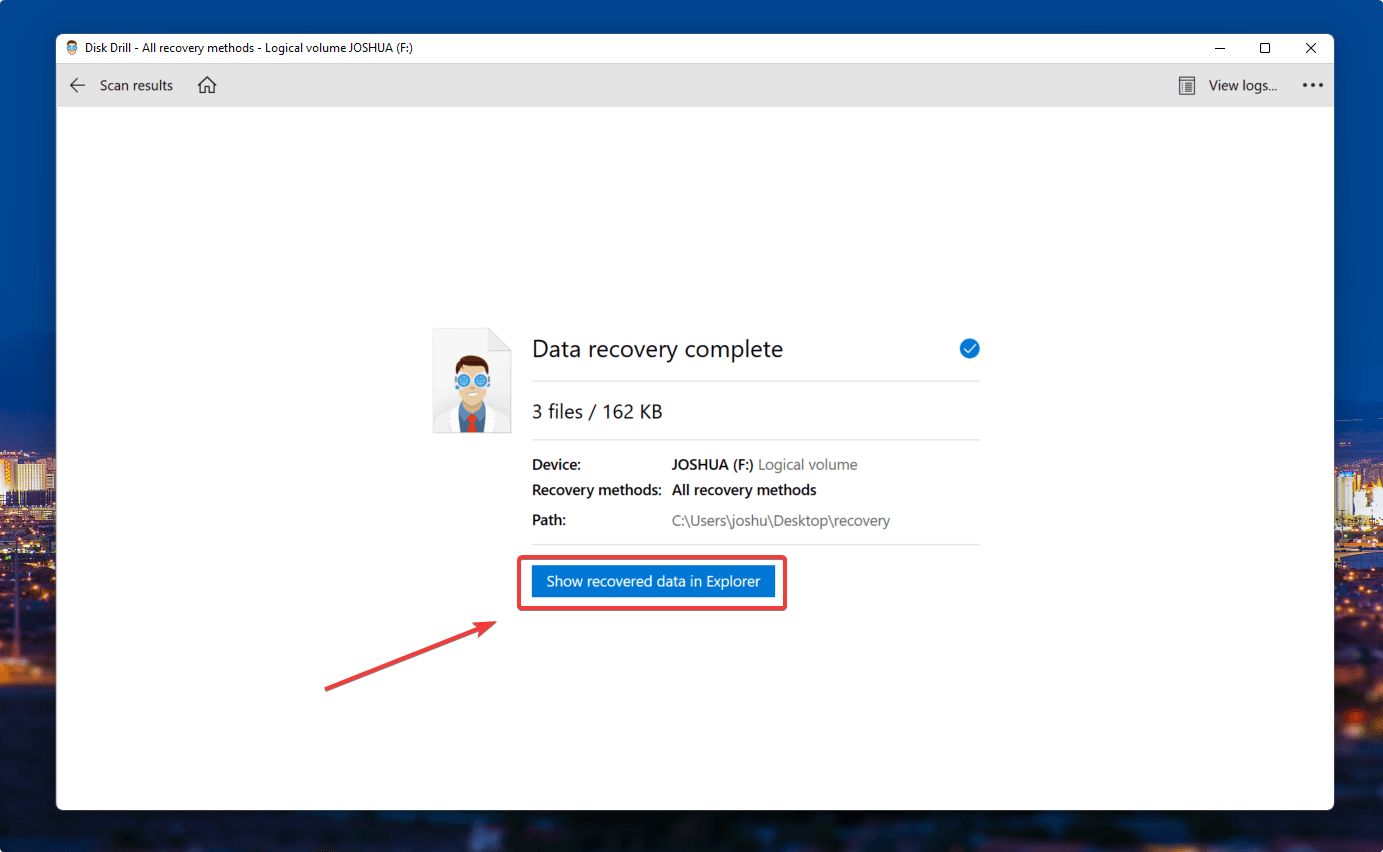
Disk Drill has many scintillating features like byte-to-byte backup and data vault. Check out our comprehensive review on Disk Drill.
On a side note, I’m a huge Taylor Swift fan, and there was this one time when my niece deleted my favorite album. I swiftly resorted to Disk Drill for an effortless music data recovery. Since that day, I highly recommend Disk Drill to all my peers for stress-free and reliable data recovery.
FAQ
Can I recover a deleted voice recording?
Yes, you can undoubtedly recover deleted voice recordings. Interestingly, you can recover deleted voice recordings from many devices like smartphones or digital voice recorders like the Sony UX, Sony ICD, and Zoom H1n – to name a few.
How do I recover files from the sound recorder?
Here’s how to recover deleted files from a digital voice recorder:
- Download, install & launch Disk Drill.
- Connect the recorder or SD card to a PC.
- Click on your storage media & click on Search for Lost Data.
- Find your voice recordings and select them.
- Click on Recover.
How to recover deleted files from the Olympus voice recorder?
Connect your Olympus voice recorder to a PC and follow these steps:
- Download, install and launch Disk Drill.
- Click on your Olympus voice recorder and click on Search for Lost Data.
- Select your voice recordings and click on Recover.
How do I retrieve deleted voice recordings on my Android phone?
You can recover deleted recordings using a voice recorder recovery app:
- Install the Deleted Audio Recovery app from the Play Store.
- Select Restore Deleted Audios.
- Pick your recordings & select Restore Now.
How to recover deleted files from the voice recorder app on iPhone?
Here’s how you can recover deleted voice recordings from an iPhone:
- Open the Voice Memos app.
- Access the Recently deleted folder, then select the recording you wish to recover.
- Tap on Recover.
Conclusion
Today’s voice recorder apps and devices are reliable and secure options for storing your essential voice recordings. Nevertheless, they are susceptible to data loss and accidental deletion.
Suppose you happen to find yourself at an unexpected data loss. In that case, you can use our data recovery techniques and access your deleted voice recordings from your smartphone or voice recording device.
This article was written by Joshua Solomon, a Contributing Writer at Handy Recovery Advisor. It was also verified for technical accuracy by Andrey Vasilyev, our editorial advisor.
Curious about our content creation process? Take a look at our Editor Guidelines.
