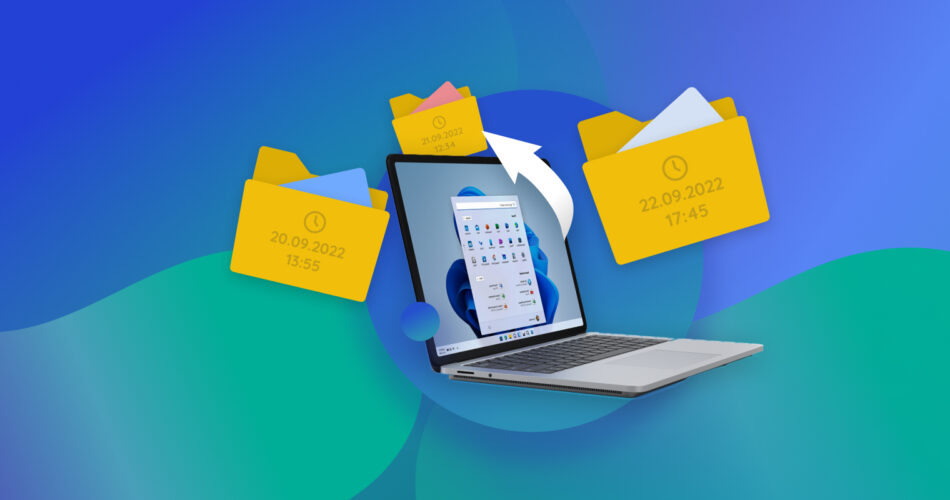Have you ever spent hours finding a file on your computer, only to realize you had deleted it a few days or even weeks ago? Or maybe you deleted a file because you thought it was useless, and a few weeks later, you needed it again.
The problem is that you are not able to recover it as it’s been so long since the file was deleted, that all you remember about it now is a rough date around which the file was deleted. Luckily, sometimes knowing the date of deletion is good enough as you can recover deleted files by date as well, and in this article, we’ll show you just how to do that.
How to Recover Deleted Files By Date
Here are three methods of recovering files by deleting date:
Method 1. Get Files From Recycle Bin Sorted By Date
If you’ve simply deleted your file from your storage drive but not from the recycle bin, you can easily get it back by finding the file in the recycle bin and restoring it. However, the problem is that, in some cases, it can be challenging to find the exact file you need. Let’s say you deleted multiple copies of the file with the same name or you deleted multiple files which were named randomly. Finding these files can be like finding a needle in a haystack.
However, if you remember the date, it was deleted, or even if you have a rough idea about it, you can narrow down your search without using any third-party app. That’s because you can recover deleted files from Recycle bin by date using the built-in date filter. Here’s how to do it.
- Open Recycle Bin and hover your cursor over the Date Deleted column. Then click the arrow key pointing downward next to it to access the filter.

- Here, you can select a specific date or a range of dates by pressing on the start date in the calendar and dragging your cursor to the date you want to set as the end period of your range.
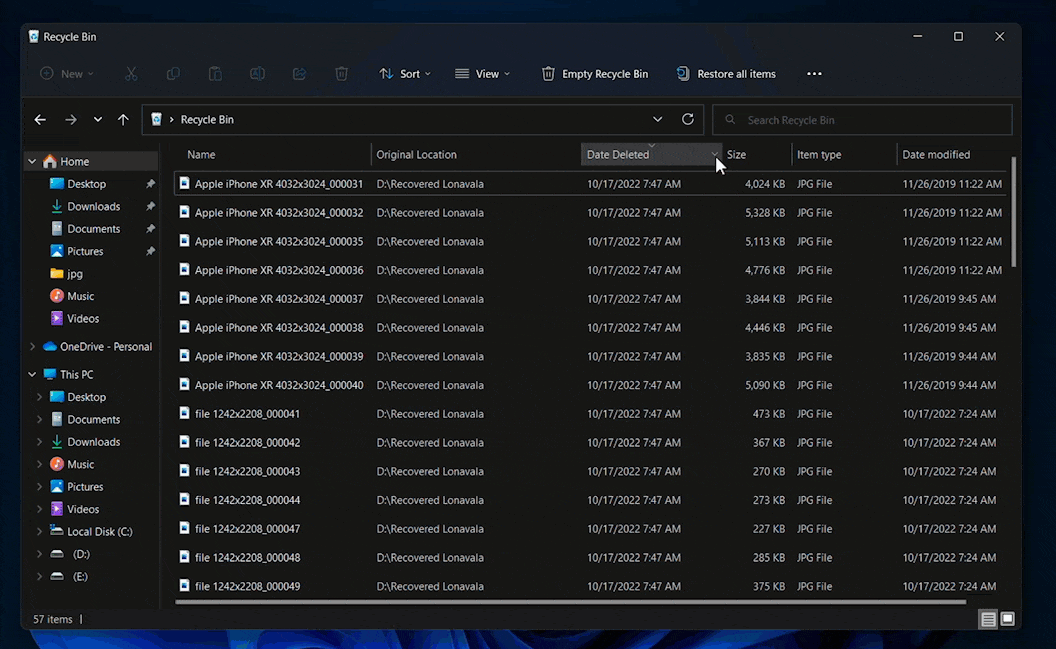
- Now with the filter in place, you’ll be able to see all the deleted files in the recycle bin that were deleted in the selected period of time.
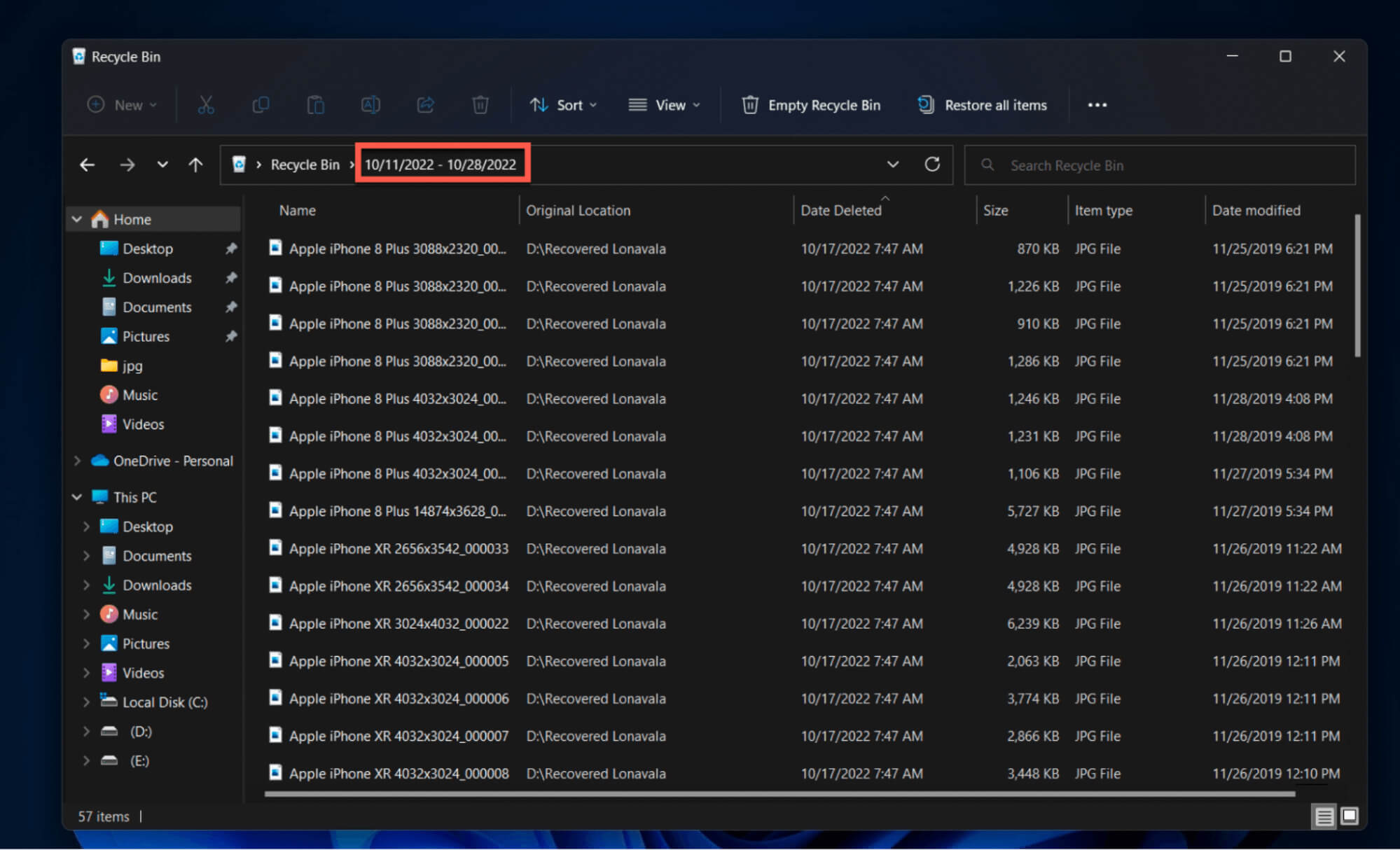
- Now select the files you want to recover. Right-click on the selection and click Restore.
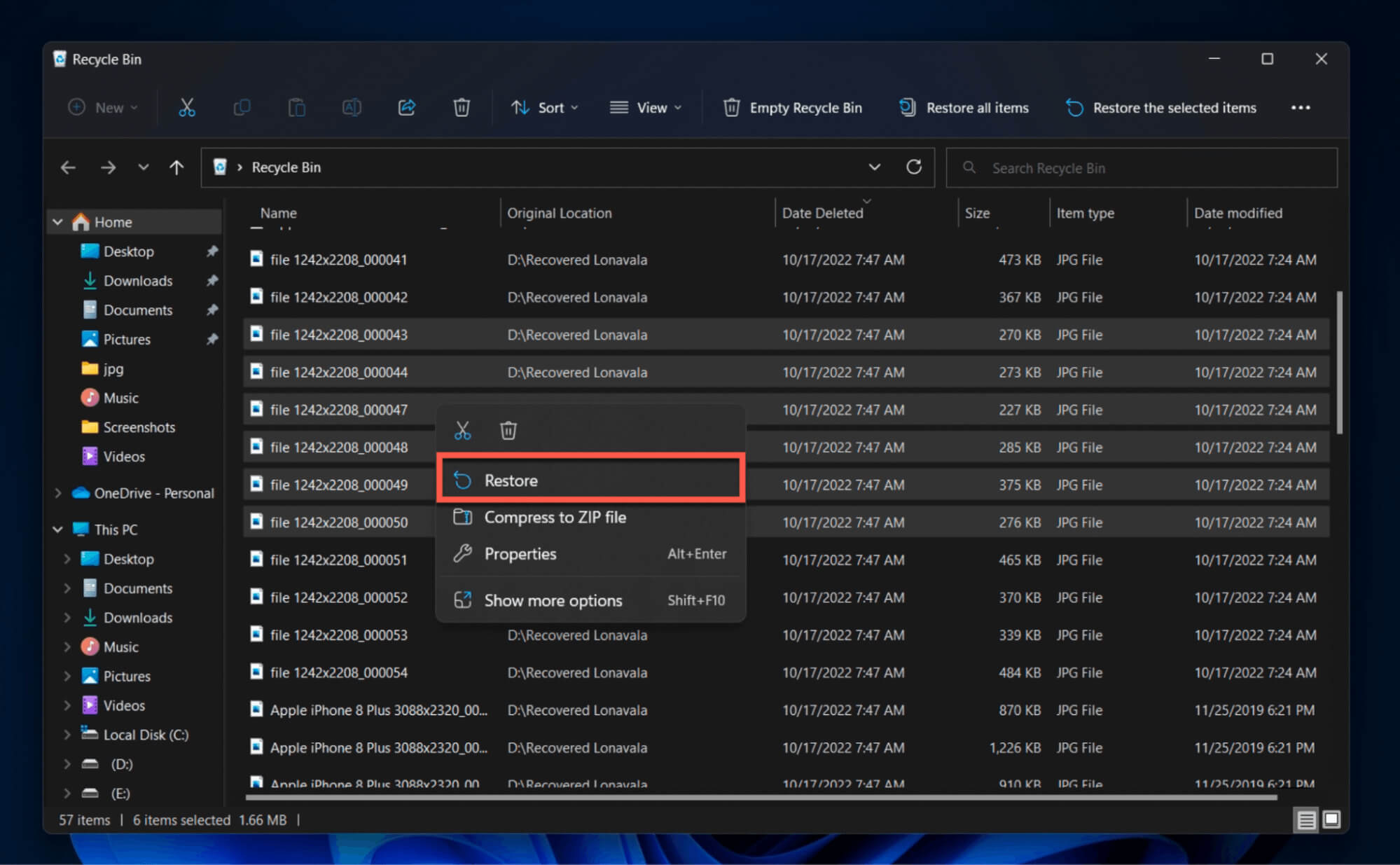
Method 2. Recover Permanently Deleted Files By Deletion Date
If you’ve deleted your files permanently, that is, if you’ve deleted them from the drive and then also from the recycle bin, the first method will no longer be of use to you. In such cases, your best bet is to use data recovery software such as Disk Drill to retrieve your files. But why did we choose Disk Drill for the job?
That’s because Disk Drill is one of the best data recovery apps that supports over 300 file formats and can even perform recycle bin recovery. To make it easier for you to find the file you’re looking for out of the thousands of files that show up after the recovery process, Disk Drill neatly organizes your files and allows you to easily recover deleted files by deletion date.
Disk Drill can also recover data from a corrupted or even damaged USB Drive, SD Card, or external hard drive. It supports multiple versions of Windows and other OS, meaning that you can recover data from a computer running Windows 11, Windows 10, and even Windows 7. The best part is that Disk Drill can recover up to 500 megabytes of data for free and you can check out our in-depth Disk Drill review to learn more about its features.
- Download Disk Drill from the official website. Once the download is complete, install and launch the program.

- On the home screen, you’ll notice your primary as well as all other storage drives connected to your PC. Select the storage drive you want to perform date-wise recovery on and click Search for lost data to scan the storage for lost files.

- Disk Drill will scan the storage for all lost files. You don’t need to wait for the scan to finish, as you can click Review found items at any time and let the scan run in the background. Files will pop up in the list as Disk Drill finds them.
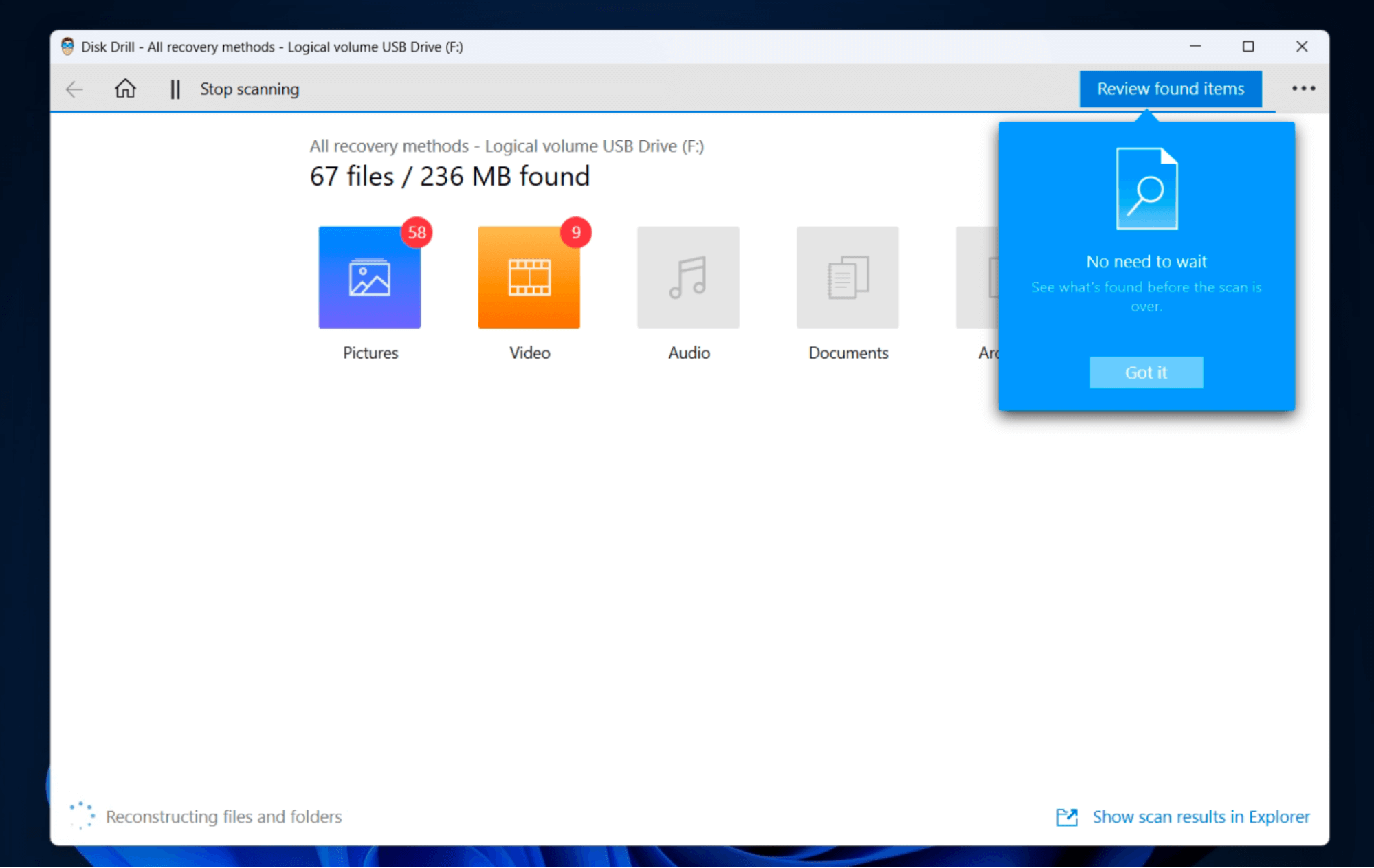
- In the review window, you can sort files based on the date they were modified.
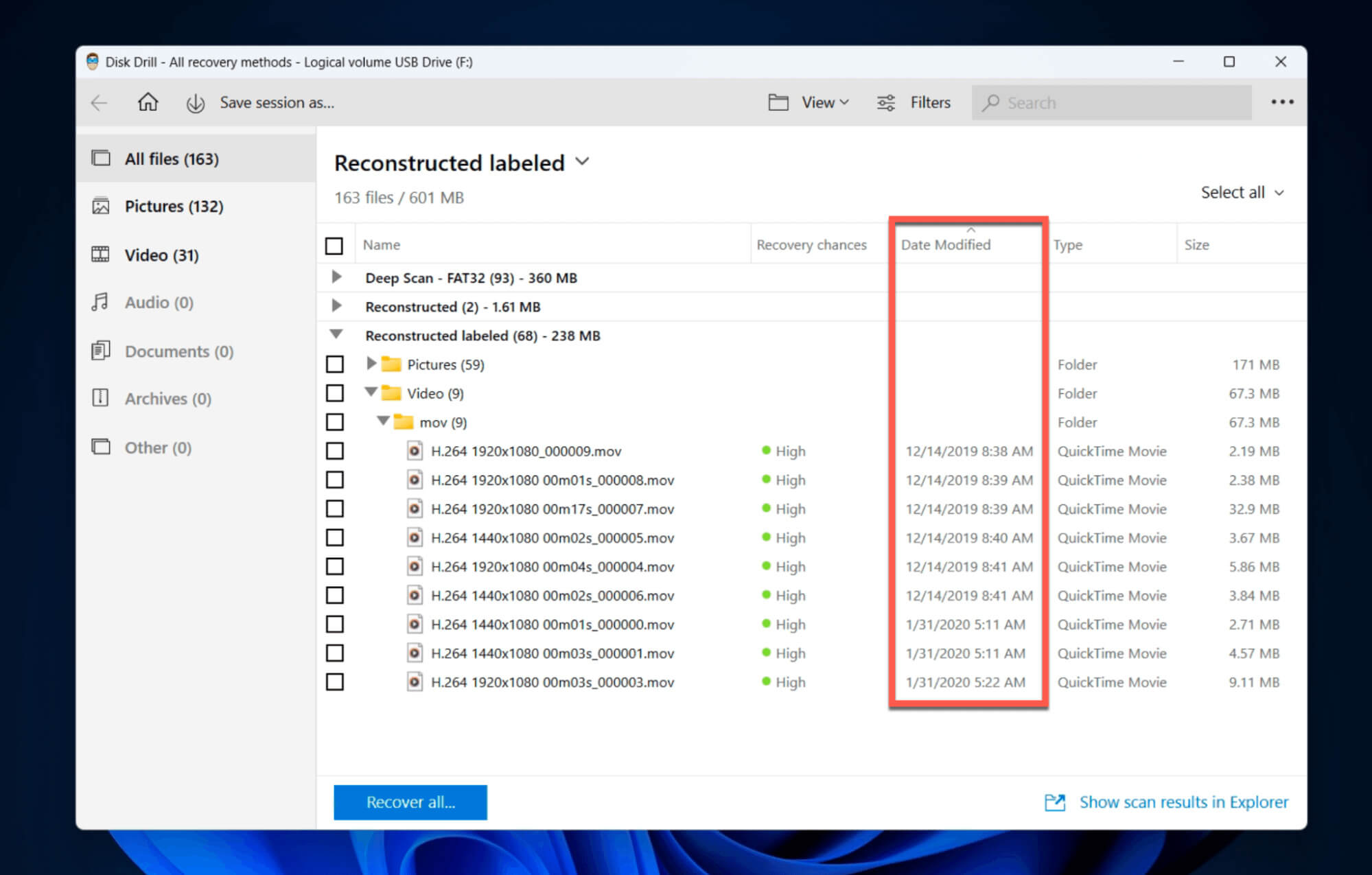 👀
👀Disk Drill also makes it very easy for you to find and recover deleted files by deletion date by filtering and organizing your data. Apart from filtering files based on the created, modified, or deleted date, you can also sort them based on their size, file type, and many other factors.
- To filter files based on date, click the Filters button next to the search bar. Then on the sidebar that appears, click the drop-down menu below Deleted within the last option to select your sort files based on their deletion date.
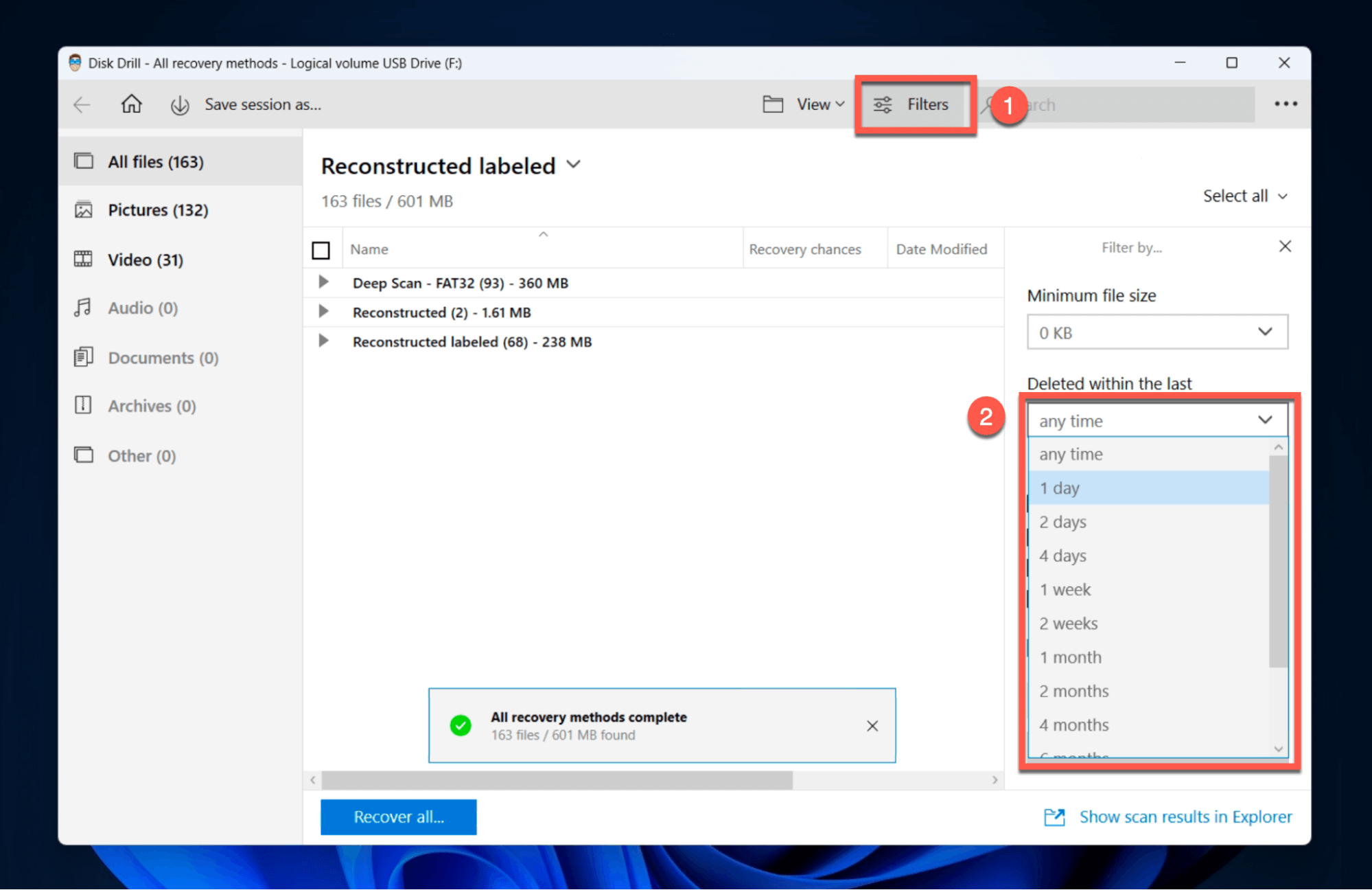
- In the next window, you can sort all the files Disk Drill has found based on type by selecting the file type on the left sidebar. You can also use the search bar to filter files by name to find them easily.
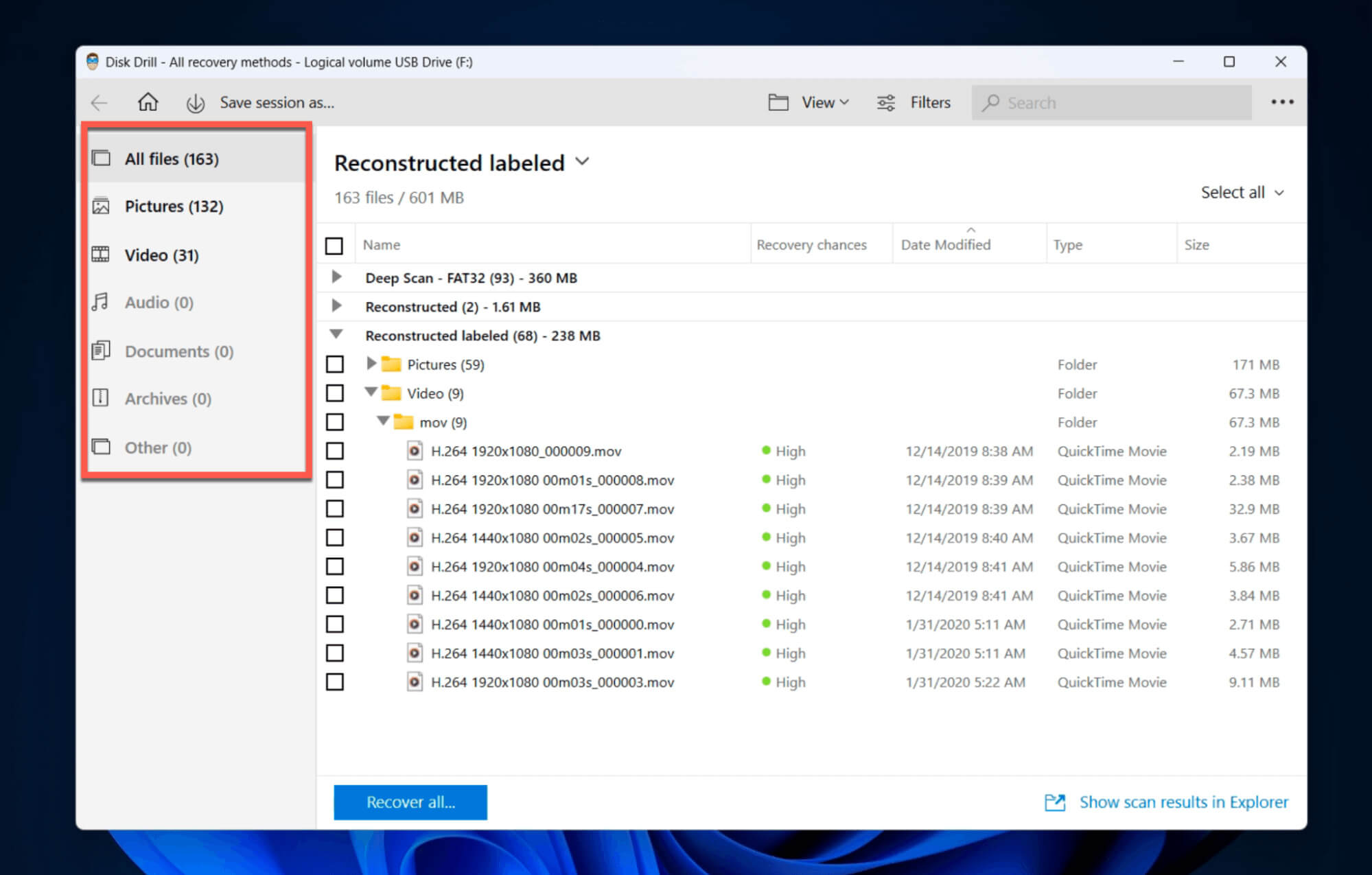
- You can also see the probability of a successful recovery next to each file.

- You can also click the “eye” icon next to the file name to preview the file.

- Find and select the files you want to recover. Then, press the Recover button to continue.

- Lastly, select a destination for your recovered files and click OK to finish the data recovery process.


Method 3. Use Windows Built-in Tools To Recover Deleted Files By Date
Windows Backup and Restore is a built-in tool that allows you to create backups of your important files, as well as create system images (essentially, snapshots) of your entire system. That way, if you encounter a data loss or if anything related to your computer’s software goes wrong, you can restore your system to a previous version or even recover individual files from a backup. It automatically keeps creating backups of your system, so if you’re lucky enough, a backup may exist that contains the files you’ve deleted and you can recover deleted files by date.
Windows also features another built-in tool that can help you recover your lost data known as File History. It keeps track of all the changes that have been made to your files, and it makes a backup of each change so that you can restore your files if they are ever lost or damaged. This can be really helpful if you accidentally delete a file or if your computer is infected with malware that damages your files.
How To Find Lost Files By Creation or Modification Date?
Let’s say you’ve recovered a batch of deleted files, and now you need to sort through them to find out the file you need. And all you know about that file is the date of deletion. In that case, you can use the built-in date filter to sort the recovered files in File Explorer and recover your disappeared files on Windows. Here’s how to do it:
- Open the folder containing the files you want to sort.
- Click the arrow facing down on the right end of the Date column.
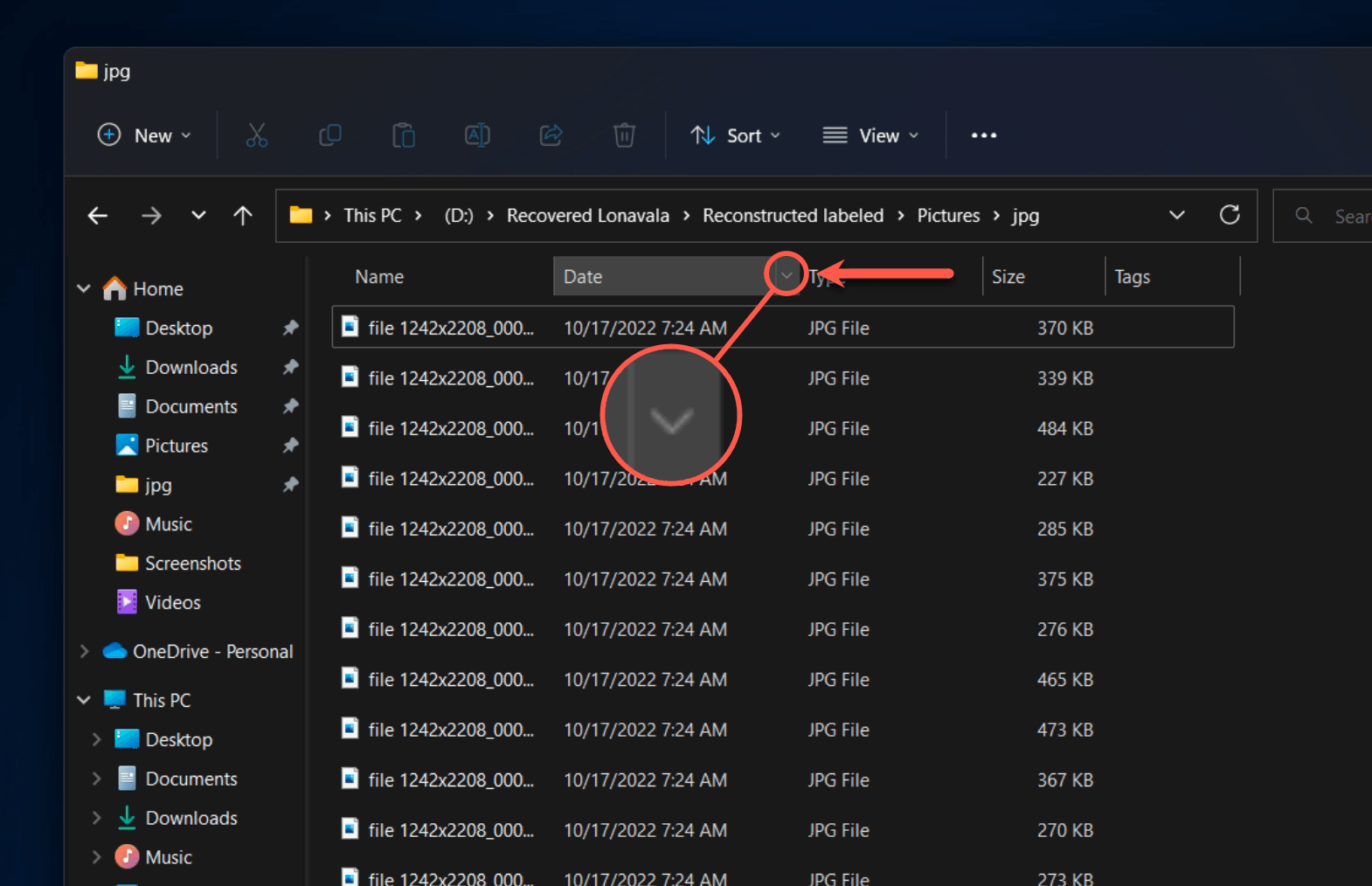
- Here, you can select a date or a date range.
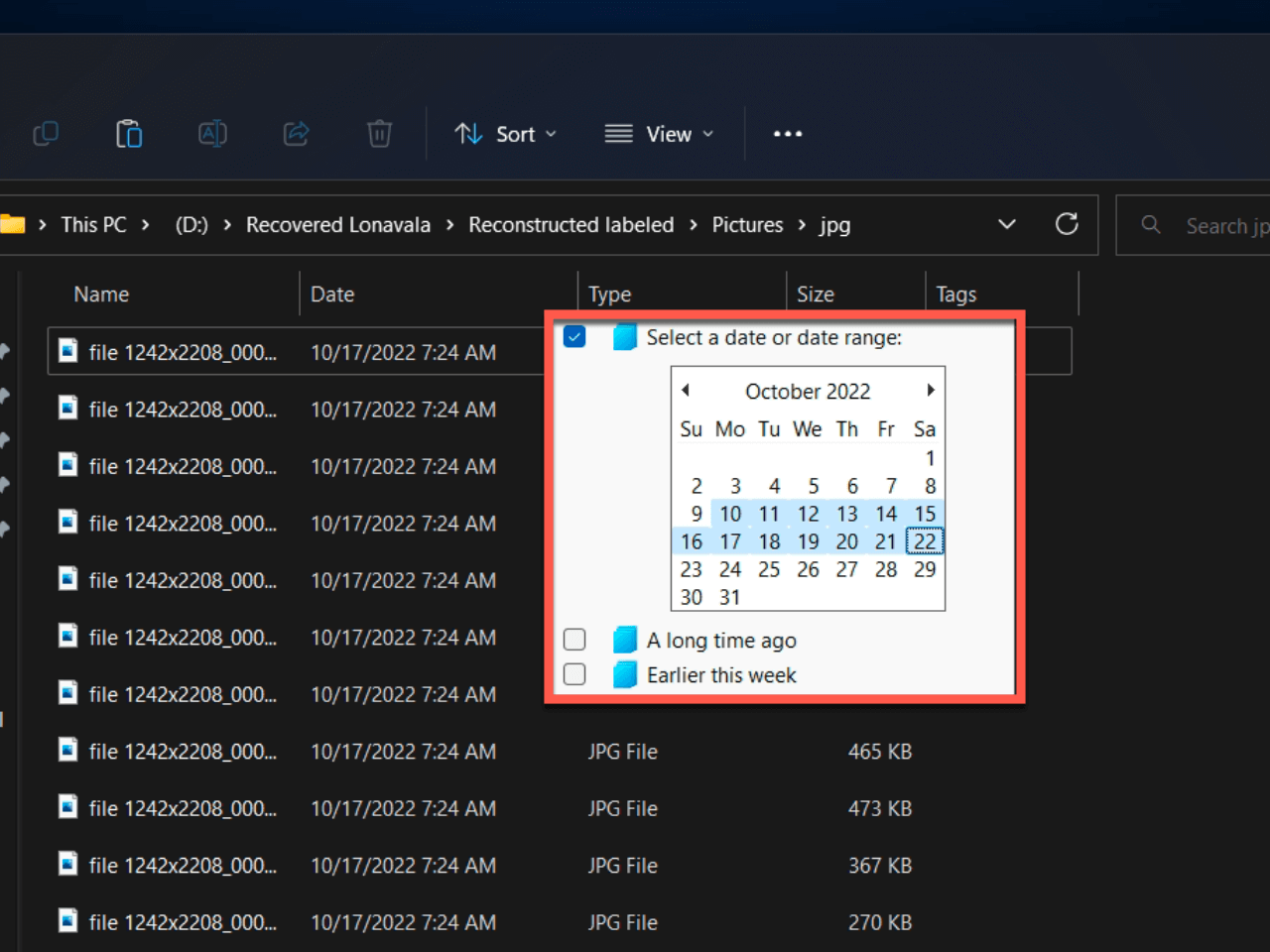
- Now with the filter in place, File explorer will only show files that were created during the selected period of time. This will narrow down your search and help you find the file you’re looking for.
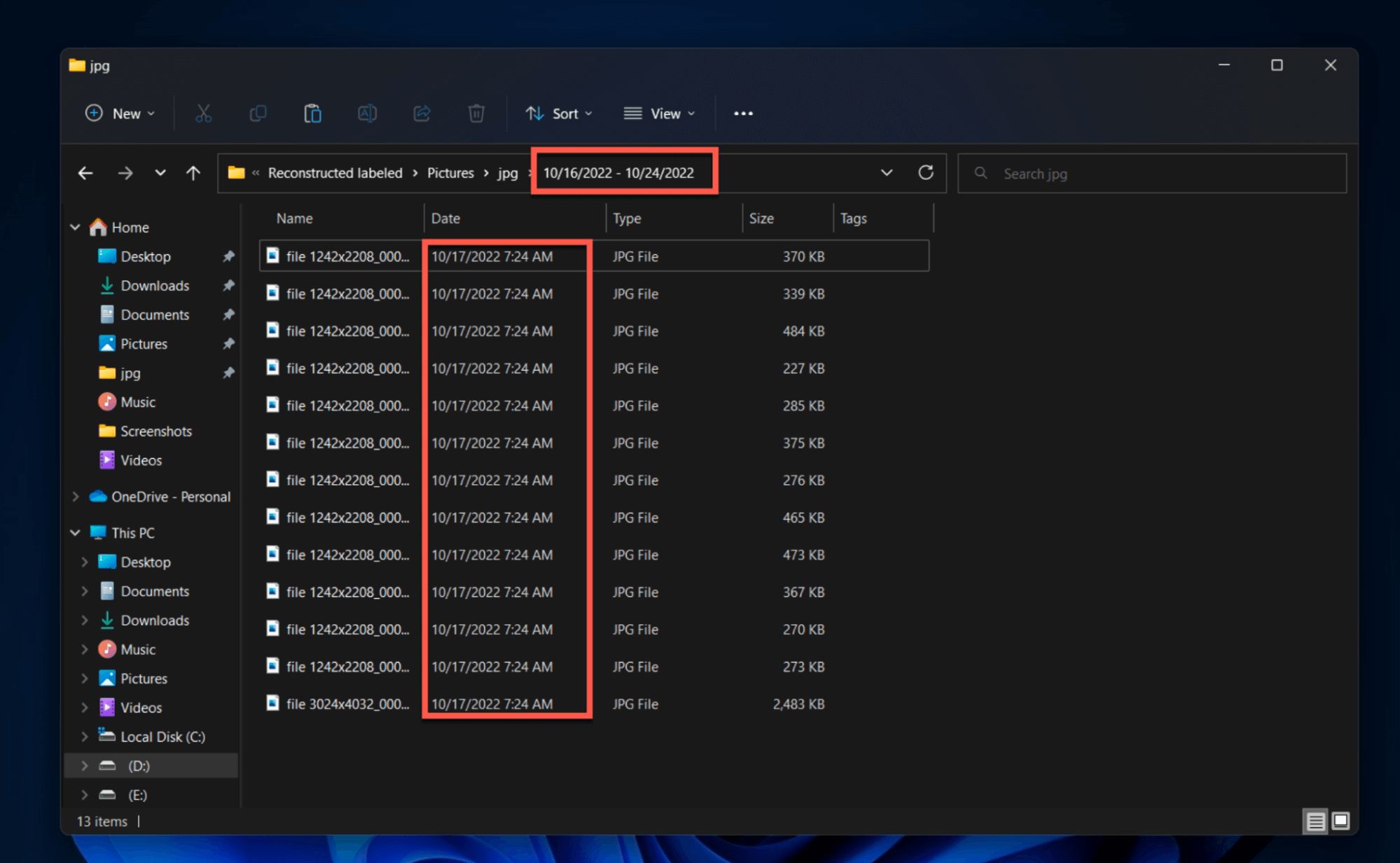
- Additionally, you can also search for the extension of the file you want to find in the search bar. Or you can also simply search for “.” if you don’t know the file extension of your file.
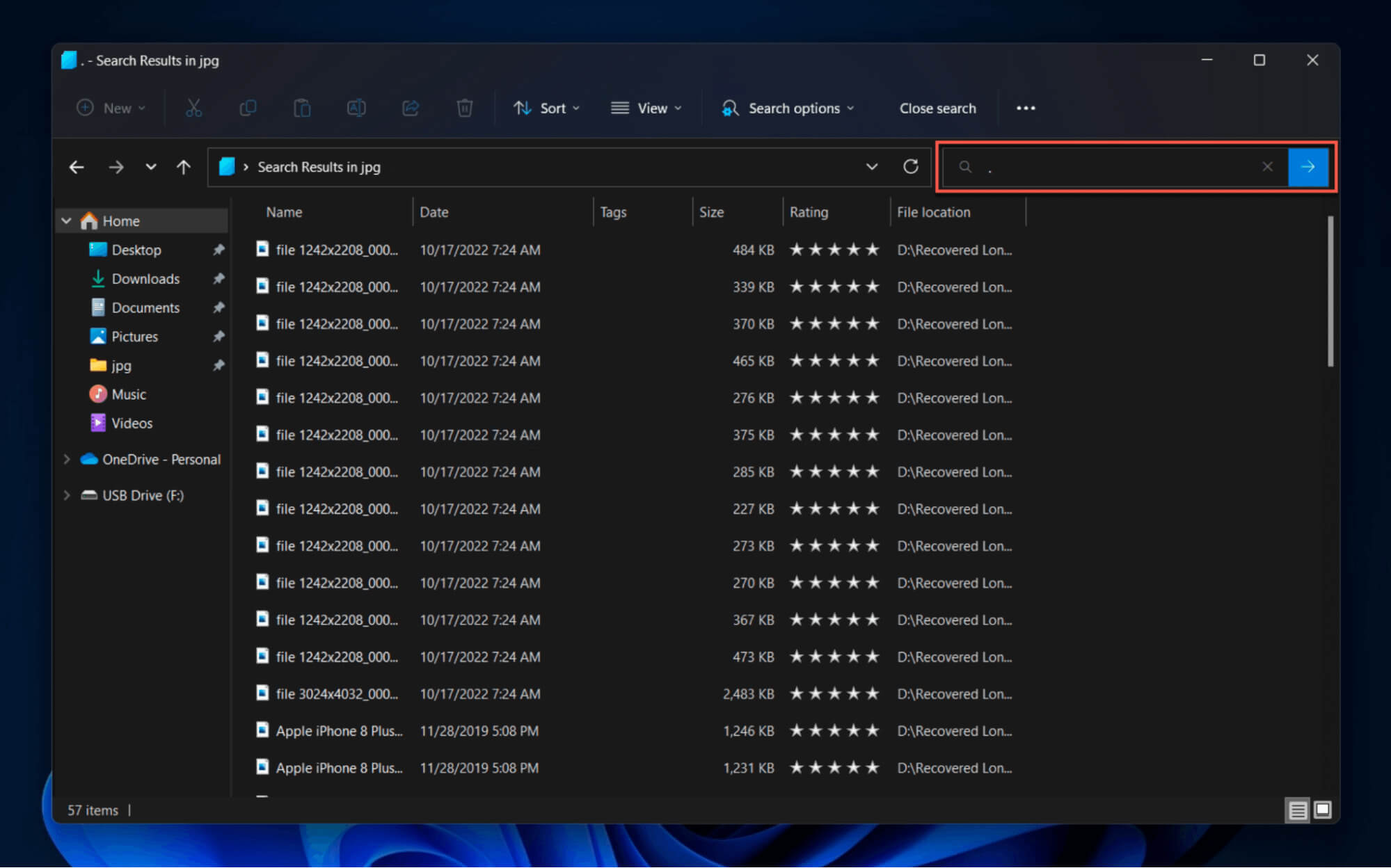
- Now in the search results, click the Search options button on the top menu to open a drop-down menu with additional options. Now hover your cursor over the Date modified option and select the date range from when your file was created.

- You can also click the Sort button to arrange and recover deleted files found by created date, modified date, or the date taken by selecting one of these options from the Group by section.

FAQ
How do I recover permanently deleted files by date?
Here’s how to recover permanently deleted files by date:
- Install Disk Drill on your PC.
- Launch Disk Drill and select the drive you want to recover data from.
- Click Search for Lost Data.
- Analyze scan results to recover deleted files by date.
- Select the files you want to restore, and click Recover.
How do I restore a folder to a previous date?
Here’s how to restore any folder to its previous versions:
- Navigate to the folder you want to restore.
- Right-click that folder and go to Properties.
- From the pop-up menu, select the Previous Versions tab.
- You’ll get a list of all the past iterations of that folder based on the backup date.
- Select the folder version you want, and click the Recover button to finalize changes.
Can old deleted files be recovered?
By using reliable data recovery tools, you can dig up your storage device’s memory and recover the files you once deleted. However, it’s only possible to restore the data if the drive has not been overwritten with new data.
Can I recover deleted photos by date on Android?
Regardless of what device you’re using, you can plug it into your PC and burn its content onto a disk image. Then, you can perform data recovery on this image and recover all types of files based on their date of creation and other parameters.
Wrap Up
You can easily recover deleted files from your Windows PC based on a date by sorting your deleted files in File Explorer using the inbuilt feature. However, if your data has been permanently deleted from the recycle bin as well, your best shot is at using a data recovery software like Disk Drill that has a ton of handy features to sort and list files by date and easily recover it.
This article was written by Ojash Yadav, a Contributing Writer at Handy Recovery Advisor. It was also verified for technical accuracy by Andrey Vasilyev, our editorial advisor.
Curious about our content creation process? Take a look at our Editor Guidelines.