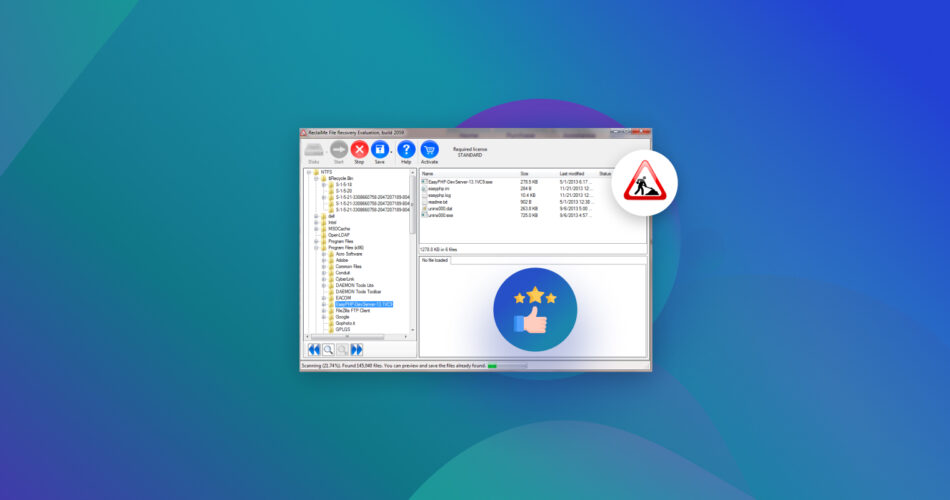Have you lost your data and are considering ReclaiMe File Recovery as an option to help with the recovery of your files? Well then, here’s our comprehensive review of the ReclaiMe software, where we’ll discuss its features through hands-on testing and see how well it holds up against other best data recovery software options.
TL;DR: The ReclaiMe Data Recovery software proves to be a viable recovery tool for Windows PCs. In our test using the trial version, we were able to scan and find our deleted image files successfully with the original folder name. Moreover, the user-friendly interface made it beginner-friendly for DIY data recovery.
The software is priced at $79.95 and $189.5 for the Standard and Ultimate versions, respectively. For such a price point, we recommend a more well-rounded recovery software like Disk Drill or PhotoRec.
You can also check out our other software tests to find data recovery tools that better fit your recovery needs.
How to Use ReclaiMe File Recovery
In this section, we’ll test ReclaiMe’s trial version using a real data loss scenario (accidental deletion of files) and demonstrate how to use the software in parallel. For our test, we created a “Test Folder” on the (D:) Drive and placed two images of flowers inside them (a JPEG and a PNG).
After deleting, we ran the following steps to try and recover them:
- Download, install, and run the ReclaiMe File Recovery software on your system.
- Identify the drive in the device list that contains your deleted files. We selected our system’s (D:) drive.

- Start the recovery by double-clicking the drive in the device list.
- As the scan progresses, the files are displayed as soon as they are discovered. We did not have to wait for the scan to get completed, and after a few minutes, our freshly deleted folder was visible.
- Once the folder tree appears, you can start browsing for the file you need to find right away. We found our folder with its original name and all the image files inside it.

- Alternatively, you can consider using the search feature of ReclaiMe to locate your deleted files. Start by clicking the “Find” button portrayed by the magnifying glass icon, which opens the “Search for” window. Here, you can specify the desired search parameters as follows:
- File or folder name
- Specify the type of object to search for (we selected “deleted” and “files and folders”)
- Look in, used to define the search area (we selected “all folders”).
- Size allows you to specify the minimum or maximum size of the desired object in megabytes.
- Timestamps are used to specify the date of the last modification.

- Select the files or folders you want to recover and click the Save button on the toolbar. Also, ensure that you never put the recovered files onto the same drive from which they got deleted.
In the end, we were able to preview our deleted files within a few minutes of starting the scan, complete with the original folder name. In the trial version, we could only view the scanned results from our drive and preview the recoverable image. An actual recovery requires a Standard subscription to the ReclaiMe software.
Highlights of ReclaiMe File Recovery
Data recovery software works by scanning storage devices for residual data, and then trying to rebuild your lost files, and ReclaiMe is no exception.
ReclaiMe highlights certain features as its strengths. While we tested some for ourselves, others, although not examined in our review, are worth mentioning:
- 🔄 Versatile Recovery: ReclaiMe File Recovery is capable of recovering data from Windows, Mac, Linux, and NAS devices. This broad compatibility makes it a useful tool for many scenarios.
- 🗂️ File System Support: The software supports a range of file systems, including FAT, exFAT, NTFS, ReFS, APFS, UFS, HFS, HFS+, ext2, ext3, ext4, BTRFS, and XFS. This extensive coverage lets users retrieve data from a variety of storage formats.
- 🐎 Mountable File Creation: ReclaiMe enables the creation of .vhd and .vhdx files, which can be mounted on Windows. This feature facilitates easy access and management of recovered files.
- 👶🏻 User-Friendly Interface: ReclaiMe File Recovery has an intuitive and user-friendly interface, making the recovery process more accessible for users with varying levels of technical expertise.
- 💾 Broad Disk Support: The software caters to a wide range of storage configurations, including HDD, USB, SATA, eSATA, SAS, SCSI, SSD, and NVMe disks.
- 🛠️ RAID Recovery: It can virtually rebuild damaged RAID0, RAID0+1,RAID1+0, RAID5, and RAID6 arrays to recover RAID data.
- 📀 Disk Image Creation: This feature allows users to make a copy of their storage media, ensuring a reliable backup for data recovery. The process involves creating a mirror image of the entire disk, preserving its structure and content, thus safeguarding against potential data loss.
- 🥾 Boot Failure: One of ReclaiMe’s notable highlights is its usability in scenarios where the system faces boot failure. In instances where the operating system becomes inaccessible, ReclaiMe can operate independently.
Pros and Cons of ReclaiMe
There are two sides to every coin; the good and the bad. After using the software for ourselves, we were able to test out some of its features. However, since the trial version is limited, we couldn’t try out everything the software has to offer. From what we read about the software and our own testing, here are ReclaiMe File Recovery’s Pros and Cons:
Pros:
- 🔍 File search: Features a File search feature to filter found files based on the date of modification, file name, file type, size, and more.
- 👀 Preview feature: Allows users to preview recovered files before initiating the final recovery. This is helpful and saves time, allowing you to find and recover files in real-time as they’re found.
- 🌙 Dark mode: If you’re a night owl, the software offers a dark mode option for users who prefer a visually comfortable environment during the recovery process.
- 🖥️ NAS devices support: From what we read on their website, ReclaiMe offers recovery capabilities for NAS devices. This extends its utility to network-attached storage solutions like QNAP, NETGEAR, Synology, WD MyBook, and similar devices.
- 📚 Documentation and knowledge base: The ReclaiMe website provides documentation and a knowledge base that assists users with detailed guides to use the software. We were able to use all the features in the trial version using this as a starting guide.
Cons:
- 🛜 Internet Connection Requirement: This software requires an internet connection during the recovery process, which might be a limitation for users with specific connectivity preferences or restrictions.
- ❎ Trial Version Limitations: While a free trial version is available, the full potential of the software is unlocked only with the purchase of the Standard or Ultimate version. The trial version only lets you preview recoverable files after scanning.
- 💰 Costs: The software is not free to use, and while the pricing is competitive, it might be considered relatively higher compared to some alternatives in the market.
- 🪟 Windows Only: The ReclaiMe data recovery software needs Windows to run. It does not run on Apple/macOS. If you’re seeking recovery from Mac devices, you will need to attach your Mac storage to a Windows PC. The software should also be capable of recognizing files on Mac-formatted storage devices, even with Mac-specific file systems like APFS or HFS.
Price and Value for Money
The cost of data recovery software varies; while some are fully free to use, others require purchasing a premium version to unlock full functionality.
ReclaiMe offers a free trial version that can be used to test out its scanning abilities. But this version is a limited demo that only lets you preview data to estimate the quality of recovery. To actually recover any data, you need to buy a premium license.
Here’s a table summarizing the pricing information for various license types of the ReclaiMe File Recovery software:
License Type |
Features |
Price |
ReclaiMe File Recovery Standard |
|
$79.95 |
ReclaiMe File Recovery Ultimate |
|
$189.95 |
FAQ
What is ReclaiMe?
ReclaiMe File Recovery is a data recovery tool designed for Windows PCs. It supports various file systems and allows the recovery of data from Windows, Mac, Linux, and NAS devices.
Is ReclaiMe Data Recovery good?
ReclaiMe Data Recovery is considered a reliable tool for recovering lost or deleted files, and our tests proved much the same. Although the limited trial version didn’t allow for file recovery, we were able to find our deleted images. Its user-friendly interface also helped, and we agree that depending on your needs, it can be a good choice for data recovery.
How do I access recovered files in ReclaiMe File Recovery?
Once the recovery process is complete, you can open the recovery folder where you recovered the files. The tool does not prompt you to visit the folder once you save them, so make sure to take note of where you save them. Also, ensure you save them in a different location from where they got lost.
How do I use ReclaiMe for RAID recovery?
ReclaiMe allows you to determine parameters for RAID 0, RAID 0+1 or 1+0, and RAID 5, then import the array parameters into ReclaiMe File Recovery and recover your data. Here are detailed instructions for RAID data recovery using ReclaiMe.
Is ReclaiMe legit?
Yes, ReclaiMe is a legitimate data recovery software that can be used to recover lost data from various storage devices. Our above tests proved that it is capable of finding deleted files.
Can ReclaiMe Data Recovery be used for free?
While ReclaiMe offers a trial version that allows users to evaluate its capabilities, the full-featured version of the software requires a premium license. The trial version lets you scan and preview recoverable files, but to unlock all functionalities and actually recover lost data, you’ll need to purchase the Standard or Ultimate license.
Is ReclaiMe Data Recovery worth it?
The worth of ReclaiMe Data Recovery depends on your individual needs and preferences. We recommend trying the trial version of the software to see if your deleted files are recoverable and then making the decision to purchase the premium version.
Verdict
In this thorough ReclaiMe data recovery review, we’ve tested the software and its capabilities using the limited trial version. Although we were only able to preview our deleted test files, the original folder name was preserved, and all deleted files were recoverable with their original name and structure. Do note, however, that this depends on a number of circumstances and may not always be possible like it was in our case.
Its pricing may be considered relatively high, with the Standard version priced at $79.95 and the Ultimate version at $189.95. We recommend using the free trial version for evaluation and then weighing the cost against your specific recovery needs before you make the purchase.
This article was written by Vihaan Jain, a Staff Writer at Handy Recovery Advisor. It was also verified for technical accuracy by Andrey Vasilyev, our editorial advisor.
Curious about our content creation process? Take a look at our Editor Guidelines.