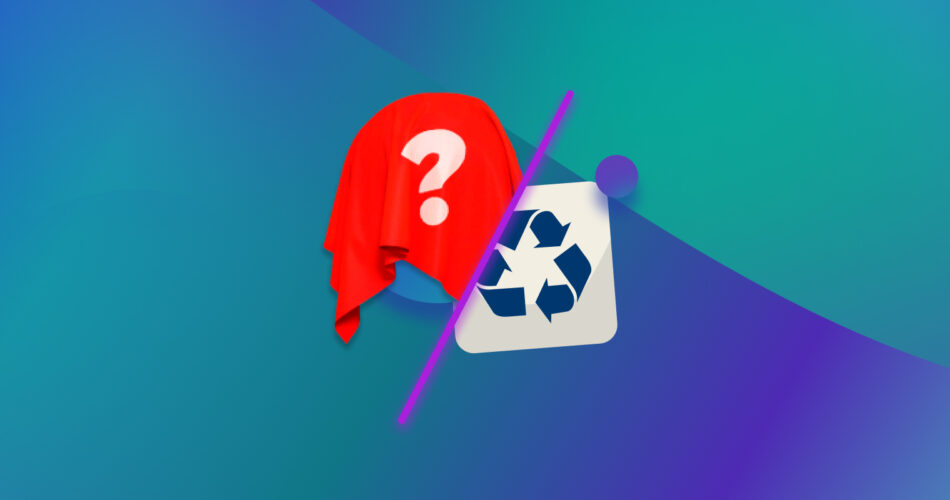NTFS Undelete is a file recovery program that lets you recover deleted files and photos. However, as users navigate this software, they might encounter limitations or prefer alternatives.
In this guide, we’ve researched and found 5 of the best NTFS Undelete software alternatives for recovering files in diverse scenarios.
Why You Might Need an Alternative to NTFS Undelete
While NTFS Undelete has its potential uses to recover deleted files and photos, users nowadays can select from a wide range of some of the best data recovery apps.
We did some digging and read about a few possible limitations that might cause you to go looking for alternatives to NTFS Undelete. Let’s take a look at some of them:
- 🌐 Cross-Platform Compatibility: According to their website, NTFS Undelete caters exclusively to Windows systems. So, if you’re a macOS or Linux user, you’ll need to look for a cross-platform alternative.
- 📁 Advanced File Recovery Options: NTFS Undelete provides DeepScan for many scenarios. However, there might be intricate recovery cases, such as heavily corrupted files or RAID array failures, that demand specialized software.
- 📄 Specialized File Type Recovery: NTFS Undelete covers common formats, but users may require software tailored to their needs for specific file types like professional-grade audio or video files.
- 🗃️ Different File System Support: NTFS Undelete supports NTFS file recovery as well as support for FAT file systems. For recovery from file systems beyond these, such as exFAT, EXT4, or HFS+, you will need to seek alternatives that offer broader compatibility. NTFS Undelete clearly states this limited file system support on their website.
- 🎨 User Interface Preferences: We downloaded the free version and had a look at the UI of NTFS Undelete for ourselves. Here it is:
 Although it is clean and simple, some users might prefer a different user interface layout or additional customization options not available in NTFS Undelete.
Although it is clean and simple, some users might prefer a different user interface layout or additional customization options not available in NTFS Undelete. - 🛠️ Additional Data Management Features: Those requiring disk management, partition editing, or secure data erasure may need to opt for a more comprehensive software solution beyond NTFS Undelete’s scope.
Unveiling Top Alternatives to NTFS Undelete for Various Needs
Keeping those limitations in mind, we’ll look at other programs like NTFS Undelete that you can use as alternatives for data recovery. These software offer specialized features that can help in specific recovery scenarios.
1. Disk Drill: Best Overall Alternative

We’ve previously reviewed Disk Drill 5 and can vouch for its efficacy as a comprehensive data recovery solution. Disk Drill 5 for Windows and macOS continues to be a top-tier solution for data recovery on both Windows and macOS platforms. It can handle various data loss scenarios, like accidental deletion, formatting errors, and retrieval from failed drives with corrupted or RAW file systems.
Unlike NTFS Undelete software, Disk Drill is compatible with diverse file systems like FAT16/FAT32, exFAT, NTFS/NTFS5, HFS/HFS+, and more. Whether you’ve lost photos, videos, audio files, or documents, Disk Drill, boasting support for around 400 file signatures, offers a comprehensive and safe recovery experience.
We also liked the user-friendly interface that ensures a straightforward recovery process, displaying real-time results during scanning, with the added convenience of a ‘scan results filter’ for sorting files. Moreover, it allows recovery of up to 500 MB of data for free (on Windows).
Pros:
- Excellent data recovery speeds with fast scans.
- High success rate for recoveries.
- Features an elegant design with an intuitive user interface that makes it easy to use for beginners and professionals alike.
Cons:
- Does not support Linux systems.
2. DiskGenius: Best for Partition Management and Recovery

In our review of DiskGenius, we concluded that it stands out as robust partition management and recovery software. It distinguishes itself from other software like NTFS Undelete by combining partition recovery tools with a user-friendly interface, making partition recovery more accessible.
It excels in advanced partition management, disk scans, error checks, and repairs. Notably, it offers disk cloning and a dedicated System Migration tool for seamless data and setting transfers. Although it is favored by professionals, we feel that its complexity may pose a challenge for new users. But with a few simple Google searches, we were easily able to find countless online tutorials to ease navigating this software, something we didn’t find for NTFS Undelete.
Pros:
- Contains a comprehensive set of disk partition management tools.
- An extensive online knowledge base for troubleshooting makes the software more accessible.
Cons:
- Has a complex interface that may potentially be challenging for new users.
- Is not compatible with macOS.
3. R-Studio: Best for Advanced Users and Network Recovery

R-Studio stands as a robust data recovery solution designed for advanced users, offering extensive options and powerful features. Leaving NTFS Undelete behind with its capabilities, it supports commonly used file systems, including NTFS, FAT12/16/32, exFAT, HFS/HFS+, and APFS, with the ability to handle damaged or deleted partitions.
Another landmark feature of this software is data recovery over networks. Normally, you’d need to physically remove hardware or locally install data recovery software for recovering data. But with R-Studio network data recovery, you can use a local computer with R-Studio installed and a remote computer with R-Studio Agent installed to perform a full data recovery on the target computer over a network connection.
This software also lets users initiate multiple data recovery tasks simultaneously in separate tabs, providing flexibility. Recovered files can then be sorted based on various parameters like extensions, creation time, and modification time.
According to their website, R-Studio is compatible with major operating systems, including Windows, macOS, and Linux. However, its complex interface may be challenging for many users, so be sure to read our full review of R-Studio before making your decision.
Pros:
- Feature-packed for advanced data recovery.
- Capable of recovering data from lost or damaged partitions.
Cons:
- Confusing and complicated interface for most users.
- A separate license is required for each operating system.
- Lacks file preview until after the scan is completed.
4. Recuva: Best Free Alternative

Our review of Recuva concluded that it is a free recovery software that works well in some cases and can be used for data recovery by those strapped for cash.
Recuva searches for fragmented and corrupted files, including partially overwritten files, and can also find files that have undergone a name change (like those gone through the recycle bin). All these features give it an extra edge over software like NTFS Undelete.
This tool has been on the market for years and has fast and effective scans, so it continues to be a popular choice. While its premium pricing is also competitive, its base version already makes it a viable free alternative to NTFS Undelete.
Pros:
- Fast setup, installation, and scanning speed.
- Has a handy portable version.
Cons:
- The interface might be confusing for some users.
- Doesn’t list all relevant file types by default.
5. PhotoRec: Best for Open-Source Enthusiasts

We’ve reviewed PhotoRec before, and as its name suggests, it’s a powerful open-source data recovery software tool for file recovery.
Yes, that’s right, unlike NTFS Undelete, this application is fully open-source and freely available for Mac, Windows, and Linux. It comes bundled with TestDisk, which offers recovery of lost partitions. PhotoRec ignores the file system so that it can work even if the file system is severely damaged. This way, it recovers lost files from at least FAT, NTFS, exFAT, and HFS+.
This software’s only possible downside is its simple command-line interface, which can intimidate newer users. But with a little bit of digging, we found that TestDisk also comes bundled with a GUI version of PhotoRec called QPhotoRec. Here’s a video guide on YouTube we found for QPhotoRec. Although QPhotoRec is simple-looking, it can be helpful for those uncomfortable using an outdated command line interface. Here’s what the interface looks like:

The availability of proper documentation on their website and the PhotoRec Forum also helps beginners, letting you troubleshoot and use the software to meet your needs.
Pros:
- Is free and open-source recovery software.
- Can recover files, videos, photos, and more, making it versatile.
Cons:
- PhotoRec has a command-line interface, which new users may find difficult to use. However, you can opt for QPhotoRec, which is free to use and comes bundled with TestDisk and PhotoRec.
- It recovers all the files it find without selecting them. You can only filter by file types.
FAQ
What is NTFS Undelete?
NTFS Undelete is a data recovery software designed to restore deleted files from NTFS and FAT file systems. It helps recover lost data caused by accidental deletion, formatting, or other common data loss scenarios.
Is NTFS Undelete free?
Yes, NTFS Undelete offers a free version but with limited features. This trial version can only be used to scan and identify deleted files, but it does not perform file recovery. Users can upgrade to the premium version for $69.95 for a single license.
Does NTFS Undelete support Windows 7?
Yes, NTFS Undelete is compatible with Windows 7 and supports file recovery on Windows 7 systems.
Does NTFS Undelete work on Windows 10?
Yes, NTFS Undelete is compatible with Windows 10 and supports file recovery on Windows 10 systems.
What do Reddit users say about NTFS Undelete?
From our research on relevant data recovery subreddits like r/datarecovery and r/askadatarecoverypro, we found mixed reviews of NTFS Undelete. Some Reddit users vouch for its efficacy, but others say it was unable to recover their data. One user also stated his grievance with the premium edition of the software, where they were only allowed one installation with their license (on the same computer).
Are there any other reliable NTFS recovery tools?
Yes, several reliable NTFS recovery tools are available online. Some of them include tools like Disk Drill and R-Studio. Read above for our full list!
What is the best NTFS data recovery software?
After carefully reviewing multiple data recovery software, we would recommend Disk Drill and R-Studio for recovering data from NTFS file systems. In our tests, these frequently come out as the best options for various scenarios, thanks to their efficacy in recovering lost files.
Conclusion
NTFS Undelete is a decent recovery option, but with so many good, strong contenders in the data recovery scene, you don’t have to settle for mediocre. We’ve searched online and come up with five of the best NTFS Undelete alternatives that you can use for data recovery.
Whether you need free software like Recuva or a comprehensive powerhouse like Disk Drill, our list will have you covered according to your specific needs.
This article was written by Vihaan Jain, a Staff Writer at Handy Recovery Advisor. It was also verified for technical accuracy by Andrey Vasilyev, our editorial advisor.
Curious about our content creation process? Take a look at our Editor Guidelines.