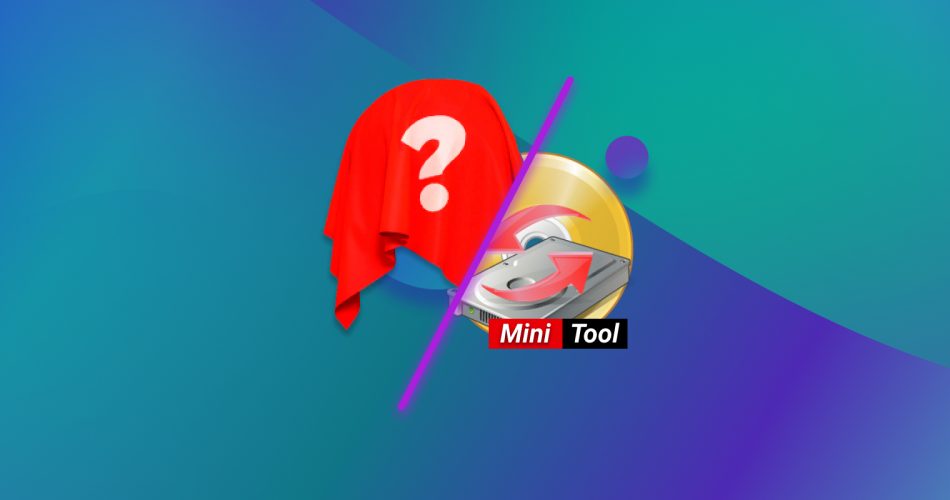MiniTool Power Data Recovery is quite popular data recovery software, but like any tool, it has its shortcomings. Since you’re reading this, you’ve probably already bumped into a few of those flaws—maybe it’s the recovery performance, or maybe it just didn’t click for you. Fortunately, there are lots of great alternatives to MiniTool Data Recovery on the data recovery market and we’ve put together a list of the best of them, so you can find something that works better for you.
TL;DR: MiniTool Power Data Recovery is a fairly good piece of software that isn’t particularly powerful and doesn’t bring anything new to the table. If you’re looking for something prettier and more competent, Disk Drill remains the best choice. Otherwise, Recuva, EaseUS, Wondershare Recoverit, Stellar Data Recovery, and DiskGenius are all decent runners-up.
Here’s a quick recap of our findings You can also vote for the software you think is the most suitable alternative to MiniTool Power Data Recovery. We will update our ranking in the future based on your votes.


What Is MiniTool Power Data Recovery?
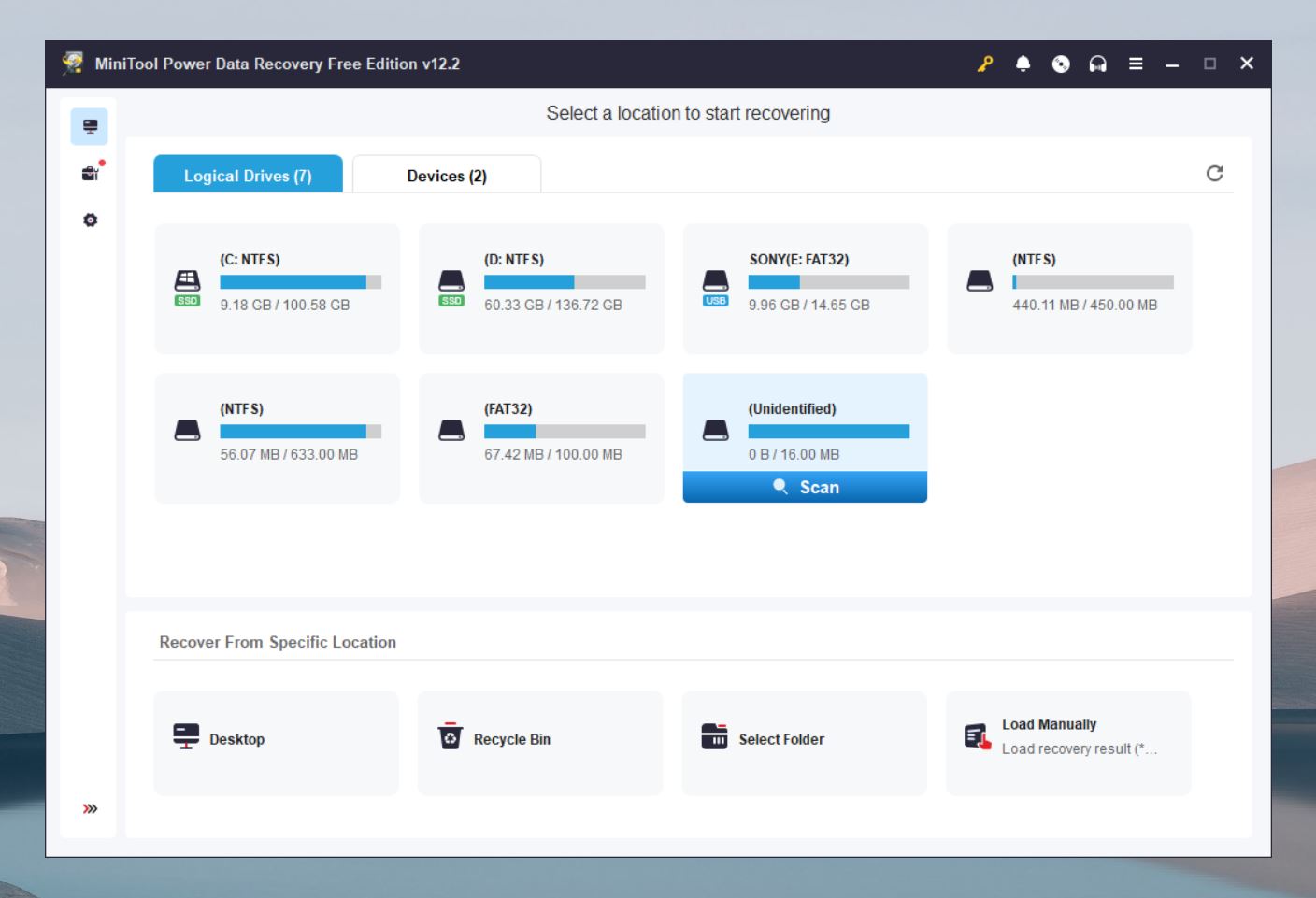
MiniTool Data Recovery is one of many data recovery programs that can scan various kinds of storage mediums and devices to find and reclaim deleted or lost files . It’s been around since 2003, and as developers claims have “helped millions retrieve lost data”.
Like many of its competitors, MiniTool Power Data Recovery offers a free version that allows you to use the program’s base features, albeit with a strict recovery limit. It used to be available for both Windows and Mac machines, but now it exists only in the Windows version.
Why You Might Need Alternatives for MiniTool Data Recovery
There are several reasons why you might need a substitute for MiniTool Power Data Recovery. Here are a few:
- 👨💻 MiniTool Data Recovery has a dated design that could use a refresh, and its functionality isn’t much better. The preview feature offers limited help in identifying files, and partitions in the disk tree often lack clear labels or names. Basic tools are hidden in hard-to-find menus, and the software frequently loses folder structures and file names on certain partitions.
- 📦 This recovery tool is fairly bare-bones and lacks several features that can be found in some of the frontrunners in the data recovery space. For those who are looking for a program with more bells and whistles, MiniTool may disappoint.
- 📈 MiniTool Data Recovery does its recovery job well enough, but there are some great substitutes out there that boast a higher recovery rate and are more likely to help you retrieve your missing files.
- 💿 MiniTool Data Recovery doesn’t let you mount, scan, or create disk images, which can be very important when handling compromised storage devices. If you face issues with damaged or unstable storage, you’ll definitely need a better alternative.
- 🏷️ MiniTool Power Data Recovery pricing can make users consider other options. At $69 for a monthly license and $89 for a yearly license, both limited to a single computer, the cost adds up quickly. While the $129 lifetime license (currently discounted to $99) offers better long-term value, many other tools deliver similar or even better features for the same price—or less.
6 Best MiniTool Data Recovery Alternatives
There’s no shortage of exceptional data recovery programs out there, but the sea of mediocre ones flooding the market makes it difficult to weed out the good from the bad. To make it easier for you to find worthwhile software like MiniTool Data Recovery, we’ve come up with a list of the very best alternatives available.
1. Disk Drill
Developer: Cleverfiles | Platform: Windows, macOS | Price: $89 (Lifetime license for one user, two devices); $499 (For business use with advanced features) | Trial/Demo version available: Yes (recovers up to 500MB) | Recovery speed: Very high
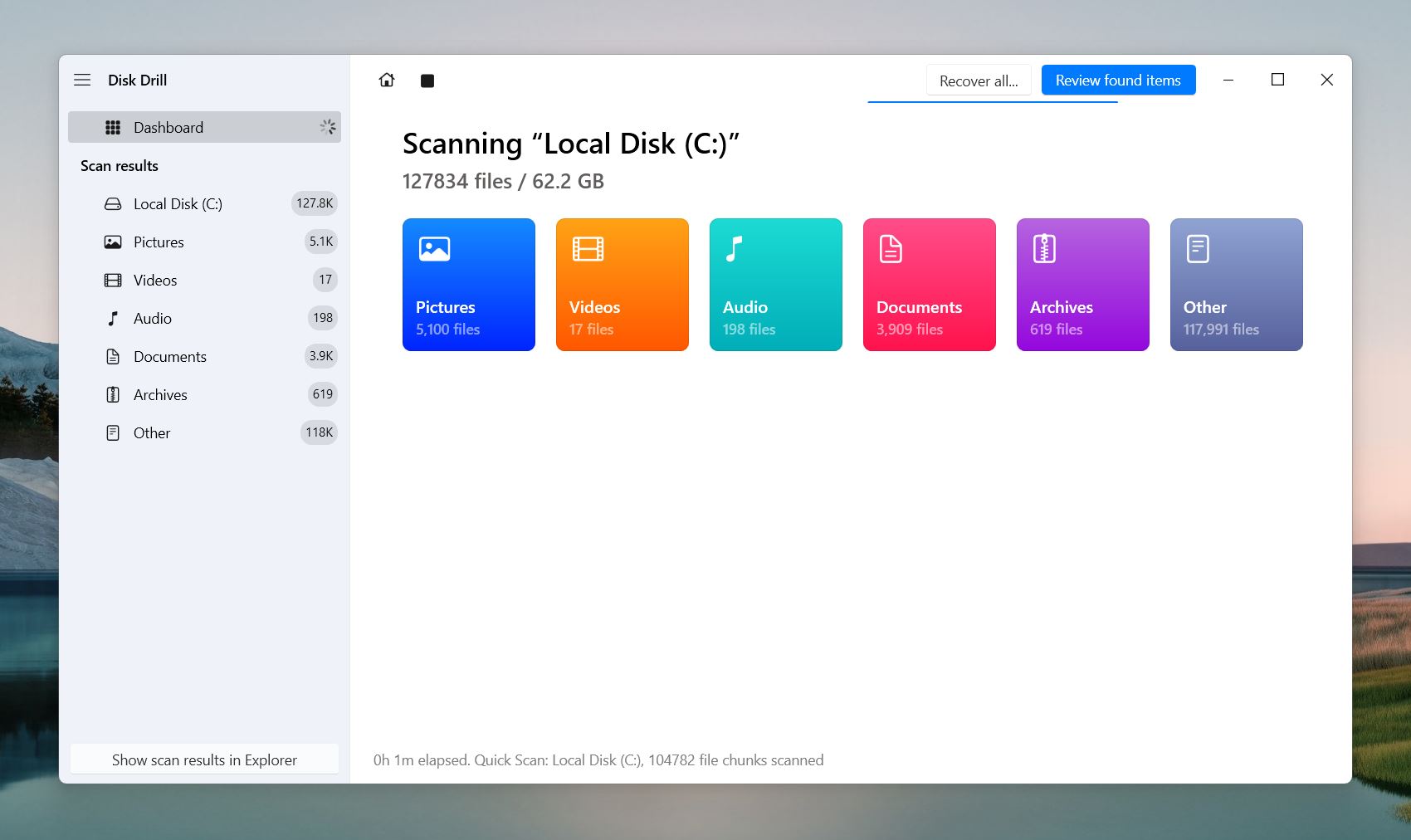
We’re kicking off our list with Disk Drill – an outstanding recovery tool that’s as easy to use as it is powerful. It has been around for more than a decade since it was introduced by developer CleverFiles back in 2010 and remains one of the best data recovery apps the industry has to offer. The program sports a catchy UI, user-friendly design, and it’s capable of recovering a range of file types from various devices (HDDs, SSDs, memory cards, USB drives, external drives, iOS/Android devices).
It doesn’t stop at just data recovery either, as Disk Drill also offers data protection and drive backup features, which makes it the top MiniTool alternative overall. The free version allows you to recover half a gigabyte’s worth of data and you can even mount recovered files as a disk which is a pretty nifty capability.
Additional capabilities of Disk Drill:
- S.M.A.R.T Monitoring – Monitors drive health to detect potential issues early.
- Data protection tools – Includes Recovery Vault and Guaranteed Recovery.
- Byte-level backups – Creates disk images for recovery from failing drives.
- Disk cleanup tool – Identifies and removes junk files to optimize storage space.
- Session management – Saves scans so users can resume recovery without starting over.
Pros:
- Delivers great recovery results.
- Cross-platform license for both Windows and Mac.
- RAID recovery for arrays (0, 1, 5, 6, 10, 1E, JBOD).
- Supports Windows Storage Spaces recovery.
- Categorizes scan results into Deleted, Existing, and Reconstructed.
- Real-time scanning visualization with file count and time remaining.
- Mounts scan results as a virtual disk for browsing.
- Previews supported file formats.
- Dark mode for late-night recovery sessions.
- Extensive raw photo and video format support (e.g., ProRes, Braw).
- Reads S.M.A.R.T. data for drive health monitoring.
- Fast scanning.
- Restores file structure on FAT32, exFAT, NTFS, ext3/4.
- Auto-saves/resumes scan sessions.
- Cross-platform sharing of scan sessions between Mac and Windows.
- Automatically prompts additional scans when needed.
- Displays recovery chances for found files.
- Restore files during scans without waiting for completion.
- Scans virtual hard drives (VHD, VHDX).
Cons:
- Free recovery is limited to 500 MB.
- Lacks the ability to create custom bootable disks.
2. Recuva
Developer: Piriform (CCleaner) | Platform: Windows| Price: Free Version: Basic file recovery features; Professional: $24.95/year | Trial/Demo version available: Yes | Recovery speed: Medium
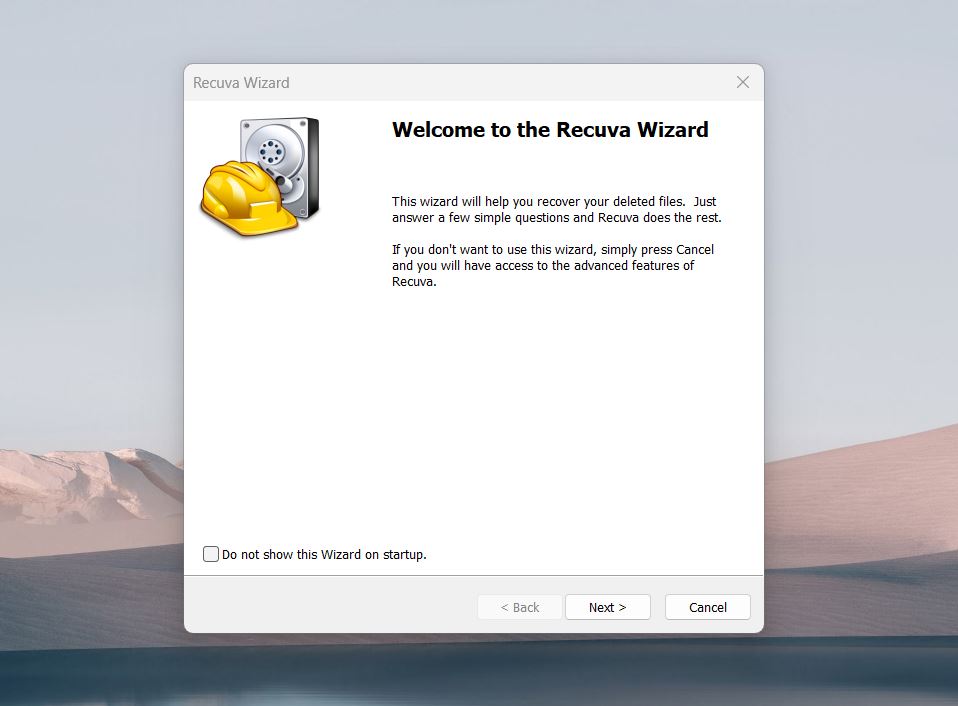
Second on our list is Recuva, created by Piriform, the developer behind the popular CCleaner. This lightweight and budget-friendly recovery tool focuses on simplicity, which makes it a great choice for users who need basic file recovery without extra complications. Recuva works on Windows and supports a variety of storage devices, including hard drives, USB drives, and memory cards. While it doesn’t match the depth of more advanced tools, it offers a practical solution for straightforward tasks and is a good Minitool alternative.
Additional capabilities of Recuva:
- Secure file deletion – Permanently deletes sensitive files to prevent recovery.
- You can run multiple instances of Recuva at the same time.
Pros:
- Completely free with unlimited file recovery.
- Provides recovery chances estimates.
- Offers simple and advanced operating modes.
- Supports multiple languages.
- Customizable scanner settings.
- Integrates into the system context menu for quick access.
- Low resource usage.
- Small application size.
- Supports scanning shadow copies of system drives.
- Partially restores file structure and filenames for FAT32/NTFS partitions.
Cons:
- Struggles to accurately restore folder structures and filenames, with frequent errors.
- Recovery odds accuracy is unreliable.
- Does not automatically update the drive list.
- Cannot scan entire disks, only partitions.
- Does not support unmountable or RAW disks.
- Outdated interface.
- Limited preview options.
- Has a small set of detectable file signatures.
- Lacks additional functionality found in modern tools.
3. Wondershare Recoverit
Developer: Wondershare | Platform: Windows, macOS | Price: Essential: $59.99/year (basic features); Standard: $69.99/year (adds bootable disk creation); Premium: $79.99/year (includes video/photo repair and recovery tools); Perpetual License: $129.99 (one-time payment) | Trial/Demo version available: Yes (recovers up to 100MB) | Recovery speed: High
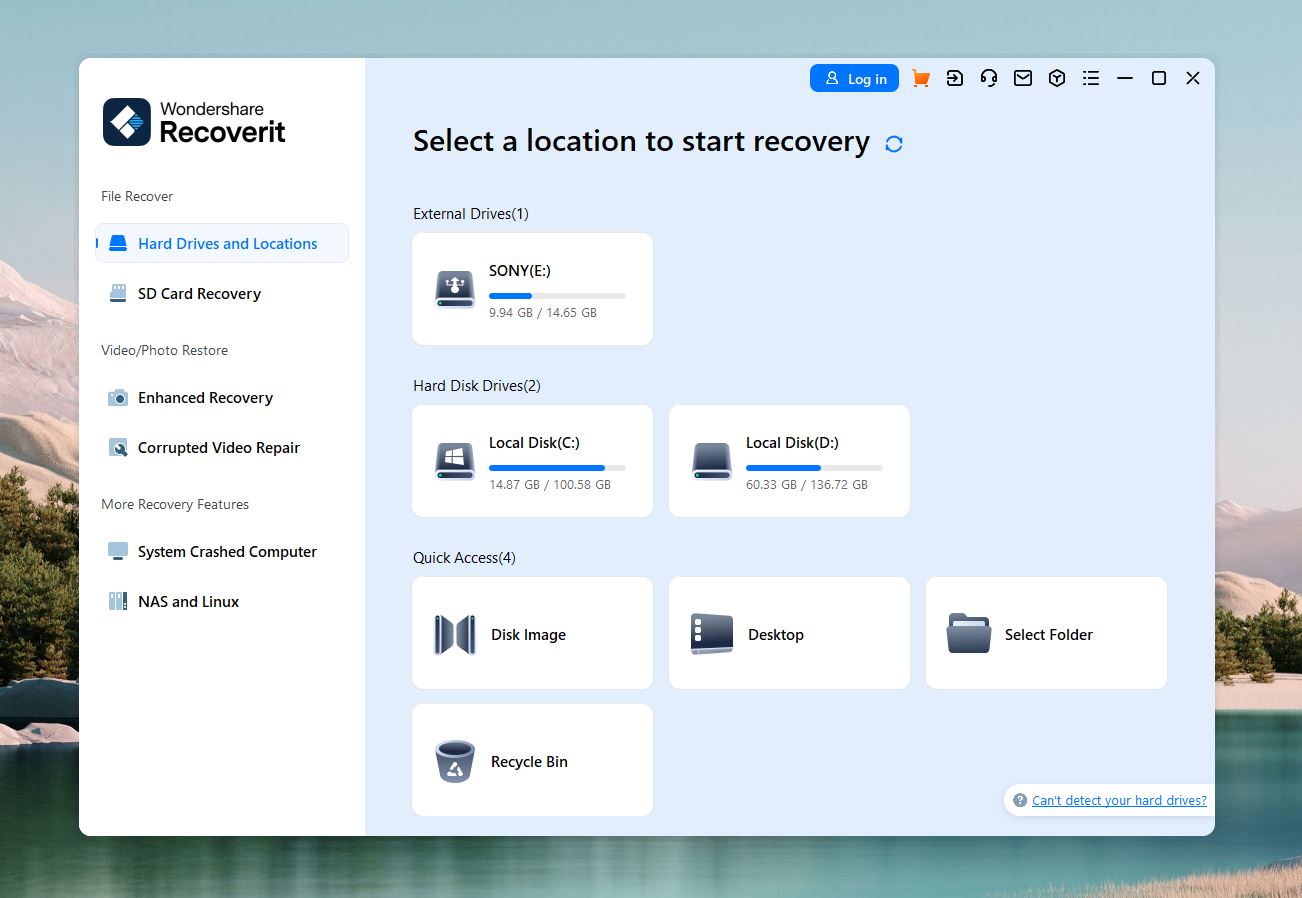
Next on our list is an offering from developer Wondershare – the minds behind the extremely popular Filmora video editing software. The highlights of Wondershare Recoverit include its sleek and modern interface, wide functionality, and wealth of recoverable file types. It also comes with a decent number of backup options thrown in.
It’s not without its faults, however. Recoverit’s free version is very underwhelming in terms of its recovery limit and the preview feature only really works for a small range of file types. Your potentially recoverable files will also be plagued by a fair number of duplicates. Missteps aside, Wondershare Recoverit remains a great data recovery program that’s worth taking a look at.
Additional capabilities of Wondershare Recoverit:
- Video repair – Fixes corrupted or damaged video files.
- Bootable media creation – Creates bootable USB drives or disks for data recovery on unbootable systems.
- Disk image creation – Creates and recovers data from disk images to protect failing drives.
Pros:
- Modern and up-to-date interface with specific scan options for folders and locations like the Recycle Bin.
- Delivers solid recovery rates for common file types.
- Creates bootable disks.
- Repairs video files that won’t play.
- Quick disk scans.
Cons:
- The free version only lets you recover up to 100MB.
- Does not provide an estimated time to complete recovery.
- Can only scan individual volumes, not entire disks.
- Discovered lost partitions are not clearly labeled.
- Scanning process timing is unclear.
- Does not allow saving scan sessions.
- Shows duplicate results.
- Struggles with many file formats despite claims of supporting 1,000+ file types.
- Fails to restore original folder and file structures in many cases.
- Does not filter out or indicate damaged data in scan results.
4. EaseUS Data Recovery Wizard
Developer: EaseUS | Platform: Windows, macOS | Price: Pro: $69.95/month or $99.95/year; Lifetime License: $149.95 (one-time payment) | Trial/Demo version available: Yes (recovers up to 2GB) | Recovery speed: High
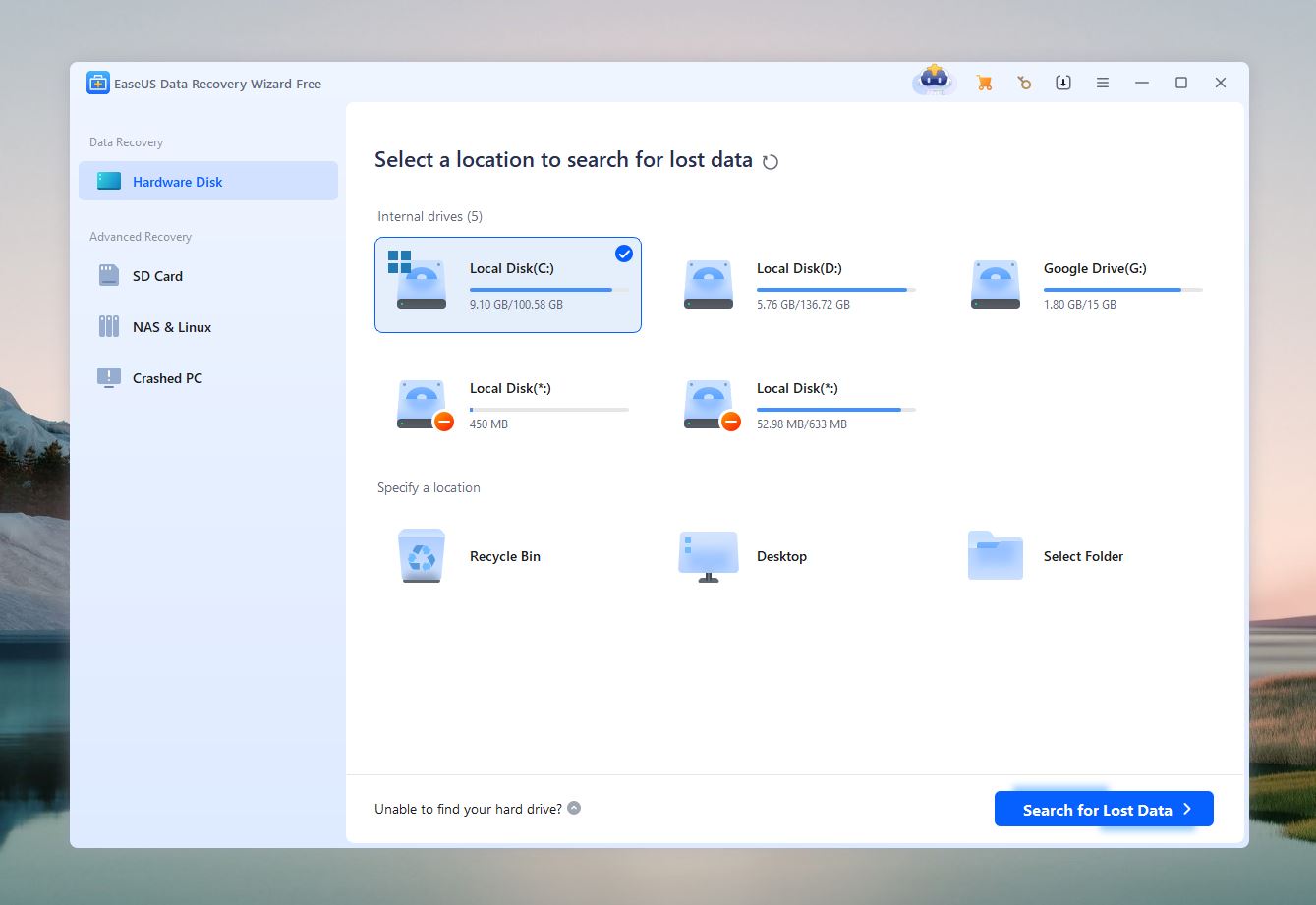
Our number four spot goes to EaseUS Data Recovery Wizard, one of the older recovery solutions around which was released in 2005 by EaseUS, a company based in China. What makes it stand out is how it’s designed for all kinds of users, whether they’re computer novices or seasoned veterans. You can expect solid recovery results and its interface is simple but still easy on the eyes.
With the free version, you’ll get a recovery limit of 2GB to work with, which is a bit less than some of its rivals. EaseUS Data Recovery is also fairly pricey if you’re planning on subscribing to some of the short-term plans, so you’ll probably want to consider either going yearly or just investing in the lifetime purchase.
Additional capabilities of EaseUS Data Recovery:
When it comes to additional tools, EaseUS Data Recovery doesn’t offer any. This is likely because the developer provides separate software products for a variety of tasks, including partition management, backups, video repair, and so on.
Pros:
- Good performance on standard file types.
- Scan results are organized in an easy-to-navigate file tree.
- Fast scanning speed.
- Labeled scan results.
- Files can be recovered during the scanning process.
- Regular discounts and coupons.
Cons:
- Frequent pop-up ads for other products.
- Time estimations are almost always inaccurate.
- Limited preview capabilities.
- Preview size is capped at 100 MB per file.
- Lacks the ability to create byte-by-byte disk images.
- Cannot read S.M.A.R.T. data from drives.
- Does not automatically resume interrupted scans.
- Known issues with exFAT/FAT32 scanning, such as missing original folder structures and small file recovery failures.
- Post-processing of scan data takes a long time.
- No settings options to customize the recovery process.
- Does not indicate recovery chances for scanned files.
5. Stellar Data Recovery
Developer: Stellar | Platform: Windows, macOS | Price: Pro: $69.95/month or $99.95/year; Lifetime License: $149.95 (one-time payment) | Trial/Demo version available: Yes (recovers up to 1GB) | Recovery speed: High
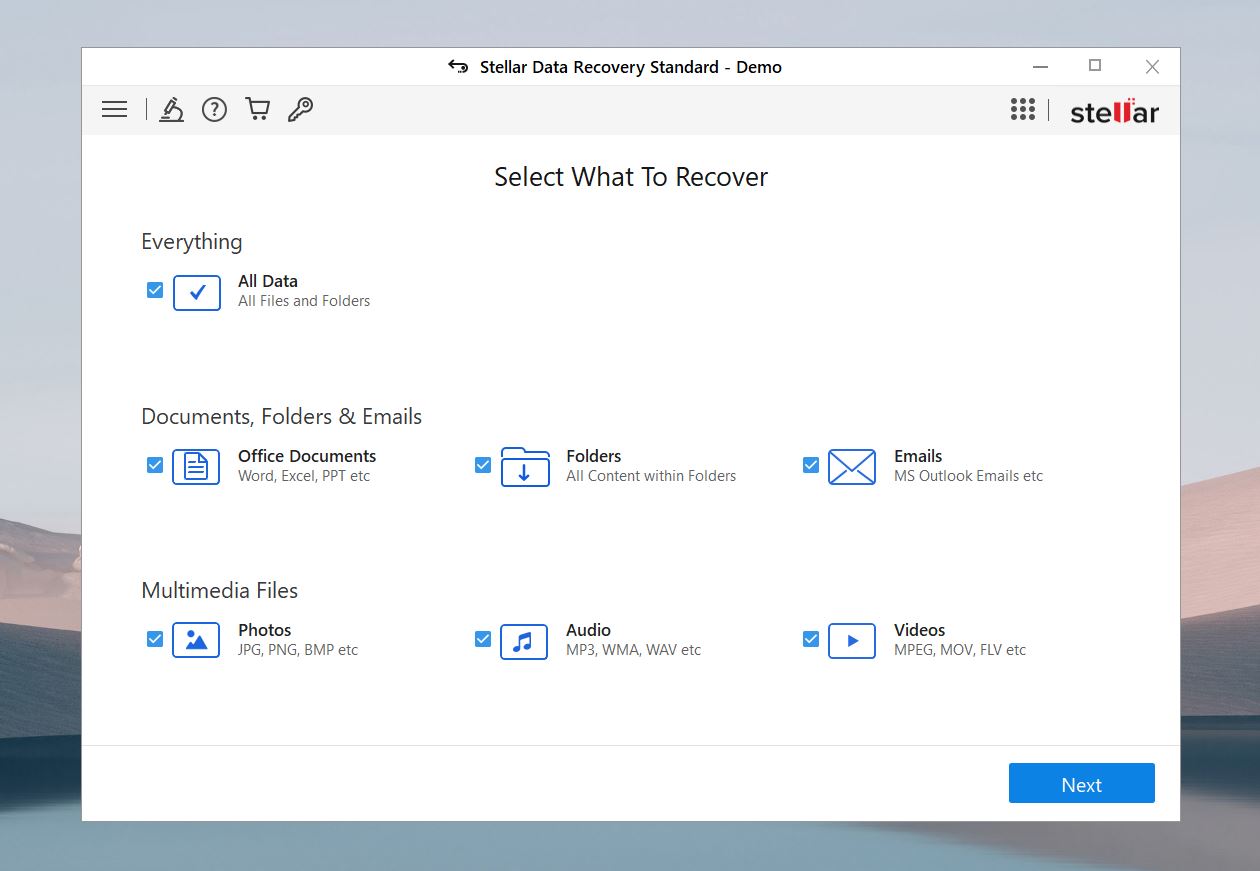
Stellar Data Recovery is another well-established recovery tool that’s been around for more than two decades. It’s one of the more popular choices among today’s users, and for good reason. It’s delightfully easy to use, offers lots of different versions to choose from, and it includes a handy feature that lets you add custom file types to your search.
You’ll also get a data recovery limit of 1GB with the free version which is good. The recovery results can be a bit iffy and the preview feature is hit-or-miss for the most part, but it’s still a solid MiniTool Data Recovery alternative, in case you’re looking for one.
Additional capabilities of Stellar Data Recovery:
- Corrupted video and photo repair tool – Fixes damaged or corrupted video and photo files to a usable state.
- Disk cloning – Creates exact copies of failing or damaged drives to provide safe recovery.
- Disk surface test – Scans drives for bad sectors.
Pros:
- Repairs corrupted photos and videos.
- Reads S.M.A.R.T. data to monitor drive health.
- Allows file previews in safe mode to avoid crashes with corrupted data.
- Supports byte-to-byte backups.
- Users can add custom file signatures manually.
- Scans data quickly, although post-scan processing is slower.
- Informative progress screen.
Cons:
- File previews are slow and limited to files under 100 MB.
- Cannot recover files during scans; users must wait for the scan to finish.
- Does not support scanning unformatted storage devices without a file system.
- Scan sessions are hard to manage.
- Recognizes only a limited number of file signatures.
- Additional features are poorly organized.
- Cannot scan entire disks with partitions.
- Does not search for lost partitions automatically.
- Recovery performance is underwhelming compared to its cost.
- Does not offer multiple file view modes for recovered data.
6. DiskGenius
Developer: Eassos | Platform: Windows | Price: Standard: $69.90 (one-time payment); Professional: $99.90 (one-time payment, includes advanced recovery and disk utilities) | Trial/Demo version available: Yes | Recovery speed: Medium
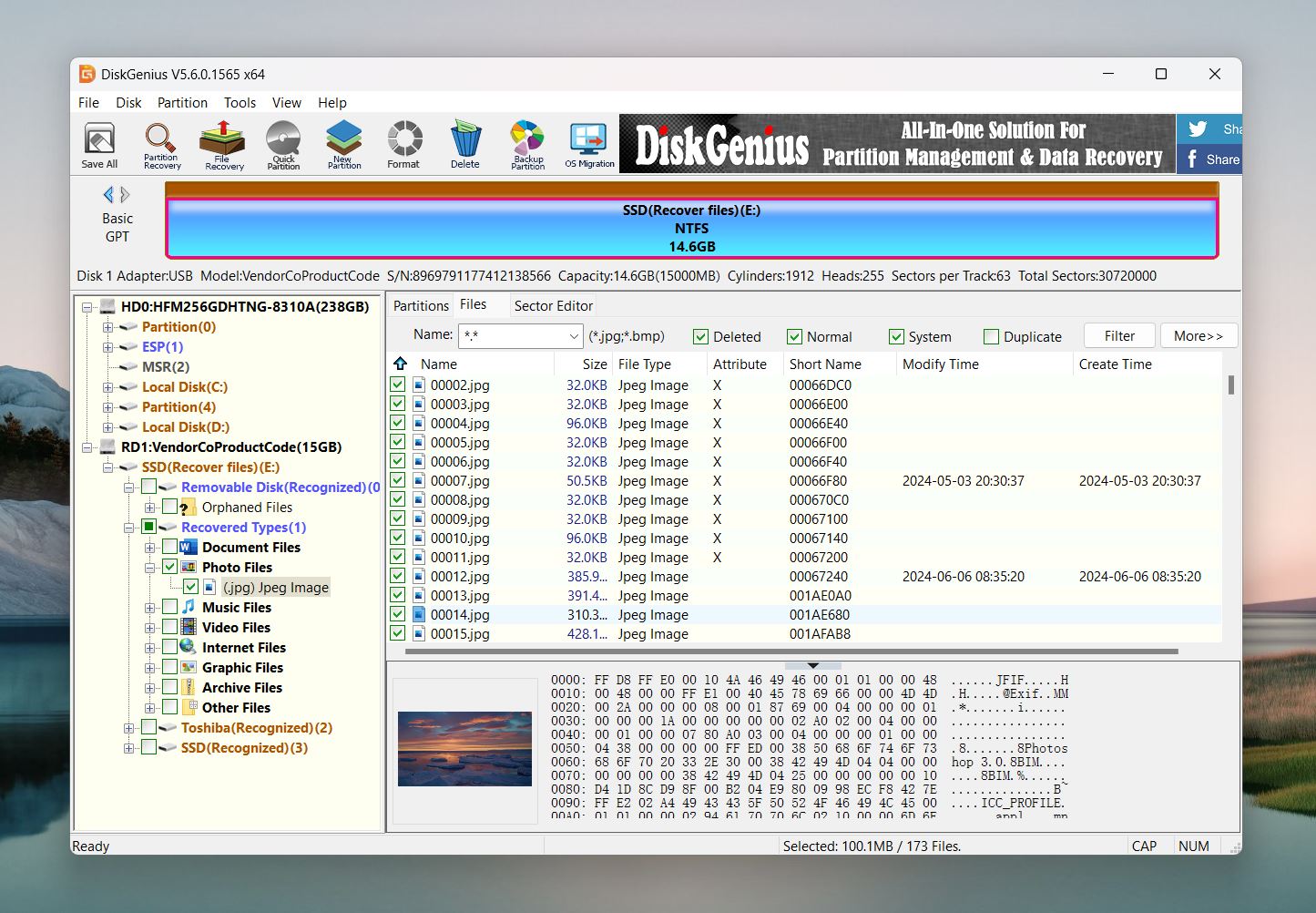
Capping off our list is DiskGenius, another recovery tool that was developed by a Chinese tech company. However, unlike the other entries in this list, DiskGenius takes a different approach toward data recovery by throwing partition management into the mix. There’s nothing special about the program’s UI (in fact, it’s pretty bland) but it’s fairly straightforward and isn’t too tough to figure out after a bit of practice.
Moreover, DiskGenius is capable of cloning disks and can even retrieve lost files from virtual images, such as VMWare and Microsoft Virtual PC. It comes with a lot of extra features that many competitors don’t offer, though they’re reserved for advanced users and will probably be lost on casual folks. If you don’t mind the lackluster interface and are in the market for more advanced capabilities, DiskGenius has a lot to like.
Additional capabilities of DiskGenius:
- Partition management – Creates, deletes, formats, and resizes partitions.
- Disk cloning – Clones entire disks or specific partitions for backup or migration purposes.
- Bad sector repair – Identifies and repairs bad sectors on storage devices.
- Disk health monitoring – Tracks the health and performance of drives to predict potential failures.
- Disk space secure eraser – Permanently deletes files or entire partitions so data cannot be recovered.
Pros:
- Combines data recovery and disk management in one tool.
- Reads and analyzes S.M.A.R.T. data.
- Fast scanning speed.
- Boots into its own WinPE environment, bypassing the OS for recovery.
- Saves and restores partition tables.
- Supports disk and partition cloning.
- TRIM command for instant data deletion on SSDs.
- Works with virtual RAID arrays and restores damaged RAID orders.
- Transfers the operating system to another disk for migration.
- Strong NTFS, exFAT, and FAT32 recovery capabilities.
- Creates bootable USB devices for recovery tasks.
- Allows recovery of files during the scanning process.
Cons:
- The free version only recovers files under 64 KB.
- Complicated interface.
- Requires learning the basics before recovery.
- Drives and partitions are hard to locate due to a complicated source list.
- Inconvenient preview functionality with either a small window or a separate large window for each file.
- Lacks a thumbnail view for image previews.
- Provides only a single standard list view for scan results.
- Below-average performance of the signature scanner compared to competitors.
- Lacks a session manager.
- Does not estimate or forecast the remaining scanning time.
Side-by-Side Comparison of MiniTool Power Data Recovery Alternatives
As you can see, there are plenty of programs like MiniTool that offer features it doesn’t. To help you make a final decision, here’s a quick guide comparing the top alternatives based on key factors like file system support, pricing, ease of use, and more.
Software |
File System Support |
Price |
Free Version |
Ease of Use |
Scan Speed |
Recovery Success Rate |
Key Features |
Disk Drill |
NTFS, FAT32, exFAT, HFS+, APFS, EXT2/3/4 |
– $89 (Lifetime license for 1 user, 2 devices) – $499 (Business) |
Yes (recovers up to 500MB) |
Very user-friendly |
Very High |
Very High |
RAID recovery, byte-level backup, data protection, session management, mounts scan results |
Recuva |
NTFS, FAT32, exFAT |
– Free (Basic) – $24.95/year (Pro) |
Yes (unlimited basic recovery) |
Simple |
Medium |
Medium |
Secure file deletion, multiple instance support, minimal resource use |
Wondershare Recoverit |
NTFS, FAT32, exFAT, HFS+, APFS |
– $59.99/year (Essential) – $69.99/year (Standard) – $79.99/year (Premium) – $129.99 (Perpetual) |
Yes (recovers up to 100MB) |
Easy-to-navigate |
High |
High |
Video repair, bootable media, disk image creation, modern interface |
EaseUS Data Recovery |
NTFS, FAT32, exFAT, EXT2/3/4 |
– $69.95/month – $99.95/year – $149.95 (Lifetime) |
Yes (recovers up to 2GB) |
Beginner-friendly |
High |
Medium |
Partition recovery, quick scanning, labeled results, mid-range price tiers |
Stellar Data Recovery |
NTFS, FAT32, exFAT, HFS+, APFS |
– $69.95/month – $99.95/year – $149.95 (Lifetime) |
Yes (recovers up to 1GB) |
Intuitive |
High |
Medium |
Photo/video repair, disk cloning, disk surface test, custom file signatures |
DiskGenius |
NTFS, FAT32, exFAT, EXT2/3/4 |
– $69.90 (Standard, one-time) – $99.90 (Professional, one-time) |
Yes (recovers files under 64 KB) |
Complex (advanced users) |
Medium |
High |
Partition management, WinPE boot environment, virtual RAID support, disk cloning, secure erase |
FAQ
Is MiniTool Power Data Recovery free?
MiniTool Power Data Recovery does offer a free edition, though its data recovery limit is capped at 1GB. You’ll also miss out on some features that are only available in the paid versions, such as the ability to load past scan results and WinPE bootable media.
Is MiniTool Data Recovery good?
MiniTool Data Recovery is a decent tool for basic data loss scenarios and performs adequately in simple recoveries. However, its outdated interface and lack of advanced features place it behind superior recovery options like Disk Drill or DiskGenius.
Does MiniTool work on Mac?
Not anymore. MiniTool Power Data Recovery used to have a Mac version, but the developer has since replaced it. Now, if you click the download button for Mac on their website, you’ll be redirected to download Stellar Data Recovery for Mac instead.
Does MiniTool Power Data Recovery collect my data?
MiniTool Power Data Recovery collects some personal information, including your name, email address, and payment details. This information is used to process transactions, provide support, and improve services. According to their privacy policy, MiniTool does not sell your data to third parties. The software also uses cookies and similar technologies to track usage and enhance its features, which is common for most similar software like MiniTool.
How can I use MiniTool Power Data Recovery for free?
All you have to do is download the free version of MiniTool Power Data Recovery from the official website, and launch the downloaded setup file. From there, simply follow the on-screen instructions provided by the installation wizard and hit the Start Now button once the setup is successfully completed. MiniTool should run right after.
Which MiniTool alternative is the most beginner-friendly?
If you’re new to data recovery, Disk Drill and EaseUS Data Recovery Wizard usually rank highest in terms of ease of use. Both tools offer clear interfaces with guided steps and organized file trees.
Is there a MiniTool alternative that can create a bootable recovery drive?
Yes. Wondershare Recoverit and DiskGenius allow you to create bootable media for data recovery on systems that won’t boot normally. Recoverit provides a wizard for building a bootable USB drive, while DiskGenius includes a WinPE-based environment to access drives without using the main operating system.
Which MiniTool alternative can create a full disk image backup?
Several MiniTool alternatives include disk imaging or cloning features that create full backups of a drive:
- Disk Drill – Offers byte-level backups, which allow you to create exact disk images for safer recovery if the drive fails.
- Wondershare Recoverit – Lets you create and recover data from disk images.
- Stellar Data Recovery – Features a disk cloning tool that makes full copies of disks or partitions.
- DiskGenius – Allows cloning entire disks or specific partitions, which creates a backup for migration or recovery purposes.
This article was written by Princess Lescan, a Staff Writer at Handy Recovery Advisor. It was recently updated by Roman Demian. It was also verified for technical accuracy by Andrey Vasilyev, our editorial advisor.
Curious about our content creation process? Take a look at our Editor Guidelines.