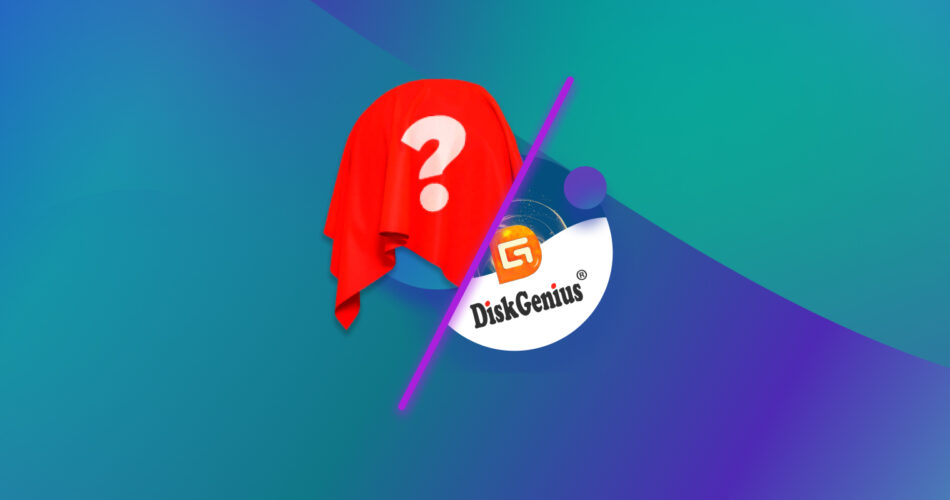DiskGenius is a great tool for data recovery and partition management, but if you’re looking for a comprehensive solution, we’ll tell you that it has some flaws that are hard to overlook. With a dated user interface and lack of convenience features, most users will find DiskGenius complicated to use.
Thankfully, there are a number of good data recovery software alternatives that you can use instead. In this guide, we’ve explored 5 of the best of these alternatives, each having its own strengths to help with data recovery and disk management.
Why You Might Need an Alternative to DiskGenius
Now, why might you need an alternative software to DiskGenius? Here are some of the many challenges we and many users online face with DiskGenius:
- 🖥️ Complicated interface: When you load up DiskGenius, you’ll be surprised to be met with a very dated interface. The flow of the user interface is not good at all, and unless you’ve seen a tutorial or know what you’re doing, new users will find it very hard to navigate the software and use its many features.
- 🖼️ Unsatisfactory preview features: This is a big gripe we have with DiskGenius since its website clearly states data recovery with preview features is a big part of this software’s selling point. When we tried it, we found that many file previews simply failed to load, and the ones that did show up were displayed in a tiny window.
- 📁 Limited file size recovery in the trial version: The free trial version has limited capability, which is understandable, but the tiny 64kb file size prevents users from trying out DiskGenius’s capabilities on virtually any lost file. A reddit user on r/techsupport complained that the free version of DiskGenius refused to recover a mere 76kb file!
- ⏰ No time estimate for scans: While scanning our drive for data recovery, we couldn’t find any information about the estimated remaining time for the scan to complete. You’ll simply have to wait for the scan to finish!
- 🔍 Poor performance of signature scanner: With regards to recovery, the signature scanner of DiskGenius performed very averagely, worse than even free alternatives like PhotoRec.
- 📊 Unintuitive scan results: The scan results are shown in a single list viewing mode. Moreover, finding the drive you want to scan is in itself complicated, thanks to the confusing user interface.
Top 5 DiskGenius Alternatives You Should Try
Now that we know the limitations of DiskGenius let’s look at the five best alternatives. While our primary focus will be on data recovery alternatives, we’ll explore solutions suitable for various other scenarios in the honorable mentions section later. Here are our top choices for programs like DiskGenius:
1. Disk Drill

In our comprehensive Disk Drill review, we explored its features, and it stands out as a top data recovery solution. Disk Drill 5 for Windows and macOS can handle various data loss scenarios, including accidental deletion, formatting errors, and retrieval from failed drives with corrupted or RAW file systems.
Compared to DiskGenius, Disk Drill has a much simpler user interface. This lets you use it for data recovery, whether you’re a beginner or a professional. Disk Drill is also compatible with diverse file systems like FAT16/FAT32, exFAT, and NTFS/NTFS5. The Mac version additionally supports APFS/HFS/HFS+ file systems (upgrading to Disk Drill Pro unlocks both the Windows and Mac versions). Images, videos, audio, or text files- whatever you need to be recovered, Disk Drill, with support for around 400 file signatures, gives you a comprehensive and safe data recovery experience.
Another example of Disk Drill’s user-friendly design is its ‘scan results filter’ feature for sorting found files. The file previews also generate much more reliably and can be viewed clearly, unlike DiskGenius. Moreover, it lets you recover up to 500 MB of data on Windows for free (compared to DiskGenius’s tiny 64kb trial limit).
Pros:
- Intuitive interface with user-friendly design. Everything is clearly labeled, and navigating the software is a breeze.
- Speedy scans with a high rate of success in recovering lost data.
- Scan results are organized and easily previewed and filtered as required.
Cons:
- No support for Linux systems.
2. R-Studio

R-Studio is another robust data recovery alternative that has advanced features for professional users.It supports commonly used file systems including NTFS, FAT12/16/32, exFAT, HFS/HFS+, and APFS, with the ability to handle damaged or deleted partitions.
As far as recovering data is concerned, R-Studio is one of the speediest on the market, with fast scans and high recovery rates. It also lets you start multiple data recovery jobs in separate tabs at the same time and has efficient session managing tools, unlike DiskGenius. Once your files are recovered, they can be sorted by extensions, creation time, modification time, and other parameters, allowing you to easily find what you need.
Other than recovery, R-Studio lets you create byte-to-byte backups, reconstruct RAID arrays, and even conduct recovery over networks. R-Studio works on all major operating systems like Windows, macOS, and Linux. Here is our detailed review of R-Studio and its features; be sure to give it a read before making your decision!
Pros:
- Used for professional data recovery and is feature-packed with many tools.
- It can be used to recover data from lost or damaged partitions.
- Unlike DiskGenius, R-Studio’s file system scanners work well and the software is able to recover not just the files but their original folder structure as well.
Cons:
- Confusing and complicated interface for most beginner users, and is aimed at professionals.
- A separate license is required for each different operating system.
- File preview cannot be viewed until after the scan is completed, which is rather inconvenient for data recovery.
3. UFS Explorer

In our review of UFS Explorer Professional Recovery, we discussed this software’s strengths when it comes to data recovery. Similar to DiskGenius, it has a slightly dated interface but still remains feature-packed with tools, even in the free trial version.
According to UFS Explorer’s website, the software supports recovery of a number of macOS, Windows, and Linux file systems. UFS Explorer can also be used to recover disk images and virtual machines, including VMware VMDK, Hyper-V VHD/VHDX, and many more, along with simple disk images and clones.
While we haven’t tested all of them, here are some other interesting features of UFS Explorer that make it a good alternative to DiskGenius. They include RAID data recovery, recovery from damaged storage devices, and low-level data analysis using a HEX viewer and editor.
The software also launches from a portable storage media to let you bypass your host OS and safely recover data in case of operating system failure. Although much larger than DiskGenius’s tiny trial limit, UFS Explorer lets you recover only a mere 768kb for testing it out. We recommend you read our full review before deciding if this software is the right choice for your recovery needs.
Pros:
- Loaded with features and many different tools for myriad data recovery scenarios.
- Runs on Linux, Windows, and macOS, and supports a variety of file systems
Cons:
- Outdated and often unintuitive interface for using its many features.
- The limited trial version only allows for very small recoveries, so users cannot test out its capabilities very well.
4. DMDE

DMDE is a powerful data recovery tool for searching, editing, and recovery of data on your storage devices. Unlike DiskGenius’s highly restrictive free version, DMDE’s free version lets you recover up to 4000 files at a time in a batch, and you can do this as many times as you want.
Other advanced features of DMDE include a disk editor, a simple partition manager, a tool to clone disks and create images, a RAID constructor, and many more.
The full version is very feature-packed, but those less tech-savvy might get deterred by its simplistic interface. DMDE is definitely geared more toward professional data recovery needs, but its GUI version, along with extensive documentation and online community, can help even beginners try and use it for recovery.
DMDE also tries to recover directory structure and files in some complex cases through the use of special algorithms that other software like DiskGenius may not be able to recover. It supports NTFS, FAT12/16, FAT32, exFAT, Ext2/3/4, HFS+/HFSX, etc., and runs on Windows, Linux, macOS, and DOS operating systems.
If you’re willing to read up a little or already know how it works, DMDE can prove to be a valuable tool for recovering data and managing your drives. Here’s our full DMDE review for more information.
Pros:
- It has support for various file systems.
- While it only allows recovery of files located in the currently selected directory, DMDE’s free version is great and can recover 4000 files per batch!
- It is easily accessible and runs on all major operating systems.
- Has a host of features like a RAID constructor, disk editor, and partition manager.
Cons:
- The user interface is outdated and designed with professionals in mind.
- Scanning results are often confusing and often display all the found partitions, making selecting the right one difficult.
5. TestDisk

TestDisk is a free and open-source software alternative to DiskGenius, especially in terms of fixing and repairing partitions. If you need to recover files from corrupted partitions or make your non-booting disks bootable again, TestDisk can help.
Although TestDisk is capable, it has some of the same problems as DiskGenius, including the unfriendly interface. The bland command-line interface can be very intimidating for new users. TestDisk comes bundled with another software called PhotoRec, which also has a GUI version called QPhotoRec. This can help you recover lost files, including photos, videos, documents, and more.
TestDisk can help you fix errors like “Drive is invalid” or “MFT is corrupted” by locating and displaying safe entries on your partition so that you can securely recover data to a different storage device (although its primary feature is to help make damaged partitions accessible again).
While in our list, it should be noted that TestDisk mainly focuses on file system repair and reconstruction, and its file recovery capabilities are limited to restoring the logical links to them. While TestDisk may have some success in recovering shift-deleted data from NTFS/exFAT/FAT/ext2 drives, it is not a very good option for recovering permanently deleted files on its own. However, it can be helpful when used in tandem with other data recovery software. Also, it’s completely free! Be sure to read our full review of TestDisk to make a more informed decision.
Pros:
- Free and open-source partition repair software.
- It can be used to fix logical errors in drives, as well as fix MFT and FAT tables.
Cons:
- Its outdated command-line interface and confusing UI make it hard to use.
- Data recovery capabilities are limited.
Software Like DiskGenius: Honorable Mentions
Our focus in the previous section has been on data recovery, but we know that disk management involves a broader spectrum of functions, many of which DiskGenius has the capability for. Keeping that in mind, here are a few honorable mentions that can cater to your specific needs beyond data recovery:
Victoria (for managing bad sectors):
If you’re troubled with bad sectors, try Victoria. This powerful diagnostic tool can let you assess your hard drive’s health and performance, and it can check for bad sectors and SMART data to see if your drive is failing or needs to be repaired/replaced. Victoria also has tools for drive cloning, benchmarking, low-level formatting, and partition management, along with identifying and remapping bad sectors on your drive. This means it can identify and mark bad sectors on your disk to prevent data loss, and after scanning your hard drive’s surface, it can remap, erase, and possibly restore data when errors are spotted. (Note: remapping replaces bad blocks with spare memory blocks without preserving the data). This software is fairly esoteric, and you risk losing data if you don’t know what you’re doing, so proceed with caution. Here’s a handy YouTube tutorial on Victoria.
AOMEI Partition Assistant (for partition management):
AOMEI is a great DiskGenius alternative for resizing, merging, cloning, or deleting partitions. With a much better user interface, you should be able to manage your disk partitions and fix partition tables with ease. Users can also use the program to create bootable Windows Pre-install Environment disks as well. The free version is an effective partition management software, while the paid version adds additional features like partition recovery, partition alignment, secure SSD erasure, and more.
Macrium Reflect (for disk cloning and migration):
Macrium Reflect stands out as a versatile alternative to DiskGenius for cloning your disk and migrating data. It lets you create exact disk images, and you can clone entire disks or individual partitions within it. It also has comprehensive backup and restore capabilities that can help you easily migrate data from one place to another.
Conclusion
Data recovery and disk management can be done via so many software today, and you don’t have to be stuck with one. DiskGenius may not be your cup of tea, but you may need similar capabilities for your recovery needs. From comprehensive solutions like Disk Drill and R-Studio to free tools like TestDisk, you have a lot of options. After reading our full list of alternatives, you’ll be sure to find something that fits your exact data recovery needs.
This article was written by Vihaan Jain, a Staff Writer at Handy Recovery Advisor. It was also verified for technical accuracy by Andrey Vasilyev, our editorial advisor.
Curious about our content creation process? Take a look at our Editor Guidelines.