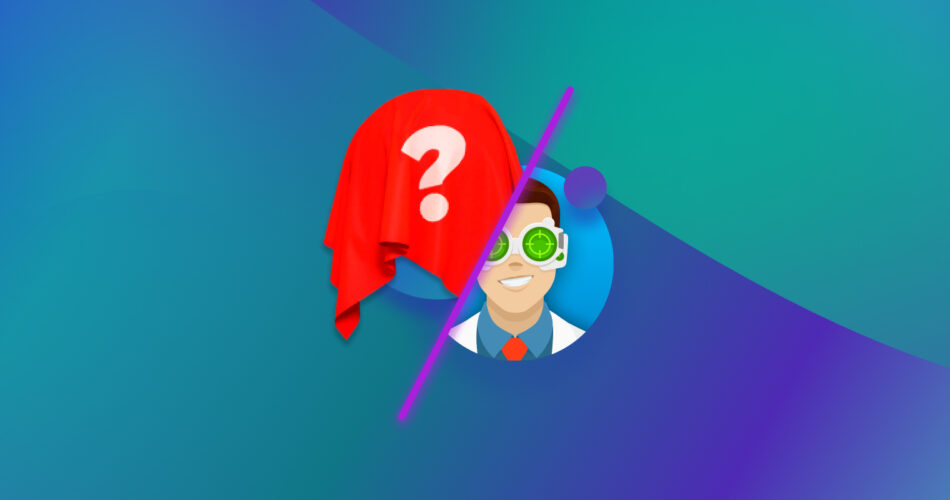Many suggest Disk Drill as the best data recovery solution. However, the fact it works for others does not mean it will also be the optimal choice for you.
There are dozens of data recovery apps, each with different strengths and weaknesses. Because of that, one might be a better fit for your requirements. So, let’s see some of the best Disk Drill alternatives.
Do You Even Need to Consider Alternatives to Disk Drill?
Ask everyone who’s tried and tested many data recovery solutions, and most will tell you that Disk Drill’s superpower is being good at almost everything. We’re not overstating things since this isn’t (only) our opinion, as evident in our review of the app: feel free to perform a search for the best data recovery solutions and you’ll find Disk Drill on most “top 5” lists.
Among its many pros, Disk Drill:
- 💲 Is free to try.
- 🚗 Allows you to give it an actual test drive by recovering up to 500 MBs of data (on Disk Drill’s Windows version).
- 🎨 Has a streamlined and easy-to-use but also aesthetically pleasing interface.
- 👁️ It supports an eye-friendly Dark Mode (also helpful to minimize burn-in to your new OLED monitor).
- ♾️ Supports hundreds of file formats.
- 🗃️ Can work with most popular file systems from all major OSes (like Microsoft’s FAT16/32, exFAT, and NTFS, Apple’s APFS and HFS+ (when using Disk Drill’s macOS Version), and Linux Ext2/3/4).
- 🔍 Is able to locate and recover data even from RAW disks, or those with damaged/unrecognizable file systems.
- 👍 Shows you the Recovery Potential of the files it locates to help you prioritize the ones with the highest chances of a successful recovery.
- 🎯 Offers various categories and filters for easily locating the files you need to recover.
- 🚀 Has speedy but thorough search and recovery engines that quickly produce superior results.
- 💾 Comes with useful additional tools (for S.M.A.R.T. monitoring, backing up disks, etc.).
- 🧠 Has straightforward licensing at an affordable price – for life.
- 🪪 The same license grants access to both Windows and macOS versions of the app.
As if those weren’t enough, here’s a little extra to seal the deal: CleverFiles was kind enough to offer an exclusive discount for all our readers! Use “DD20-OFF” or use this link to save 20% when you upgrade to Disk Drill PRO.
You’re set, then, and don’t need to even look at alternatives to Disk Drill. Right? Well, yes, except if you have particular needs or requirements. Some alternatives might “lose points” when pitted against Disk Drill, but excel in a specific way you deem necessary.
In this article, we’ll see how five of the best programs like Disk Drill compare to it and explain in which cases they might be a better option.
The following table should show some data points that justify choosing one over Disk Drill.
Parameter |
Disk Drill |
Recuva |
DiskGenius |
R-Studio |
PhotoRec |
CloneZilla |
User Interface & Ease of Use |
Straightforward |
Simplistic |
Retro |
Complicated |
Basic |
Advanced |
Recovery Performance |
Great |
Acceptable |
Very Good |
Great |
Very Good |
1:1 Cloning |
Pricing Model |
Lifetime Licence |
Free |
Lifetime Licence |
One-Year Limited Support |
Free |
Free |
Data Protection Features |
Yes |
No |
Yes |
Yes |
No |
No |
Free Version Availability |
Limited Recovery |
Yes |
Limited Recovery |
Demo |
Yes |
Yes |
Supported File Formats |
400+ |
Not Specified |
100+ |
450+ |
480+ |
None |
RAID Recovery Support |
Yes |
No |
Yes |
Yes |
No |
Complicated |
Customer Support |
Email, Knowledge Base |
Email, User Forum |
Email, Knowledge Base |
Email, Knowledge Base, Phone, User Forum |
Email, User Forum |
User Forum, Mailing Lists |
Operating System Compatibility |
Windows, macOS |
Windows |
Windows |
Windows, macOS, Linux |
Windows, macOS, Linux |
Windows, macOS, Linux |
Additional Tools |
Disk/Partition Backup, Data Protection, S.M.A.R.T. Monitoring |
None |
Disk/Partition Backup, System Migration, System-To-VM Converter, Partition Type Converter, TRIM Optimization |
Hex Viewer, S.M.A.R.T. Monitoring, Disk/Partition Backup |
None |
None |
File System Support |
Extensive |
Limited |
Extensive |
Extensive |
Extensive |
Extensive |
Scanning Options |
Quick & Deep Scan |
Quick & Deep Scan |
Quick & Deep Scan |
Quick & Deep Scan |
Quick & Deep Scan |
None |
Recovery Speed |
Fast |
Slow |
Variable |
Fast |
Variable |
Variable |
Software Updates & Maintenance |
Regular |
Infrequent |
Average |
Regular |
Infrequent |
Frequent |
A glance at the table above will show you that although Disk Drill is far from average in all regards, it might also not be the best choice for you because of:
- 💾 Compatibility: Disk Drill might not support the file types, file systems, or devices you’re interested in (Linux ReiserFS and ZFS), and you can’t run it (natively) on Linux.
- 💰 Budget Constraints: Despite offering a generous free trial, Disk Drill is commercial software with a price tag. Even if they’re not directly comparable or produce equivalent results, some alternatives are cheaper or entirely free.
- 🖥️ Specific Features: Disk Drill doesn’t come with sophisticated tools for migrating your existing operating system to a new storage device, changing partition types, etc.
- 🪛 Particular Recovery Requirements: For specific data recovery tasks, apps that specialize in them might yield better results, perform better, provide more targeted solutions, or allow fine-tuning the recovery process.
Top Alternatives to Disk Drill for Various Needs
Disk Drill is often the preferred choice for data recovery due to the reasons we saw, and considered one of the most trustworthy and safe apps in its field. And yet, sometimes choosing Recuva, DiskGenius, R-Studio, PhotoRec, or Clonezilla over it makes more sense. But when should you go for software-like-Disk-Drill-that-isn’t-Disk-Drill, and why? To answer those questions, let’s dive deeper into each alternative.
Each of the following apps has its strengths and weaknesses and can be a good alternative to Disk Drill based on the task at hand or your priorities, requirements, and needs. Thus, we’re presenting them as a list purely for readability’s sake, and they aren’t ranked from best to worst (or in any other way).
1. Recuva (Best for Budget-Conscious Users)

Recuva is friendly to newcomers and makes recovering data almost as simple as copying files between two devices. Still, that’s because Recuva doesn’t offer any advanced functionality that could complicate things.
With Recuva, you merely select a device from which you want to recover data, scan it, choose from its results the files you want to recover, and save them to another storage device.
Those steps are more or less common among all data recovery solutions, and one who has never tried an alternative might say they’re all that’s needed. However, when, for example, Recuva presents tens of thousands of results, the usefulness of other data recovery apps’ filtering capabilities becomes apparent.
As we saw when we reviewed Recuva, it’s also severely limited in the number of file systems, file types, and devices it supports, and it’s only available on Windows. It’s practically useless if, for example, you’re trying to recover a Linux-formatted RAID array of disks attached directly to your Mac.
The app’s far from the fastest among its peers, and sometimes, its results can be unusable. And yet, although it pales when pitted against Disk Drill, nothing beats Recuva’s price of zero (for its “basic” version). It should be among your first choices if you want a relatively user-friendly and entirely free data recovery solution.
2. DiskGenius (Best for Partition Management and Recovery)

In what is both its major pro and con, DiskGenius comes with many extra tools and all the functionality you could ever require to recover data from almost any storage device, under most data loss scenarios. As we saw in our in-depth review of DiskGenius, the app has a massive variety of features, many of which aren’t available elsewhere.
- Is a storage device rapidly failing? Clone it while you still have time, enabling you to recover your files from the created image backups afterward.
- Did you store your files on a partition that your PC stopped detecting? Or, has a disk developed bad sectors that prevent you from accessing your data? DiskGenius can check for such problems and, if possible, fix them.
- Did you keep your data on a RAID array? The app can work with them, too, rebuilding them and accessing their content.
DiskGenius also allows you to monitor the S.M.A.R.T. status of your disks, migrate your operating system to a new storage device, save and restore partition tables, change partition types, and more. Thus, it also works as a partition and disk management solution instead of “only” dealing with file recovery from disks.
Such features can be extra valuable for data recovery professionals. Still, they also justify why average users, who can easily get lost among the app’s many options, prefer alternatives like the more limited but user-friendly Recuva.
3. R-Studio (Best for Advanced Users and Network Recovery)

Through a simple series of questions, most users can quickly realize that R-Studio is one of the most advanced data recovery solutions they could get, but also quite probably not the best for them.
- Do you want to connect remotely to your NAS (network-attached storage) and manually select its RAID setup before fishing your files out of it?
- Does hex editing the contents of a disk bit by bit sound like your idea of fun?
- Do you expect your data recovery apps to come with advanced S.M.A.R.T. monitoring tools?
- Do you need support for BitLocker encryption?
- Do you appreciate the ability to take pristine backups of any storage volume?
- Would you like to backup disks into, recover from, and work with the most popular virtualization storage file formats (like the ones used by VMware and Virtualbox)?
Add support for almost all file systems and hundreds of file types that are popular today, on top of one of the quickest and most robust search and recovery engines, and the result is R-Studio. Still, as we saw when we thoroughly checked out R-Studio, although in many regards it impressed us, that doesn’t mean it will also work for you.
Like the similarly full-featured DiskGenius, all this functionality is mainly geared towards data recovery professionals, as reflected by the cost of R-Studio’s top-tier version. It’s also worth noting that although it offers more affordable (but also more limited) versions, they all share the same rather complicated interface. It might be one of the best programs like Disk Drill and excel in some regards (like its extensive RAID support), but that doesn’t mean much if you can’t actually use it.
4. PhotoRec (Best for Open-Source Enthusiasts)

Only a handful of commercial data recovery solutions support Linux. Thankfully, many open-source solutions manage to fill that void. Although they’re far from the most user-friendly or feature-rich, they’re usually capable of locating and recovering your lost files. And as we saw in our extensive review of the app, PhotoRec is one of the best pieces of software like Disk Drill.
Initially a command-line tool strictly used in the terminal, PhotoRec eventually gained an actual GUI (Graphical User Interface). This makes it look like it is at home on the desktop instead of a decades-old relic. However, it also doesn’t render it more usable than its console-bound iteration since its GUI reflects almost precisely how you’d use it in a terminal.
That’s quite unfortunate, for PhotoRec is a competent data recovery solution. Apart from a non-existing price tag, PhotoRec is also an intriguing choice thanks to its capable signature scanner, which supports many file types and can be extended with user-defined signatures. Although the app doesn’t offer categories or filters like some of its peers, it enables you to seek particular types of files by manually enabling or disabling said signatures.
It’s positive how PhotoRec can scan even RAW disks and bring your precious files out of them, but not how it also seems to completely ignore file systems, which means it’s unable to recreate the original storage “hierarchy” or restore the original filenames.
Still, if you are okay with a lackluster interface, a complete lack of hand-holding, and zero extra features, and seek an open-source solution for use on Linux, PhotoRec can be a great option.
5. Clonezilla (Best for Disk Imaging)

Cloning a rapidly failing drive into a backup image with Clonezilla requires more time than scanning it with a data recovery app. However, it also ensures you’ll have access to all its contents instead of saving only a handful of files before it fails.
That’s why many modern apps (including Disk Drill) come with similar backup/cloning functionality among their “extras”. Still, Clonezilla’s specialization means it’s a better tool for such tasks.
Clonezilla supports most popular file systems, like Microsoft FAT12/FAT16/FAT32 and exFAT to NTFS, Linux EXT2/EXT3/EXT4 to ReiserFS and XFS, Apple APFS and HFS+, and even VMWare’s VMFS3 and VMFS5. It can work with LVM2 volumes, MBR and GPT partition formats, and produce compressed images.
After creating a “cloned” image with Clonezilla, you can mount it and access your precious files even after you’ve replaced and recycled your old, failed mechanical hard disk drive.
However, it’s also worth mentioning that you can’t run Clonezilla on your desktop like a typical data recovery app. Instead, you have to download it, create bootable media, and use it from there through a somewhat complicated menu. That alone might send many back to Disk Drill since it can also grab 1:1 volume backups. Disk Drill might not specialize in cloning like Clonezilla, but it can perform the task more than adequately, and it’s much more user-friendly.
We consider the apps in our list some of the best Disk Drill alternatives, but we admit it was hard choosing them over their peers. There are many more programs like Disk Drill worth checking out, and our list of the best data recovery apps might help you locate the best one for you.
FAQ
Are there any free alternatives to Disk Drill?
There are many “free” alternatives to Disk Drill, but when using them, it becomes apparent that most aren’t really free. Many are limited versions of commercial software, nudging you to purchase a license to remove their restrictions. A few, like Photorec and Recuva, are genuinely free Disk Drill alternatives, but they come with their own limitations.
What are some good Disk Drill alternatives for Macs?
If cost is not an issue, commercial solutions like R-Studio, EaseUS Data Recovery Wizard, and Stellar Data Recovery are popular data recovery programs like Disk Drill. If seeking zero-cost software like Disk Drill, there are fewer options, like Photorec and Exif Untrasher.
What are the best Disk Drill alternatives, according to Reddit users?
There are countless posts on Reddit on the topic of data recovery. Some vouch for apps like R-Studio, File Scavenger, and GetDataBack, while others look no further than Recuva. Although it’s worth looking at them collectively, it’s worth remembering that they’re posts and comments by users, not experts on data recovery. Thus, they should be taken with a grain of salt, for they reflect each user’s preferences and personal experiences with specific data loss scenarios, not extensive testing of each app’s capabilities.
What are some Linux alternatives to Disk Drill?
Only a few commercial alternatives to Disk Drill, like R-Studio, support Linux natively. Most data recovery solutions on Linux are open-source tools, like DDRescue, Foremost, and PhotoRec.
Conclusion
As we saw in this article, many alternatives to Disk Drill are worth trying, depending on your demands, priorities, and the task at hand.
Still, it’s worth remembering that you must navigate a labyrinth of pros and cons to find the best one. Do you prioritize cost over user-friendliness? Are they the better choice for the hardware from which you want to recover data – or even compatible with it?
Now you know when each of the five alternatives to Disk Drill we’ve covered here can be a better option for you and when it’s better to stick with the trusted and popular Disk Drill instead.
This article was written by Odysseas Kourafalos, a Editor-in-Chief at Handy Recovery Advisor. It was also verified for technical accuracy by Andrey Vasilyev, our editorial advisor.
Curious about our content creation process? Take a look at our Editor Guidelines.