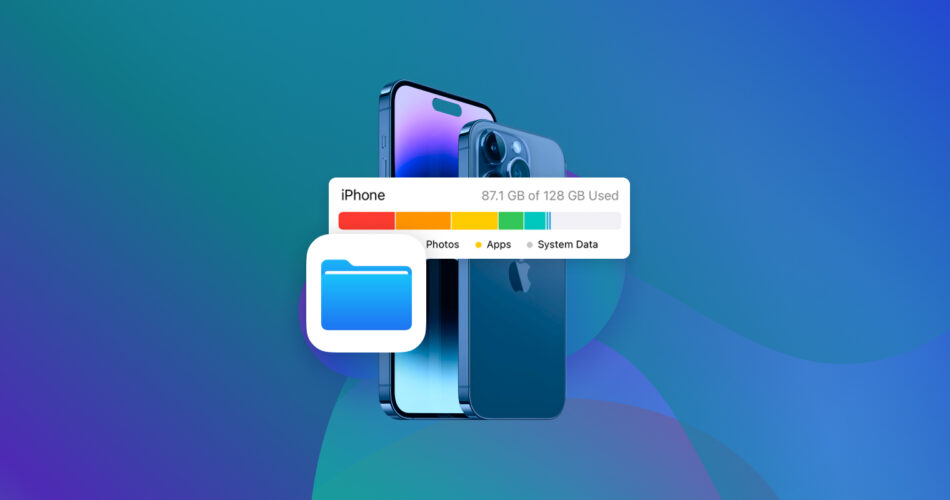I used my iPhone for a while, downloading many apps for entertainment, education, work, and many more activities. My storage began filling up at some point, and I deleted some apps and multimedia to free up space. However, there’s always been this annoying folder called Documents & Data that keeps occupying space on my iPhone. To make things worse, you can’t wipe this folder as easily as you can with other files.
I set out to solve my problem and fortunately found a solution. I’ll explain what is Documents & data on iPhone and how to get rid of it.
What Is ‘Documents and Data’ on an iPhone?
If you’re like me, the first thing puzzling you is what that Documents & Data folder is doing on your iPhone in the first place. It’s not like you purposely kept files there anyway. However, it has its unique function.
Every app on your iPhone tries to optimize itself for faster performance. It does this by downloading and storing/caching data related to your usage instead of redownloading it each time you open the app. For example, stream songs via Apple Music, and the app caches all the music I’ve downloaded offline. This way, I can open the app anytime and play a piece of downloaded music instead of waiting for it to replay from Apple’s servers.
Each app downloads specific data to make things easier for users, and I can monitor the size of data stored by each one. However, it became an issue when Documents & Data occupied too much storage on my iPhone. My iPhone slowed down and began to run out of storage for new files, prompting me to learn how to clear Documents & Data storage.
It’s easy to see the size of Documents & Data for each app on your iPhone. Head to Settings > General > iPhone Storage and choose an app from the list. You’ll see the app’s size and the amount of storage occupied by its Documents & Data.
In the below example, my YouTube app has 6.11 GB of stored data, mostly the videos I downloaded for offline watching.

I can also monitor Documents & Data by connecting my iPhone to a MacBook or iMac (as seen below). The view on a Mac shows the total Documents & Data storage for all apps, while the iPhone allows you to monitor Documents & Data storage for specific apps.

Is It Safe to Clear ‘Documents and Data’ on an iPhone?
During my research to solve the Documents & Data problem, I discovered that the folder serves a specific function, which I explained earlier. It stores files that apps use to optimize their performance and deliver a better user experience. Hence, deleting it has some effects.
It’s safe to clear Documents & Data iPhone storage but it can affect how you use your apps. For example, clearing my YouTube Documents & Data storage meant losing the videos I downloaded offline. I had to reload the videos online to watch them again.
Let’s examine the advantages or disadvantages of deleting Documents and Data to get more storage on iPhone for photos, videos, and other files.
Advantages
- It frees up storage space: For example, music streaming apps like Apple Music and Spotify take up significant storage. You can delete their Documents & Data to free up space to utilize elsewhere.
- Resolves app errors: Deleting Documents & Data storage can solve some issues you encounter with your app, e.g., an app keeps crashing when you open it.
- Enhanced privacy: Clearing Documents & Data removes cookies and browsing history from Safari or Chrome, preventing third parties from tracking what you do online.
Disadvantages
- Redownload time: In my case, I had to spend time redownloading deleted data like YouTube offline videos and Apple Music songs.
- Reconfiguration of app settings: Documents & Data include unique configurations for specific apps. Deleting it means you have to reconfigure the app from scratch. For instance, Apple Music couldn’t remember my preference for lossless audio, so I had to set it again.
- Potential loss of unsynced data: In the case your Documents & Data storage from WhatsApp, Messenger, or other apps have not been backed up or synced to your iCloud account, deleting it means permanent loss.
How to Clear ‘Documents and Data’ on an iPhone
We’ve reached the main part of this article, figuring out how to delete Documents & Data iPhone storage. There are two main approaches: deleting it within the app or removing the app altogether, with each needed under different circumstances. I’ll also show how to delete Documents and Data from Safari because it’s one of the most popular apps for iPhone users, and deleting Documents & Data for web browsers requires a different approach from typical apps.
Method 1: Delete Documents and Data Within an App
Many apps allow users to clear Documents and Data from their internal settings. You can do this by clearing the cache or manually deleting the data from such apps. To illustrate, I’ll use Snapchat and YouTube, the two apps consuming the most space on my iPhone.
Snapchat
Snapchat is a popular instant messaging app, and it consumes significant memory because the app centers on sending and receiving high-quality images and videos.
My first step is to open the Snapchat app. Then I click on my Profile in the upper-left corner and then on the Settings button in the upper-right corner.

I’m redirected to a menu where I can choose Clear Data under Privacy Controls.
Selecting Clear Data takes me to another menu where I can choose the exact type of data to clear. I can clear my Search History, Contact Data, Lenses, Conversations, Cache and more.
I can select anyone I want and click Clear. Cleaning any type of data will reflect on my iPhone’s storage space.
YouTube
YouTube is my main video streaming app, and I’ve downloaded many offline videos on it. The easiest way to clear Documents & Data is by deleting downloaded videos on my YouTube app.
- First I open the app. Then I head to my Profile and click the Settings button, similar to how it works on Snapchat.

- Under YouTube settings, I head to Backgrounds & Downloads.

- Under Background & Downloads, I click Delete Downloads to remove all my downloaded videos and playlists.

At this point, I have deleted most of the files under Documents and Data in my YouTube app.
Method 2: Clear Safari’s Documents and Data
Safari is Apple’s native browser for iPhones, iPads, and Mac PCs. Clearing Safari Documents & Data requires a different approach than with typical apps. Before proceeding, note that clearing it from Safari affects your browsing experience.
Safari won’t remember your browsing history, autofill information, and cookies, so you’ll have to reconfigure some settings.
- First, I open my iPhone’s settings app. Then I scroll through the list of apps and choose Safari.
- Inside the Safari settings page, I scroll down and select Advanced > Website Data.

- Inside Website Data, you’ll see a list of all websites Safari has stored data for and the size of each one. Click Remove All Website Data to clear them and Remove Now to confirm the action.

Method 3: Remove an App to Clear iPhone’s Documents and Data Storage
Unfortunately, some apps don’t allow people to clear app data from internal settings. For example, I tried all I could to delete cached data directly from the Reddit app but there was no such option. In that case, the last option was to remove the app and download it again.
The drawback with this method is that removing the app clears all your data and configurations. You’ll be starting from scratch with no data after redownloading the app, which can be frustrating.
Here’s how to remove the Reddit app on an iPhone:
- Touch and hold the app.
- Click Remove App.

- Click Delete App to complete the process.

Does Offloading Remove an App’s Documents and Data?
As a longtime iPhone user, I’m aware I can offload an app instead of outrightly deleting it from my device. However, offloading an app doesn’t remove its Documents and Data. It removes the app itself but keeps the Documents & Data associated with it. The idea is to let you reinstall the app anytime and continue using it as usual.
Offloading an app won’t clear iPhone storage. If I offloaded Reddit instead of deleting it, I’ll meet the same Documents & Data files occupying space on my iPhone. But, deleting the app and reinstalling it wiped the entire Documents & Data and gave me a fresh start.
FAQ
Why are there so many documents and data on my iPhone?
Documents & Data comprises cached files, cookies, and other types of data. You’re seeing huge Documents & Data because your iPhone has many apps storing information to optimize performance and usage.
How to delete documents and data on an iPhone without deleting the app?
Many apps let you delete cached data internally without deleting the app altogether. You’ll clear the data from the internal settings, and the app remains intact.
How to clear documents and data on iCloud?
Head to iPhone Settings > [Your name] > iCloud > Manage Account Storage. Choose a specific app on the list and tap Delete Data from iCloud or Delete Documents and Data on the next page. Tap Delete again to confirm the action.
This article was written by Stefan Ionescu, a Contributing Writer at Handy Recovery Advisor.
Curious about our content creation process? Take a look at our Editor Guidelines.