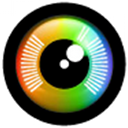When data loss occurs, it’s often ruthless and unpredictable. In what seems like an instant, your precious photos, videos, and documents can become lost forever. Many are unaware of just how vulnerable their data is until they experience data loss for the first time.
Not all data loss is the same, and your chances of recovering from it will vary based on how bad the damage is. This article is going to take a close look at what data loss is, why it occurs, and how to react if you’re unfortunate enough to encounter it.
What is Data Loss?
Data loss essentially refers to the destruction of data. It can be intentional, but it’s often not. It can be caused by many things. For example, if your hard drive is damaged and no longer usable, the loss of data on that hard drive would be considered data loss.
Every case of data loss is unique. Therefore, there’s no way of telling how much of your data can be recovered following the data loss event. But, oftentimes there is at least a small percentage of data that can be recovered if you act fast enough and follow some basic recovery techniques (which we’ll touch on later).
What Are the Main Causes of Data Loss?
Data loss can happen for many reasons. Before we look at basic data recovery techniques you can use, here are some of the most common examples of data loss, as well as the solutions you can put in place to prevent them.
Causes |
Consequences |
Solutions |
Human error |
Either through accidental deletion or formatting, some or all of the is deleted. |
|
Software corruption |
Your file system or data has become corrupted and you’re no longer able to access your data. |
Make Backups of Your Data Perform Periodic Hard Drive Diagnostics Use Anti-Virus Software |
Infection by viruses or malware |
The virus has attacked your file system and corrupted it, preventing you from accessing your data. |
|
Hacker attacks or internal leaks |
Your sensitive data is compromised, putting you and/or your business at risk. |
|
Theft of property |
Your data is lost and irrecoverable because it was the only copy you had. |
|
Hard drive mechanical failure |
Your hard drive has suddenly stopped working and you’re unable to access your data. |
Make Backups of Your Data Perform Periodic Hard Drive Diagnostics Keep Your Workspace Clean and Dust-free |
Malfunction of other hardware |
A critical hardware component has malfunctioned and you’re unable to access your data. |
Make Backups of Your Data Keep Your Workspace Clean and Dust-free |
Power failures |
Sudden power failure can interrupt delicate write processes, leaving data in a corrupted state. |
|
Natural disasters |
Your data is lost as a result of physical damage caused by a natural disaster. |
Next, we’ll explore some basic data recovery techniques that can be used in almost any data loss situation to restore some or all of your data.
Basic Data Recovery Techniques

After losing data, it’s easy to start panicking and trying anything and everything to frantically recover the data. But, doing so can actually hurt your chances of getting the data back. Here are the general data recovery steps you should be aware of to give yourself the best chance at recovery.
Step #1: Stop Using the Device
When files are deleted, they aren’t immediately removed from your drive. Instead, the location at which the files were stored is marked as available to your operating system so it can overwrite the existing files with new data. Before the data is overwritten, you have a chance at recovering those files.
When you continue to use your system, you’re putting your data at risk of being overwritten. Even if you’re not writing new files to the drive or installing new software, your system is constantly performing operations in the background that could do more harm. That’s why it’s important that you stop using the device so you don’t lose your data.
Step #2: Check If the Device is Working Properly
It may not be a case of file loss, but instead maybe there is a breakdown in communication between your hardware. If you’re trying to access an external hard drive, make sure the cable connecting it is firmly secured. If your internal drive has suddenly disappeared, check that it’s not a loose SATA cable.
When your hardware has sustained physical damage and no longer shows up when you connect it, contact a data recovery service center to see what your options are. Although the cost of data recovery using a data recovery service is rarely cheap, you’re guaranteed the best results as opposed to doing it yourself.
Step #3: Check your Recycle Bin or For Existing Backups
The Recycle Bin is where your files are temporarily stored when you delete them, allowing you to perform Recycle Bin recovery. To do so, simply open the Recycle Bin and see if your data is there. If it is, you can easily select it and restore it to its original folder. If your files aren’t in the Recycle Bin, see if there are any backups available that you were unaware of. File History and Backup and Restore are two backup solutions native to Windows, so checking them would be your next step.
Step #4: Try Data Recovery Software
Thanks to data recovery applications, you can perform data recovery yourself. Data recovery software specializes in the recovery of lost or deleted data that’s otherwise inaccessible through traditional means. A data recovery tool, like Disk Drill, for example, gives you the tools required to restore the data you had lost, as well as data protection features that safeguard your data from future data loss situations.
Why It’s So Important to Prevent Data Loss
Data is everywhere. It takes many forms. For you, it could be your precious family photos or vacation videos. For your business, it could be your financial records or development information for a new product. This data can be used for malicious purposes if it falls into the wrong hands. Here are a few reasons why you should actively protect your data from the risk of data loss:
- 😈 Hackers can hold it for ransom – Ransomware is a type of malware that infects your computer and takes control of all of your data by encrypting it. Even if you pay the hacker for the decryption key, there’s no guarantee that it will be provided. If this happens to you, check No More Ransom for publicly available decryption keys.
- ❌ Essential files can become irrecoverable – If your system depends on essential databases, files, or documents to continue functioning, the loss of one of these files can cause dramatic and irreversible damage if they cannot be recovered.
- 📉 It can help competitors – Rival companies are always trying to get a leg up on the competition. If some of your company’s private business information is leaked, it could cause detrimental financial loss to you and your company.
- 🏢 It can damage your company’s reputation – Security is a big deal. If potential customers or investors see that your company has suffered from a data breach or loss and it wasn’t handled appropriately, it can make them wary of involving themselves with your company, as it’s seen as a liability.
- 🔻 It causes downtime – Whether you’re working on an important project for school or you have a strict deadline to meet for a work task, data loss causes downtime which ultimately affects you and potentially others.
Needless to say, there’s no shortage of reasons why your or your company’s data is so precious. Preventing data loss not only saves you a lot of time and money that could be spent on recovery, but it’s also super easy, as you’ll see in this next section.
How to Prevent Data Loss And Leakage

Unsurprisingly, data loss can seldom be predicted. However, there are steps you can take to prepare yourself for it. Data loss prevention is important for protecting your data and minimizing the downtime of your business.
Tip #1: Make Backups of Your Data
Backups are one of the few ways that allow you to recover deleted files in any situation. And, in this day and age, there are so many backup options available. If you’re a Windows user, you can make use of File History, which takes regular snapshots of your data, allowing you to even restore it to a previous version. Mac users have Time Machine, which also makes regular backups of their data.
For ultimate protection, you should hold multiple backups on multiple storage devices and store them in different physical locations. You should at least have a backup on a separate internal or external hard drive or flash drive. Cloud storage solutions, such as Google Drive and Dropbox, are an easy way of keeping your data safe since everything is stored off-site and readily available should you need to download a local copy.
Tip #2: Use Anti-Virus Software
Of the many types of data loss, malware is often the culprit in cases where the user has fallen victim to a malicious link or fake copy of an application. Combating this with antivirus software is easy, but it can only be done before any damage has been done.
Windows comes with Windows Security, which is an advanced antivirus software designed to defend your computer against cyber threats. However, it’s not uncommon to have another antivirus too. Free software can also offer the benefit of additional protection, like the free versions of Avast and AVG.
Tip #3: Perform Periodic Hard Drive Diagnostics
Taking good care of your hard drive can extend its lifespan and result in fewer problems. For instance, drive partitioning. If you have multiple partitions and spread your valuable files across them, you minimize the risk of corruption since only the files on the affected partition will be compromised. It gives you the opportunity to compartmentalize everything, despite being on a single drive.
Next is defragmentation. When data is written to your drive, sometimes the data is split across different parts of the disk when it cannot be stored contiguously. This increases access times, as the read-and-write head needs to work harder to piece together the data. Performing defragmentation rearranges the fragments of your data to be contiguous, or at least closer together to improve efficiency and performance. Note that this is only relevant for hard disk drives, as solid-disk drives use flash memory which already mitigates many of the issues.
Tip #4: Control Access of Your Employees
You can set up all the precautions you need to protect against data loss by hardware, but you must also consider your employees. A disgruntled employee, with unrestricted access, can easily take all of your data and sell it to a competitor. This is called a data breach. But, if the data is also deleted, then it’s also considered data loss.
Protect your company’s data using data loss prevention (DLP). It’s the practice of incorporating systems and policies to reduce the chances of data loss. An appliance, like an intrusion detection and prevention system (IDPS), can be used to actively monitor your network for suspicious activity and attempt to block it in real time. As for permissions, incorporating meticulous group policies allows you to define user permissions based on their user group.
Keep Your Workspace Clean and Dust-free
To your computer, dust is the enemy. It can act as an insulator, resulting in your hardware becoming hotter than normal. If left unchecked, it can also block your fan filters and prevent airflow, drastically increasing operating temperatures to dangerous levels. Overheating not only decreases performance, but it can also cause your hardware to degrade faster seeing as it’s operating outside its specified temperature range.
Prevent this by regularly cleaning your workspace. To take extra good care of your computer, clean out dust every now and then with compressed air.
Use UPS to Prevent Power Failure
An uninterruptible power supply (UPS) is a type of continual power system that protects your hardware against sudden and unexpected power disruption that could potentially cause your data to become corrupted. It’s capable of acting as a temporary power source to critical electrical components, giving you enough time to power them down safely.
FAQ
Is it possible to recover the data you already lost?
Yes, you can recover data using data recovery software. If you’re curious about how data recovery software works, it’s specially designed software that scans your drive for data that’s no longer visible to the operating system. It can then take that data and restore it to a location of your choice.
What is a data leakage issue?
A data leakage issue is when data from within your organization is transmitted externally without authorization. For example, if an employee emails sensitive company data to a competitor, this would be considered a data leak.
What are some effective ways or methods to prevent data leakage?
You can prevent data leakage by only permitting users to access the data they’re supposed to access. This can be set up using Group Policy, which allows you to clearly define what users can and can’t do or access.
Is there any way to protect yourself from data loss?
The most effective way to avoid data loss is by making regular backups. One backup is good, but to have complete protection, you should have another backup stored off-site. You can also actively monitor the health of your drive using its SMART data to get a heads-up of any potential problems.
Conclusion
Data loss shouldn’t be considered a matter of if, it should be considered a matter of when. By taking the necessary steps to protect your data now, you save yourself a lot of time, money, and disappointment in the future. But, in the event that you are unfortunate enough to experience data loss, know that there are options out there that may give you a chance at recovering your data.
This article was written by Jordan Jamieson-Mane, a Staff Writer at Handy Recovery Advisor. It was also verified for technical accuracy by Andrey Vasilyev, our editorial advisor.
Curious about our content creation process? Take a look at our Editor Guidelines.