Have you lost a file on your USB drive or found it inaccessible? Do you need software to fix the issue or tried one that didn’t work as expected? Tons of apps claim to recover your USB data effortlessly, but not all deliver on those promises. If you’re like most people and don’t have time to sift through dozens of USB recovery software options, this article is for you. Our team has done the legwork. We tested and compared the best tools out there to identify the best USB flash recovery tools so you don’t have to figure it out alone. Let’s break it down.
Here's a quick recap of our editors' top picks for USB recovery software. Please vote for the software you believe is the best so we can adjust our ranking in future revisions of this article.
What Factors We Considered When Choosing the Best USB Data Recovery Software
Before we go into each pendrive recovery tool in detail, here's a list of the key factors we considered for inclusion or exclusion:
- 🧭 Recovery capabilities: The main draw of any USB recovery app is how well it can recover lost files. While putting this list together, we focused on tools that could thoroughly retrieve data from USB drives, using a mixture of advanced scanning algorithms. We left out apps that only worked for simple situations, like recovering files you just deleted, and nothing more. The USB tools we selected can recover data from damaged, formatted, or corrupted drives, even when the file system is a mess. This list includes tools that don’t just scratch the surface.
- 💻 Compatibility: In addition to what operating systems each program can be installed on, we paid close attention to what file systems are supported by each tool. Much like in the way that some operating systems are incompatible with certain file systems (e.g., Windows cannot natively read an APFS-formatted USB drive), not all data recovery tools support all file systems. Therefore, we prioritized pen drive recovery software that supports a range of file systems commonly used on USB drives these days (FAT32, exFAT, and NTFS).
- 🖱️ User experience: Unlike before, data recovery can be done from the comfort of your home. As such, data recovery software should be usable by users of any level. Ease of use, scan speed, and customer support were all factors we took into account when making our decisions. And if a tool we selected isn’t the easiest to use, it means it offers substantial strengths in some other areas.
- 🛒 Availability of free/trial version: We tried to select free apps, and if not free, at least ones with a useful trial/demo version. Trial versions give you the chance to see, firsthand, what the software can actually do. For this reason, we only included tools with free, trial, or demo versions that allow you to explore how the software functions and performs. Every app on this list lets you test it out without spending a dime.
- 💵 Cost-effectiveness: For those tools that are not completely free, we took prices into consideration. Price is undoubtedly a leading factor that goes into deciding which tool to use. After all, why pay more when you can get the same results for less? Our decisions were carefully made based on each tool’s capabilities in comparison to how much they cost to make sure you don’t invest more than you need to.
While software popularity wasn't a factor in our selection process, we've included Google search data from ahrefs.com to provide additional context for our USB recovery software ranking below. This data shows the average monthly search volume for each software option in both the US and globally. For clarity, we've combined searches for different variations of each product name (e.g., "Disk Drill," "Disk Drill data recovery"). The order of the software in this list matches their ranking below.
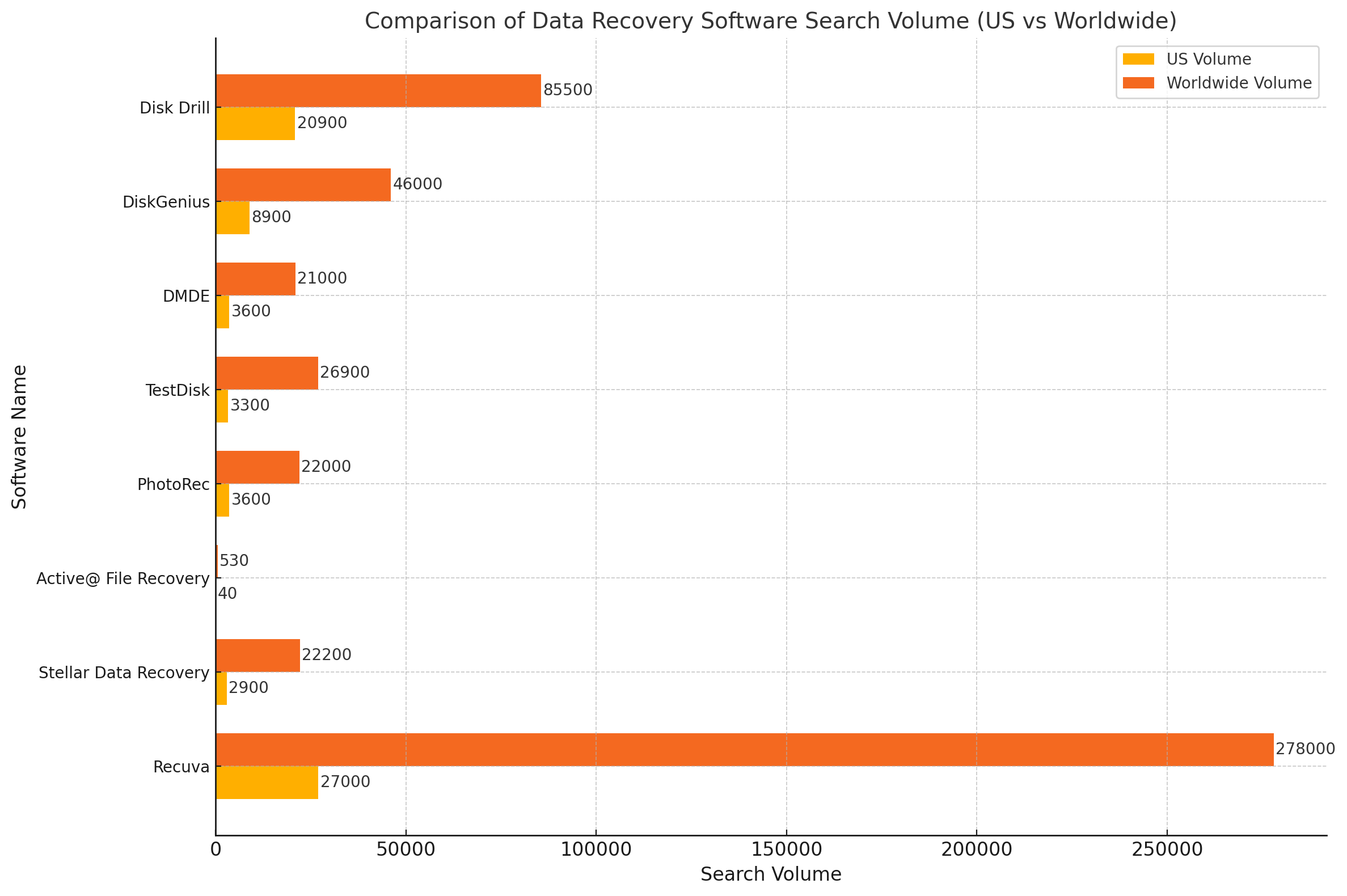
Top 8 USB Data Recovery Software Tools
Now let’s take a close look at each USB data recovery app. All 8 tools listed here are solid options, but we arranged them in a way that reflects our opinion. The closer an app is to #1, the more highly we rate it.
1. Disk Drill

Developer: Cleverfiles | Platform: Windows, macOS | Price: $89 (Lifetime license for one user, two devices); $499 (For business use with advanced features) | Trial/Demo version available: Yes (recovers up to 500MB on Windows) | Recovery speed: Very high
Disk Drill, developed by Cleverfiles, has been on the market for over a decade now. Over the years, it has cemented itself as one of the most reliable tools for USB data recovery. Its recovery algorithms, paired with an intuitive interface, make it suitable for both beginners and advanced users.
Disk Drill Pros:
- Great USB recovery results.
- Cross-platform recovery features.
- The user-friendly interface.
- High scan/recovery speed.
- The program is available on Windows and macOS and supports the scanning of all major file systems, including NTFS, FAT32, APFS, HFS+, and EXT4.
- Filters, previews, and recovers files while scanning.
- Organizes results into categories.
- Can save/resume scan sessions.
- It comes with many additional tools (disk health monitoring, byte-to-byte backup).
- Allows you to perform a free scan to preview recoverable data.
- Shows recovery chances for each file.
- Windows users get up to 500 MB of free data recovery.
Disk Drill Cons:
- The program doesn’t include any built-in features for video or photo repair.
- Lacks tools for partition management or formatting.
- Should you need some direct help, customer service is through email or chat instead of a toll-free line.
Disk Drill is available for Windows and macOS. It has great support for all major file systems, including NTFS, FAT32, exFAT, APFS/HFS+ (on the Mac version), and EXT4, as well as RAW USB drives. In terms of USB data recovery, Disk Drill provides you with everything you need to get your data back quickly and easily.
The program uses an all-in-one scanning algorithm that combines quick, deep, and signature scan modes into a single process. You won’t need to choose between modes or adjust complicated settings (though the option is there if you need it). Everything is handled seamlessly with just a few clicks. Additionally, since it’s cross-platform, you can start your scan on one OS and finish it on another.
What do Quick, Deep, and Signature modes actually mean?
- Quick Scan retrieves recently deleted files by analyzing file table records. It works best when the file system is intact, so file names and folder structures remain preserved. It recovers all deleted files, regardless of type.
- Deep Scan is used for formatted or RAW drives where the file system is damaged or missing. It relies on file system records, if available, to recover files. File names and folder structures may be partially preserved.
- Signature Scan (as a part of Deep Scan) bypasses the file system entirely and identifies files based on unique patterns or "signatures." It works best on minimally fragmented disks but cannot recover file names or folder structures.
It’s clearly designed for both regular users and professionals. The interface is extremely intuitive, all features are easily accessible and the program makes it obvious what your next step is, no matter what you’re doing.
Its file preview feature is one of the best we’ve seen. It can open any file format, as long as you have the appropriate viewer installed on your OS or if it’s natively supported.
Any user can download the program for free and perform a free scan to see if their data is recoverable. Windows users also get up to 500 MB of free recovery to see what the program can do. In addition to this, you can access its other features for free, such as Drive Backup and Data Protection. You can get a lifetime Disk Drill license for $89, which will unlock unlimited data recovery in addition to everything you get with the free version.
We’ve tested Disk Drill extensively, and it performed great with all kinds of storage devices—not just USB drives. Whether it was external hard drives, SSDs, or memory cards, the results were consistently impressive. For a closer look at what it offers, check out our full Disk Drill review. It is also totally safe to use.
2. DiskGenius

Developer: Eassos | Platform: Windows | Price: Standard: $69.90 (one-time payment); Professional: $99.90 (one-time payment, includes advanced recovery and disk utilities) | Trial/Demo version available: Yes (only recovers files smaller than 64 KB) | Recovery speed: Medium
DiskGenius serves two functions: data recovery and disk management. Even as a multipurpose application, it has proven that it’s a capable recovery solution that does a good job of recovering your deleted photos, videos, and documents from USB drives.
DiskGenius Pros:
- The program has very quick scan times, reducing overall recovery time.
- You can clone damaged or failing USB storage devices.
- The free version allows you to recover any USB files below 64 KB and gives you access to many of its additional features.
- It is competitively priced and doesn’t use a subscription-based pricing model.
DiskGenius Cons:
- It can only be installed on Windows machines.
- The user interface is quite technical and challenging to use.
- Its quick and deep scan modes do not support macOS file systems.
The results of our tests show that DiskGenius can handle the recovery of your files from your USB drive, be it working or otherwise. Its swift scan times minimize how much time is spent waiting around, and the application allows for recovery during the scan, making it ideal for those with time constraints.
DiskGenius offers quick, deep, and signature scanning methods. The quick and deep scans work best for Windows systems, as it was unable to scan any of our macOS drives. Additionally, the only Linux file system it supported was EXT4 with its deep scan. Even so, the results from supported file systems were great. Its signature scan, however, yielded mixed results.
When it comes to usability, DiskGenius has room for improvement if it’s trying to cater to a broader user base. Its abundance of features is undoubtedly a plus, but because the UI is poorly optimized, it results in the interface being very technical and hard to navigate. Even figuring out how to scan the USB can feel like a mission.
Overall, it’s an aptly priced data recovery solution that can recover your lost USB data. Just bear in mind its shortcomings, particularly that it’s exclusive to Windows machines and doesn’t support as many file formats as you might like.
As we mentioned, DiskGenius offers more than USB data recovery—its additional disk management tools can be hugely beneficial for users who need partitioning, cloning, or backup features all in one place. To learn more about these extra capabilities, check out our DiskGenius review.
3. DMDE

Developer: DMDE Software | Platform: Windows, macOS, Linux | Price: Free version available; Standard License: $20 (one-time payment, includes basic recovery features); Professional Edition: $48 (one-time payment); Professional Edition: $95 | Trial/Demo version available: Yes (you can recover up to 4000 files from a chosen directory, with an unlimited number of repetitions) | Recovery speed: Medium to Fast
DMDE (DM Disk Editor and Data Recovery Software) is an advanced recovery solution that, despite not being popular amongst regular users, remains a go-to for many recovery experts due to its abundance of forensic features and capabilities.
DMDE Pros:
- The program is available on Windows, macOS, and Linux.
- Licenses are very affordable.
- You can test its recovery abilities with recovery from the current panel with up to 4,000 files per operation.
- The program does an excellent job of recovering your data with its original file names and folder structure.
DMDE Cons:
- It can be difficult to perform recovery due to the complex user interface.
- The signature scanner doesn’t offer much support for modern file formats.
- It could do more in the way of convenience, like session management and preview or recovery during scanning.
DMDE is an advanced recovery solution that’s primarily marketed to professionals, but it has a lot to offer the average user too. In terms of USB recovery specifically, it has some very notable benefits.
DMDE’s quick and deep scans support Windows, macOS, and Linux-based file systems. While some file systems produced mixed results, the overall recoverability was good across all systems. The signature scan doesn’t support many modern file formats by default, but the program allows you to manually add custom file signatures to circumvent this.
The application is available on Windows, Mac, and Linux systems, and does an excellent job of recovering USB data with its original file names and folder structure. Unfortunately, the complex user interface is very difficult to use for regular users, resulting in a learning curve that must be overcome before you can recover your data.
Similarly to DiskGenius, it’s impossible to cover everything DMDE can do in this article. So, check our full DMDE review to learn all about its features and how it can help with professional-level USB data recovery tasks.
4. TestDisk

Developer: CGSecurity | Platform: Windows, macOS, Linux | Price: Free (Open-source) | Trial/Demo version available: Completely free | Recovery speed: Medium to Fast
TestDisk is a free, open-source tool designed to fix structural issues on USB drives, like lost partitions, damaged partition tables, and corrupted file systems. While it technically can recover deleted files, that’s not its main purpose. TestDisk focuses on repair of the drive’s structure to make it usable again (and your files accessible).
It also comes bundled with PhotoRec, a tool built specifically for recovering files, which we’ll cover next.
TestDisk Pros:
- Completely free and open-source.
- No installation is required.
- Can often handle cases where a USB becomes RAW due to file system damage.
- TestDisk can restore all files by restoring the underlying file system.
- Doesn’t use a lot of resources.
TestDisk Cons:
- The user interface is extremely basic.
- There are no direct support options. Instead, you must rely on help from the community in the forum.
- TestDisk scan and recovery times are slow, sometimes taking more than 24 hours on larger disks.
- Despite having a quick scan feature, it’s not as practical for file recovery as some of the other tools on our list.
TestDisk requires some technical know-how since it doesn’t have a graphical interface and runs through command-line instructions.
If your USB drive has problems like missing partitions or isn’t being recognized, TestDisk is a great tool to help restore its functionality.
The fact that this tool is available for free may raise some eyebrows, as free solutions often beg users to question their effectiveness and trustworthiness. Rest assured, TestDisk have been around long enough to build a very trustworthy reputation, especially since the code is all open-source and available to the public.
TestDisk can be pretty intimidating at first (even with guided instructions) since making a mistake could cause more damage than it fixes.
As we mentioned, TestDisk isn’t the easiest tool to use. To avoid any mistakes with it, we recommend checking out our TestDisk review, which includes a detailed guide on how to use it step by step.
5. PhotoRec
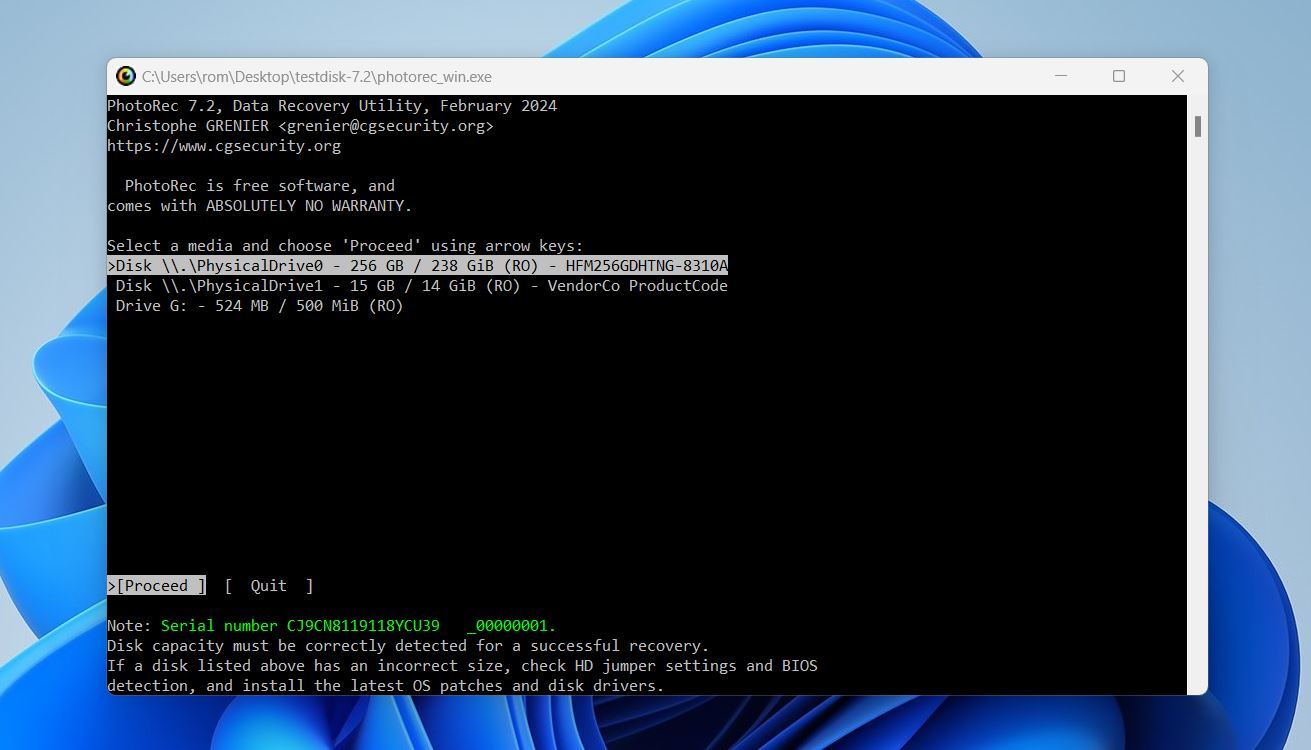
Developer: CGSecurity | Platform: Windows, macOS, Linux | Price: Free (Open-source) | Trial/Demo version available: Completely free | Recovery speed: Medium to Fast
Now to TestDisk’s companion, PhotoRec. As we mentioned earlier, this tool comes bundled with TestDisk and is specifically designed for file recovery. What’s important is that, unlike TestDisk, PhotoRec offers a graphical user interface (but only for Windows users). While the GUI is extremely basic, it’s still far more user-friendly than a command-line setup, and is easier for most people to use.
PhotoRec Pros:
- Completely free and open-source.
- Optional graphical user interface for Windows.
- Supports a large number of file signatures.
- Lets you enable/disable signatures for better results.
- Runs well on low-end computers.
- Works with disks without file systems.
PhotoRec Cons:
- Files can only be recovered by signature.
- The user interface is extremely basic.
- Manual setup needed for scans.
- Selecting devices takes extra steps.
- Can’t create disk backups.
- Tech support limited to forums.
- Doesn’t refresh device list automatically.
- Requires restarting for multiple scans.
- Lacks tools to analyze recovery results.
- Terminal version is hard for beginners.
- No warning for restoring to source drive.
- Not all signatures enabled by default.
PhotoRec is quite capable (and free), which is its main attraction. However, it’s important to understand that, unlike most other tools on this list, PhotoRec relies solely on signature scan mode. This means it can only recover file types listed on its official page, so you’ll want to check compatibility beforehand.
Our tests show that its signature scanner is very impressive, but the lack of any other scan modes guarantees that your recovered data will not retain its original file names or folder structure.
Despite these limitations, PhotoRec remains a great option if your USB drive has completely lost its file system. The fact that you can do this at no cost makes it a valuable tool for specific recovery scenarios.
Be careful with PhotoRec, since it doesn’t warn you about restoring recovered files to the same drive you’re recovering from (this can overwrite the data you’re trying to get back). We’ve covered everything you need to know about it in our full PhotoRec review, so check it out if you want to learn more about how to use it properly.
Also, check out the discussion in our community about its signature scanning mode. It explains what signature scanning is, how it works, and what file types PhotoRec can recover.
6. Active@ File Recovery

Developer: LSoft Technologies | Platform: Windows | Price: Standard License: $29.95; Professional License: $44.95 | Trial/Demo version available: Yes (has a 64kb limit for the maximum file size that can be recovered) | Recovery speed: Medium
Active@ File Recovery, developed by LSoft Technologies, has been around for decades. If your primary desire is to recover a missing file from your USB drive, this downloadable solution delivers precise results. Although it doesn’t come with expansive features, it performs its primary purpose exceptionally well.
Active@ File Recovery Pros:
- Offers QuickScan and SuperScan for in-depth recovery.
- Fast installation.
- The speed at which it finds missing files is above-average for the industry today.
- Custom file signature filters with RegExp support.
Active@ File Recovery Cons:
- Last updated over a year ago.
- Demo version limits recovery to files under 65 KB.
- Interface feels outdated compared to competitors.
- Although the scanning process is straightforward, the recovery work is somewhat complicated.
- The best features are hidden with several layers of menu choices.
- Some file types are not recoverable with this program.
Download Active@ File Recovery
We’d recommend using this file recovery program for USB if you have long names to find. It does an excellent job of locating those sometimes problematic elements that some deep scans can miss.
You’ll also appreciate the capabilities of this USB recovery solution if you save file names in languages other than English. It has more native support on the back end than most other applications so that you can navigate through your scans efficiently.
It is a Windows-only solution, although you can operate it on Apple systems using an emulator. If you have a partitioned drive instead, you’ll want to make sure your USB port is readable through that method before proceeding with a download.
The user interface is quite basic. Everything you need is readily available, but the recovery process isn’t very intuitive off the bat.
A demo version is available for download that will allow you to scan your USB drive for recoverable data and recover any files below 65 KB. Anything above this limit will require a paid license. For more details about its features, pricing, and performance, check out our full Active@ File Recovery review.
7. Stellar Data Recovery

Developer: Stellar | Platform: Windows, macOS | Price: Pro: $69.95/month or $99.95/year; Lifetime License: $149.95 (one-time payment) | Trial/Demo version available: Yes (recovers up to 1GB) | Recovery speed: High
Developed by Stellar Information Technology, this USB data recovery tool was first released in 2000. Stellar Data Recovery is designed to handle a wide range of recovery scenarios, from accidental file deletions to a deleted partition or drive corruption.
Stellar Data Recovery Pros:
- Simple interface.
- You can use this software to recover files and data from almost any portable storage device that connects through your USB port.
- You can manually add new file signatures using sample files.
- The developer offers a complete online walkthrough for the software so that you can learn how to use it almost immediately.
- You have the option to repair corrupted photographs and video files on your USB drive.
- Configurable scan settings.
Stellar Data Recovery Cons:
- If you want to repair corrupted image or video files, you must purchase the premium version of this recovery tool.
- Your download is system-specific, which means you need two licenses to manage individual computers at home.
- No real-time recovery during a scan.
- Free version limited to 1 GB of data recovery.
Download Stellar Data Recovery
We like this USB recovery software option because of the convenience it offers. You’ll get plenty of functionality, ease of use, and straightforward commands. This benefit comes with a price since you’ll pay up to three times more than most competitive products. But, at least you get to trial the software on Windows, with up to 1 GB of free data recovery.
Even though the application is available on Windows and Mac systems, we found that its quick and deep scan abilities were sorely lacking. When put to the test, the application crashed every time we tried to scan any file system (HFS+, APFS, FAT32, exFAT, NTFS, and EXT4). As a result, the only recovery results we could gather were of its signature scan, which even that didn’t show much promise.
Although the application is very easy to use and navigate, its recovery capabilities make it hard to justify the price. Regardless, it remains an option for recovering files from your USB drive by signature, so long as they’re in a supported format.
Our team has rigorously tested Stellar Data Recovery to evaluate its performance across various scenarios. If you want an in-depth look at its capabilities, you can read all about it in our detailed Stellar Data Recovery review.
8. Recuva
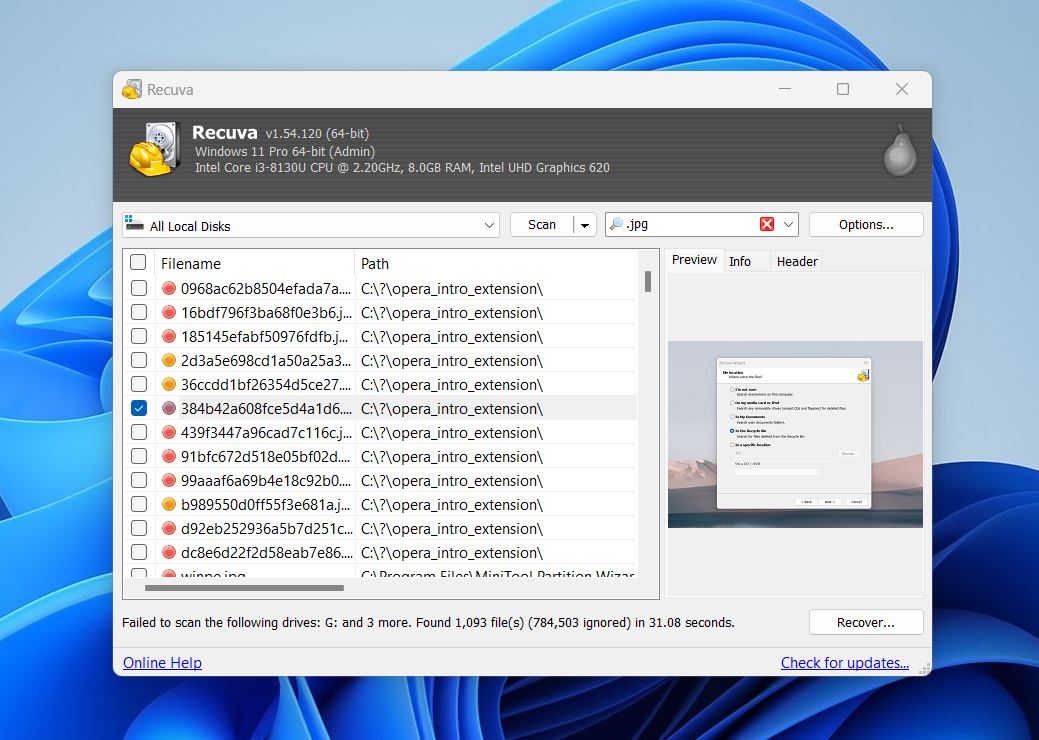
Developer: Piriform (CCleaner) | Platform: Windows| Price: Free Version: Basic file recovery features; Professional: $24.95/year | Trial/Demo version available: Yes | Recovery speed: Medium
And last but not least, Recuva, developed by Piriform (the maker of CCleaner), is a well-known and budget-friendly USB flash recovery tool. First released in 2007, it has become a popular choice for users looking to recover deleted files from USB drives and other storage devices without spending a lot.
Recuva Pros:
- Free with unlimited file recovery.
- Estimates recovery chances.
- Offers simple and advanced operating modes.
- Supports multiple languages.
- Customizable scanner settings for targeted recovery.
- Integrates into the system context menu for quick access.
- Performs fast scans with prompt results.
- Low resource usage.
- Small application size.
Recuva cons:
- Struggles to recover folder trees and file names accurately.
- Recovery odds estimation is often unreliable.
- Cannot scan entire disks, only partitions.
- Outdated interface.
- Preview options are limited.
- Switching views for found files is unintuitive.
- Limited and outdated file signatures for modern formats.
- No additional features commonly found in modern recovery tools.
The results of our tests show that Recuva can handle basic file recovery from USB drives and other storage devices effectively. Its quick scan times and lightweight nature make it ideal for users who want a fast solution for recently deleted files. While it lacks some of the advanced features found in other tools, its simplicity and free availability give it a strong appeal for casual users.
Recuva offers both quick and deep scan modes, but its reliance on limited and outdated file signatures holds it back in more complex recovery scenarios. It performed well with FAT32 and NTFS file systems, recovering files from deleted and formatted USB drives. However, it struggled with RAW drives and couldn’t detect or recover modern file types like newer photo (ARW, CRW) and video formats (ARI), which limits its overall usefulness.
Usability is a mixed bag. While the interface is simple and beginner-friendly, its outdated design and lack of refinement may frustrate users accustomed to more modern tools. But overall, Recuva is a decent option for basic USB recovery tasks. And hey, it’s free after all.
Just like with all the other flash drive recovery apps on this list, we have a detailed review of Recuva as well.
Honorable Mentions and Products to Avoid
We can’t fit everything on our list. Here are some honorable mentions that we took into consideration but didn’t quite make the cut. Each tool has its own advantages and disadvantages that you should bear in mind, just like those on our list.
👌 Worth to try
Some additional downloads for USB recovery worth taking a look at today include:
- EaseUS - EaseUS is a very popular USB recovery option with great recovery abilities. Unfortunately, its subscription-based license model is priced quite high, making it an unappealing option for some. Learn more in our EaseUS review.
- R-Studio - R-Studio is one of the best in the biz. It’s a highly advanced recovery tool that‘s great for USB recovery. However, its targeted audience is professionals, as reflected by its highly technical user interface. We go deeper into it in our R-Studio review.
- Data Rescue - Data Rescue has some decent recovery abilities, but not for all file systems. Check out our Data Rescue review for more information.
- Wondershare Recoverit - Wondershare Recoverit’s refined user interface makes USB recovery a breeze. But, its quick scanner needs some work. We cover this tool more in-depth in our Wondershare Recoverit review.
- UFS Explorer - A reliable tool with good recovery options for USB drives and more, known for handling complex cases. Read about it in our review.
- DiskDigger (PC) - A lightweight tool with straightforward recovery features, suitable for basic USB recovery tasks. Learn more about it in our DiskDigger review.
✋ Avoid
During this review, we also found some products to stay away from whenever possible:
- Acronis Revive - Acronis Revive has been discontinued. Therefore, it will not stay up-to-date with modern file signatures, reducing your overall recoverability.
- UndeleteMyFiles Pro - The results of our testing indicate that this recovery tool is barely capable of recovering anything. Therefore, we recommend avoiding it if you need to perform USB recovery.
- Windows File Recovery - Microsoft’s official recovery tool has decent recovery, but very poor support for different file types and file systems. It also uses a challenging CLI. You can read more about it in our “investigation” on WinFRGUI.
- Undelete 360 - Despite its attractively low price point, Undelete 360’s recovery abilities are very poor. It doesn’t support deep/signature scanning, and its quick scanner produced disappointing results.
Not Sure What to Choose? Here’s a Quick Comparison of Flash Drive Data Recovery Apps We Reviewed
If you’ve read through all our recommendations and still aren’t certain which USB flash drive recovery software is right for you, here’s a compact side-by-side comparison of the top tools from this article. We’ve compiled the most important info—like price, trial/demo availability, and a simple 5-star rating based on our own hands-on experience with each tool’s interface/usability and recovery performance.
Software |
Platform |
Price |
Free/Trial/Demo |
Recovery Speed |
Interface/Usability |
Recovery Performance |
Disk Drill |
Windows, macOS |
$89 (Lifetime personal) $499 (Business) |
Yes, up to 500 MB free on Windows |
Very High |
★★★★★ |
★★★★★ |
DiskGenius |
Windows |
Standard: $69.90 Professional: $99.90 |
Yes, free recovers files < 64 KB |
Medium |
★★★ |
★★★★ |
DMDE |
Windows, macOS, Linux |
Starts at $20 (Standard License) |
Yes, up to 4000 files per operation |
Medium–Fast |
★★★ |
★★★★½ |
TestDisk |
Windows, macOS, Linux |
Free (Open-source) |
N/A |
Medium–Fast |
★★ |
★★★★ |
PhotoRec |
Windows, macOS, Linux |
Free (Open-source) |
N/A |
Medium–Fast |
★★★ |
★★★★ |
Active@ File Recovery |
Windows |
Standard: $29.95 Professional: $44.95 |
Yes, demo recovers files < 65 KB |
Medium |
★★★½ |
★★★½ |
Stellar Data Recovery |
Windows, macOS |
From $69.95/month or $99.95/year $149.95 Lifetime |
Yes, up to 1 GB free |
High |
★★★★ |
★★★½ |
Recuva |
Windows |
Free version Pro: $24.95/year |
Yes (Free version is fully functional) |
Medium |
★★★★ |
★★★ |
Which USB Recovery App Is Best in Our Opinion?
As you probably saw in the preview table, our number one choice for the best USB recovery software is Disk Drill.
We can put it in a single word: balance. Disk Drill strikes an ideal balance between user-friendliness, powerful recovery algorithms, and flexible pricing options. Beginners can start recovering lost data with only a few clicks, but don’t let its convenience fool you—under the hood, it’s a very sophisticated USB data recovery tool. Its interface, scanning modes, and flexible pricing make it a go-to option for anyone looking to restore files from a damaged, corrupted, or formatted flash drive.
That said, other flash drive recovery apps on our list absolutely deserve attention, too. You can’t go wrong with programs like DiskGenius or DMDE—they may not be as modern or intuitive, but they still deliver where it counts with reliable data retrieval. And even a tool like TestDisk, which some might call “ugly” in terms of interface, can be indispensable in specific USB data recovery scenarios—especially with serious partition or file system issues.
So, as you can see, there’s no shortage of great USB recovery solutions. Each one has its strengths and weaknesses, and the right choice ultimately depends on your budget, technical skill level, and specific needs.
FAQ
What Is a USB recovery tool and how does It work?
A USB recovery tool is a specialized software program designed to scan your USB flash drive for lost or deleted data and then restore it to a safe location. Under the hood, these tools use scanning algorithms to detect and reconstruct file remnants left on the USB. Once the tool identifies recoverable files, you can preview them (in many cases) and select which ones to actually restore.
Is there any free USB recovery software?
Absolutely! Free USB recovery software does exist. TestDisk and PhotoRec, for example, are open-source and completely free to use. Recuva also has a free version for Windows that allows you to recover an unlimited amount of data.
And many others—such as Disk Drill, DiskGenius, or Stellar Data Recovery—offer free trial or demo versions.
You can also check out the discussion "Is there any free unlimited data recovery software without restrictions?" in our community for more options.
What Is the best flash drive recovery software for beginners?
In our opinion, Disk Drill is the best flash drive recovery software for beginners in terms of ease of use, intuitive design, and overall recovery process. Simply open the program, select your USB drive, and start the scan without dealing with complicated settings. Another beginner-friendly choice is Stellar Data Recovery, which also offers a streamlined interface and a trial version.
How long does USB data recovery typically take?
The recovery process can range from just a few minutes to several hours; it depends on multiple factors. The size of your USB drive, the level of damage or corruption, and the specific scanning method (quick vs. deep scan) all play a part in how long it takes.
Can a USB flash recovery tool restore data from a damaged drive?
It depends on the type of damage. If the damage is logical (e.g., corrupted file system, accidental formatting), then most data recovery software can restore a good portion—or sometimes all—of the lost files. However, if the drive has severe physical damage (like broken components or a malfunctioning controller), software alone may not help. In such cases, a professional data recovery service with specialized equipment is often required. But be prepared—finding an offline data recovery center that won’t cost you a fortune can be a tricky task.
Is flash drive recovery software safe to use?
Generally, yes. All of the apps in this article come from reliable developers and have been tested for harmful components, to make sure they don’t carry viruses or spyware.
Also these pen drive recovery software are designed to read from your USB drive rather than make destructive changes, so your existing data remains intact.
Does Windows 10 have a native USB recovery tool?
No, Windows 10 (or the newer Windows 11) doesn’t include any USB data recovery tools out of the box. While Windows File Recovery is an option, it’s not built into the system—you need to download it from the Microsoft Store.
It does offer basic repair utilities like CHKDSK for checking drive health and Disk Management for partition management, but these tools are not designed for recovering lost or deleted data. For actual data recovery, you’ll need to rely on third-party software.
This article was written by Robert Agar, a Staff Writer at Handy Recovery Advisor. It was recently updated by Jordan Jamieson-Mane. It was also verified for technical accuracy by Andrey Vasilyev, our editorial advisor.
Curious about our content creation process? Take a look at our Editor Guidelines.

