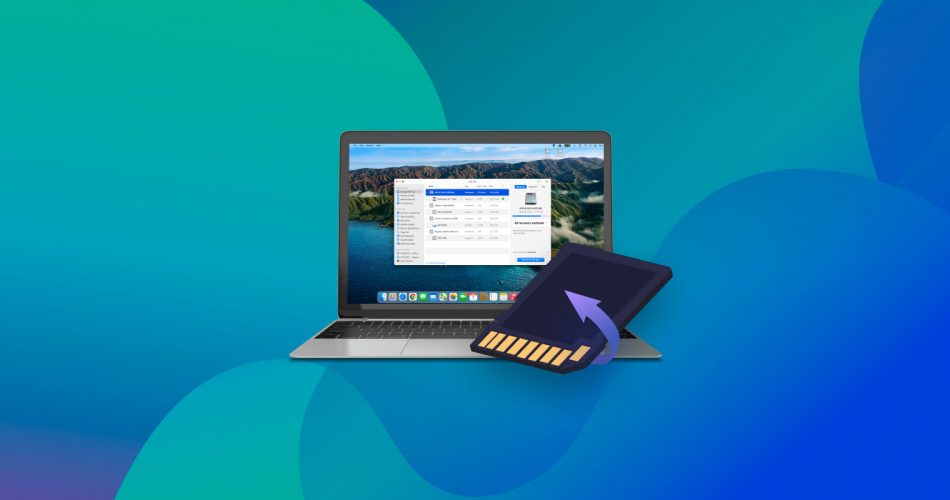In this article, we will look at the best third-party SD card recovery software for Mac. The software solutions we discuss enable you to retrieve files that have been lost or deleted from an SD card by human error, malware, accidental formatting, or any other reason.
Accidentally deleted some files on your SD card and need to get them back?
There are several reasons for data loss, such as accidental deletion, formatting, device malfunction, or malware attack. While there are a ton of data recovery tools for macOS out there, we picked out the top 8 best SD card recovery tools for Mac.
Before moving on to our complete ranking, here is a quick recap:
So, get your SD card and your Mac ready. We’ve got some fixing to do.
What Makes SD Card Recovery Software Good Enough To Be On This List?
An abundance of features isn’t enough for an SD card recovery tool to be considered good. The program needs to be accessible, versatile, priced correctly, and more. We know this. So, here’s a complete list of parameters we used to evaluate the SD card recovery programs mentioned in this article:
- 🗂️ File System Compatibility: A good SD card recovery program should support more than just Mac-specific file systems (HFS+, and APFS). Support for exFAT, and FAT16/32 file systems is crucial. Support for NTFS is a bonus. Many SD cards used on both Windows, and Mac computers, are formatted in the exFAT file system. File system-based recovery option is also important for recovering metadata (file names and structure).
- ✅ Recovery Capabilities: This is a wide parameter. A decent SD card data recovery tool needs to be adept at recovering data from functional, as well as corrupt SD cards. Often, users wish to recover specific file types, so—the more file formats the program recognizes, the better. Each data loss situation is unique, so the program must support data recovery from a range of data loss scenarios like accidental deletion, formatting, malware attacks, and more.
- 📈 Google Search Volume: Some SD card recovery tools are popular for a reason—they have been around for a long time, and have helped countless people recover their data. It’s best to give these programs the benefit of the doubt. A clear indication of an SD card recovery tool’s popularity is its search volume.
- 🧑🏼🦰 User Reviews: We wanted to include all highly-rated solutions. Besides, a first-hand experience or a user review is one of the most valuable elements when it comes to reviewing any type of software.
- 🛝 Ease of Use: You shouldn’t have to be a tech whiz to use an SD card recovery tool. That’s why, the most popular programs use a simple UI, and a wizard-based approach. We’ve only included programs that don’t require extensive technical knowledge to use.
- 📊 Extra Features: Features like file preview, file sorting, scan modes, disk image creation and scanning—all greatly improve your experience of using an SD card data recovery app. We’ve kept an eye out for these features.
- 💰 Value for Money: You can’t put a price on the files you lost from your SD card. They could be important photos, videos, and documents. If a tool successfully recovers all your data, it’s very well worth the price. However, it’s still important to consider what else a program offers than just recovering SD card data. A value-for-money tool usually has several useful features extending beyond data recovery, which justify its price tag.
Top 8 Best SD Card Recovery Software for Mac
Here is an overview of the eight best SD card recovery software for Mac that our team recommends. Hopefully, you can find a program from this list that will help you recover your files safely and soundly.
1. Disk Drill for Mac
Disk Drill has always been on top of our rankings, and for many good reasons. It is a comprehensive data recovery tool that can deliver professional results, yet it’s still very easy to use.

Pros:
- A clean UI, with in-built tutorials.
- Recognizes and recovers over 400 file formats.
- Supports file preview.
- Clearly mentions recovery chances.
- Supports functional, and corrupt SD cards.
- Can create and scan disk images—crucial against protecting, and preventing further data loss.
- Loads of additional features like Byte-to-byte backup, and Recovery Vault.
Cons:
- No phone support.
- The free trial only lets you preview files, not recover them.
User Experience
Disk Drill’s data recovery process is very simple, which makes it easy for anyone to recover lost and deleted data. Just connect the SD card to your Mac and with just a few clicks, you can select that disk for recovery and start scanning for files. When the scan is complete, you can preview the files that you want to recover.
Disk Drill also gets a plus point for its capability to recover files even on a corrupted or reformatted SD Card. Aside from Disk Drill’s superior data recovery, this software has a lot of added features to protect your files such as byte-to-byte backup and data protection. You can also do a disk cleanup to help prevent malware.
Price: It has a free trial version. $89 for the Pro version, and $499 for an Enterprise license.
OS Version: Supports macOS versions 10.5 (Yosemite) to 14 (Sonoma).
Read more: Disk Drill review.
2. R-Studio
R-Studio was developed for professionals so an average user may find the interface quite intimidating. But if you are tech-savvy and like learning new things, R-Studio is definitely worth a try because of how extensive their recovery is.

Pros:
- Effective in a diverse range of SD card data loss scenarios.
- Supports numerous file systems in addition to Mac-specific ones.
- Supports disk image creation, and scanning.
- In-built Hex viewer to analyze RAW data.
Cons:
- Complex UI, and feature-set, aimed at technical users only.
- The preview window opens up separately which previewing numerous files, tedious.
- No real-time scan results. You need to wait for the scan to complete before previewing files.
User Experience
Professionals love R-Studio because of its advanced data recovery features. R-Studio includes network recovery and advanced capabilities that repair damaged RAID implementations. It also supports NTFS, NTFS5, ReFS, FAT12/16/32, exFAT, HFS/HFS+ and APFS (Macintosh), Little and Big Endian variants of UFS1/UFS2 (FreeBSD/OpenBSD/NetBSD/Solaris) and Ext2/Ext3/Ext4 FS (Linux) partitions and all storage devices.
So, not only is it compatible with almost all SD card formats out there, but you can also use the tool for other storage drives.
R-Studio also lets you preview your files before recovering them if you are not yet ready to fully commit to this software. And if you find the interface a bit confusing, R-Studio has a detailed online manual and help.
Price: Free version recovers files up to 265 KB in size. The paid version costs $79.99. Several license tiers are available.
OS Version: Supports macOS X 10.5 (Yosemite) to macOS 14 (Sonoma). However, the official website doesn’t mention any support for macOS 14.
Read more: R-Studio review.
3. Stellar Data Recovery
One of the top-rated tools for SD card recovery is Stellar Data Recovery. The program deserves recognition because it has a lot of different products for recovering data and corrupted files on all sorts of SD card formats. To top it off, it’s very easy to use.

Pros:
- Straightforward data recovery process accompanied by a simple UI.
- Lets you preview files before recovery.
- Photo and video repair features in the program’s premium version.
- 30-day moneyback guarantee.
Cons:
- Annual license option only. No lifetime license available.
- Doesn’t support Apple Silicon (M1, M2, M3) chips natively. The program may work on these Macs, but the performance may be subpar compared to other programs that natively support Apple Silicon.
- Limited file type support compared to other SD card recovery programs.
Download Stellar Data Recovery
User Experience
Stellar Data Recovery has a no-frill, 3-step data recovery and its users love it. With this software, all you have to do is filter what type of data you’re looking for, pick the SD card you want to scan, and select the files you want to recover. By filtering the types of files you’re looking for, the scan is much quicker and more efficient.
They also have a detailed user manual and an installation guide to help first-timers. It is recommended that you upgrade to the paid versions if you want to enjoy other features such as recovering files from lost partitions, repairing corrupted or distorted files, and extracting thumbnails of images.
Price: Free recovery up to 1 GB. The paid plans start at $59.99/year, and go up to $149/year.
OS Version: Supports macOS X 10.12 (Yosemite) to macOS 14 (Sonoma).
Read more: Stellar Data Recovery review.
4. Recoverit by Wondershare
This software has been around since 2003 and has gained the loyalty of thousands of data recovery users since then. With a recovery rate of 96 percent, this software has stood the test of time and delivered flawlessly.

Pros:
- Clean UI.
- Recognizes over 1000 file types.
- File repair.
- Preview files before recovery.
Cons:
- Complicated license tiers.
- The lower license tiers miss out on crucial features, nudging users to always buy the more costly license.
User Experience
It is important to note that the free version of Recoverit by Wondershare has a cap of 100MB for file recovery. So if you are looking to recover a big amount of files from your SD card, then upgrade to the paid license. Don't worry, if you aren’t satisfied with the features and services, the software has a seven-day money-back guarantee.
Recoverit by Wondershare has a three-step recovery process, all on a clean interface. The average score on TrustScore is 4.3, and users are praising the software for its recovery speed and customer support. Most users also mentioned how it’s very easy to use, like literally plug and play.
This is the only software that supports 1000+ file formats and is compatible with dozens of SD card formats. It also offers free technical support assistance.
Price: Free recovery up to 100 MB. Anything more, and you’ll need one of the paid plans, priced at $79.99 and above.
OS version: Supports macOS X 10.10 (Yosemite) up to macOS 14 (Sonoma)
Read more: Recoverit by Wondershare review.
5. EaseUS Data Recovery Wizard
EaseUS Data Recovery Wizard has been one of the best SD card recovery software for years. The program is arguably the easiest to use on this list and their free plan is more than generous.

Pros:
- Extremely easy to use.
- Lets you recover data directly to a cloud service.
- Search functionality that lets you find files by filename and extension.
- 24*5 customer support.
Cons:
- Limited preview feature.
- Slow performance when scanning FAT32 and exFAT drives.
- Expensive.
Download EaseUS Data Recovery Wizard
User Experience
EaseUS Data Recovery Wizard, as its name suggests, puts ease of use first. This makes the program applicable to all users, even ones who aren’t tech-savvy. This software has two scanning modes. A quick scan and a deep scan. The deep scan will take some time, but you can recover your files even while the scan is underway.
The free version is pretty generous and you can recover up to 2GB worth of files, which is more than most free plans from other tools. If you want to upgrade your plan, you’ll unlock more features as well, like remote one-on-one assistance with a professional. Although if you want professional, one-on-one remote assistance, you have to upgrade your plan.
Price: Free recovery up to 2 GB. The lifetime license costs $169.95. The monthly and yearly subscriptions are priced at $89.95, and $119.95 respectively.
OS Version: Supports macOS X 10.6 (Snow Leopard) to macOS 14 (Sonoma).
Read more: EaseUS Data Recovery review.
6. Remo Recover
Remo Recover may be the least popular among the batch, but it does not mean it is inferior to other Mac SD card recovery software.

Pros:
- Supports over 500 file types.
- Lets you save scans and resume them later.
- Lets you scan for particular file types, saving time.
- Approachable and user-friendly interface.
Cons:
- Slow scanning speeds.
- Inability to sort files by type.
User Experience
There are several errors that an SD card can have, like ‘SD card not showing files’ and ‘unrecognized memory card’. Remo Recover can help you recover your files even if your SD card has these errors.
It can also recover data from various memory card brands, external hard drives, and other storage media. The interface is familiar, so you will not get lost in navigating the software. In addition to that, this memory card software for Mac works with a read-only mode interface to safely recover any format without any alteration.
Price: Free version lets you preview files, not recover them. There are two paid versions available—Media Version, and the Pro Version—costing $69.97, and $94.97 respectively.
OS Version: The website lists support for macOS X 10.6 (Snow Leopard) through macOS 13 (Monterey). However, the program runs on macOS 14 (Sonoma) too.
Read more: Remo Recover review.
7. PhotoRec
PhotoRec specializes in SD card recovery software and it is open-source. You can get unlimited file recovery but you have to be familiar with the command-line user interface.

Pros:
- Free and open-source.
- Bypasses the file system, making it highly effective at recovering data from damaged, or corrupt SD cards.
- Non-destructive data recovery process.
- Supports more than 430 file types.
Cons:
- Difficult to use because of its command-line UI.
- No file preview.
- Doesn’t recover original filenames and paths.
User Experience
Despite its name, Photorec doesn’t just recover photos. In fact, it is capable of recovering 400+ file types including videos, archives, documents, and other media formats. Since it’s only focused on data recovery, you can trust that Photorec is up to the task. Also, the recovery process of PhotoRec is pretty stable.
As we mentioned, the only downside of this software is really the interface. But it’s free forever with unlimited file data recovery, so who are we to complain? If you don’t have the cash to shell out nearly a hundred bucks on subscription fees, YouTube tutorials and PhotoRec are your next best friend.
Price: Free.
OS Version: The official website says that PhotoRec supports macOS X 10.6 (Snow Leopard) to macOS 12 (Monterey). However, it works great on macOS 13 (Ventura), and macOS 14 (Sonoma) as well.
Read more: PhotoRec review.
8. Data Rescue
Data Rescue is nowhere near as popular as the other tools on this list. Nevertheless, we believe it deserves a mention—thanks to its surprisingly effective data recovery algorithm, robust customer support, and simple UI.

Pros:
- Contains features for technical and non-technical users alike.
- Simple UI.
- Lets you search and filter files using various parameters.
- Can find files with unfamiliar signatures using a unique learning algorithm.
Cons:
- Deep scans are quite slow.
- Requires a constant connection to the internet.
- Can’t pause or resume scans.
User Experience
Data Rescue’s UI looks outdated but in a good way. The wizard-based data recovery process ensures you don’t feel lost at any point during the SD card data recovery process. The program first performs a Quick Scan. If need be, you can then opt for a Deep Scan. Although scans cannot be paused and resumed, the last completed scan is saved and can be retrieved in the next session.
The supported file systems include NTFS, HFS+, FAT, exFAT, APFS, and MFS. Data Rescue’s free version lets new users recover up to 1 GB of data. Anything more requires a paid license.
Data Rescue also includes features like a HEX viewer, virtual RAID support, and allocation block layout for more technical users.
Price: Free trial letting you recover up to 1 GB of files. The paid license plans start at $79.
OS Version: Again, the official website mentions support for macOS X 10.12 (Sierra) to macOS 13 (Ventura). But, the program works on macOS 14 (Sonoma) as well.
Read more: Data Rescue review.
FAQ
Is it possible to recover data from an SD card?
Yes, it's possible to recover deleted data from a memory card using data recovery software as long as the following conditions are met: the data hasn't been overwritten, the memory card isn't physically damaged, and the data recovery software tool supports the data file format.
How do I recover files from my SD card on my Mac for free?
You can recover files from your SD card on a Mac by using data recovery software. Some software is completely free, while others offer a free trial or demo.
What is the best macOS data recovery software for SD cards?
For us, Disk Drill will be our top choice. But for free data recovery of up to 2GB, we recommend EaseUS Data Recovery Wizard. If you have the time and patience to learn a bit of code, PhotoRec is a free alternative with unlimited file data recovery.
Overall Thoughts
Each SD card recovery tool mentioned in our list has its own pros and cons. Selecting one will depend on what features you value over others. Remember to ensure the program supports your SD card’s file system and the macOS version you’ll run it on.
We can confidently recommend Disk Drill If you want a balanced data recovery tool that’s easy to use, priced correctly, and packed with features that add value. These factors and more are why the tool occupied the first spot on this list.
If you’re a technical user, willing to miss out on quality-of-life features like file preview, filename retrieval, and the lack of a GUI, PhotoRec just might be the tool for you.
Remember, no SD card recovery tool offers a 100% recovery guarantee. In case your data is too valuable, and you don’t want to take any chances whatsoever, skipping DIY recovery, and contacting a professional data recovery company may be a better option.
This article was written by Mako Young, a Contributing Writer at Handy Recovery Advisor. It was recently updated by Manuviraj Godara. It was also verified for technical accuracy by Andrey Vasilyev, our editorial advisor.
Curious about our content creation process? Take a look at our Editor Guidelines.