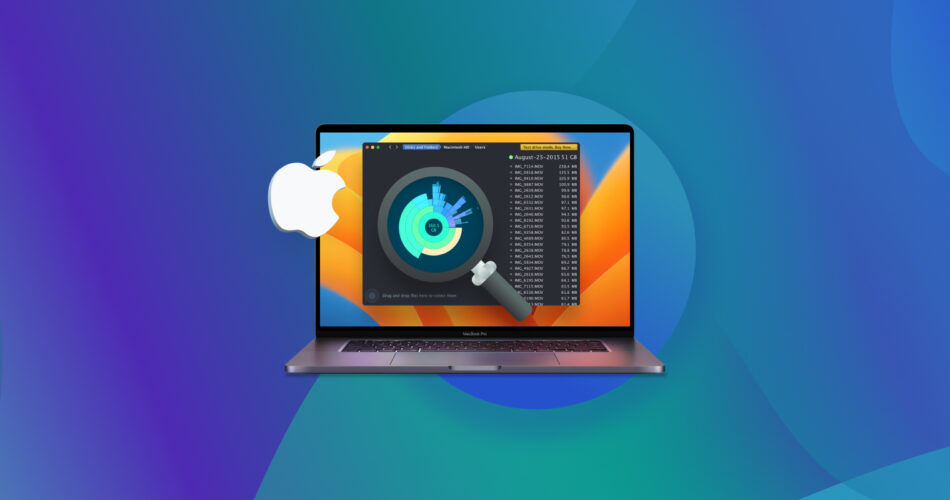Are you running out of your Mac storage space and are not sure where it all went? Instead of wasting valuable time by manually analyzing the content of your folders, it’s much more efficient to use a disk space analyzer Mac app.
In this article, we’re zeroing in on reviewing and testing the top disk space analyzers for Mac to use in 2024. These tools are lifesavers for pinpointing and zapping the biggest storage hogs, so you can free up space for the stuff that matters.
Top 7 Best Mac Disk Usage Analyzers
In our quest to find the ultimate disk usage analyzer for Mac users, we rigorously tested seven standout tools. Our testing ground was an M1 MacBook Air equipped with the latest macOS Sonoma version available at the time.
Our comprehensive testing covered a range of criteria, including ease of use, feature set, compatibility with macOS, and performance efficiency on the M1 chip. We’ve compiled our findings in a detailed table below, providing a quick snapshot of each tool’s pricing and their most notable features. This should help you easily compare and choose the right disk space analyzer for your Mac:
| # | Tool Name | Price (USD) | Notable Features |
|---|---|---|---|
1 |
CleverFiles Cleaner |
$2.99 |
Nested folders representation, analyzes various storage locations |
2 |
DaisyDisk |
$9.99 |
Visual disk space analyzer, compatible with Apple Silicon Macs |
3 |
Grand Perspective |
Free/$2.99 |
Maps storage device, shows files as proportional rectangles |
4 |
Disk Inventory X |
Free |
Treemap visualizations, list view of files and folders |
5 |
Disk Space Analyzer Pro |
$13.99 |
Cleans purgeable space, user-friendly design |
6 |
CleanMyMac X |
Starts at $39.95 |
Space Lens feature, Large & Old Files feature, system cleaning tools |
7 |
ncdu |
Free |
Powerful text-based software, ideal for server administration |
1. CleverFiles Cleaner
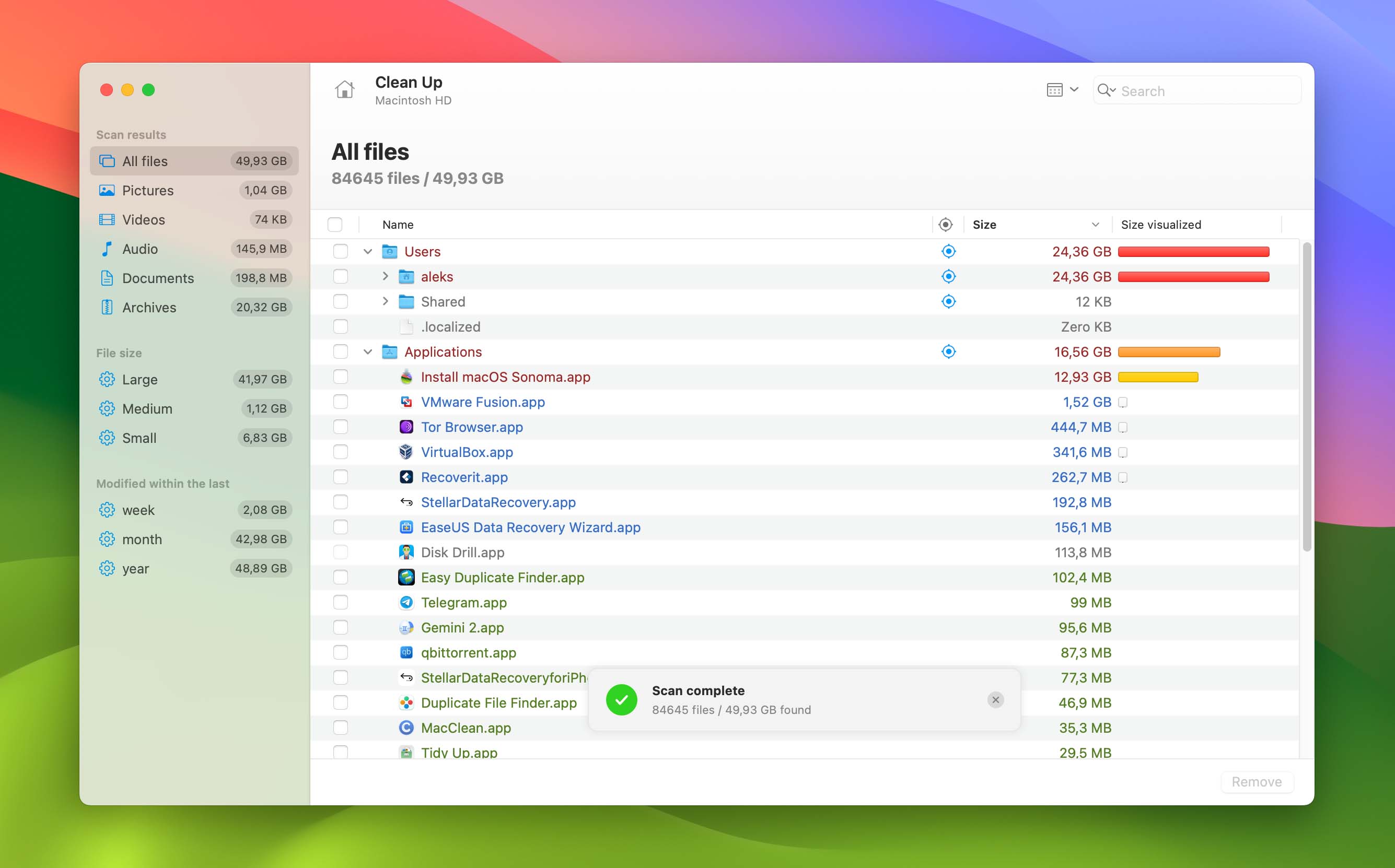
CleverFiles Cleaner, developed by the people behind Disk Drill, a popular data recovery software for Mac, isn’t free, but we think it’s well worth its small price.
Key features:
- Rapid visual mapping of disks and folders.
- Compatible with various disk types including HDDs, SSDs, and USB drives.
- Offers three distinct viewing modes for diverse analysis needs.
- Color-coded folders for swift identification of large files.
- Provides both automatic and manual filtering options.
- Enables saving and reloading of visualization sessions for future reference.
- Capable of visualizing contents on network drives.
Pros:
- Modern user interface
- Great performance
- Adjustable scanning depth
- Flexible file filters
- Save/load scan sessions
Cons:
- Not free
Some of the best macOS disk space analyzers focus on creating stunning usage visualizations that, while pleasant to look at, don’t always make the identification of large files as effortless as it can be. That’s why CleverFiles Cleaner relies on familiar nested folders to represent found data, with flexible filters and multiple columns that enable you to sort data by file/folder type, size, or name.
You can use CleverFiles Cleaner to analyze any storage location reachable from your Mac, including internal/external hard drives, memory cards, USB flash drives, and even network-attached drives or cloud storage folders. When scanning huge collections of files, you can take advantage of adjustable scanning depth to prevent the Mac storage analyzer from going inside every single subfolder.
Price: $2.99 for a lifetime license
Compatibility: Requires macOS 10.12.6 or later
2. DaisyDisk

There isn’t a better-looking macOS disk usage visualizer than DaisyDisk, but pretty things tend to be pricey.
Key features:
- Admin mode scanning to uncover hidden files.
- Special feature to manage and purge macOS snapshots.
- Quick file preview with a simple keyboard shortcut.
- Strict privacy policy: all data remains local, with no tracking.
- Multi-language support for a global user base.
Pros:
- Gorgeous visualizations
- Speedy performance
- Frequently updated
- Regularly discounted
Cons:
- Pricey for what it does
DaisyDisk is commonly featured as an example of a third-party Mac app done right. Indeed, there’s no denying that this disk space analyzer is both pleasant to look at and enjoyable to use. Best of all, it also performs exceptionally well, with scanning taking only a few seconds on most modern Macs.
The first version of DaisyDisk was released by Software Ambience in 2008, and updates haven’t stopped arriving since then. The latest version is fully compatible with Apple Silicon Macs, and you can download it both from the Mac App Store and the official website. We recommend you wait for a major shopping holiday with your purchase because DaisyDisk is often discounted by as much as 50%!
Price: $9.99 for a lifetime license
Compatibility: macOS 10.13 or newer
3. Grand Perspective

Grand Perspective is an excellent open-source macOS disk usage analyzer that can be yours for free if you download it from its official website.
Key features:
- Free and open-source, perfect for budget-conscious users.
- Uses tree maps for a unique visual representation of disk usage.
- Files from the same folder are grouped and color-coded for easy identification.
- Quick search feature to easily find files by name.
- File and folder preview with Quick Look integration.
Pros:
- Can be downloaded for free
- Open source
- Updated multiple times a year
- Fast and reliable
Cons:
- Removing many files takes time
This small utility can quickly create a map of your storage device, showing each file as a rectangle whose area is proportional to the amount of storage space it occupies. Files that are located in the same folder are grouped together and highlighted in the same color.
The only problem with Grand Perspective’s approach is that it can take a lot of time to find unnecessary files and delete them because you have to hover your mouse cursor above each rectangle to see the name and size of the file it represents.
Price: Completely free when downloaded directly from its website ($2.99 from the Mac App Store)
Compatibility: Requires macOS 11.0 or later.
4. Disk Inventory X

If you’re looking for an alternative to WinDirStat, then this disk usage utility for Mac is your best bet.
Key features:
- Based on the layout algorithm of KDirStat.
- Draws inspiration from WinDirStat for its functionality and design.
- Free and open-source, perfect for budget-conscious Mac users.
- Offers a detailed list view alongside treemap for comprehensive analysis.
- Simple and straightforward user interface, reminiscent of classic Mac OS X.
Pros:
- Completely free
- Open source
- Multiple ways to find space hogs
Cons:
- Outdated
Disk Inventory X is completely free and open source, released under the GNU General Public License. Sadly, it hasn’t been updated since 2019, and its user interface certainly doesn’t look like a modern Mac app (more like a relic from the days of Mac OS X.
Still, the application deserves a place on this list because it simultaneously creates treemap-based visualizations and shows found folders and files in a list view right next to it. What’s more, Disk Inventory X provides many filetype filters that can be activated with a simple click.
Price: Completely free
Compatibility: macOS 10.13 – 10.15
5. Disk Space Analyzer Pro

Nektony’s disk space analyzer for Mac is so well-designed that you’ll look forward to using it.
Key features:
- Sleek and user-friendly interface, making disk management a breeze
- Quick scanning algorithm for fast and efficient analysis
- Sunburst chart visualization for an intuitive view of disk usage
- Scans Dropbox, Google Drive, and other external storages for unnecessary files
- Supports scanning of custom folders and disks for custom analysis
Pros:
- Great-looking user interface
- Free version available
- Can free up purgeable space
Cons:
- More expensive than its competition
Anyone who has used at least one or two software applications developed by Nektony knows that the Ukraine-based software company knows how to make powerful features accessible and enjoyable to use, and Disk Space Analyzer Pro is yet another testament to their prowess.
Yes, the disk space analyzer is more expensive than most other apps featured in this article, but it does a lot to justify its price. We especially like the option to easily clean purgeable space, which is often occupied by useless caches and other system junk.
Price: $13.99 for a lifetime license
Compatibility: Requires macOS 10.13 or later
6. CleanMyMac X

CleanMyMac X is the most popular Mac cleaner, and it happens to come with an excellent disk space analyzer feature.
Key features:
- Space Lens feature for a detailed map of storage usage
- Large & Old Files tool to identify and remove old, bulky file
- Comprehensive Mac cleaning capabilities beyond just disk analysis
- Smart Scan for easy, one-click optimization
- User-friendly interface with easy navigation
Pros:
- Countless positive reviews
- A lot of features
- Nice all-in-one package
Cons:
- Expensive
- Jack of all trades and master of none
Downloading a feature-packed Mac cleaner just to analyze disk space may seem like overkill, but CleanMyMac X is such a nice app that we find it difficult to resist it. Its space analyzer feature is called Space Lens, and it produces a neat map of your storage, making it easy to see which folders take up the most space and what their content is.
There’s also a feature called Large & Old Files, and it does exactly what it says: finds all large and old files so that you can painlessly get rid of them. Sure, many other disk space analyzers do the same and better, but they don’t come with a ton of other system cleaning tools. If you have use for them, then the price of CleanMyMac X should be easy to swallow.
Price: Starts at $39.95
Compatibility: macOS 10.13 and higher
7. ncdu
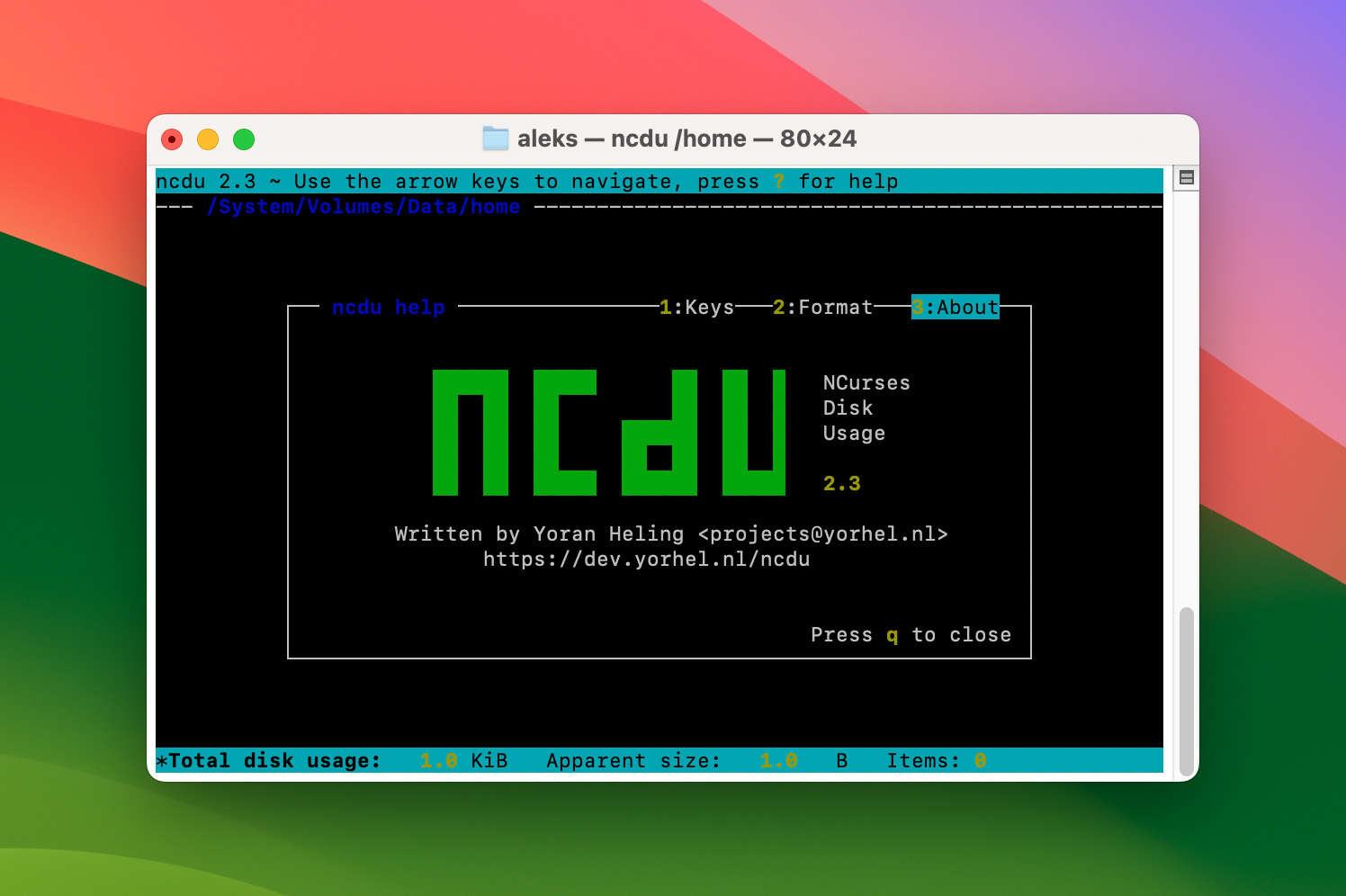
The Terminal app in macOS is your gate to powerful commands (you can sort files by size in any folder using du -hs * | sort -hr) and even more powerful text-based software, such as ncdu.
Key features:
- Text-based interface, ideal for use in Terminal
- Designed for remote server management, but great for desktops too
- Quick and efficient disk usage analysis
- Detailed information on file sizes and directory structures
- Open-source disk space analyzer that’s completely free
Pros:
- Completely free
- Open source
- Fast scanning speed
Cons:
- No graphical user interface
- Not for inexperienced users
Despite its appearance, ncdu doesn’t date back to the days of Unix mainframes. It was first released in 2007 as a handy disk space analyzer capable of running in any minimal POSIX-like environment with ncurses installed.
While its lack of a graphical user interface may deter some inexperienced users, those who remotely administer servers over SSH see it as an advantage. What all users can appreciate is ncdu’s fast scanning speed and open-source license.
Price: Completely free
Compatibility: All Macs with the ncurses library installed
Honorable Mentions
The competition among Mac disk usage analyzer apps is fierce, and not all praiseworthy solutions have made it onto our top 7 list. Here are those you should know about:
- OmniDiskSweeper: This macOS disk space analyzer is one of multiple software applications developed by The Omni Group. Thanks to its freeware license, anyone can use it to find and remove unused files in macOS without spending any money. The latest version was released more than two years ago, but it should still run just fine even on recently released Macs.
- Disk Analyzer Pro: Available for both macOS and Windows, Disk Analyzer Pro is a capable software application with plenty of features to make system decluttering a breeze. Its integrated file explorer allows you to delete, copy, and move files without leaving the application, and that’s just a fraction of what Disk Analyzer Pro can do.
- Duc: If you have a NAS (Network Attached Storage) or any other large file storage area that’s been neglected, then Duc can help you optimize its utilization in no time. This powerful data visualizer is actually a collection of many individual tools that are built to scale to huge filesystems. While slightly more difficult to use than other similar solutions, Duc’s versatility and power are hard to match.
- Shorui: Developed by Kostiantyn Gominyuk, Shorui is a well-designed macOS disk usage analyzer that you can download free of charge from the Mac App Store (don’t worry, there are no in-app purchases). The app even comes with a built-in duplicate file finder to provide a one-stop data organization experience.
- SquirrelDisk: Clearly inspired by DaisyDisk, this disk space analyzer for Mac and Windows can find all the huge files on your computer before you can prepare a cup of tea. You can get it for free for personal use, but a monthly or annual subscription is required to scan an unlimited number of drives.
- JDiskReport: Do you use multiple operating systems and are looking for a disk space analyzer that can run on all of them? If so, then this Java-based app is an excellent (and free) choice. Just know that its performance is slightly weaker because it’s not a native Mac app.
What Makes a Disk Space Analyzer Tool Good Enough to Be on Our List?
The website AlternativeTo lists dozens of macOS disk space analyzer apps, and its collection doesn’t even include every single solution in existence. We used the following criteria when selecting the best disk space analyzers for this article:
📊 Factor |
💬 Description |
Speed |
The purpose of disk space analyzer tools is to save you time, but some analyzers are much faster than others. It goes without saying that it’s always better to use an analyzer that can comb through hundreds of gigabytes of data in just a few minutes instead of multiple hours. |
Usability |
You can theoretically analyze your Mac storage with a series of shell commands, but that would be far from straightforward. It’s much easier to pick a disk analyzer Mac app with an intuitive graphical user interface that even tech-illiterate users can master without much effort. |
Price |
Apple customers know that storage space isn’t cheap, but that doesn’t automatically mean that you should spend a lot of money just to analyze your disk space. That’s why we always prefer free and affordable solutions over expensive ones. |
Features |
The best macOS disk space analyzers can do much more besides spitting out a long list of files sorted by their size. They can filter found files by type, preview them, visualize how much space individual folders occupy, and much more. |
Support |
We recommend you avoid disk analyzers that are not actively developed anymore and optimized for your version of macOS. If it has been more than a year since the release of the last update, then you should use a different analyzer instead. When buying a paid analyzer, make sure professional customer support is available to help you with any payment, installation, or usage issues. |
Does Mac Have a Built-In Disk Space Analyzer?
When it comes to managing disk space, many Mac users wonder if macOS comes equipped with its own disk space analyzer. The answer is: not quite, especially when compared to the comprehensive capabilities of the third-party tools we’ve recommended. However, Mac does offer a basic way to visualize your storage usage.
To access this feature, you need to:
- Open the System Settings app on your Mac.
- Navigate to General and then select Storage.
- Wait for a few seconds until a visualization of your Mac’s storage space is created.
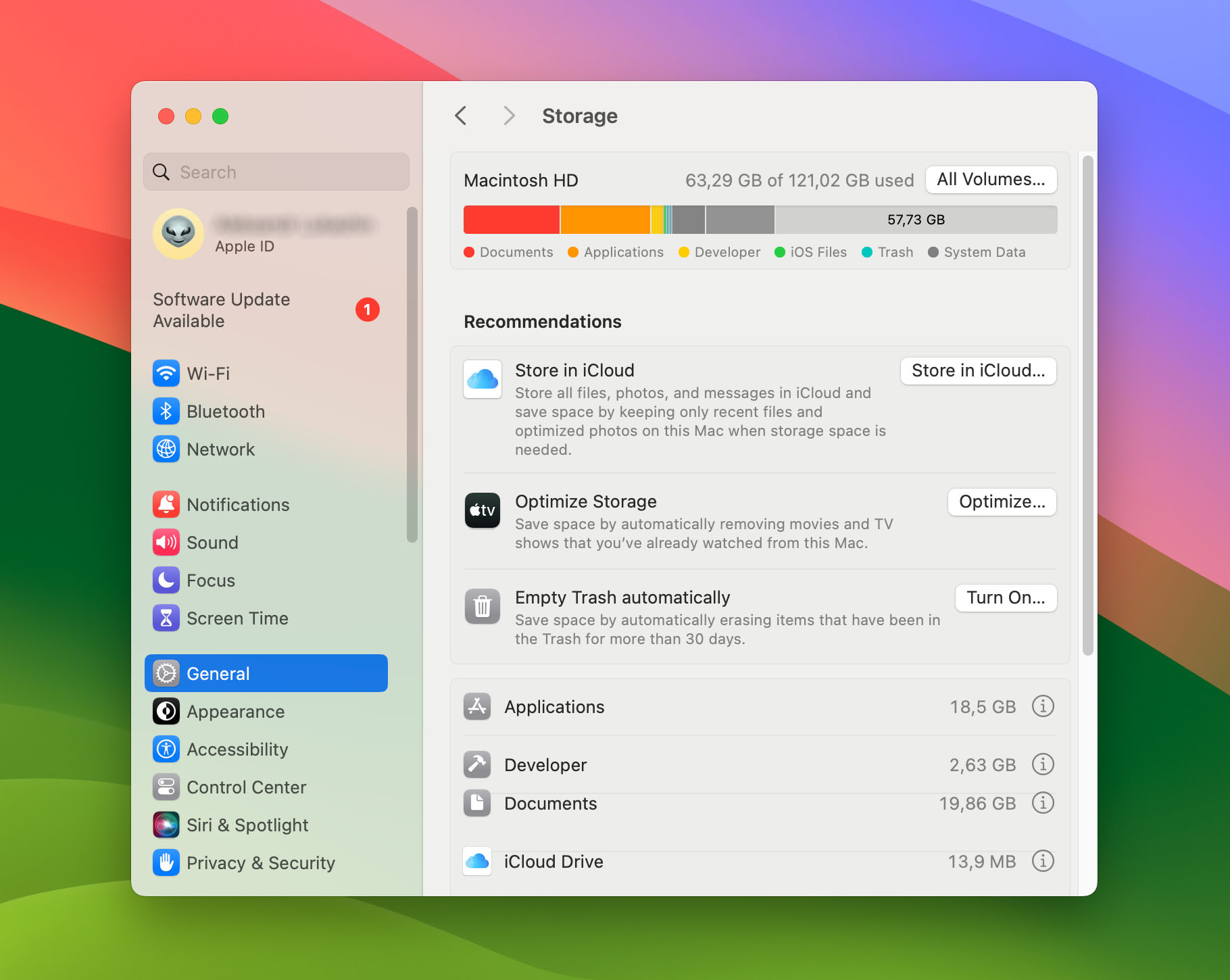
The displayed graph breaks down your storage space into categories such as Documents, Applications, Trash, Photos, and System Data. Each category is represented by a different color, making it easy to see at a glance what types of files are consuming your disk space.
Below the graph, macOS offers several actions to help manage your storage more efficiently:
- Store in iCloud: This option helps you move files to iCloud, freeing up local storage space.
- Optimize Storage: This is a handy feature, especially for those who download a lot of media. It saves space by automatically removing watched movies and TV shows.
- Empty Trash Automatically: A simple yet effective tool that automatically empties your Trash after items have been there for a certain period, thus helping you reclaim storage without manual intervention.
While these built-in tools in macOS provide a basic overview and some useful features for managing disk space, they don’t offer the detailed analysis and advanced functionality that dedicated disk space analyzers do. If you need more in-depth information and control over your storage, one of the third-party tools listed in our article would be a more suitable choice.
FAQ
Is there any free disk space analyzer for Mac?
Mac users can choose from multiple free disk space analyzers, such as Grand Perspective, ncdu, or Disk Inventory X.
Is there any open-source disk space analyzer for Mac?
Yes, there are several open-source disk space analyzers for Mac:
Does TreeSize work on Mac?
No, TreeSize by JAM Software runs only on the Windows operating system, so it can’t help Mac users to clean up their storage devices.
Is there a WinDirStat for Mac?
No, WinDirStat is a Windows-only disk space analyzer. However, there is Disk Inventory X, which is directly inspired by WinDirStat.
Final Words
Mac users pay a premium price for additional storage space, so it’s in their best interest to use every single gigabyte as efficiently as possible. The best Mac disk usage analyzer apps described in this article can be used to instantly reveal the biggest files regardless of where they’re hidden and delete those that are not needed in just a few steps.
This article was written by David Morelo, a Staff Writer at Handy Recovery Advisor.
Curious about our content creation process? Take a look at our Editor Guidelines.