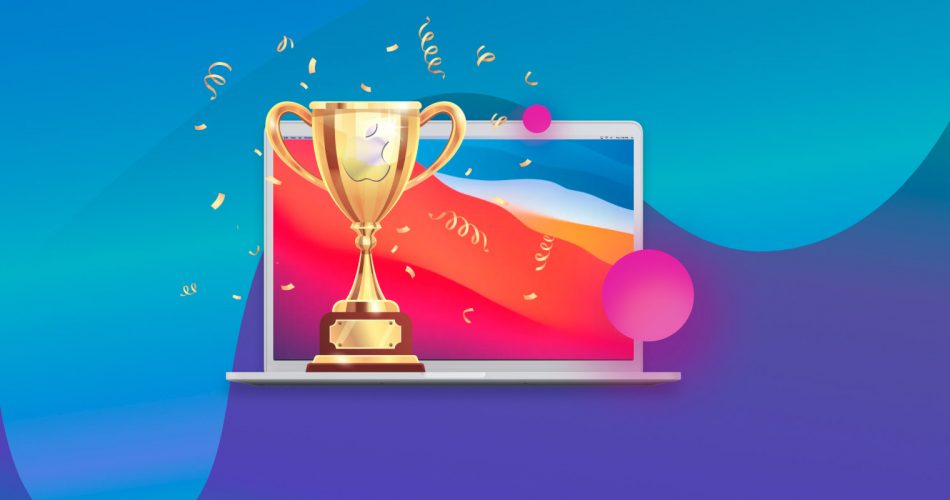Searching for data recovery software to retrieve lost or deleted data on your Mac, or to access data on a corrupted device connected to your MacBook? We have compiled a list of what we strongly believe are the top 10 data recovery software options for macOS. Additionally, we've included honorable mentions, tips on using data recovery software, and its features. But there's more! For your convenience, we've also created an interactive form to help you make the best choice for your specific situation.
Before we delve into our detailed ranking, here's a brief overview of the top three macOS data recovery software. Remember, you can influence our future rankings by casting your vote.
The Key Criteria We Used to Select the Best Mac Data Recovery Software
There are many data recovery solutions from which to choose when data loss strikes your Mac. Several factors may influence which one you choose to use to recover your lost data. And there's even more factors to consider if you're the author of a top software ranking. Here are the main criteria we used to compile our list.
- 💻 Functionality and Recovery Performance: The most important aspect of recovery software is its ability to recover your lost files. You should choose a flexible solution that allows you to recover data from multiple file systems and has the capability to retrieve a decent variety of file types. Moreover, the ability to recover data from a missing or corrupted file system is equally important for some users. We have focused on solutions that perform all of the above with consistently high recovery rates.
- 🖱️ Ease-of-use: You will likely use data recovery software under less than optimal conditions. Losing data is stressful and you don’t need to increase the tension by using software that requires you to use arcane commands. We've tried to gather tools that make it easy for you to recover your lost files and folders.
- 💰 Price: There is a wide range in the pricing of Mac data recovery solutions. You can obtain freeware solutions or commercial applications. In most cases, a paid/freemium solution will offer more functionality and ease of use than free alternatives. We prioritized solutions that offer the best value for money. Additionally, special preference was given to free solutions, although they are few, and to those with a generous DEMO or trial period.
In order for you to gain a better understanding of the situation in the Mac data recovery software market, we have prepared a diagram with interesting statistics for you.
The data for this chart was sourced from Google Ads and represents the average number of monthly searches in English worldwide. We combined various instances of writing the names of the same software (e.g., "easeus data recovery mac", "easeus data recovery wizard for mac", "easeus for mac"). Stellar Data Recovery has restricted access to similar data in Google Ads for their brand. According to third-party services, the popularity of the brand (query) "Stellar Data Recovery (for) Mac" is approximately 500 queries per month. While R-Studio for Mac has numerous monthly searches, we did not include them all, as "R-Studio for Mac" can also refer to RStudio, an integrated development environment (IDE) for the R programming language, not just data recovery software.
Top 10 Best Data Recovery Software for Mac
So, here's an overview of ten of the best data recovery software solutions for Mac. We've included paid, freemium, and freeware data recovery applications for your Mac or MacBook.
1. Disk Drill for Mac

Disk Drill is a comprehensive data recovery tool that makes it easy for anyone to restore accidentally deleted files and folders.
Pros:
- Intuitive and user-friendly interface
- Runs natively on M1/M2/M3 devices
- Simple yet effective recovery procedure
- Scan results can be mounted as a virtual disk
- Recovers all lost or deleted files, even from an emptied Trash
- Advanced scanning algorithms
- Support around 400 filetypes
- Market-leading RAW file scanner
Cons:
- No phone support
- The free version only provides file previews
User Experience
Disk Drill simplifies the data recovery process, making it easy for anyone to recover their lost and deleted data. With just a few clicks, you can select the disk for recovery and start scanning the device for recoverable files and folders. Quick or deep scans can be employed to control the recovery and locate the maximum number of items to be restored.
Effective filters help control the scanning and recovery process by allowing you to focus on the files that matter. Scans can be paused and resumed at any time to make it more convenient to recover your lost data. When the scan is complete, the results can be mounted as a virtual disk, streamlining the recovery process.
The inclusion of the free data protection tools Recovery Vault and Guaranteed Recovery helps you keep your valuable information safe and furnish a simplified recovery method if you accidentally deleted a protected file. The tool is a comprehensive data recovery and protection solution that keeps your files and folders secure.
Free limits: You can preview all recoverable files with the free version of Disk Drill.
Price: $89.00
OS version: Disk Drill supports all versions of the Mac operating system from macOS X 10.5 to macOS Sonoma.
2. R-Studio for Mac

This product was developed for data recovery professionals and includes many features that are not usually required for individual use.
Pros:
- Windows Explorer type interface
- Can repair damaged RAID arrays
- S.M.A.R.T. disk monitoring tools
- Recover any file type from any disk-based storage device
Cons:
- Designed for professionals and may be too complicated for average users
- Features can be hard to locate
User Experience
R-Studio is a full-featured recovery application that is suitable for professional use. It has an impressive number of features that, in some cases, may over-complicate the recovery process for inexperienced users. The advanced capabilities of the tool include the ability to repair damaged RAID implementations and perform network data recovery. Excellent documentation is available that covers all types of data recovery situations.
You can preview recoverable files with the demo version before making a financial commitment and the application provides a wealth of advanced features. At times, it can be hard to locate specific features in the tool’s interface. It’s worth the effort if you need access to its hexadecimal editor or disk copy module. R-Studio provides an excellent recovery application tailored to the needs of professionals and advanced computer users.
Free limits: File preview of recoverable files is available for free.
Price: $79.99 for the basic version
OS version: macOS X 10.5 through macOS Sonoma.
3. iBoysoft Data Recovery for Mac

iBoysoft Data Recovery is a versatile recovery tool for Mac that lets you get back lost and deleted files from a wide variety of storage devices. The application can help you address a Mac that won’t boot or recover files lost from an emptied Trash bin. You can also obtain a version of the software for the Windows platform.
Pros:
- Free 1 GB data recovery
- Compatible with M1/M2/M3 and T2 Macs
- Quick and Deep scans for optimal recovery results
- Free scan and preview of recoverable files
- Scan results can be saved and reloaded
Cons:
- The license model is expensive
Download iBoysoft Data Recovery
User Experience
Recovering data with iBoysoft is simple enough that any Mac user can perform the activity. The software uses a three-step process that scans a device, previews recoverable data, and lets you choose which files you want to recover. A free download lets users recover 1 GB while they test-drive the product.
The tool supports over 1000 different file types and can recover just about any type of data deleted from your Mac. Virtually all disk-based storage devices are supported including SD cards and external USB drives. This software solution can help users recover from multiple data loss scenarios including formatted disks and emptied Trash bins. It offers a simple tool with professional-grade recovery functionality.
Free limits: 1 GB free recovery with the free version of the tool.
Price: A monthly license is $89.95 and a yearly license is $99.95
OS version: macOS all versions, including macOS 14 Sonoma.
4. Data Rescue for Mac

Data Rescue 6 is a paid data recovery solution for Mac that supports the newest versions of macOS and machines running the M1/M2/M3 chip.
Pros:
- View previous scan results
- Clone drives to avoid hardware failures
- Quick and deep scan options
- A secure erase tool to protect sensitive data
- A single license provides Mac and Windows support
Cons:
- No phone support is offered
- A professional license is expensive
User Experience
Data Rescue 6 for Mac is a commercial data recovery tool that enables new users to preview recoverable files and folders for free. The solution supports the recovery of hundreds of file formats including all popular types found on your Mac. Users can recover data from all types of disk-based storage devices including internal drives, SD cards, and external disks.
You can clone your hard drive with the software to protect valuable data from hardware failure. Quick and deep scanning options let you control recovery and help locate hard-to-find items. Users can store up to 15 scans for historical comparison. Data Rescue 6 also provides virtual RAID support to assist with recovering data from a failing RAID configuration.
Free limits: Scan and preview recoverable files.
Price: Standard license $79/Professional license $399
OS version: macOS 10.12 through macOS 14 Sonoma.
5. PhotoRec for Mac

This freeware recovery tool is compatible with all versions of Mac operating systems and provides a command-line user interface.
Pros:
- Free and unlimited recovery
- Support for Mac, Windows, and Linux operating systems
- Wide-ranging filesystem support
- Supports recovery of many different filetypes
Cons:
- Command-line interface
- Files are recovered with generic names and need to be renamed
User Experience
Users who are not intimidated by a command-line interface will find PhotoRec to be a valuable piece of freeware. It supports all versions of the Mac operating system as well as Windows and Linux systems. The tool supports an impressive array of file types and filesystems, making it ideal for a variety of data recovery scenarios.
The menu-driven, command-line interface does require some knowledge of the underlying system that more intuitive applications keep hidden from users. This can make the tool hard to operate for inexperienced computer users. Another drawback of this tool is that files are recovered with generic names, forcing users to review and rename them after recovery is completed.
Free limits: unlimited free recovery.
Price: Freeware
OS version: all latest versions of macOS are supported.
6. EaseUS Data Recovery Wizard for Mac

EaseUS Data Recovery Wizard provides user-friendly file recovery software for Mac systems.
Pros:
- The tool provides users with an extensive knowledge base to assist their recovery efforts.
- An easy-to-use and intuitive interface makes it possible for anyone to successfully recover lost data.
- This MacBook recovery software produces good recovery results.
Cons:
- The tool can be slow when recovering large files.
- Lack of data protection tools.
Download EaseUS Data Recovery Wizard
User Experience
Recovering files with EaseUS is a simple process that anyone can perform with a few clicks. Select the device to be scanned and the tool will return a list of recoverable data that it can restore. The results can be filtered in multiple ways to make it easier to find the specific files that interest you.
The tool can be a little slower than other paid solutions which could be an issue when recovering a large amount of data. While this may be annoying to some users, the recovery results themselves were very good. A little patience may be required when using this too, but in the end, you should be satisfied with the recovery results.
Free limits: The free tool can preview recoverable files on Mac and restore up to 2 GB of data.
Price: $89.95
OS version: Supports all versions of the macOS operating system.
7. Wondershare Recoverit for Mac

Pros:
- Supports recovery of over 1000 file types
- Supports over 2000 types of storage devices
- 95% successful recovery rate
- Quick and deep scan options
- Repairs corrupted videos
Cons:
- Limited free recovery
- An expensive yearly license is required
Download Wondershare Recoverit
User Experience:
Wondershare Recoverit is a commercial data recovery solution for Mac that supports a wide variety of storage devices and file formats. The tool features a simple user interface that makes it easy for anyone to recover accidentally lost and deleted data. Just a few clicks and you can start recovering lost files and folders.
Recoverit offers users a quick and deep scan option. Usually, it’s best to try a quick scan first and reserve the deep scan for when your files can’t be found. Deep scan performs a signature-based search that may be necessary to recover from drive corruption of formatting. This tool can also repair corrupted videos in various formats including MOV, ACI, and MP4.
Free limits: Free recovery of up to 100MB.
Price: Individual $79.99-$139.99 per year.
OS version: macOS 10.10 through macOS Sonoma.
8. Stellar Data Recovery for Mac

Stellar Data Recovery provides a complete macOS data recovery software solution that can recover lost files due to accidental deletion, formatting, or drive corruption.
Pros:
- This Mac recovery software can be used to retrieve files from virtually any portable disk-based storage device that you can connect to your machine.
- Any file extension is potentially recoverable when using this software.
- A nice online guide helps inexperienced users recover their lost data.
- The software can be used to repair corrupted video and image files.
Cons:
- Your Mac needs 8GB of RAM to fully utilize this tool’s features.
- Repairing corrupted images or video files requires the premium version of the tool.
Download Stellar Data Recovery
User Experience
This file recovery software is easy to use and provides advanced functionality that can help recover long-lost files. It’s designed to recover lost files for all users from novices to experienced Mac owners. The tool supports all major file formats and can recover data on virtually any type of disk-based device.
The personal version of the tool is most suitable for recovering internal system files. If you want to recover lost files from USB drives or other storage devices, you should look into the premium versions of this recovery software. The premium tool also can repair corrupt videos and photos. All in all, this file recovery software solution for macOS provides a satisfactory data recovery experience.
Free limits: The free tool can preview recoverable files on Mac and restore up to 1 GB of data.
Price: $79.99 for the personal version, $99.99 premium version, and $149 for the technician version of this macOS data recovery software.
OS version: Supports all versions of the macOS operating system.
9. Mac Free Any Data Recovery

This file recovery software for Mac is an all-purpose tool that retrieves lost data in many different situations.
Pros:
- A 90-day money-back guarantee protects your investment.
- The tool offers free lifetime upgrades.
- Advanced search options are included to make it easy to locate lost files.
- Multi-language 24/7 customer support is provided to resolve issues with the software.
Cons:
- The trial version is only equipped to perform quick scans which may not locate lost data.
- The user interface is not as streamlined as other paid solutions.
Download Mac Free Any Data Recovery
User Experience
The user interface of this Mac recovery software is a little harder to navigate than some competing products. This can make it hard for new users to locate some of its features so they can efficiently recover their lost data. Once users get comfortable with the interface the tool is not difficult to use.
Many different types of files can be recovered with this tool including video and audio formats not found in some other solutions. The recovery performance is good, and files are recovered reasonably quickly. You can use this solution to recover files from your internal hard drive as well as from all types of disk-based storage devices.
Free lifetime updates and a 90-day money-back guarantee are very nice features of this software solution. One potential issue is that payment is conducted through a third-party processor which may discourage some users from purchasing the tool.
Free limits: The trial version of this Mac recovery software can be used to restore up to 2 GB of data.
Price: $59.99 for one computer, $119.99 for unlimited computers.
OS version: Supports all versions of the macOS operating system.
10. DiskWarrior

Pros:
- SMART monitoring to display drive health
- Developed specially for Mac operating systems
- Multiple support options including email and phone
- Patented preview feature to view repaired files before changes are made
Cons:
- Not suitable for individual file recovery
- No free trial is offered
- It does not support Apple File System (APFS) disks
User Experience:
Disk Warrior is a tool designed to prevent and resolve directory damage to your Mac that can lead to inconsistent performance and instability. The solution rebuilds a disk by recovering data from the original directory. The new directory is optimized for improved performance.
DiskWarrior focuses exclusively on creating error-free directories to recover lost files and prevent disk errors. The tool supports SMART monitoring and can be configured to automatically check drive health so you can address issues before being faced with a hardware failure. DiskWarrior ships on a flash drive that can be used to rebuild the directory of your Mac’s startup disk.
Free limits: No free trial available
Price: $119.95 plus shipping for the included flash drive
OS version: OS X 10.8 - macOS Sonoma
Data Recovery Apps for Mac: Honorable Mentions
We chose to exclude the following software solutions from our list of reliable data recovery tools. While they may work for you, we suggest that you stick to our recommended products for the best recovery results.
- M3 Data Recovery - iBoysoft was previously a white label clone of M3 recovery software. Recently, M3 has become an affiliate of iBoysoft and iBoysoft has now replaced it as the name brand of this recovery solution.
- Ontrack - We did not include this solution on our list of recovery products since it appears to just be a clone of Stellar data recovery. It may also be a dead project that will not offer updates in the future.
- Minitool - The Mac version of Minitool has become Stellar Data Recovery which is why we did not include it as a recommended product. We recommend you go directly for Stellar’s solution if you want to try this recovery tool.
- Recuva for Mac - There is no Recuva for Mac. Clicking on the download link for this product gives you a DMG file that contains the Wondershare data recovery tool. We tend to stay away from applications that use this kind of misleading advertising. The original Recuva is only available on Windows.
- iCare Recovery Data Recovery - When you try to download the iCare Data Recovery solution, you are redirected to Stellar data recovery software. We suggest if you want Stellar, you should go directly to their site rather than using a clone product.
- Safe365 Data Recovery - This program appears to be a clone of EaseUS data recovery software. While it has serviceable data recovery capabilities, you should stick with the original EaseUS product rather than this copy.
- Magoshare Data Recovery Enterprise - If the user interface of this tool looks familiar, it is because this solution is a white label clone of EaseUS data recovery software.
- Card Rescue - You might only get one shot at recovering your lost files. We found the recovery capabilities of this tool lacking as it did not do a good job of getting our files back and are not recommending it to our readers.
- iSkysoft data recovery - We chose not to include iSkysoft because it is simply a clone of Wondershare RecoverIt. In all cases, we prefer to use the original product instead of a renamed clone.
- Softtote - Softtote is a paid tool that offers 1GB of free recovery. The solution provides limited support for new versions of macOS. The tool only supports a limited number of file formats which may make it unsuitable for your recovery situation. The free version of the tool lets you recover as many BMP, JPG, PNG, TIF, or MP3 files as you wish.
- Lazesoft Mac Data Recovery - Lazesoft Mac Data Recovery is a free tool that has not been updated since 2014. You may experience issues when using the tool on modern operating systems. You should exercise caution if you are attempting to recover valuable data. Users can recover lost data from an iPod with this tool. The preview function lets you see what is recoverable while a scan is running.
Summary
So, after presenting the complete list of our ten solutions, we want to highlight the best free and paid solutions from among these applications. In our opinion, these tools are better than the other options in their class.
As for us, the best paid solution is Disk Drill for Mac. We make this determination based on several factors including:
- Intuitive and user-friendly recovery procedure
- Advanced and sophisticated scanning algorithms
- Support for over 400 different filetypes
- Free data protection and S.M.A.R.T. disk monitoring tools
If you are looking for a free data recovery solution, PhotoRec is your best bet. It has several advantages over other freeware recovery tools including:
- Support for a wide range of operating systems including Mac
- The developers update the tool every year
- Free unlimited data recovery
macOS Data Recovery Software Picker
How Data Recovery on macOS Works and What You Need to Know
Data recovery software may just be the most important and useful type of application you ever use on your Mac. It can undo mistakes that lead to data loss and help you retrieve your valuable files and folders. Here’s how it works.
When macOS deletes a file, it does not immediately remove the data from your storage device. In most cases, the first stop for a deleted file is the Mac Trash Can. This is a special folder that temporarily stores deleted files so they can be recovered quickly.
When you empty the Trash or permanently delete a file without sending it to this temporary storage, the data remains physically present on the disk. The operating system removes logical access to the data, making it unavailable to users or applications. The system marks the space occupied by the file as available for use and will eventually overwrite the original data.
Data recovery software scans storage devices and repairs the logical links to deleted data that is still physically available. As long as the data has not been overwritten, it can be restored through the use of recovery software. The key is that the data cannot have been overwritten. Once it is, recovery software cannot get it back.
For this reason, it is highly recommended that you stop using the device that experienced data loss as soon as you suspect that data loss has occurred. This will minimize the risk of the data you wish to recover being overwritten before you perform the recovery.
How to Ensure a High Chance of Data Recovery
Your chances of successful data recovery using a reliable third-party solution are good if you follow our recommendations. Failure to take these simple steps raises the risk that your data will be overwritten and lost for good.
- 🛑 Stop using the device affected by data loss as soon as it is discovered. You don’t want to perform any activity that may initiate a write operation that may destroy the deleted data you want to recover. Every time you access a device that has experienced data loss, you risk overwriting the files and folders you want to recover.
- 💻 Download and install the recovery software on a different device than the one with lost data. You should not use an alternate partition on the same disk, but a completely separate device. This also protects the deleted data until it is recovered.
- 📁 Save the recovered data to a new location on a different storage device. Saving it to the same device that has lost data risks overwriting or corrupting data as it is being recovered.
If you follow these suggestions, there is a very good chance that you can recover your lost data using third-party software.
How to Use Data Recovery Software for Various Storage Devices
Data recovery software can be used to recover data from virtually any type of disk-based storage device. There are some special considerations to keep in mind when using certain kinds of devices which we will outline below.
- Laptops and personal computers - If your computer’s main drive has experienced data loss, you need to perform the recovery steps using an external storage device. Use a thumb drive or external hard drive to download and install the recovery software. Save any recovered data to the external device. These two precautions eliminate the chance that you will overwrite the data that you want to recover.
- External Hard Drives and USB Drives - Recovering deleted data from an external drive or an USB drive requires you to connect the device to the computer that has data recovery software installed. Don’t save the recovered items to the same external device that lost data to prevent overwriting or corrupting the files.
- SD Cards - Simply connect an SD card to your computer with a built-in or external reader. Save recovered files to your computer’s main drive and not the card that was subjected to data loss.
- Solid-State Drives - Solid-state drives that have TRIM enabled require special handling when attempting data recovery. Your best chances of success are to create a disk image of the SSD drives and attempt the recovery from that backup.
- Digital Cameras - Digital cameras often contain SD cards that are used to store users’ photos and videos. When performing a recovery, you can connect the camera directly to your computer or remove the memory card and use a reader to access the data.
- Mobile Phones - Data recovery software can be used to restore lost data from mobile phones. Connecting the phone to your computer sometimes allows recovery software to treat it like a disk and scan for lost data that can be recovered.
Which File Formats Are Recoverable with Data Recovery Software
A reliable recovery tool will be able to recover a wide variety of file types. You should look for a software solution that can get back all of your deleted files. Here are some examples of the types of files that a good recovery application can restore.
- Video files - 3G2, 3GP, AVI, DIR, OGM, RM, FCP, FLA, FLV, M2T, WebM, M2TS, M4V, MOV, MPG, MP4, SWF, and TOD.
- Audio files - AA, ASF, CAF, CDA, FLAC, FLP, M4A, MID, MP3, PTF, RA, RNS, SIB, WAV, and WMA.
- Photos and RAW images - 3FR, AI, ARW, BLEND, BMP, CDR, CR2, DPX, EPS, FFF, JPG, NEF, RAF, NRW, ORF, PEF, PNG, PS, PSD, TIFF, and WEBP.
- Documents - AFDESIGN, APK, CFB, CHM, CS, CST, DB3, DOC/DOCX, EMLX, EPUB, H, HTML, KEYCHAIN, MSG, NUMBERS, XLS/XLSX, PDF, RAR, and RTF.
- Archives - 7Z, RAR, ZIP, and also ARJ, CAB, DMG, ISO, MBX, PST, RDB, TAR.XZ.
Did you know?
Ransomware is a particularly problematic variety of malware that encrypts a computer’s hard drive and holds its data for ransom. Some variants also steal or delete some of the data resources that it attacks. Ransomware can be delivered in multiple ways, making it imperative that users keep up their guard. Some of the most common methods of delivering ransomware are phishing emails, lax security training, weak passwords, and visiting malicious websites. As you can see, there is a human element in allowing these attacks to occur. Care needs to be taken by all users to minimize the risk of falling victim to ransomware.
FAQ
Is there any completely free data recovery software for Mac?
Yes, there is. PhotoRec is a freeware solution that is free and compatible with the macOS operating system. It does require the user to navigate a command-line interface and is best suited for users with some knowledge of data recovery, partitions, and filesystems. Developers keep the freeware updated for compatibility with the most current Mac operating systems.
How do I recover data from my Mac?
Use this procedure to recover data from your Mac.
- Download and install Disk Drill for Mac.
- Launch Disk Drill and scan your storage device.
- Evaluate the scan results and choose files to recover.
- Click the Recover button and choose a safe recovery location.
Is there a Recuva for Mac?
Recuva is a Windows-specific file recovery software that does not run under macOS. Please consult our guide to Recuva Alternatives for Mac to find a tool that works for your situation.
How do I get files off my Mac that won't boot?
If you need to get files off a Mac’s disk drive that won’t boot, you are probably looking at using a data recovery service. To use Mac recovery software, the disk needs to be available to the operating system, and if your machine won’t boot, your OS can’t see the device.
What is the best photo recovery software for Mac?
Most macOS data recovery software is capable of recovering lost and deleted photos. Tools that we like include PhotoRec for users in search of a freeware solution, and Disk Drill or EaseUS for paid file recovery software solutions.
What is the best Mac hard drive recovery software?
There are several very good MacBook recovery software solutions for getting data back from a hard drive. We think Disk Drill and R-Studio are two of the best paid tools. TestDisk (PhotoRec) is a freeware product that is designed to recover lost or accidentally formatted partitions on your hard drive.
Why is Mac Data Recovery Guru not on the list?
We chose not to include this application due to the negative reviews it has received. Seems like Mac Data Recovery Guru often fails to meet user expectations.
This article was written by Robert Agar, a Staff Writer at Handy Recovery Advisor. It was also verified for technical accuracy by Andrey Vasilyev, our editorial advisor.
Curious about our content creation process? Take a look at our Editor Guidelines.